目录
一、效果图预览

二、准备
1.JavaScript源码运行文件,用以运行代码
需要运行文件的自行下载
http://链接:https://pan.baidu.com/s/1shmtM36HgRqC0S1OXpNWpg?pwd=yozs提取码:yozs --来自百度网盘超级会员V2的分享
https://pan.baidu.com/s/1shmtM36HgRqC0S1OXpNWpg?pwd=yozs
2.需要文本编辑器如notepad++
好用的文本编辑器能够使编辑和查错更方便,当然也可以用记事本进行编辑。
三、编写图像属性代码
1.编辑界面预览
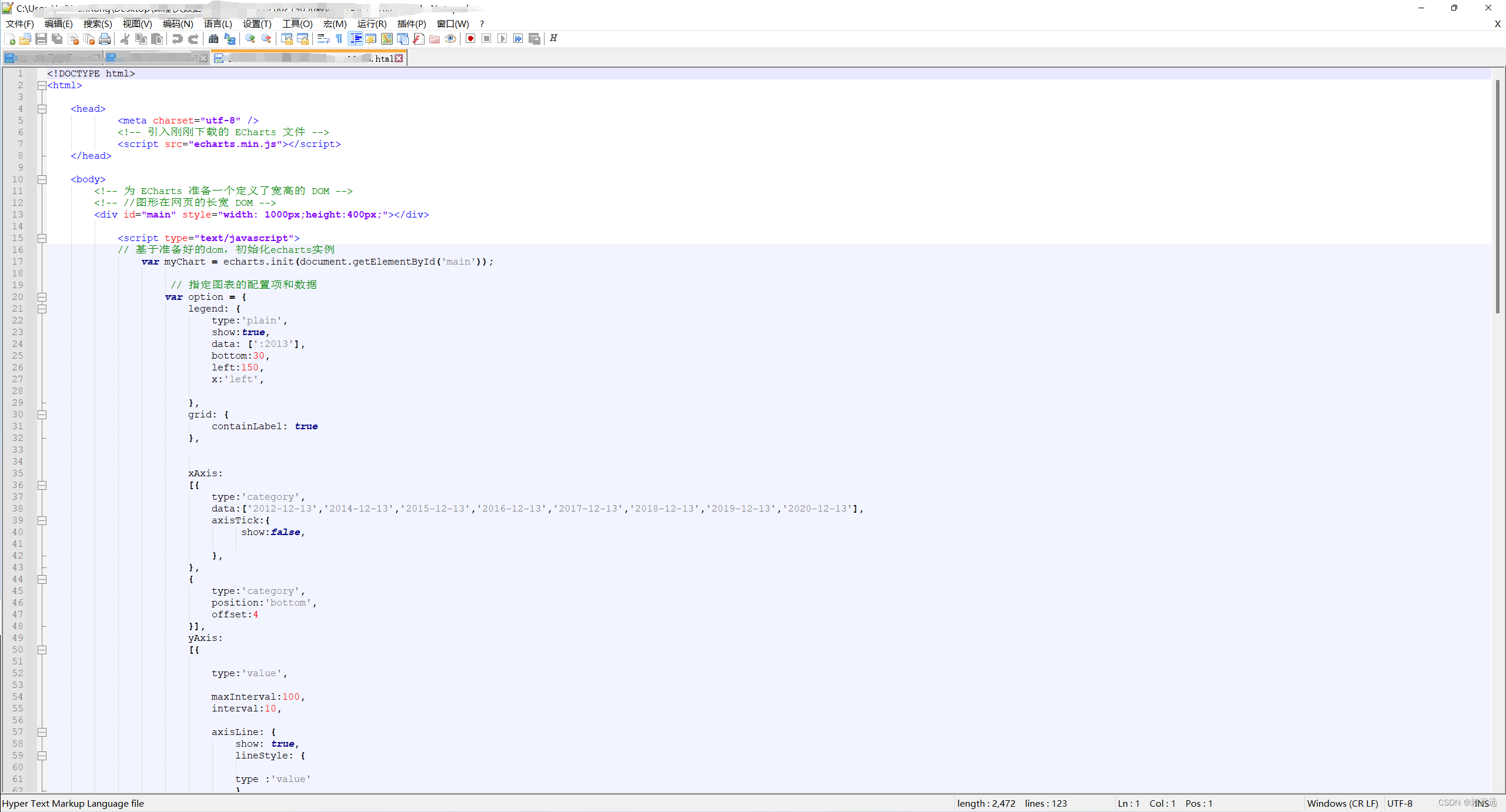
2.完整代码
<!DOCTYPE html>
<html>
<head>
<meta charset="utf-8" />
<!-- 引入刚刚下载的 ECharts 文件 -->
<script src="echarts.min.js"></script>
</head>
<body>
<!-- 为 ECharts 准备一个定义了宽高的 DOM -->
<!-- //图形在网页的长宽 DOM -->
<div id="main" style="width: 1000px;height:400px;"></div>
<script type="text/javascript">
// 基于准备好的dom,初始化echarts实例
var myChart = echarts.init(document.getElementById('main'));
// 指定图表的配置项和数据
var option = {
legend: {
type:'plain',
show:true,
data: [':2013'],
bottom:30,
left:150,
x:'left',
},
grid: {
containLabel: true
},
xAxis:
[{
type:'category',
data:['2012-12-13','2014-12-13','2015-12-13','2016-12-13','2017-12-13','2018-12-13','2019-12-13','2020-12-13'],
axisTick:{
show:false,
},
},
{
type:'category',
position:'bottom',
offset:4
}],
yAxis:
[{
type:'value',
maxInterval:100,
interval:10,
axisLine: {
show: true,
lineStyle: {
type :'value'
}
},
axisTick: {
show: false
},
splitLine:{
show:true,
lineStyle: {
color:'#000000',
width:0.5
}
},
axisLabel: {
formatter: '{value} %'
},
boundaryGap: false
},
{
type:'category',
position:'left',
offset:4
}
],
tooltip:{},
series:
[
{
name: ':2013',
type:'line',
symbolSize: 7,
symbol:'circle',
color:'purple',
//smooth: true,
data:[5,5,80,10,30,30,60,10],
label:{
show:true,
position:'bottom',
textStyle:{
collor:'#000',
fomSize:16
},
//添加单位
formatter:function(params){
return (params.value)+"%"
}
},
}
]//series_end
};//option_end
// 使用刚指定的配置项和数据显示图表。
myChart.setOption(option);
</script>
</body>
</html>编辑完成后需要保存为html文件,否则无法运行。
四、运行
注意:html文件需要和js文件在同一个目录下,否则图像代码编辑当中引入ECharts文件时就需要指定路径。
浏览器打开html文件即可查看运行结果。
想要了解和学习更多图形配置项可浏览Echarts官网
Documentation - Apache ECharts
最后,如果内容对你有帮助,不妨点个赞!!