
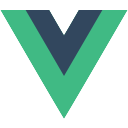
前言
vite是下一代前端开发与构建工具,目前官方推荐使用vite来构建项目。下面我们来看看如何创建vue3项目。
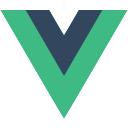
创建项目
官方提供了多种创建命令,如下:
npm init vite@latest
yarn create vite
pnpm create vite根据自己的情况选择合适的命令即可,我使用的是pnpm,所以:
pnpm create vite然后会让给你输入一个项目名称。再选择一个framework,因为我们创建vue3项目,所以选择vue即可。再选择代码语言,我习惯使用JavaScript。如下:
✔ Project name: … logistics-system
✔ Select a framework: › Vue
✔ Select a variant: › JavaScript项目创建完成会提示你后续需要做的工作,如下:
cd logistics-system
pnpm install
pnpm run dev运行项目
根据提示操作即可,先进入项目,然后执行
pnpm install会自动安装所有依赖,安装完成后执行pnpm run dev或pnpm dev就可以运行项目了,这时候可以看到:
➜ Local: http://localhost:5173/
➜ Network: use --host to expose
➜ press h to show help说明项目成功运行起来了,访问http://localhost:5173/ 即可看到默认页面了。
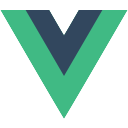
配置项目
成功创建并运行项目后,下面我们就需要进行一些配置,这样方便我们后续开发。
setting.json
vscode可以在项目配置个性的设定,首先需要创建setting.json文件,在vscode中点击左下角的设置按钮,选择命令面板(或者直接使用快捷键 shift+command+p),然后搜索“setting.json”,选择“Open Workspace Setting(JSON)”即可。
然后就可以看到在项目的.vscode目录下新建了一个setting.json文件,当然这个是个空文件,我们按照相关规则进行配置即可,下面是一个示例:
{
"files.autoSave": "off",
"git.autofetch": true,
"files.associations": {
"*.cjson": "jsonc",
"*.wxss": "css",
"*.wxs": "javascript",
"*.wpy": "javascriptreact",
"*.py": "python"
},
"emmet.includeLanguages": {
"wxml": "html"
},
"minapp-vscode.disableAutoConfig": true,
"git.confirmSync": false,
"search.actionsPosition": "right",
"search.exclude": {
"**/dist": true
},
"[javascript]": {
"editor.defaultFormatter": "esbenp.prettier-vscode"
},
"editor.suggestSelection": "first",
"files.exclude": {
"**/node_modules": true,
"*/node_modules": true
},
"sync.gist": "686f9b0e863088a613cdc96e5bc81c55",
"[less]": {
"editor.defaultFormatter": "esbenp.prettier-vscode"
},
"[vue]": {
"editor.defaultFormatter": "esbenp.prettier-vscode"
},
"beautify.language": {
"js": {
"type": ["javascript", "json", "jsonc"],
"filename": [".jshintrc", ".jsbeautifyrc"]
},
"css": ["css", "less", "scss"],
"html": ["htm", "html"]
},
"editor.tabSize": 2,
"sync.autoUpload": true,
"sync.forceUpload": false,
"sync.forceDownload": false,
"sync.autoDownload": true,
"beautify.config": "",
"prettier.trailingComma": "none",
"prettier.arrowParens": "avoid",
"editor.fontSize": 13,
// "workbench.colorTheme": "Visual Studio Dark",
"editor.accessibilitySupport": "on",
"diffEditor.ignoreTrimWhitespace": false,
"editor.quickSuggestions": {
"strings": true
},
"editor.rulers": [],
"[html]": {
"editor.defaultFormatter": "vscode.html-language-features"
},
"extensions.closeExtensionDetailsOnViewChange": true,
"[javascriptreact]": {
"editor.defaultFormatter": "svipas.prettier-plus"
},
"[jsonc]": {
"editor.defaultFormatter": "esbenp.prettier-vscode"
},
"[json]": {
"editor.defaultFormatter": "vscode.json-language-features"
},
"[typescript]": {
"editor.defaultFormatter": "esbenp.prettier-vscode"
},
"[typescriptreact]": {
"editor.defaultFormatter": "esbenp.prettier-vscode"
},
"eslint.format.enable": true,
"editor.formatOnSave": true,
"prettier.singleQuote": false,
"prettier.semi": true
}注意:这里使用了格式化配置,需要先在vscode中安装插件prettier。这样当编辑文件后保存的时候就会自动进行格式化。
src别名
在vite.config.js中为src目录配置一个别名,如下:
import { defineConfig } from "vite";
import vue from "@vitejs/plugin-vue";
import path from "path";
...
// https://vitejs.dev/config/
export default defineConfig({
resolve: {
alias: {
"@": path.resolve(__dirname, "src")
}
},
plugins: [vue()]
...
});这样在import的时候,就可以直接使用“@/...”了。
但是开发过程中会发现输入"@"并没有智能补全的提示,还需要在jsconfig.json(没有则创建一个)中配置一下,如下:
{
"compilerOptions": {
"target": "es5",
"module": "esnext",
"baseUrl": "./",
"jsx": "preserve",
"moduleResolution": "node",
"emitDecoratorMetadata": true,
"experimentalDecorators": true,
"paths": {
"@/*": ["./src/*"]
},
"lib": ["esnext", "dom", "dom.iterable", "scripthost"]
},
"exclude": ["node_modules"]
}在paths中配置一下,然后需要重启一下vscode,否则无法生效。
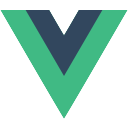
开启https
在vite.config.js中可以进行服务器相关配置,比如端口、代理、开启https,如下:
import { defineConfig } from "vite";
import vue from "@vitejs/plugin-vue";
import path from "path";
export default defineConfig({
resolve: {
...
},
plugins: [
vue()
],
base: "/", // 打包路径
server: {
host: "0.0.0.0",
port: 3300, // 服务端口号
open: true, // 服务启动时是否自动打开浏览器
cors: true, // 允许跨域
https: true
// proxy: {
// "/api/": {
// target: "https://xxx.xxx.cn",
// ws: true,
// changeOrigin: true
// }
// }
}
});这样当我们执行pnpm dev开启服务后会自动打开浏览器,并且以https的方式访问。
但是这里有一个问题,在vite3之后单独开启https并不够,这时候运行服务打开后会发现打不开页面,提示“协议不受支持”。官方文档这样说的:
server.https¶
类型:
boolean | https.ServerOptions启用 TLS + HTTP/2。注意:当
server.proxy选项 也被使用时,将会仅使用 TLS。这个值也可以是一个传递给
https.createServer()的 选项对象。需要一个合法可用的证书。对基本使用的配置需求来说,你可以添加 @vitejs/plugin-basic-ssl 到项目插件中,它会自动创建和缓存一个自签名的证书。但我们推荐你创建和使用你自己的证书。
所以还需要安装一个@vitejs/plugin-basic-ssl插件,执行命令
pnpm install @vitejs/plugin-basic-ssl -D在开发环境使用即可,线上有正式签名。
然后在vite.config.js中进行配置,如下:
...
import basicSsl from "@vitejs/plugin-basic-ssl";
export default defineConfig({
resolve: {
...
},
plugins: [
...
vue(),
basicSsl()
],
base: "/", // 打包路径
server: {
host: "0.0.0.0",
port: 3300, // 服务端口号
open: true, // 服务启动时是否自动打开浏览器
cors: true, // 允许跨域
https: true
// proxy: {
// "/api/": {
// target: "https://xxx.xxx.cn",
// ws: true,
// changeOrigin: true
// }
// }
},
...
});这样就可以正常访问了。
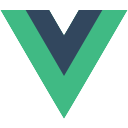
代理
上面提到可以在vite.config.js配置代理,通过代理可以解决跨越请求的问题。
比如我们在本机(localhost)上调试,请求服务端接口的时候因为host不同导致跨域,这样就导致cookie带不过去,但是服务端接口又是通过cookie来检验用户的,所以接口请求不成功。
类似的情况就可以用代理来解决,以axios为例,具体怎么使用这里就不细说了,这里只关注请求接口的代码,如下:
export async function getUserInfo() {
return request({
url: "https://xxx.xxx.com/userInfo",
method: "GET"
}).catch(e => e);
}一个请求用户信息的接口,本地调试cookie带不过去,导致获取不到数据。
我们先设置一个代理,如下:
...
export default defineConfig({
resolve: {
...
},
plugins: [
...
],
base: "/", // 打包路径
server: {
host: "0.0.0.0",
port: 3300,
open: true,
cors: true,
https: true
proxy: { //设置代理
"/api": {
target: "https://xxx.xxx.com",
changeOrigin: true,
rewrite: path => path.replace(/^\/api/, "")
}
}
},
...
});代理的target就是原服务接口的host,这里我们将“/api”路径代理到原接口,简单来说就是将 https://localhost:3300/api/xxx代理到https://xxx.xxx.com/xxx
以上面用户信息接口为例,就是将 https://localhost:3300/api/userInfo代理到https://xxx.xxx.com/userInfo
这里的"/api"是为了与前端页面路径进行区分,所以在代理的时候需要通过rewrite去掉。
然后修改请求如下:
export async function getUserInfo() {
return request({
url: "/api/userInfo",
method: "GET"
}).catch(e => e);
}这样请求端口的时候因为是“localhost”,不跨域所以cookie正常,然后代理到原服务端接口就可以将cookie带过去了。
代理还有另外一个作用,当前端页面是https的时候,如果服务端接口是http则无法请求,浏览器会限制。通过设置代理就可以正常进行请求了。比如上面测试环境,就是将https://localhost:3300/apidev/xxx代理到http://dev.xxx.com/xxx
粉丝福利
分享一个现代感十足的博客源码(Headless blog),当下流行的无头博客方案,这个源码使用了React、GatsbyJS v5 技术,并拥有九个不同类型的博客风格。此博客不仅支持本地Markdown文件,还支持Contentful CMS、Strapi CMS、Netlify CMS和Sanity CMS等内容管理系统,让你能够自由创作博客文章,喜欢的赶紧收下吧。