UnityVR游乐园笔记#002
跟着课程做的一个项目(VR游乐园)
1. 主场景的搭建
1-1. 场景背景
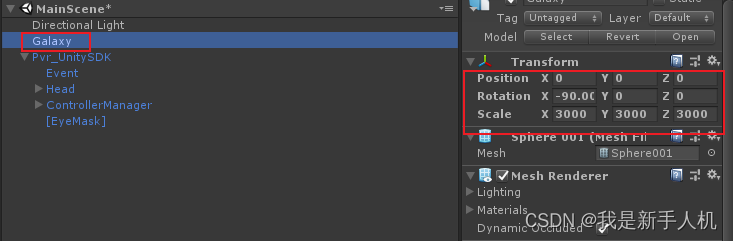
1-2. 头盔和手柄
摄像机要调整到10000
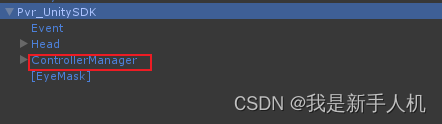
2. 创建UI界面(World Space)
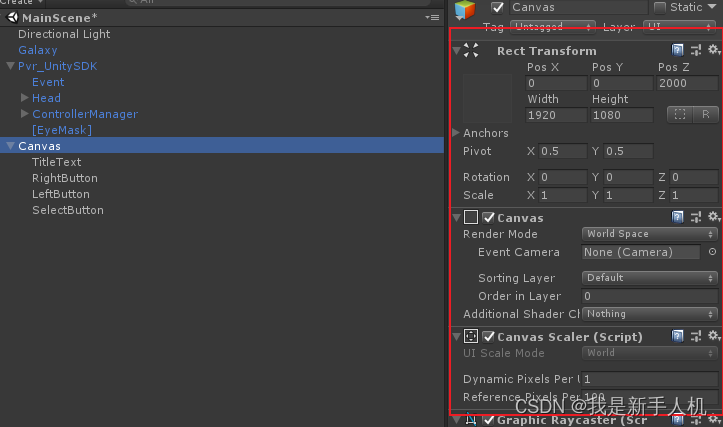
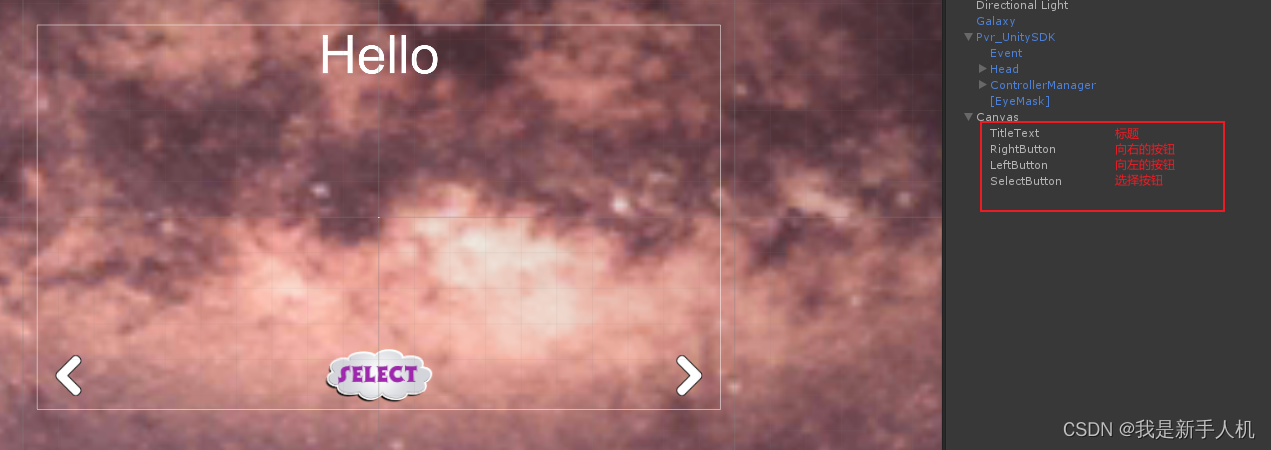
3. 实现轮播图
创建 ImageItem 预制体
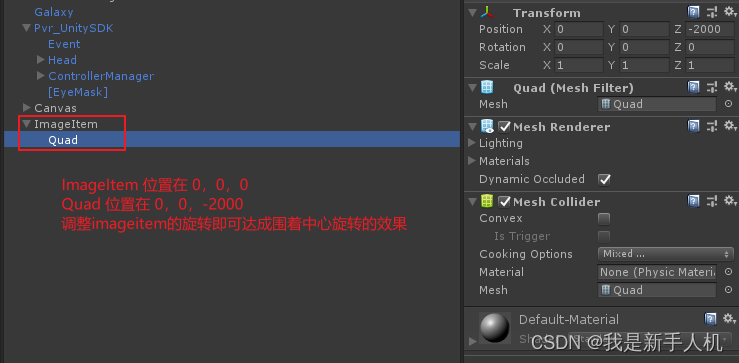
用代码生成 ImageItem
挂载在空对象
using System.Collections;
using System.Collections.Generic;
using UnityEngine;
using DG.Tweening;
public class ImageItemCreaty : MonoBehaviour
{
public static ImageItemCreaty instance;
[HideInInspector]
public int i;
public Material[] materials;
public GameObject imageItem;
private float angle;
private void Awake()
{
instance = this;
}
private void Start()
{
angle = 360.0f / materials.Length;
for (int i = 0; i < materials.Length; i++)
{
GameObject go = Instantiate(imageItem, transform);
go.transform.localEulerAngles = new Vector3(0, i * angle, 0);
go.transform.Find("Quad").GetComponent<MeshRenderer>().material = materials[i];
}
}
// 向右转
public void RotateRight()
{
i = ++i % materials.Length;
transform.DORotate(new Vector3(0, -i * angle, 0), 0.3f);
}
// 向左转
public void RotateLeft()
{
i--;
if(i < 0)
{
i = materials.Length - 1;
}
transform.DORotate(new Vector3(0, -i * angle, 0), 0.3f);
}
}
UI代码
挂载在 Canvas 上
using System.Collections;
using System.Collections.Generic;
using UnityEngine;
using UnityEngine.UI;
public class UIMainScene : MonoBehaviour
{
private Button rightButton;
private Button leftButton;
private Button selectButton;
private Text titleText;
private string[] names;
private void Awake()
{
titleText = transform.Find("TitleText").GetComponent<Text>();
rightButton = transform.Find("RightButton").GetComponent<Button>();
leftButton = transform.Find("LeftButton").GetComponent<Button>();
selectButton = transform.Find("SelectButton").GetComponent<Button>();
}
private void Start()
{
// 获取全部名字
TextAsset textAsset = Resources.Load<TextAsset>("Text/Name");
names = textAsset.text.Split('\n');
rightButton.onClick.AddListener(ImageItemCreaty.instance.RotateRight);
leftButton.onClick.AddListener(ImageItemCreaty.instance.RotateLeft);
}
private void Update()
{
titleText.text = names[ImageItemCreaty.instance.i];
}
}
轮播图效果

4. 实现轮播图的视频播放
给中间的 Quad 添加 VideoPlayer 组件, 并添加代码 Quad 脚本,然后在 ImageItemCreaty 添加
go.transform.Find("Quad").GetComponent<Quad>().SetVideoName(materials[i].name);
来调用 Quad 脚本里面的方法
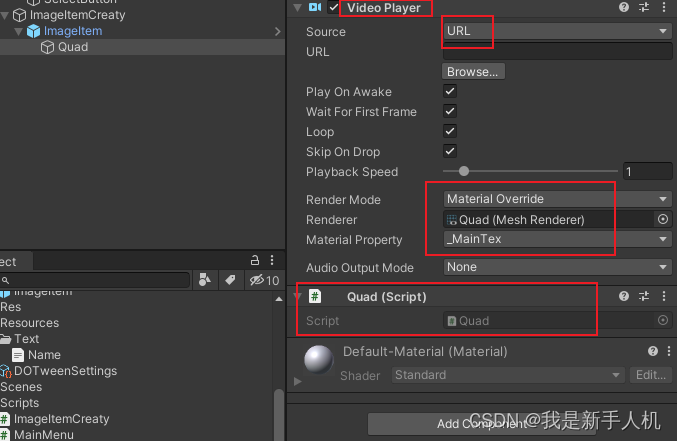
using System.Collections;
using System.Collections.Generic;
using UnityEngine;
using System.IO;
using UnityEngine.Video;
public class Quad : MonoBehaviour
{
public static Quad instance;
private VideoPlayer vp;
private void Awake()
{
instance = this;
vp = GetComponent<VideoPlayer>();
}
public void SetVideoName(string name)
{
vp.url = GetVideoName(name);
}
private string GetVideoName(string name)
{
return Application.streamingAssetsPath + "/" + name + ".mp4";
}
public void PlayVideo()
{
if (!File.Exists(vp.url)) return;
vp.Play();
}
public void PauseVideo()
{
vp.Stop();
}
}
在切换轮播图的时候添加以下代码
//关闭全部在播放的视频
for (int j = 0; j < transform.childCount; j++)
{
transform.GetChild(j).GetChild(0).GetComponent<Quad>().PauseVideo();
}
transform.GetChild(i).GetChild(0).GetComponent<Quad>().PlayVideo();
最后效果
