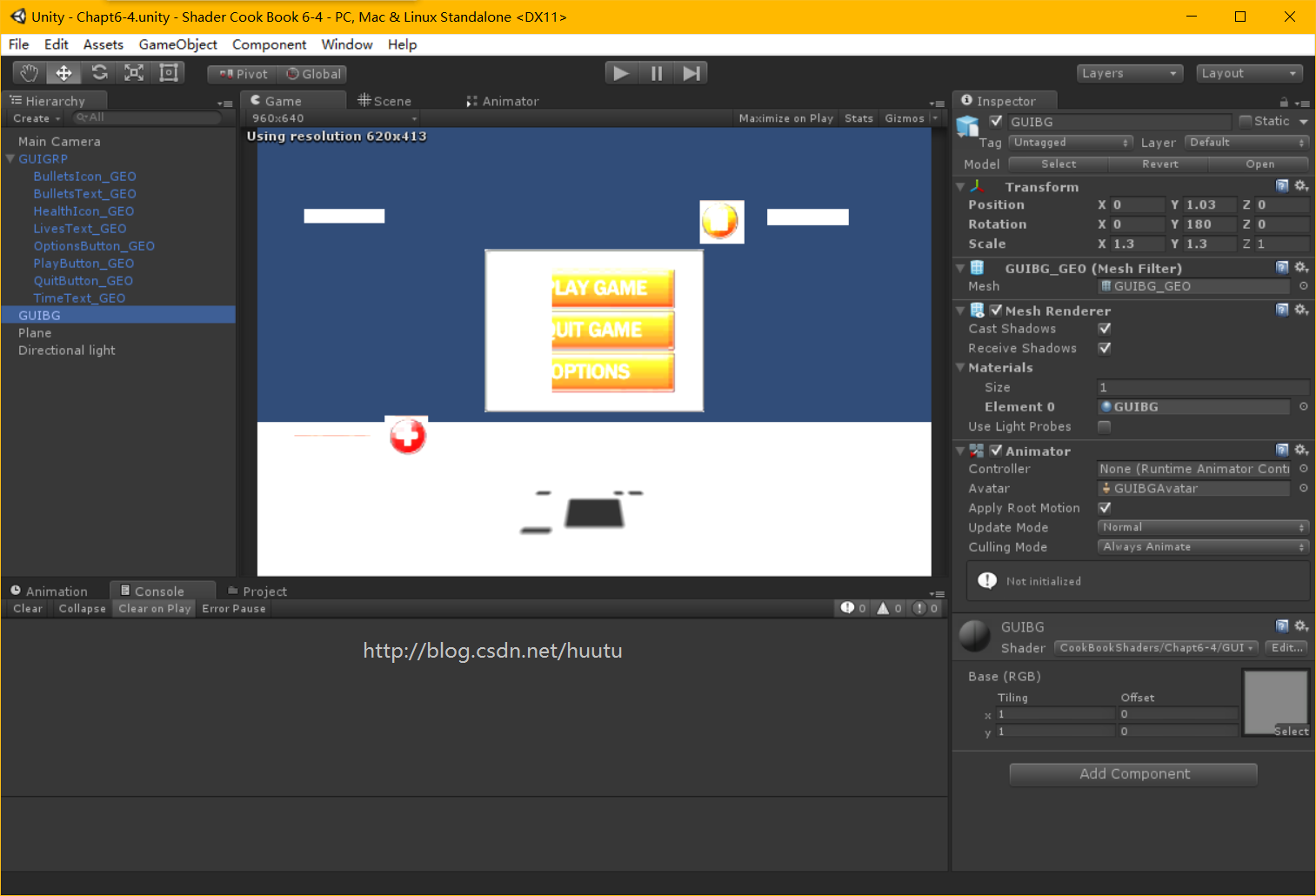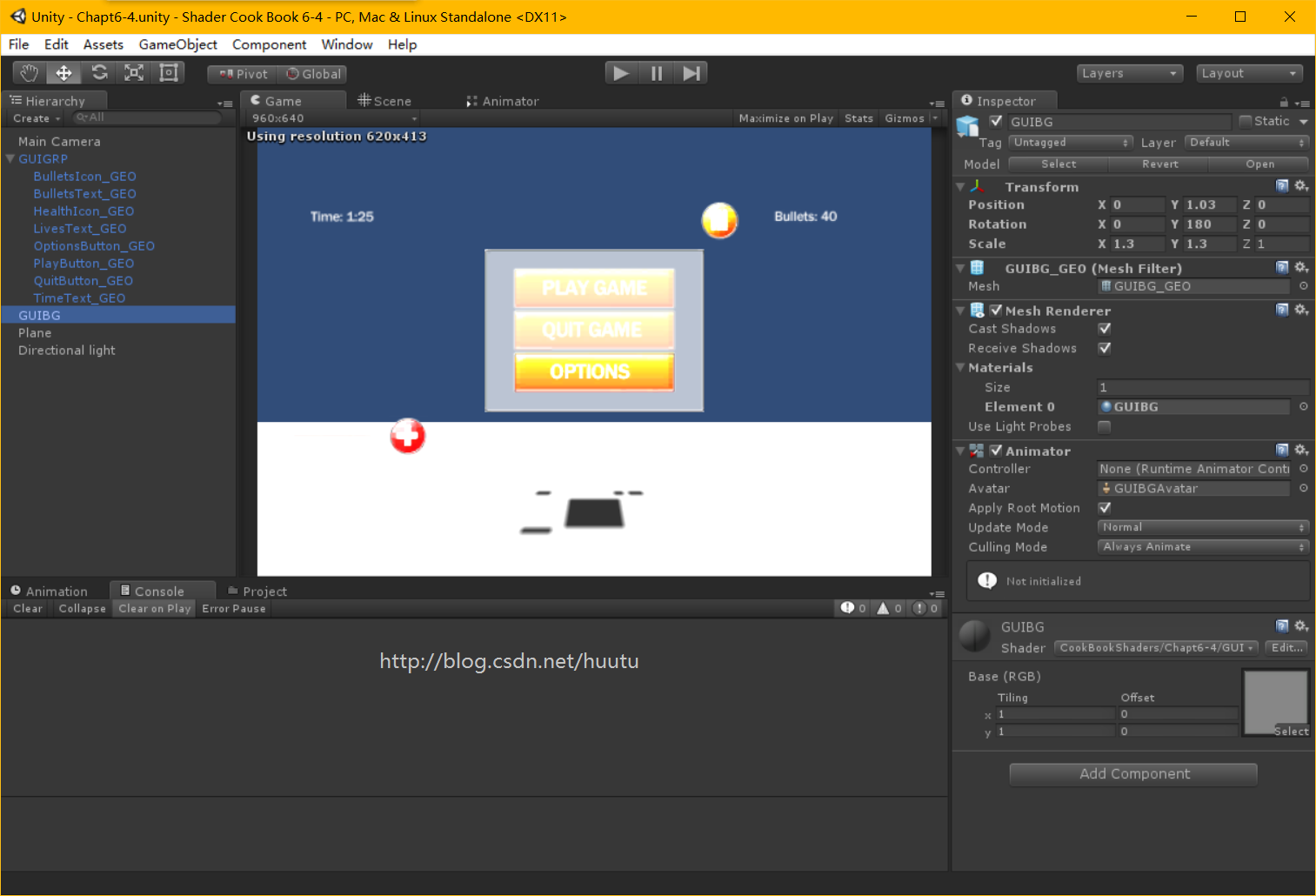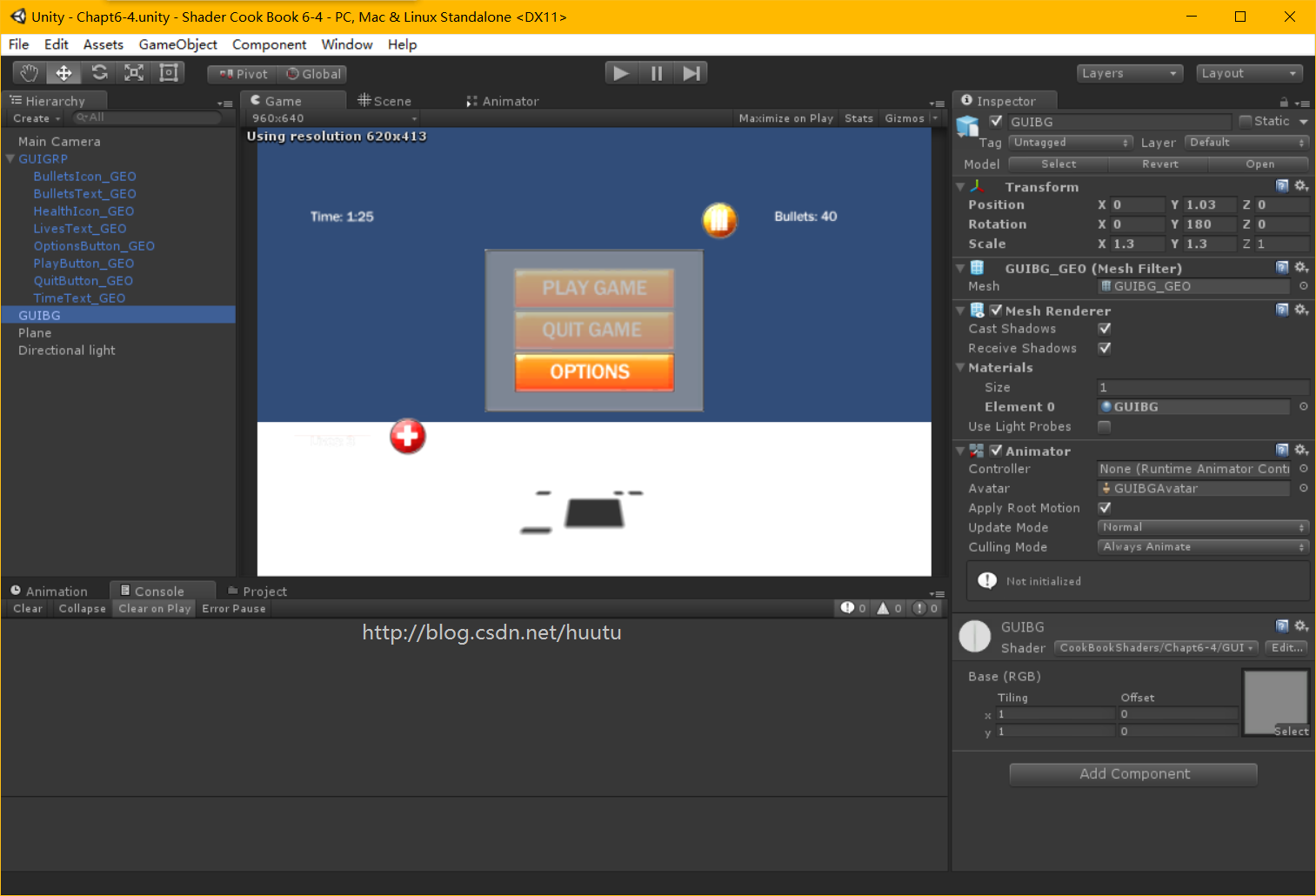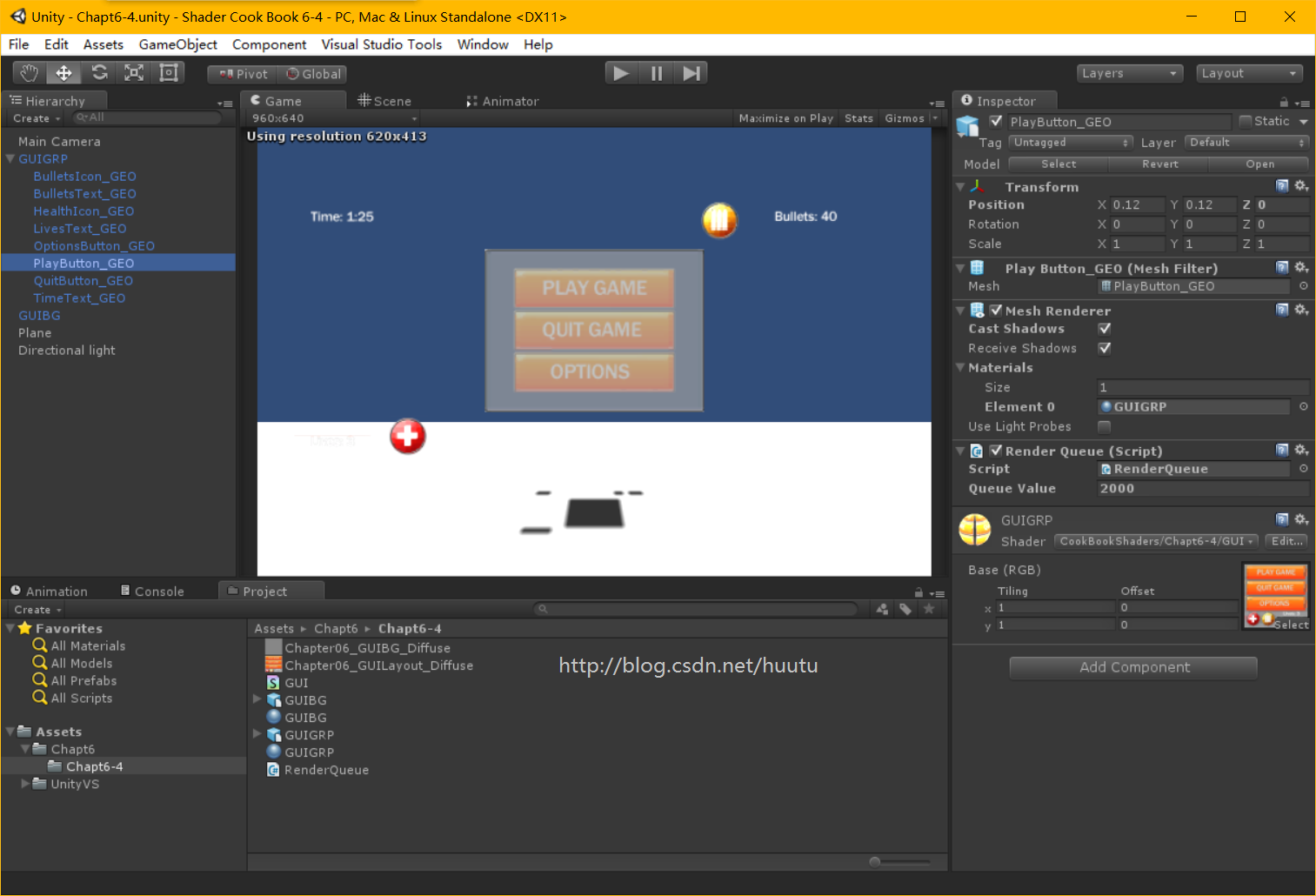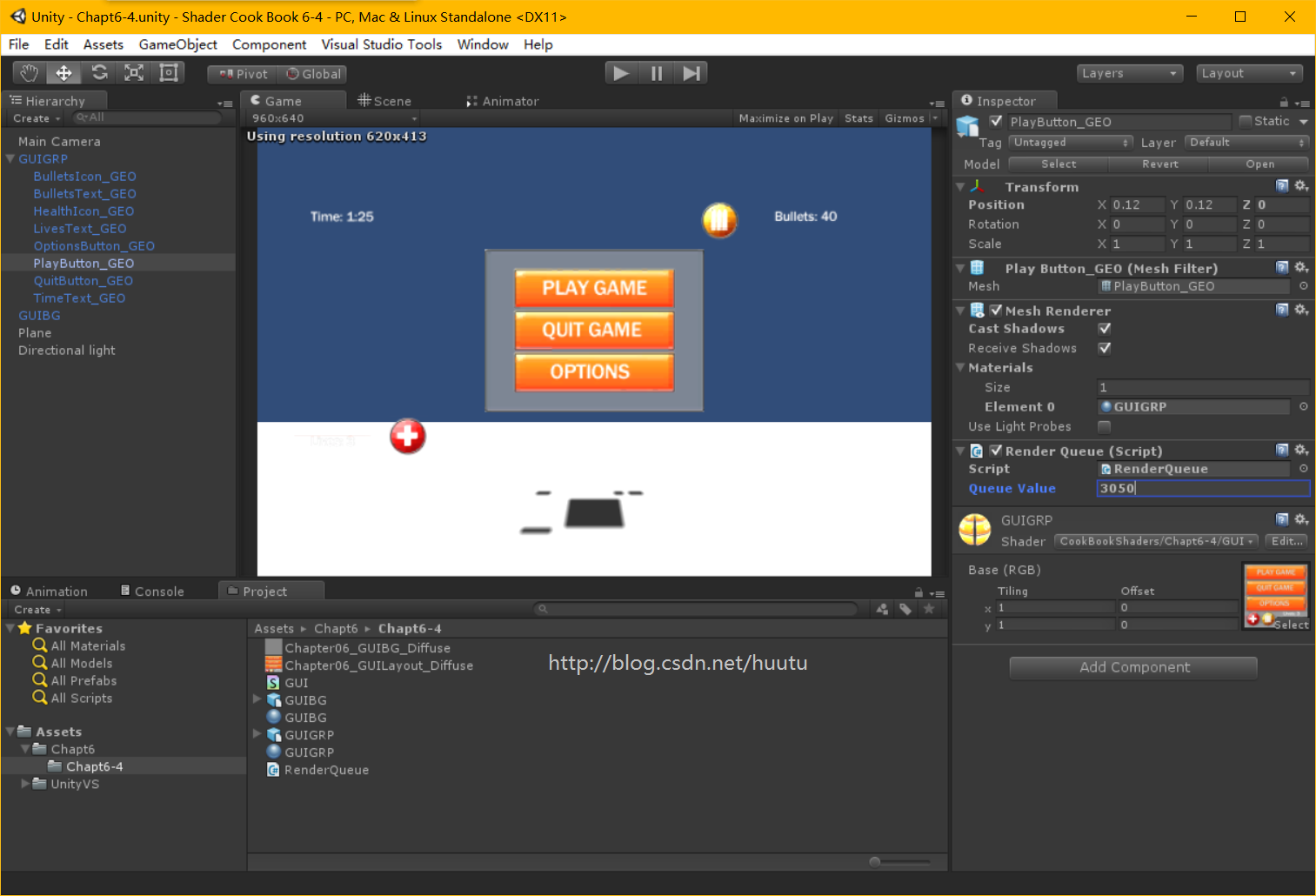分享一下我老师大神的人工智能教程。零基础!通俗易懂!风趣幽默!还带黄段子!希望你也加入到我们人工智能的队伍中来!https://blog.csdn.net/jiangjunshow
在游戏项目中使用透明最多的地方就是 GUI 了。这一节用一个非常简单的 GUI 例子,来熟悉控制透明物体的渲染顺序。
搭建场景,导入随书资源。
创建着色器 GUI,创建两个Material,一个 GUIBG 用于背景图片,一个 GUIGRP 用于 按钮界面。
转自http://blog.csdn.net/huutu http://www.thisisgame.com.cn
把创建的Material 分别赋值给 GUIBG 和 GUIGRP。
场景搭建完毕后 效果如下
因为创建的Shader 默认是 Diffuse ,所以没有透明度。
我故意把灯光调的很强,是为了设置 不接受灯光 后 对比方便。
下面进行一系列修改。
1、使用 IgnoreProjector 标签 设置不接受Projector。
ags {"IgnoreProjector"="True" "RenderType"="Opaque" }因为没有添加Projector 组件,所以这里修改后 场景中没有什么变化。
2、修改渲染队列为 Transparent,修改RenderType 为 Transparent。
Tags {"Queue"="Transparent" "IgnoreProjector"="True" "RenderType"="Transparent" }声明Alpha 参数
#pragma surface surf Lambert alpha这时候已经有透明了
3、自定义光照函数 GUI,不接受光照影响
#pragma surface surf GUI alphainline fixed4 LightingGUI(SurfaceOutput s,fixed3 lightDir,fixed3 viewDir,fixed atten){ fixed4 c; c.rgb=s.Albedo; c.a=s.Alpha; return c;}现在已经不受光照影响了。
4、声明 novertexlights 参数,告诉Unity 这里不需要任何顶点级的光照。
#pragma surface surf GUI alpha novertexlights添加 novertexlights 参数,可以让 Shader 更加轻便。
转自http://blog.csdn.net/huutu http://www.thisisgame.com.cn
5、添加 ZWrite Off 、Cull Back
ZWrite OffCull BackLOD 200完整的Shader 代码如下
Shader "CookBookShaders/Chapt6-4/GUI" { Properties { _MainTex ("Base (RGB)", 2D) = "white" {} } SubShader { Tags {"Queue"="Transparent" "IgnoreProjector"="True" "RenderType"="Transparent" } ZWrite Off Cull Back LOD 200 CGPROGRAM #pragma surface surf GUI alpha novertexlights sampler2D _MainTex; struct Input { float2 uv_MainTex; }; void surf (Input IN, inout SurfaceOutput o) { half4 c = tex2D (_MainTex, IN.uv_MainTex); o.Albedo = c.rgb; o.Alpha = c.a; } inline fixed4 LightingGUI(SurfaceOutput s,fixed3 lightDir,fixed3 viewDir,fixed atten) { fixed4 c; c.rgb=s.Albedo; c.a=s.Alpha; return c; } ENDCG } FallBack "Diffuse"}但是还没完,为什么 PLAY GAME 和 QUIT GAME 这两个按钮,被 背景图 遮住了呢?
这是因为默认是由 摄像机的距离来决定渲染顺序的,背景图 和 按钮的 Z 都是0,判断不了哪个先,哪个后。
这种情况,可以单独给 按钮 指定 Queue ,但是这样的话要新建一个Shader,未免太麻烦了。
我们可以从 脚本中去修改 Queue ,只需要创建一个脚本,然后在编辑器中赋不同的值。
创建脚本 RenderQueue.cs 完整代码如下:
using UnityEngine;using System.Collections;[ExecuteInEditMode]public class RenderQueue : MonoBehaviour { public int queueValue = 2000; // Use this for initialization void Start () { } // Update is called once per frame void Update () { Material curMaterial = transform.renderer.sharedMaterial; if(curMaterial) { curMaterial.renderQueue = queueValue; } else { Debug.LogError(transform.name+": need Material to set the Render Queue"); } }}把脚本添加到 PLAY GAME 上,效果如下
因为默认值是2000,而 背景图的Queue 是 Transparent = 3000,所以现在是先渲染了 按钮,再渲染 背景图。
由于 几个按钮是共用一个 Material 的,所以修改了 PLAY GAME ,其它两个按钮也变了。
转自http://blog.csdn.net/huutu http://www.thisisgame.com.cn
在编辑器中修改 Queue Value 为3050,大于 Transparent。
效果如下,已经是正确的了:
示例项目下载:
http://pan.baidu.com/s/1hrDw71U分享一下我老师大神的人工智能教程。零基础!通俗易懂!风趣幽默!还带黄段子!希望你也加入到我们人工智能的队伍中来!https://blog.csdn.net/jiangjunshow