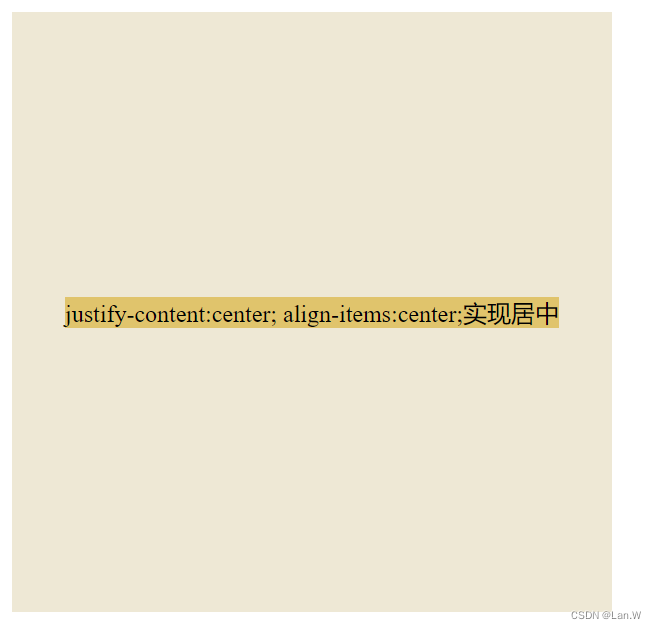目录
1.标准盒子居中
不需要设置display,只能实现水平居中
扫描二维码关注公众号,回复:
14727433 查看本文章


效果:
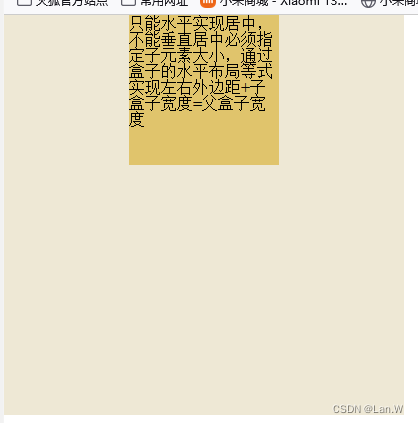
效果图源码:
<!DOCTYPE html>
<html lang="en">
<head>
<meta charset="UTF-8">
<title>标准盒子</title>
<link rel="stylesheet" href="../css/reset.css">
<style>
.box {
width: 400px;
height: 400px;
background-color: #eee8d5;
}
.box2 {
width: 150px;
height: 150px;
background-color: #e0c46c;
/*水平居中*/
margin: 0 auto;
}
</style>
</head>
<body>
<div class="box">
<div class="box2">
只能水平实现居中,不能垂直居中
必须指定子元素大小,通过盒子的水平布局等式实现
左右外边距+子盒子宽度=父盒子宽度
</div>
</div>
</body>
</html>
2.定位-绝对定位实现居中
不需要设置display, 需要设置position, 口诀是:子绝父相
-原理:
左右偏移量+可见框宽度+左右外边距=包含块宽度
上下偏移量+可见框高度+上下外边距=包含块高度
缺点:
配置项比较多,也是要指定盒子大小
效果图:
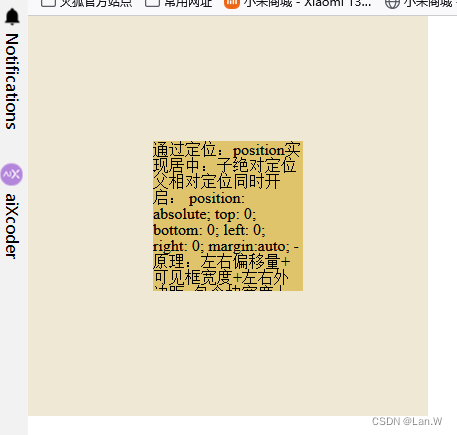
效果图源码:(常用于弹出层,需要设置弹出层的宽高)
<!DOCTYPE html>
<html lang="en">
<head>
<meta charset="UTF-8">
<title>标准盒子</title>
<link rel="stylesheet" href="../css/reset.css">
<style>
.box {
width: 400px;
height: 400px;
background-color: #eee8d5;
position: relative;
}
.box2 {
width: 150px;
height: 150px;
background-color: #e0c46c;
/*通过定位:position实现垂直居中:
子绝对定位父相对定位同时开启*/
position: absolute;
top: 0;
bottom: 0;
left: 0;
right: 0;
margin: auto;
text-overflow: ellipsis;
/*white-space: nowrap;*/
overflow: hidden;
}
.box2:hover {
text-overflow: inherit;
overflow: visible;
outline: red dashed;
}
</style>
</head>
<body>
<div class="box">
<div class="box2">
通过定位:position实现居中:
子绝对定位父相对定位同时开启:
position: absolute;
top、bottom、left、right: 0;
margin:auto;
-原理:
左右偏移量+可见框宽度+左右外边距=包含块宽度
上下偏移量+可见框高度+上下外边距=包含块高度
缺点:
配置项比较多,也是要指定盒子大小
</div>
</div>
</body>
</html>
3.表格方式实现垂直居中
display: table-cell;
效果图:
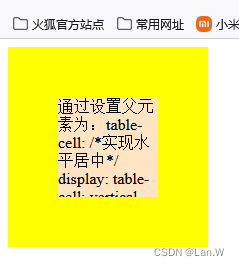
效果图源码:
<!DOCTYPE html>
<html lang="en">
<head>
<meta charset="UTF-8">
<title>表格一个</title>
<style>
.box1 {
width: 200px;
height: 200px;
background-color: yellow;
/*父元素:实现垂直居中*/
display: table-cell;
vertical-align: middle;
}
.box2 {
width: 100px;
height: 100px;
background-color: bisque;
margin: 0 auto;
text-overflow: ellipsis;
overflow: hidden;
}
</style>
</head>
<body>
<div class="box1">
<div class="box2">
通过设置父元素为:table-cell:
/*实现水平居中*/
display: table-cell;
vertical-align: middle;
//子元素加上下面margin实现垂直水平居中
margin: 0 auto;
</div>
</div>
</body>
</html>
4.弹性盒子:实现垂直居中
display: flex
效果图:
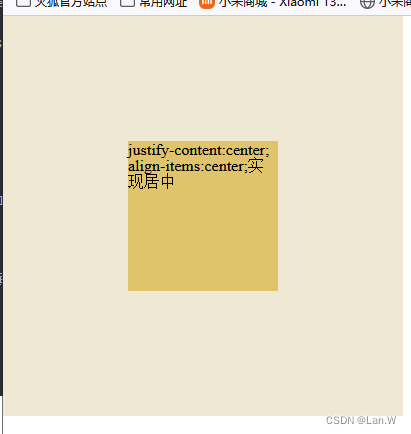
效果图源码:
<!DOCTYPE html>
<html lang="en">
<head>
<meta charset="UTF-8">
<title>弹性盒子</title>
<link rel="stylesheet" href="../css/reset.css">
<!--
弹性盒子居中:
/*弹性盒子:实现垂直居中*/
display: flex;
justify-content: center;
align-items: center;
无缺点,完美
-->
<style>
.box {
width: 400px;
height: 400px;
background-color: #eee8d5;
/*弹性盒子:实现垂直居中*/
display: flex;
justify-content: center;
align-items: center;
}
.box2 {
width: 150px;
height: 150px;
background-color: #e0c46c;
}
</style>
</head>
<body>
<div class="box">
<div class="box2">
justify-content:center;
align-items:center;实现居中
</div>
</div>
</body>
</html>
方式2:
弹性盒子另一种垂直居中,通过内部子元素margin:auto自动撑开边距,让元素居中。代码如下:
子元素宽高不定,也可以实现垂直居中。
<style> .box { width: 400px; height: 400px; background-color: #eee8d5; /*弹性盒子*/ display: flex; } .box2 { margin: auto; 、*元素外边距自动撑开*/ background-color: #e0c46c; } </style>效果:
5.通过行高line-height实现垂直居中
行高与盒子高度一样,加:
text-align: center;
让内部的文字在中间显示。
效果图:
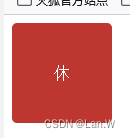
效果图源码:
<!DOCTYPE html>
<html lang="en">
<head>
<meta charset="UTF-8">
<title>Title</title>
<style>
.rest {
width: 100px;
height: 100px;
/*通过行高: 实现文字垂直居中*/
line-height: 100px;
display: table-cell;
text-align: center;
background-color: #bd362f;
color: white;
border-radius: 5px;
}
</style>
</head>
<body>
<div class="day2">
<div class="rest">休</div>
</div>
</body>
</html>
6.变形+定位实现居中
/*绝对定位与变形结合实现:垂直水平居中*/ position: absolute; left: 50%; top: 50%; transform: translateX(-50%) translateY(-50%);
效果图:
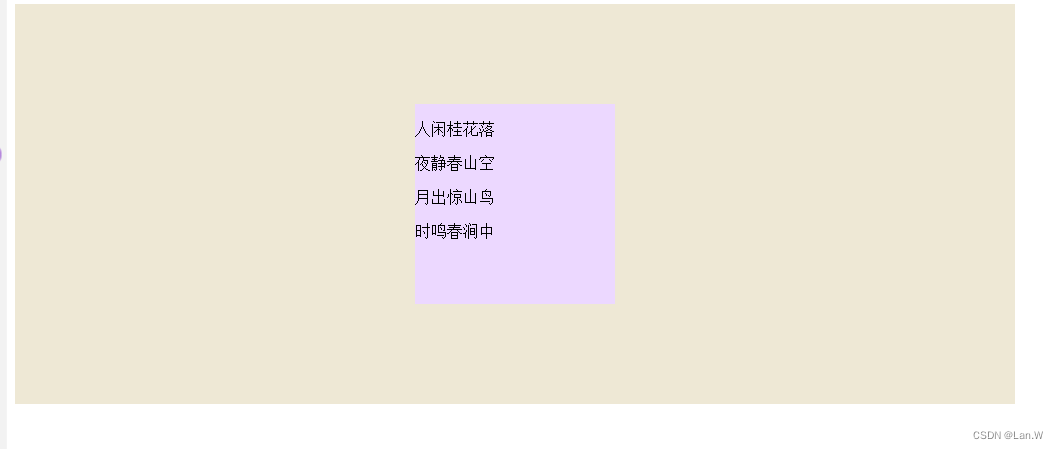
效果图源码:(常用于图片的居中显示)
<!DOCTYPE html>
<html lang="en">
<head>
<meta charset="UTF-8">
<title>6-变形-实现垂直水平居中.html</title>
<style>
.box2 {
position: relative;
background-color: #eee8d5;
width: 1000px;
height: 400px;
/* y轴方向移动*/
/*transform: translateY(-50px);*/
}
.box {
background-color: #ecd8ff;
width: 200px;
height: 200px;
/* transform: x轴方向移动,
变形不影响盒子,也不会改变文档流。只是改变盒子位置
*/
/*绝对定位与变形结合实现:垂直水平居中*/
position: absolute;
left: 50%;
top: 50%;
transform: translateX(-50%) translateY(-50%);
}
</style>
</head>
<body>
<div class="box2">
<div class="box">
<p>人闲桂花落</p>
<p>夜静春山空</p>
<p>月出惊山鸟</p>
<p>时鸣春涧中</p>
</div>
</div>
</body>
</html>
7.网格实现垂直居中
display: grid;
效果图:
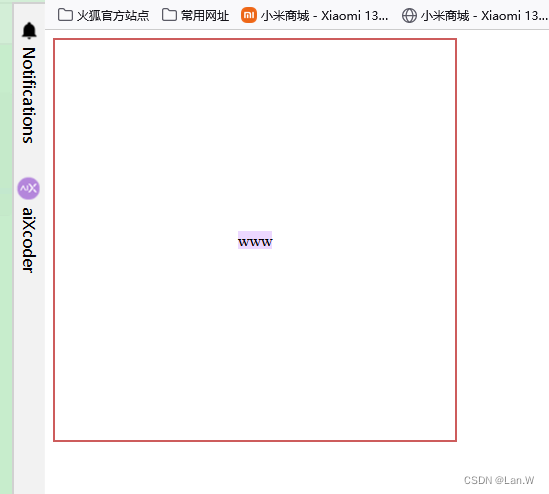
效果图源码:
<!DOCTYPE html>
<html lang="en">
<head>
<meta charset="UTF-8">
<title>网格内容居中控制.html</title>
<style>
.box {
width: 400px;
height: 400px;
border: 2px solid indianred;
display: grid;
/*实现水平居中,*/
justify-items: center;
/* 垂直居中控制*/
align-items: center;
/* 上面二个同时center,实现垂直水平居中*/
}
.box1 {
background-color: #ecd8ff;
}
</style>
</head>
<body>
<div class="box">
<div class="box1">
www
</div>
</div>
</body>
</html>
8.其他居中效果实现案例
8.1. icon小图标垂直居中
fontAwsome 图标在自身i标签或者em标签内垂直居中
效果:搜索小图标在自身i标签居中

实现html源码
<!DOCTYPE html>
<html lang="en">
<head>
<meta charset="UTF-8">
<title>iconfont居中显示.html</title>
<link rel="stylesheet" href="../布局作品/小米首页/css/all.css">
<style>
.app {
width: 100px;
height: 80px;
position: relative;
background-color: #d8d8d8;
margin: 50px auto;
border: 1px solid #e0c46c;
}
.search {
background-color: #ecd8ff;
}
.search2 i {
width: 50px;
height: 50px;
display: inline-block;
line-height: 50px;
text-align: center;
background-color: #c7edcc;
}
</style>
</head>
<body>
<div class="app">
<div class="search2">
<i class="fa-solid fa-search"></i>
</div>
</div>
</div>
</body>
</html>扩展:同时需要整个i外面的search2对应的div在父容器:app,内部垂直居中
效果如下 :

实现源码:app设置大小,i父容器div没有设置大小与app一样,2个div大小都一样。
所以还是在i里设置其在父容器search对应的定位,就能实现整个i在app居中
<!DOCTYPE html>
<html lang="en">
<head>
<meta charset="UTF-8">
<title>iconfont居中显示.html</title>
<link rel="stylesheet" href="../布局作品/小米首页/css/all.css">
<style>
.app {
width: 100px;
height: 80px;
position: relative;
background-color: #d8d8d8;
margin: 50px auto;
border: 1px solid #e0c46c;
}
.search {
background-color: #ecd8ff;
}
.search2 i {
width: 50px;
height: 50px;
/*内部图标垂直居中*/
display: inline-block;
line-height: 50px;
text-align: center;
background-color: #c7edcc;
/* 整个i 父容器search居中*/
position: absolute;
right: 0;
/* 一般搜索按钮放在整体右边,把left:0注释掉就可以实现靠右*/
left: 0;
top: 0;
bottom: 0;
margin: auto;
}
</style>
</head>
<body>
<div class="app">
<div class="search2">
<i class="fa-solid fa-search"></i>
</div>
</div>
</div>
</body>
</html>