两个场景渲染在一个页面
1.场景渲染
1.1创建两个场景
我们需要把两个场景渲染在同一个页面那么首先创建两个场景,具体如下:
// 创建场景
createScene () {
// 创建一个场景
this.scene = new THREE.Scene()
// 创建另一个场景
this.spriteScene = new THREE.Scene()
}
1.2创建两个相机
这一步创建两个相机第一个相机为透视相机,第二个是正投影相机,创建第二个相机时需要注意将左边界设置为0,这样渲染时就可以把第二个场景全部展示到屏幕中,具体如下
// 创建相机
createCamera () {
const element = document.getElementById('container')
const width = element.clientWidth // 窗口宽度
const height = element.clientHeight // 窗口高度
const k = width / height // 窗口宽高比
// 创建第一个相机
this.camera = new THREE.PerspectiveCamera(45, k, 0.1, 200)
this.camera.position.set(0, 0, 100) // 设置相机位置
this.camera.lookAt(new THREE.Vector3(10, 0, 0)) // 设置相机方向
this.scene.add(this.camera)
// 创建第二个相机
// THREE.OrthographicCamera( left,right,top,bottom,near,far)
// 创建时注意这个相机是正投影相机,左边界是0,这样是为了把第二个场景全部展示到屏幕中
this.spriteCamera = new THREE.OrthographicCamera(
0,
width,
height,
-50,
0,
20
)
}
1.3通过渲染器将两个场景融合
在render()函数中渲染两个场景
// 渲染第一个场景
this.renderer.render(this.scene, this.camera)
// 渲染器是否在渲染每一帧之前自动清除其输出,设置为false
this.renderer.autoClear = false
// 渲染第二个场景 即可将两个场景融合
this.renderer.render(this.spriteScene, this.spriteCamera)
2.创建左右移动的小怪兽
2.1获取贴图
// 获取贴图
getTexture () {
const THIS = this
const textureLoader = new THREE.TextureLoader()
const loadTexture = textureLoader.load(
`${
THIS.publicPath}images/sprite-sheet.png`
)
return loadTexture
}
2.2 通过贴图创建点精灵材质
createSpriteMaterial () {
const spriteMaterial = new THREE.SpriteMaterial({
transparent: this.properties.transparent,
opacity: this.properties.opacity.value,
color: this.properties.color,
map: this.getTexture()
})
spriteMaterial.map.offset = new THREE.Vector2(
0.2 * this.properties.sprite.value,
0
)
spriteMaterial.map.repeat = new THREE.Vector2(1 / 5, 1)
spriteMaterial.depthTest = false
spriteMaterial.blending = THREE.AdditiveBlending
return spriteMaterial
}
2.3 创建精灵并添加到场景
createSprite () {
this.sprite = new THREE.Sprite(this.createSpriteMaterial())
this.sprite.scale.set(
this.properties.size.value,
this.properties.size.value,
this.properties.size.value
)
this.sprite.position.set(1800, 25, 0)
this.sprite.velocityX = 5
this.spriteScene.add(this.sprite)
}
2.4 创建精灵动画
spriteAnimation () {
// 球沿y轴来回运动
this.camera.position.y = Math.sin((this.step += 0.01)) * 40
// 小怪兽沿X轴底部来回运动
this.sprite.position.x = this.sprite.position.x + this.sprite.velocityX
if (this.sprite.position.x > window.innerWidth) {
this.properties.sprite.value++
this.sprite.velocityX = -5
this.sprite.material.map.offset.set(
(1 / 5) * (this.properties.sprite.value % 4),
0
)
}
if (this.sprite.position.x < 0) {
this.sprite.velocityX = 5
}
}
3.demo效果
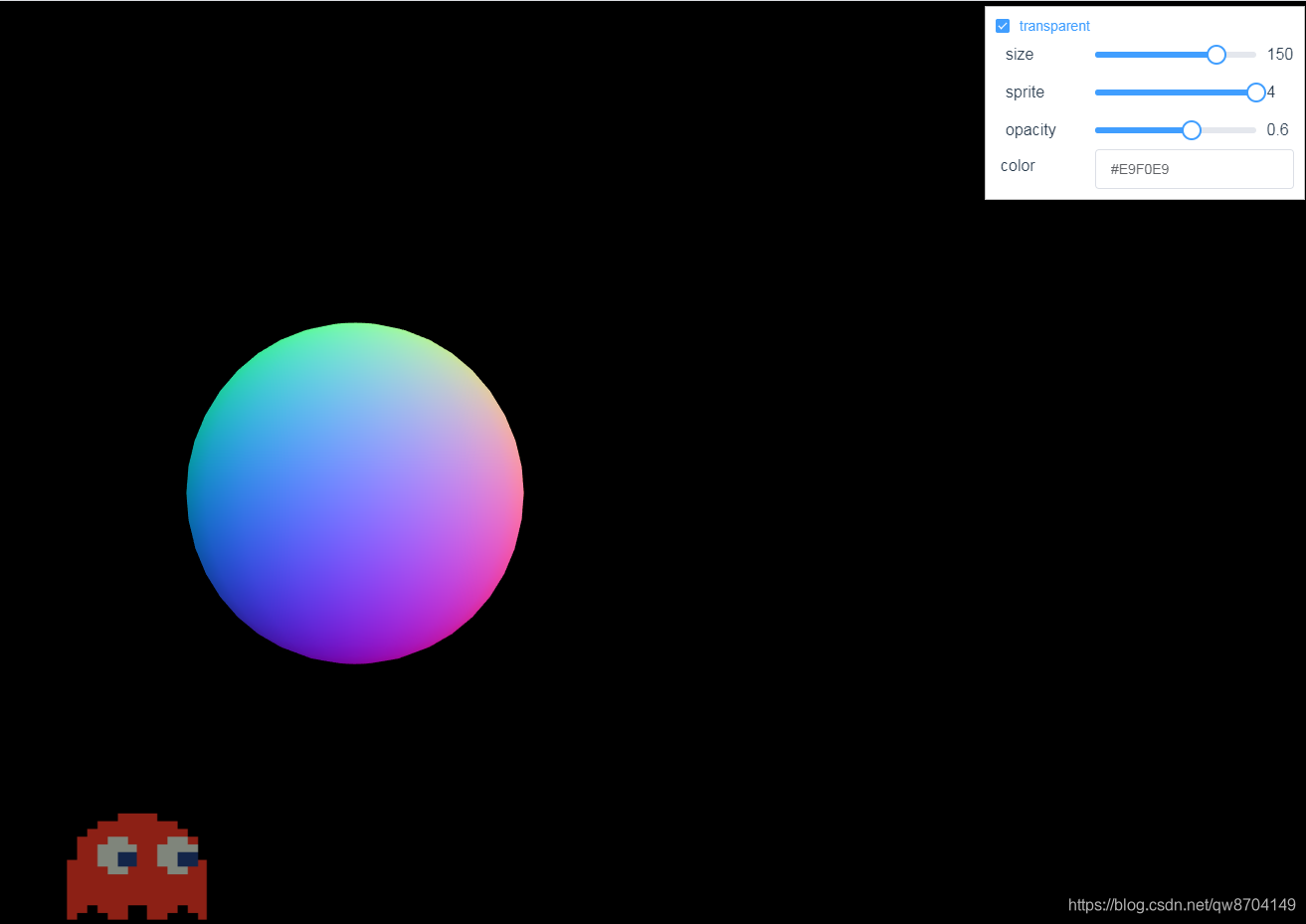
4.demo代码
<template>
<div>
<div id="container"></div>
<div class="controls-box">
<section>
<el-row>
<el-checkbox v-model="properties.transparent" @change="redraw">transparent</el-checkbox>
</el-row>
<el-row>
<div v-for="(item,key) in properties" :key="key">
<div v-if="item&&item.name!=undefined">
<el-col :span="8">
<span class="vertice-span">{
{
item.name}}</span>
</el-col>
<el-col :span="13">
<el-slider v-model="item.value" :min="item.min" :max="item.max" :step="item.step" :format-tooltip="formatTooltip" @change="redraw"></el-slider>
</el-col>
<el-col :span="3">
<span class="vertice-span">{
{
item.value}}</span>
</el-col>
</div>
</div>
</el-row>
<el-row>
<el-col :span="8" class="label-col"><label> color</label></el-col>
<el-col :span="16">
<div @click="inputClick">
<el-input :value="properties.color"></el-input>
</div>
<div v-show="isShowColors" class="color-select-layer">
<sketch-picker v-model="properties.color" @input="colorChange"></sketch-picker>
</div>
</el-col>
</el-row>
</section>
</div>
</div>
</template>
<script>
import * as THREE from 'three'
import {
OrbitControls } from 'three/examples/jsm/controls/OrbitControls.js'
import {
Sketch } from 'vue-color'
export default {
components: {
'sketch-picker': Sketch
},
data () {
return {
publicPath: process.env.BASE_URL,
properties: {
size: {
name: 'size',
value: 150,
min: 0,
max: 200,
step: 1
},
sprite: {
name: 'sprite',
value: 0,
min: 0,
max: 4,
step: 1
},
opacity: {
name: 'opacity',
value: 0.6,
min: 0,
max: 1,
step: 0.1
},
transparent: true,
color: '#E9F0E9'
},
step: 1,
isShowColors: false,
camera: null,
spriteCamera: null,
scene: null,
spriteScene: null,
renderer: null,
sprite: null,
controls: null
}
},
mounted () {
this.init()
},
methods: {
formatTooltip (val) {
return val
},
inputClick () {
this.isShowColors = !this.isShowColors
},
colorChange (val) {
this.properties.color = val.hex
this.redraw()
},
// 初始化
init () {
this.createScene() // 创建场景
this.createSphere() // 创建球体
this.createSprite() // 创建小怪兽
this.createCamera() // 创建相机
this.createRender() // 创建渲染器
this.createControls() // 创建控件对象
this.render() // 渲染
},
// 创建场景
createScene () {
// 创建一个场景
this.scene = new THREE.Scene()
// 创建另一个场景
this.spriteScene = new THREE.Scene()
},
// 获取贴图
getTexture () {
const THIS = this
const textureLoader = new THREE.TextureLoader()
const loadTexture = textureLoader.load(
`${
THIS.publicPath}images/sprite-sheet.png`
)
return loadTexture
},
createSpriteMaterial () {
const spriteMaterial = new THREE.SpriteMaterial({
transparent: this.properties.transparent,
opacity: this.properties.opacity.value,
color: this.properties.color,
map: this.getTexture()
})
spriteMaterial.map.offset = new THREE.Vector2(
0.2 * this.properties.sprite.value,
0
)
spriteMaterial.map.repeat = new THREE.Vector2(1 / 5, 1)
spriteMaterial.depthTest = false
spriteMaterial.blending = THREE.AdditiveBlending
return spriteMaterial
},
createSprite () {
this.sprite = new THREE.Sprite(this.createSpriteMaterial())
this.sprite.scale.set(
this.properties.size.value,
this.properties.size.value,
this.properties.size.value
)
this.sprite.position.set(1800, 25, 0)
this.sprite.velocityX = 5
this.spriteScene.add(this.sprite)
},
// 创建球
createSphere () {
const material = new THREE.MeshNormalMaterial()
const geom = new THREE.SphereGeometry(15, 20, 20)
const mesh = new THREE.Mesh(geom, material)
this.scene.add(mesh)
},
// 创建相机
createCamera () {
const element = document.getElementById('container')
const width = element.clientWidth // 窗口宽度
const height = element.clientHeight // 窗口高度
const k = width / height // 窗口宽高比
// 创建第一个相机
this.camera = new THREE.PerspectiveCamera(45, k, 0.1, 200)
this.camera.position.set(0, 0, 100) // 设置相机位置
this.camera.lookAt(new THREE.Vector3(10, 0, 0)) // 设置相机方向
this.scene.add(this.camera)
// 创建第二个相机
// THREE.OrthographicCamera( left,right,top,bottom,near,far)
// 创建时注意这个相机是正投影相机,左边界是0,这样是为了把第二个场景全部展示到屏幕中
this.spriteCamera = new THREE.OrthographicCamera(
0,
width,
height,
-50,
0,
20
)
},
// 创建渲染器
createRender () {
const element = document.getElementById('container')
this.renderer = new THREE.WebGLRenderer({
antialias: true })
this.renderer.setSize(element.clientWidth, element.clientHeight) // 设置渲染区域尺寸
this.renderer.setClearColor(new THREE.Color(0xffffff)) // 设置背景颜色
element.appendChild(this.renderer.domElement)
},
redraw () {
this.spriteScene.remove(this.sprite)
this.createSprite()
},
spriteAnimation () {
// 球沿y轴来回运动
this.camera.position.y = Math.sin((this.step += 0.01)) * 40
// 小怪兽沿X轴底部来回运动
this.sprite.position.x = this.sprite.position.x + this.sprite.velocityX
if (this.sprite.position.x > window.innerWidth) {
this.properties.sprite.value++
this.sprite.velocityX = -5
this.sprite.material.map.offset.set(
(1 / 5) * (this.properties.sprite.value % 4),
0
)
}
if (this.sprite.position.x < 0) {
this.sprite.velocityX = 5
}
},
render () {
this.spriteAnimation()
// 渲染第一个场景
this.renderer.render(this.scene, this.camera)
// 渲染器是否在渲染每一帧之前自动清除其输出,设置为false
this.renderer.autoClear = false
// 渲染第二个场景 即可将两个场景融合
this.renderer.render(this.spriteScene, this.spriteCamera)
requestAnimationFrame(this.render)
},
// 创建控件对象
createControls () {
this.controls = new OrbitControls(this.camera, this.renderer.domElement)
}
}
}
</script>
<style>
#container {
position: absolute;
width: 100%;
height: 100%;
}
.controls-box {
position: absolute;
right: 5px;
top: 5px;
width: 300px;
padding: 10px;
background-color: #fff;
border: 1px solid #c3c3c3;
}
.label-col {
padding: 8px 5px;
}
.color-select-layer {
position: relative;
left: -20px;
padding: 15px 0;
}
.vertice-span {
line-height: 38px;
padding: 0 2px 0 10px;
}
</style>