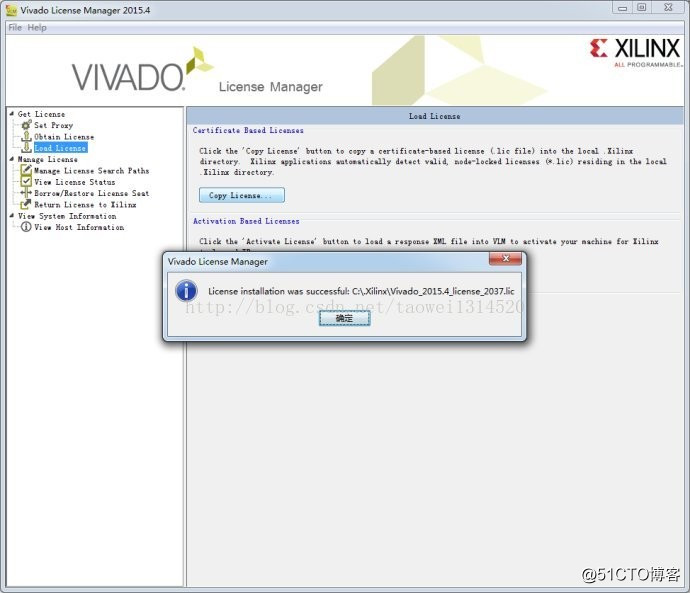Try boards: Z-turn Lite development board
VIVADO installation tutorial:
.4_1118_2 archive decompression, then click on the icon to start the installation xsetup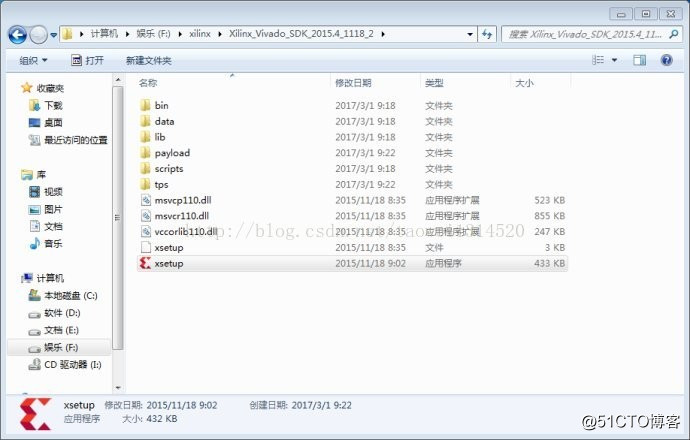
Dialog box during the installation prompts and now the latest version is 2016.4 not to update to the latest version, we use the development board is 2015.4, so do not select continue to continue to update, then click on the Nex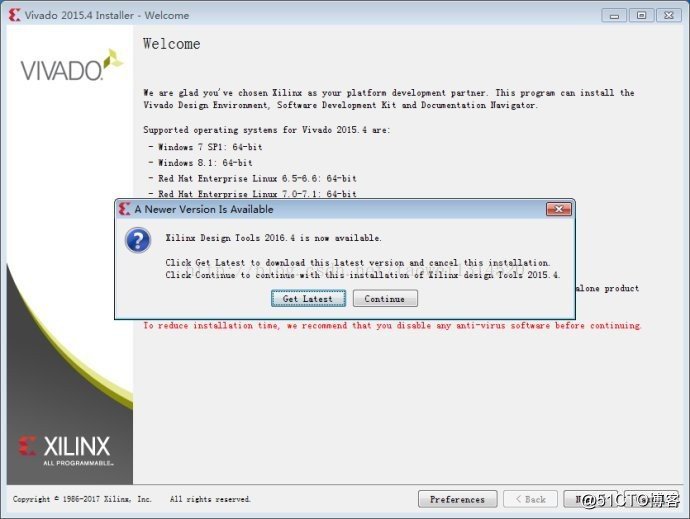
Click Next to continue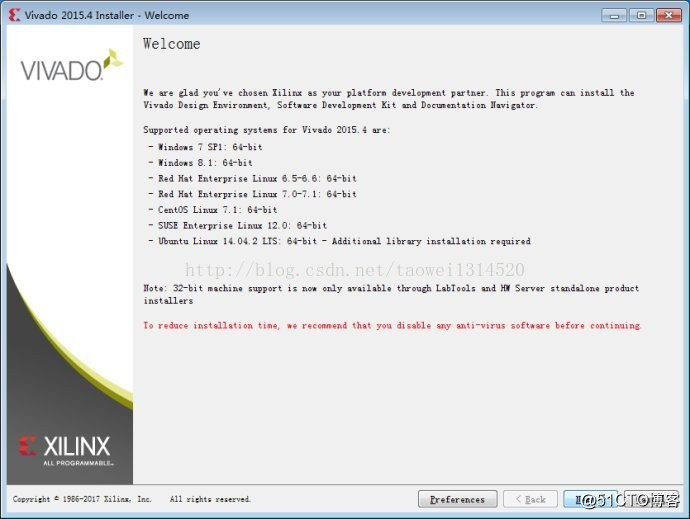
All I Agree check, and then click Next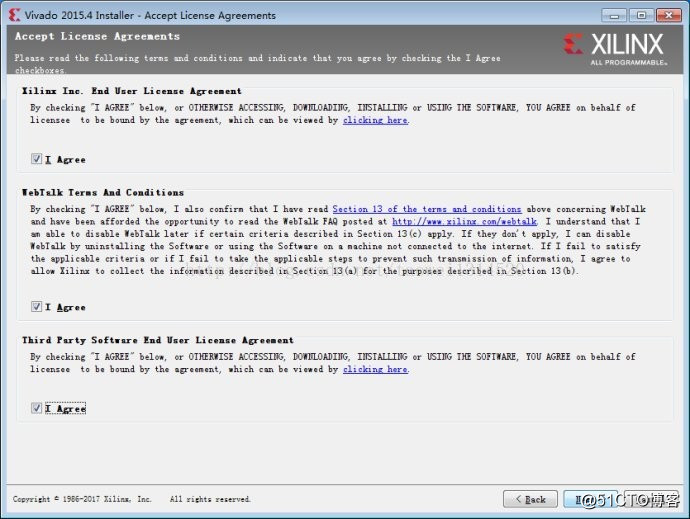
Click Vivado HL System Edition, and then click Next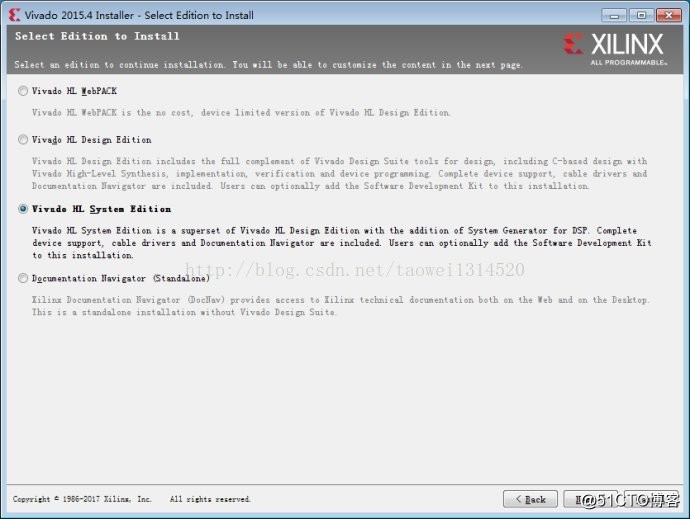
FIG next dialog also Software Development Kit in the red box and click Next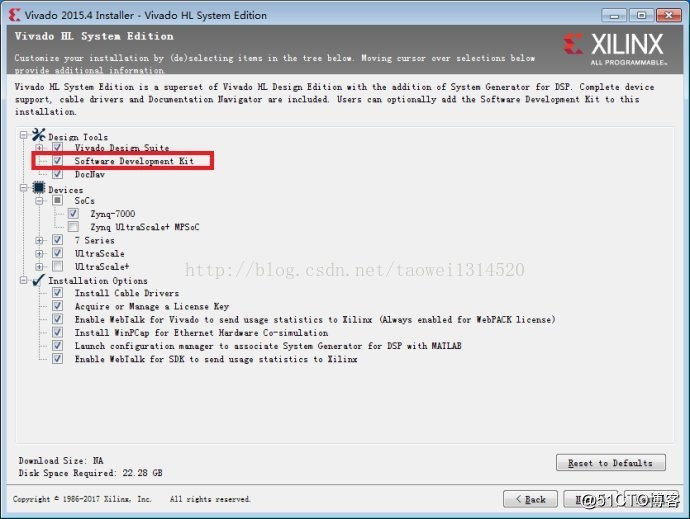
Choose their own path to be installed, then click Next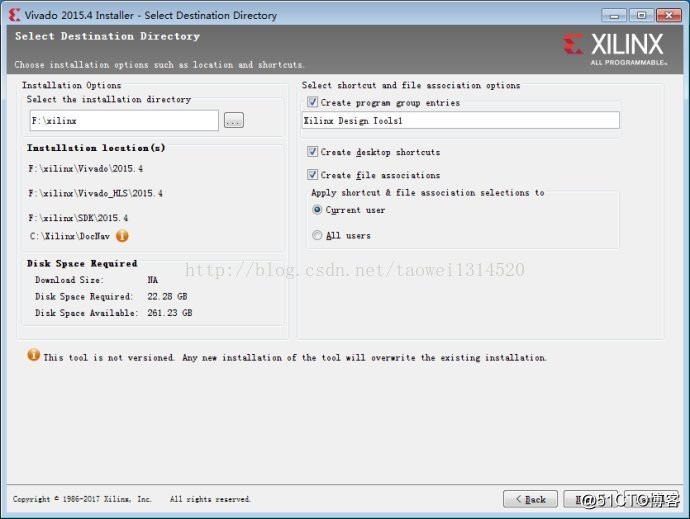
Then click on Install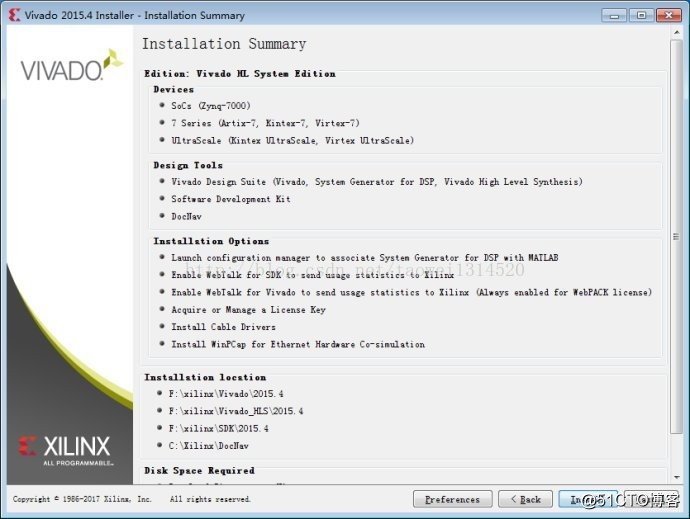
The figure is the software being installed, almost an hour to half an hour to install, please be patient
A dialog box appears during installation, click OK to install WinPcap 4.1.3 setup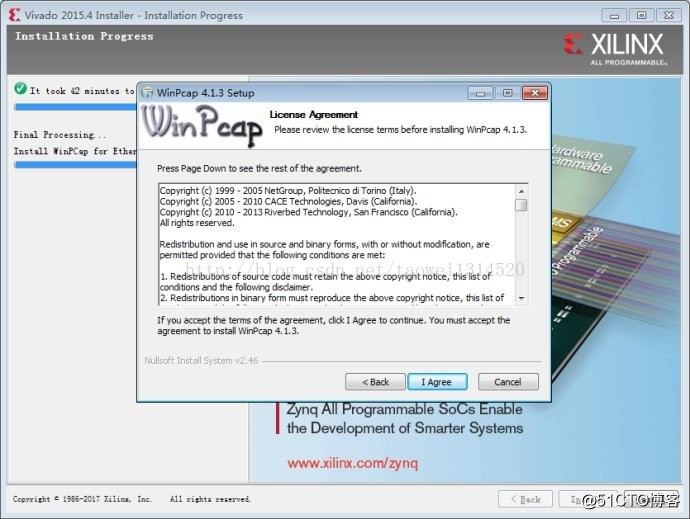
Click I Agree to continue the installation 
in WinPcap dialog box, and then click Install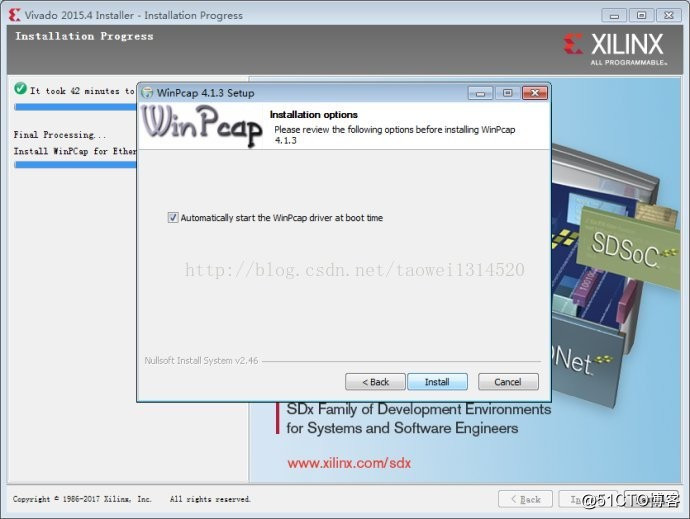
Click Finish to complete the installation of WinPcap 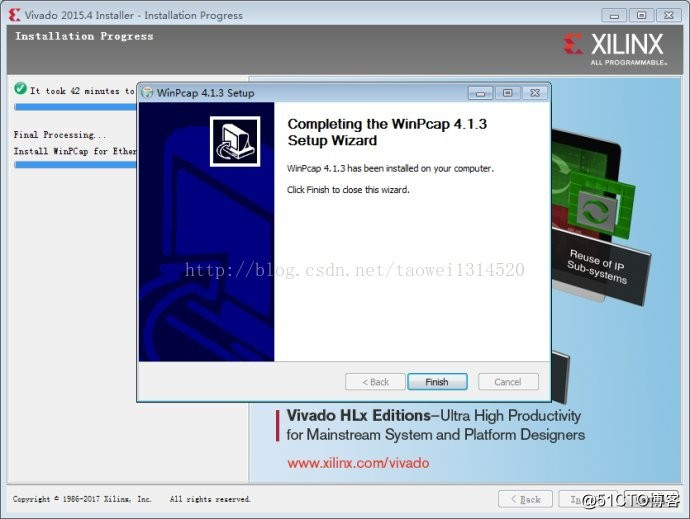
again in the pop-up, click OK Select a MATLAB 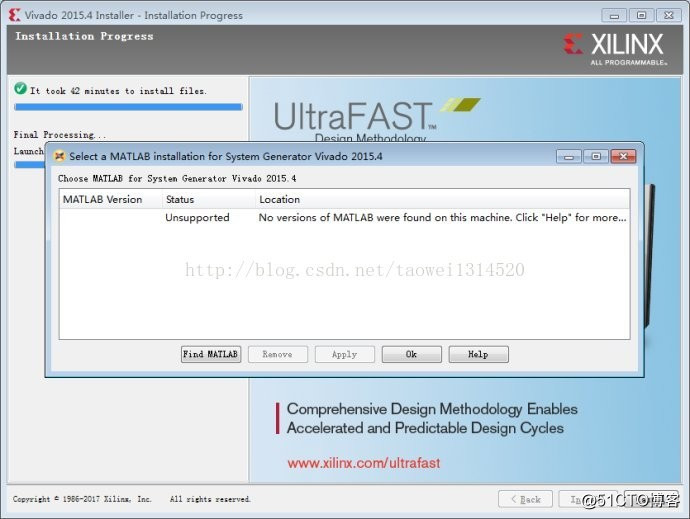
software will pop up a successful installation message box after the installation is complete, click OK to 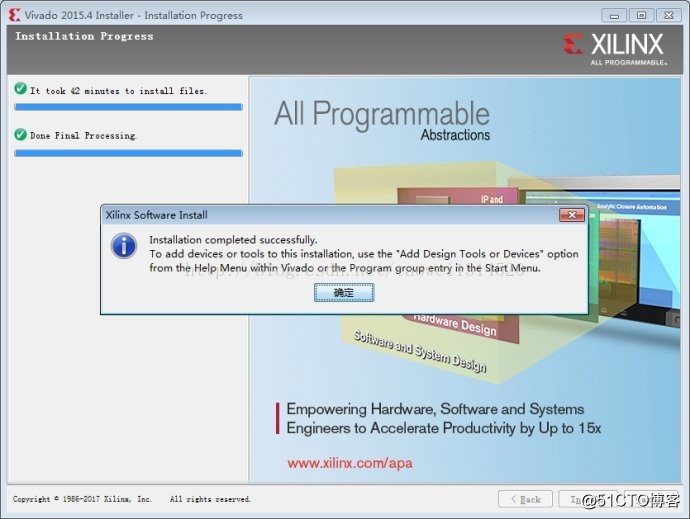
the software license dialog box will pop up to add the installation is successful, the first step second step click Load License click Copy License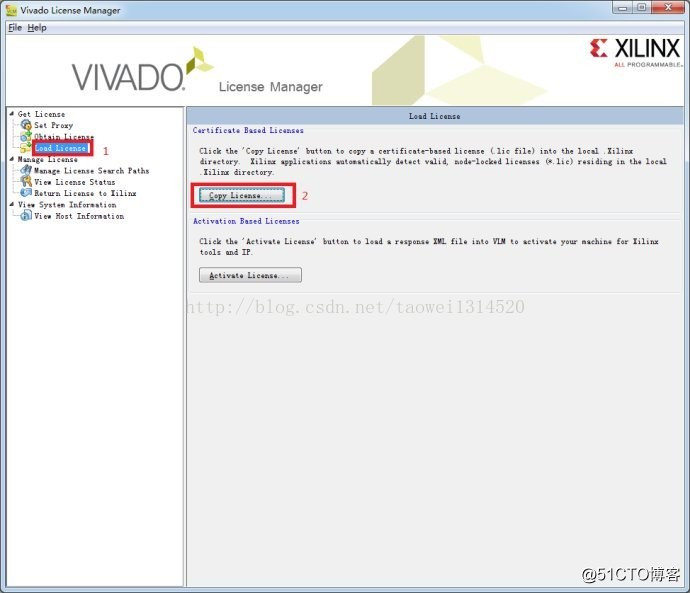
Find the path to save your license and then add the license to come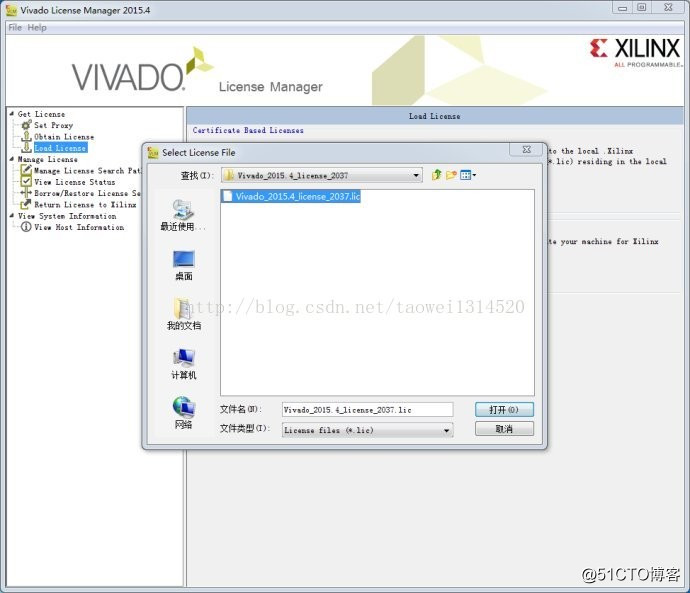
After completion of the license will pop up license successfully added, so even if the installation was successful vivado