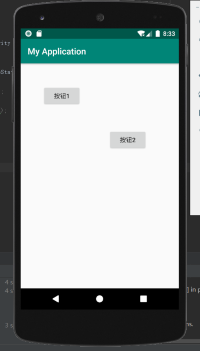Android程序打包:<https://blog.csdn.net/woaichimahua/article/details/54427528

1.线性布局
主要以水平或垂直方式来显示界面中的控件。当控件水平排列时,显示顺序依次为从左到右,当控件垂直排列时,显示顺序依次为从上到下。
layout_width
layout_width
决定布局组件的宽度和高度,取值有一下三种:
wrap_content 刚刚把文字组件包裹满的长度
match_parent 撑满整个父空间的长度
100px 具体的像素值
最好给组件设置id,养成好的习惯,例如:android:id="@+id/button_1"s
设置组件竖直还是水平并排的属性 orientation
取值有两种:vertical(垂直)和 horizontal(水平)
为了解决一行组件并排不能完全显示的问题而使用权重 weight
如以下,按钮1占一行的1/4,按钮3则占一行的2/4
<?xml version="1.0" encoding="utf-8"?>
<LinearLayout xmlns:android="http://schemas.android.com/apk/res/android"
android:layout_width="match_parent"
android:layout_height="match_parent"
android:orientation="horizontal">
<Button
android:id="@+id/btn_one"
android:layout_width="0dp"
android:layout_height="wrap_content"
android:layout_weight="1"
android:text="按钮1" />
<Button
android:id="@+id/btn_two"
android:layout_width="0dp"
android:layout_height="wrap_content"
android:layout_weight="1"
android:text="按钮2" />
<Button
android:id="@+id/btn_three"
android:layout_width="0dp"
android:layout_height="wrap_content"
android:layout_weight="2"
android:text="按钮3" />
</LinearLayout>
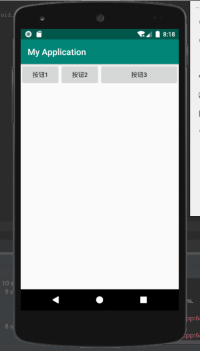
2.相对布局
通过相对定位的方式指定控件位置,即以其它控件或父容器为参照物,摆放控件位置。
在设计相对布局时要遵循控件之间的依赖关系,后放入控件的位置依赖于先放入的控件。
layout_alignParentBottom属性紧贴父元素下边缘,取值只能为true或false。
layout_centerHorizontal属性水平居中。
layout_marginTop属性所在控件距上部最近控件的最小值。
layout_marginBottom属性所在控件距下部最近控件的最小值。
layout_alignBottom属性的下边缘和指定ID组件的下边缘对齐。
layout_toRightOf属性所在的控件在指定ID组件右边。
<?xml version="1.0" encoding="utf-8"?>
<RelativeLayout xmlns:android="http://schemas.android.com/apk/res/android"
android:layout_width="match_parent"
android:layout_height="match_parent">
<Button
android:id="@+id/btn_one"
android:layout_width="wrap_content"
android:layout_height="wrap_content"
android:layout_alignParentBottom="true"
android:text="按钮1" />
<Button
android:id="@+id/btn_two"
android:layout_width="wrap_content"
android:layout_height="wrap_content"
android:layout_centerHorizontal="true"
android:layout_marginTop="260dp"
android:text="按钮2" />
<Button
android:id="@+id/btn_three"
android:layout_width="wrap_content"
android:layout_height="wrap_content"
android:layout_alignBottom="@id/btn_two"
android:layout_marginBottom="100dp"
android:layout_toRightOf="@id/btn_two"
android:text="按钮3" />
</RelativeLayout>
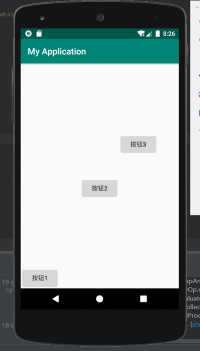
3.帧布局
为每个加入其中的控件创建一个空白区域(称为一帧,每个控件占据一帧)。
所有控件都默认显示在屏幕左上角,按照先后放入的顺序重叠摆放。帧布局的大小由内部最大控件的决定。
foreground设置前景图片。
foregroundGravity
<?xml version="1.0" encoding="utf-8"?>
<FrameLayout xmlns:android="http://schemas.android.com/apk/res/android"
android:layout_width="match_parent"
android:layout_height="match_parent"
android:foreground="@mipmap/ic_launcher"
android:foregroundGravity="left">
<Button
android:layout_width="300dp"
android:layout_height="450dp"
android:text="按钮1" />
<Button
android:layout_width="200dp"
android:layout_height="210dp"
android:text="按钮2" />
</FrameLayout>
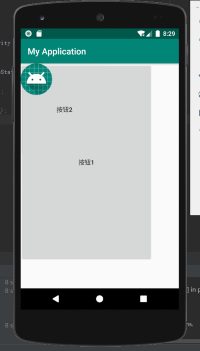
4.表格布局
表格布局继承LinearLayout线性布局
以表格形式排列控件的,通过行和列将界面划分为多个单元格,每个单元格都可以添加控件。
表格布局不需要制定多少行列,布局内每添加一行TableRow表示添加一行,然后再在TableRow添加子控件,容器的列数由包含列数最多的行决定。
stretchColumns为TableLayout容器里面设置属性,表示 被设置的这些列可拉伸 (注意:TableLayout中列的索引从0开始)。
shrinkColumns为TableLayout容器里面设置属性,表示 被设置的这些列可收缩。
layout_column在容器里面的控件设置属性,指定该控件在TableRow中的指定列。
<?xml version="1.0" encoding="utf-8"?>
<TableLayout xmlns:android="http://schemas.android.com/apk/res/android"
android:layout_width="wrap_content"
android:layout_height="wrap_content"
android:stretchColumns="2">
<TableRow>
<Button
android:layout_width="wrap_content"
android:layout_height="wrap_content"
android:layout_column="0"
android:text="按钮1" />
<Button
android:layout_width="wrap_content"
android:layout_height="wrap_content"
android:layout_column="1"
android:text="按钮2" />
</TableRow>
<TableRow>
<Button
android:layout_width="wrap_content"
android:layout_height="wrap_content"
android:layout_column="1"
android:text="按钮3" />
<Button
android:layout_width="wrap_content"
android:layout_height="wrap_content"
android:layout_column="2"
android:text="按钮4" />
</TableRow>
<TableRow>
<Button
android:layout_width="wrap_content"
android:layout_height="wrap_content"
android:layout_column="2"
android:text="按钮5" />
</TableRow>
</TableLayout>
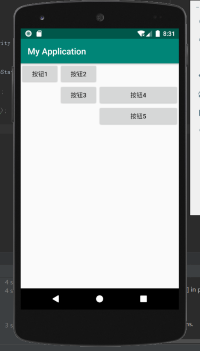
5.绝对布局
通过指定x、y坐标来控制每一个控件位置。
实际应用中一般不适用AbsoulteLayout,因为应用该APP的手机屏幕大小,分辨率会不同.
layout_x指定控件在容器中的 x 坐标值。
layout_y指定控件在容器中的 y 坐标值。
<?xml version="1.0" encoding="utf-8"?>
<AbsoluteLayout xmlns:android="http://schemas.android.com/apk/res/android"
android:layout_width="match_parent"
android:layout_height="match_parent">
<Button
android:layout_width="wrap_content"
android:layout_height="wrap_content"
android:layout_x="50dp"
android:layout_y="50dp"
android:text="按钮1" />
<Button
android:layout_width="wrap_content"
android:layout_height="wrap_content"
android:layout_x="200dp"
android:layout_y="150dp"
android:text="按钮2" />
</AbsoluteLayout>