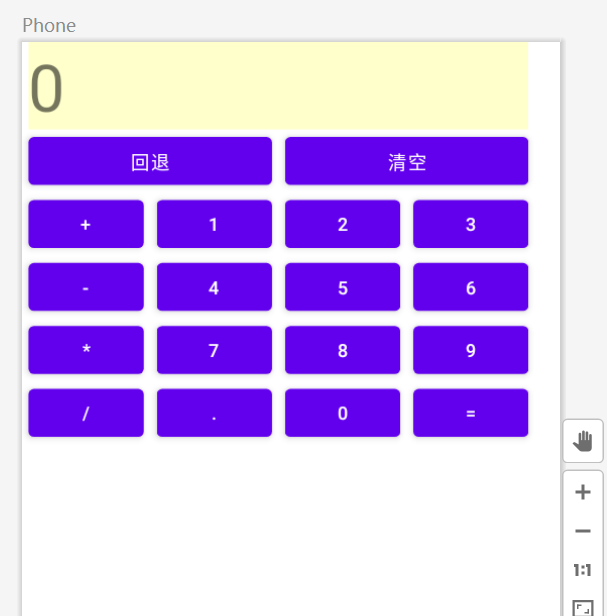3.1 线性布局 - LinearLayout
LinearLayout是一个视图容器,用于使所有子视图在单个方向(垂直或水平)保持对齐。您可
使用 android:orientation 属性指定布局方向。
- android:orientation="vertical" 垂直排列
<?xml version="1.0" encoding="utf-8"?>
<LinearLayout xmlns:android="http://schemas.android.com/apk/res/android"
android:layout_width="match_parent"
android:layout_height="match_parent"
android:background="#ffc"
android:orientation="vertical">
<TextView
android:layout_width="200dp"
android:layout_height="90dp"
android:background="#DD001B"
android:gravity="center"
android:text="1"
android:textColor="#ffffff"
android:textSize="25sp"
/>
<TextView
android:layout_width="100dp"
android:layout_height="90dp"
android:background="#000000"
android:gravity="center"
android:text="2"
android:textColor="#ffffff"
android:textSize="25sp"
/>
<TextView
android:layout_width="80dp"
android:layout_height="90dp"
android:background="#139948"
android:gravity="center"
android:text="3"
android:textColor="#ffffff"
android:textSize="25sp"
/>
</LinearLayout>
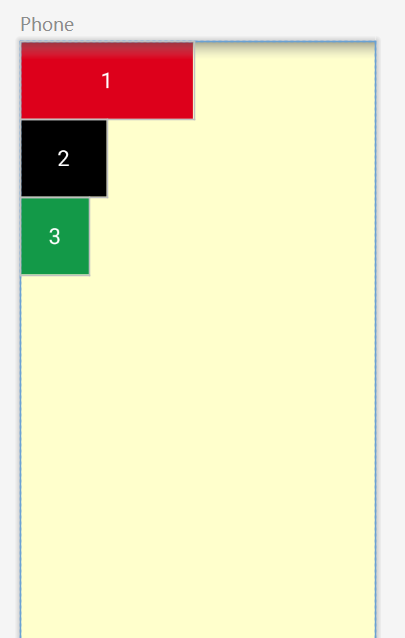
- android:orientation="horizontal" 水平排列
<?xml version="1.0" encoding="utf-8"?>
<LinearLayout xmlns:android="http://schemas.android.com/apk/res/android"
android:layout_width="match_parent"
android:layout_height="match_parent"
android:background="#ffc"
android:orientation="horizontal">
<TextView
android:layout_width="200dp"
android:layout_height="90dp"
android:background="#DD001B"
android:gravity="center"
android:text="1"
android:textColor="#ffffff"
android:textSize="25sp"
/>
<TextView
android:layout_width="100dp"
android:layout_height="90dp"
android:background="#000000"
android:gravity="center"
android:text="2"
android:textColor="#ffffff"
android:textSize="25sp"
/>
<TextView
android:layout_width="80dp"
android:layout_height="90dp"
android:background="#139948"
android:gravity="center"
android:text="3"
android:textColor="#ffffff"
android:textSize="25sp"
/>
</LinearLayout>

- 布局权重 android:layout_weight
<?xml version="1.0" encoding="utf-8"?>
<LinearLayout xmlns:android="http://schemas.android.com/apk/res/android"
android:layout_width="match_parent"
android:layout_height="match_parent"
android:background="#ffc"
android:orientation="vertical">
<TextView
android:layout_width="match_parent"
android:layout_height="0dp"
android:layout_weight="1"
android:background="#DD001B"
/>
<TextView
android:layout_width="match_parent"
android:layout_height="0dp"
android:layout_weight="1"
android:background="#000000"
/>
<TextView
android:layout_width="match_parent"
android:layout_height="0dp"
android:layout_weight="1"
android:background="#139948"
/>
</LinearLayout>

3.2 相对布局 - RelativeLayout
- 相对布局 :子视图可通过相应的布局属性,设定相对于另一个兄弟视图或父视图容器的相对位置属性说明:
- 相对于兄弟元素
| 属性名称 |
属性含义 |
| android:layout_below="@id/aaa" |
在指定View的下方 |
| android:layout_above="@id/aaa" |
在指定View的上方 |
| android:layout_toLeftOf="@id/aaa" |
在指定View的左边 |
| android:layout_toRightOf="@id/aaa" |
在指定View的右边 |
| android:layout_alignTop="@id/aaa" |
与指定View的上边界一致 |
| android:layout_alignBottom="@id/aaa" |
与指定View下边界一致 |
| android:layout_alignLeft="@id/aaa" |
与指定View的左边界一致 |
| android:layout_alignRight="@id/aaa" |
与指定View的右边界一致 |
<?xml version="1.0" encoding="utf-8"?>
<RelativeLayout xmlns:android="http://schemas.android.com/apk/res/android"
android:layout_width="match_parent"
android:layout_height="match_parent"
android:background="#ffc">
<TextView
android:id="@+id/one"
android:layout_width="120dp"
android:layout_height="120dp"
android:background="#DD001B"
android:gravity="center"
android:text="1"
android:textColor="#ffffff"
android:textSize="40sp"
/>
<TextView
android:layout_toRightOf="@id/one"
android:id="@+id/two"
android:layout_width="120dp"
android:layout_height="120dp"
android:background="#000000"
android:gravity="center"
android:text="2"
android:textColor="#ffffff"
android:textSize="40sp"
/>
<TextView
android:layout_below="@id/two"
android:id="@+id/three"
android:layout_width="120dp"
android:layout_height="120dp"
android:background="#139948"
android:gravity="center"
android:text="3"
android:textColor="#ffffff"
android:textSize="40sp"
/>
</RelativeLayout>
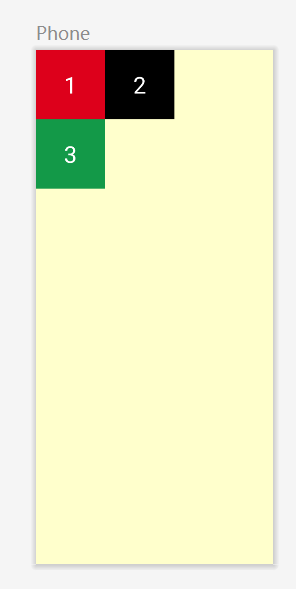
-
- 相对于父元素
| 属性名称 |
属性含义 |
| android:layout_alignParentLeft="true" |
在父元素内左边 |
| android:layout_alignParentRight="true" |
在父元素内右边 |
| android:layout_alignParentTop="true" |
在父元素内顶部 |
| android:layout_alignParentBottom="true" |
在父元素内底部 |
<?xml version="1.0" encoding="utf-8"?>
<RelativeLayout xmlns:android="http://schemas.android.com/apk/res/android"
android:layout_width="match_parent"
android:layout_height="match_parent"
android:background="#ffc">
<TextView
android:layout_alignParentRight="true"
android:id="@+id/one"
android:layout_width="120dp"
android:layout_height="120dp"
android:background="#DD001B"
android:gravity="center"
android:text="1"
android:textColor="#ffffff"
android:textSize="40sp"
/>
</RelativeLayout>
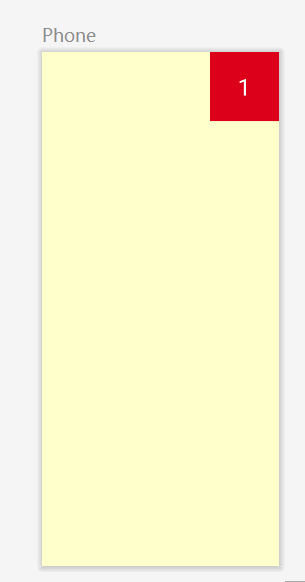
-
- 对齐方式
| 属性名称 |
属性含义 |
| android:layout_centerInParent="true" |
居中布局 |
| android:layout_centerVertical="true" |
垂直居中布局 |
| android:layout_centerHorizontal="true" |
水平居中布局 |
<?xml version="1.0" encoding="utf-8"?>
<RelativeLayout xmlns:android="http://schemas.android.com/apk/res/android"
android:layout_width="match_parent"
android:layout_height="match_parent"
android:background="#ffc">
<TextView
android:layout_centerVertical="true"
android:id="@+id/one"
android:layout_width="120dp"
android:layout_height="120dp"
android:background="#DD001B"
android:gravity="center"
android:text="1"
android:textColor="#ffffff"
android:textSize="40sp"
/>
</RelativeLayout>
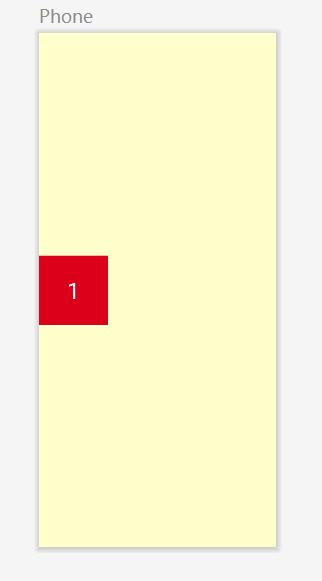
-
- 间隔
| 属性名称 |
属性含义 |
| android:layout_marginBottom="" |
离某元素底边缘的距离 |
| android:layout_marginLeft="" |
离某元素左边缘的距离 |
| android:layout_marginRight ="" |
离某元素右边缘的距离 |
| android:layout_marginTop="" |
离某元素上边缘的距离 |
| android:layout_paddingBottom="" |
往内部元素底边缘填充距离 |
| android:layout_paddingLeft="" |
往内部元素左边缘填充距离 |
| android:layout_paddingRight ="" |
往内部元素右边缘填充距离 |
| android:layout_paddingTop="" |
往内部元素右边缘填充距离 |
- 父容器定位属性示意图
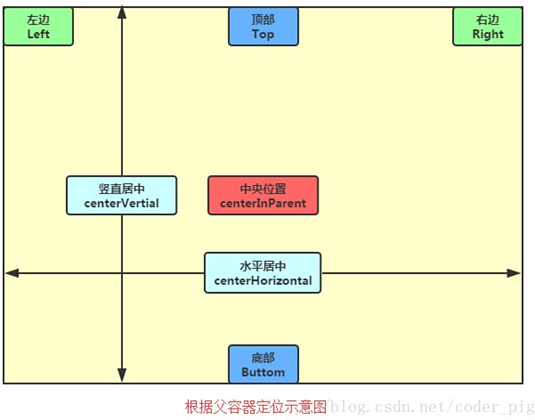
- 根据兄弟组件定位
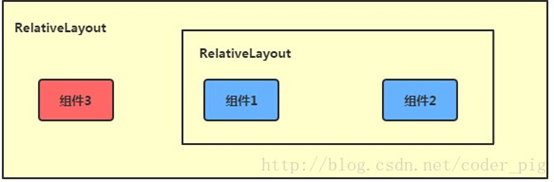
3.3 帧布局 - FrameLayout
最简单的一种布局,没有任何定位方式,当我们往里面添加控件的时候,会默认把他们放到这块区 域的左上角,帧布局的大小由控件中最大的子控件决定,如果控件的大小一样大的话,那么同一时 刻就只能看到最上面的那个组件,后续添加的控件会覆盖前一个。
<?xml version="1.0" encoding="utf-8"?>
<FrameLayout xmlns:android="http://schemas.android.com/apk/res/android"
android:layout_width="match_parent"
android:layout_height="match_parent"
android:background="#ffc">
<View
android:layout_width="400dp"
android:layout_height="400dp"
android:background="#DD001B"
/>
<View
android:layout_width="300dp"
android:layout_height="300dp"
android:background="#000000"
/>
<TextView
android:layout_width="120dp"
android:layout_height="120dp"
android:background="#139948"
/>
</FrameLayout>

3.4 网格布局 GridLayout
属性说明:
| 名称 |
含义 |
| android:columnCount |
列数 |
| android:rowCount |
行数 |
| android:layout_columnSpan |
横跨的列数 |
| android:layout_rowSpan |
横跨的行数 |
<?xml version="1.0" encoding="utf-8"?>
<GridLayout xmlns:android="http://schemas.android.com/apk/res/android"
android:id="@+id/Gridlayout1"
android:layout_width="wrap_content"
android:layout_height="wrap_content"
android:columnCount="4" //列数
android:orientation="horizontal"
android:rowCount="6" //行数>
<TextView
android:layout_columnSpan="4" //横跨4列
android:layout_gravity="fill" //这一行填充满4列
android:layout_marginLeft="5dp"
android:layout_marginRight="5dp"
android:background="#ffc"
android:text="0"
android:textSize="50sp"
/>
<Button
android:layout_columnSpan="2" //横跨2列
android:layout_gravity="fill" //这一行填充满2列
android:text="回退"/>
<Button
android:layout_columnSpan="2" //横跨2列
android:layout_gravity="fill" //这一行填充满2列
android:text="清空"/>
<Button android:text="+"/>
<Button android:text="1"/>
<Button android:text="2"/>
<Button android:text="3"/>
<Button android:text="-"/>
<Button android:text="4"/>
<Button android:text="5"/>
<Button android:text="6"/>
<Button android:text="*"/>
<Button android:text="7"/>
<Button android:text="8"/>
<Button android:text="9"/>
<Button android:text="/"/>
<Button android:text="."/>
<Button android:text="0"/>
<Button android:text="="/>
</GridLayout>
计算器模型(完整版)
<?xml version="1.0" encoding="utf-8"?>
<GridLayout xmlns:android="http://schemas.android.com/apk/res/android"
android:id="@+id/Gridlayout1"
android:layout_width="wrap_content"
android:layout_height="wrap_content"
android:columnCount="4"
android:orientation="horizontal"
android:rowCount="6">
<TextView
android:layout_columnSpan="4"
android:layout_gravity="fill"
android:layout_marginLeft="5dp"
android:layout_marginRight="5dp"
android:background="#ffc"
android:text="0"
android:textSize="50sp" />
<Button
android:layout_columnSpan="2"
android:layout_gravity="fill"
android:text="回退"
android:layout_marginLeft="5dp"
android:layout_marginRight="5dp"/>
<Button
android:layout_columnSpan="2"
android:layout_gravity="fill"
android:text="清空"
android:layout_marginLeft="5dp"
android:layout_marginRight="5dp"/>
<Button android:text="+"
android:layout_marginLeft="5dp"
android:layout_marginRight="5dp"/>
<Button android:text="1"
android:layout_marginLeft="5dp"
android:layout_marginRight="5dp"/>
<Button android:text="2"
android:layout_marginLeft="5dp"
android:layout_marginRight="5dp"/>
<Button android:text="3"
android:layout_marginLeft="5dp"
android:layout_marginRight="5dp"/>
<Button android:text="-"
android:layout_marginLeft="5dp"
android:layout_marginRight="5dp"/>
<Button android:text="4"
android:layout_marginLeft="5dp"
android:layout_marginRight="5dp"/>
<Button android:text="5"
android:layout_marginLeft="5dp"
android:layout_marginRight="5dp"/>
<Button android:text="6"
android:layout_marginLeft="5dp"
android:layout_marginRight="5dp"/>
<Button android:text="*"
android:layout_marginLeft="5dp"
android:layout_marginRight="5dp"/>
<Button android:text="7"
android:layout_marginLeft="5dp"
android:layout_marginRight="5dp"/>
<Button android:text="8"
android:layout_marginLeft="5dp"
android:layout_marginRight="5dp"/>
<Button android:text="9"
android:layout_marginLeft="5dp"
android:layout_marginRight="5dp"/>
<Button android:text="/"
android:layout_marginLeft="5dp"
android:layout_marginRight="5dp"/>
<Button android:text="."
android:layout_marginLeft="5dp"
android:layout_marginRight="5dp"/>
<Button android:text="0"
android:layout_marginLeft="5dp"
android:layout_marginRight="5dp"/>
<Button android:text="="
android:layout_marginLeft="5dp"
android:layout_marginRight="5dp"/>
</GridLayout>