实现物体的旋转、跳动以及场景阴影的开启与优化
本程序将创建一个场景,并实现物体的动画效果
运行的结果如图:
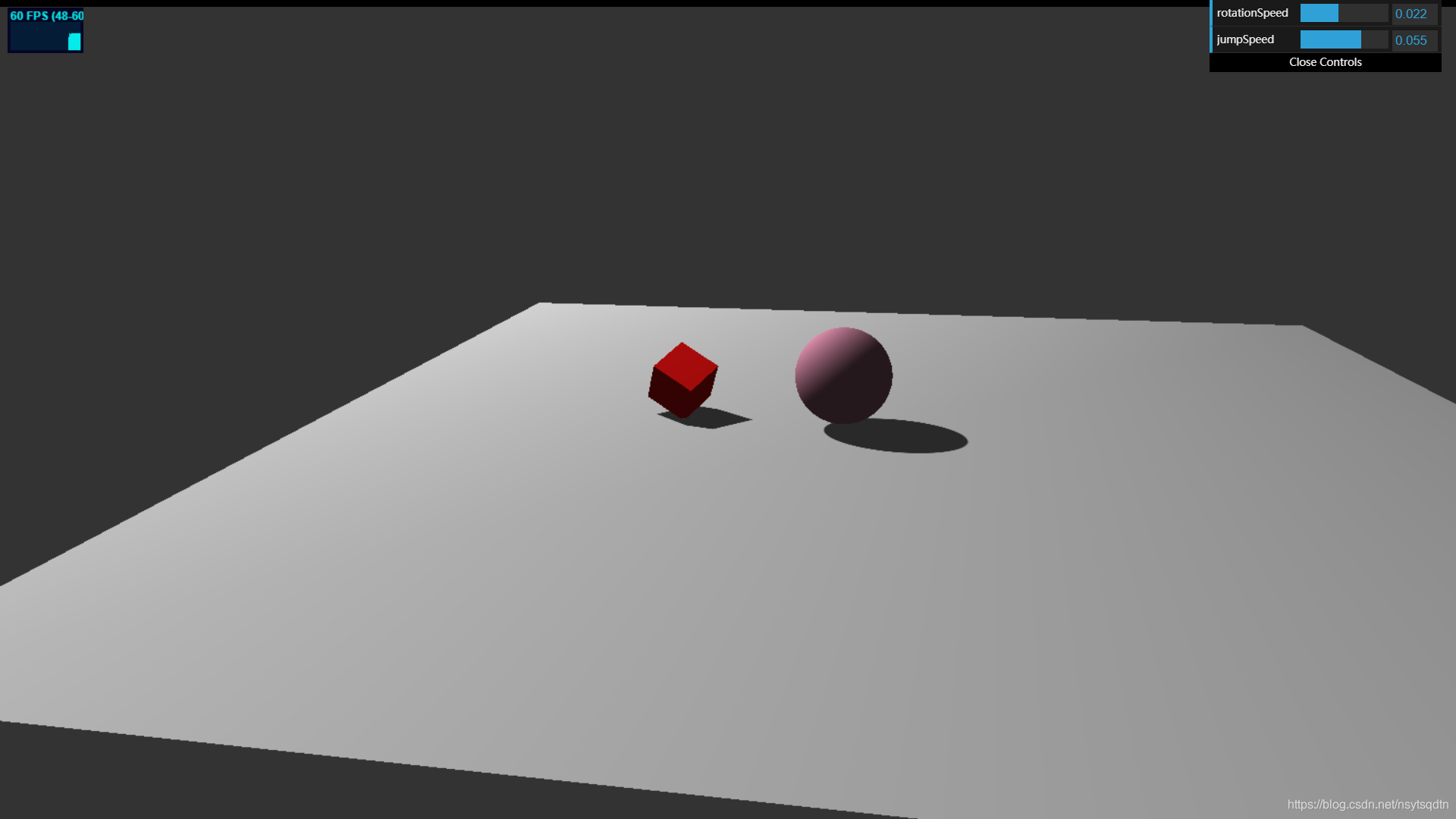
完整代码如下:
<!DOCTYPE html>
<html lang="en">
<head>
<meta charset="UTF-8">
<title>Three.js</title>
<script src="../../../Import/three.js"></script>
<script src="../../../Import/stats.js"></script>
<script src="../../../Import/Setting.js"></script>
<script src="../../../Import/OrbitControls.js"></script>
<script src="../../../Import/dat.gui.min.js"></script>
<style type="text/css">
div#canvas-frame {
border: none;
cursor: pointer;
width: 100%;
height: 850px;
background-color: #333333;
}
</style>
</head>
<body onload="threeStart()">
<div id="canvas-frame"></div>
<script>
//控制面板中需要的两个数据
let control = new function () {
this.rotationSpeed = 0.01;
this.jumpSpeed = 0.03;
};
let renderer, camera, scene;
let controller;
let width,height;
//初始化渲染器
function initThree() {
width = document.getElementById('canvas-frame').clientWidth;
height = document.getElementById('canvas-frame').clientHeight;
renderer = new THREE.WebGLRenderer({
antialias: true
});//定义渲染器
renderer.setSize(width, height);//设置渲染的宽度和高度
document.getElementById("canvas-frame").appendChild(renderer.domElement);//将渲染器加在html中的div里面
renderer.setClearColor(0x333333, 1.0);//渲染的颜色设置
renderer.shadowMapEnabled = true;//开启阴影,默认是关闭的,太影响性能
renderer.shadowMapType = THREE.PCFSoftShadowMap;//阴影的一个类型,可以不设置对比看效果
}
//初始化摄像机
function initCamera() {
camera = new THREE.PerspectiveCamera(45, width / height, 1, 10000);//perspective是透视摄像机,这种摄像机看上去画面有3D效果
//摄像机的位置
camera.position.x = 50;
camera.position.y = 50;
camera.position.z = 50;
camera.up.x = 0;
camera.up.y = 1;//摄像机的上方向是Y轴
camera.up.z = 0;
camera.lookAt(0, 0, 0);//摄像机对焦的位置
//这三个参数共同作用才能决定画面
}
//初始化场景
function initScene() {
scene = new THREE.Scene();
}
//摄像机的控制,可以采用鼠标拖动来控制视野
function cameraControl() {
controller = new THREE.OrbitControls(camera, renderer.domElement);
controller.target = new THREE.Vector3(0, 0, 0);
}
//一个很方便的控制面板,方便更改程序的参数
function datGUI() {
let gui = new dat.GUI();
//可以设置可以调动的范围
gui.add(control, "rotationSpeed", 0, 0.05);
gui.add(control, "jumpSpeed", 0, 0.08);
}
//初始化灯光
function initLight() {
let light = new THREE.SpotLight(0xffffff, 1.0, 0);//点光源
light.position.set(-40, 60, -10);
light.castShadow = true;//开启阴影
light.shadowMapWidth = 8192;//阴影的分辨率
light.shadowMapHeight = 8192;
scene.add(light);
light = new THREE.AmbientLight(0xffffff, 0.2);//环境光,如果不加,点光源照不到的地方就完全是黑色的
scene.add(light);
}
let cube;
let sphere;
//初始化物体
function initObject() {
//定义了一个地面
let planeGeometry = new THREE.PlaneGeometry(100, 100, 1, 1);
let planeMaterial = new THREE.MeshLambertMaterial({
color: 0xcccccc,
});
let plane = new THREE.Mesh(planeGeometry, planeMaterial);
plane.rotation.x = -0.5 * Math.PI;
plane.position.x = 15;
plane.receiveShadow = true;//开启地面的接收阴影
scene.add(plane);//添加到场景中
//定义了一个方块
let cubeGeometry = new THREE.BoxGeometry(4, 4, 4);
let cubeMaterial = new THREE.MeshLambertMaterial({
color: 0xff1111,
});
cube = new THREE.Mesh(cubeGeometry, cubeMaterial);
cube.position.x = -4;
cube.position.y = 3;
cube.position.z = 0;
cube.castShadow = true;//开启阴影
scene.add(cube);
//定义了一个球体
let sphereGeometry = new THREE.SphereGeometry(4, 100, 100);
let sphereMaterial = new THREE.MeshLambertMaterial({
color: 0xba7890,
});
sphere = new THREE.Mesh(sphereGeometry, sphereMaterial);
sphere.position.x = 20;
sphere.position.y = 4;
sphere.position.z = 2;
sphere.castShadow = true;//开启阴影
scene.add(sphere);
}
//方块的自动旋转
function cubeRotation() {
cube.rotation.x += control.rotationSpeed;
cube.rotation.y += control.rotationSpeed;
cube.rotation.z += control.rotationSpeed;
}
let step = 0;
//球体的抛物线运动轨迹
function boxJump() {
step += control.jumpSpeed;
sphere.position.x = 20 + 10 * (Math.cos(step));
sphere.position.y = 4 + 10 * (Math.abs(Math.sin(step)));
}
//定义的一个功能文件
function initSetting() {
loadAutoScreen(camera,renderer);
loadFullScreen();
loadStats();
}
//主函数
function threeStart() {
initThree();
initCamera();
initScene();
initLight();
initObject();
cameraControl();
datGUI();
initSetting();
animation();
}
//动画
function animation() {
cubeRotation();//方块旋转函数
boxJump();//球体运动函数
stats.update();//更新性能检测器
renderer.clear();
renderer.render(scene, camera);//开始渲染
requestAnimationFrame(animation);//重复执行此函数,不停的渲染,达到动画的效果
}
</script>
</body>
</html>其中OrbitControls.js和dat.gui.min.js这两个文件都是Three.js自带的两个很好用的工具,第一个是可以让摄像机有轨道地进行移动,而不用再自己写函数去实现,第二个是一个轻量级的图形用户界面库(GUI 组件),使用这个库可以很容易地创建出能够改变代码变量的界面组件,方便我们测试程序。
另外如果想要在程序中开启阴影的话首先需要把renderer.shadowMapEnabled设置为true,默认是关闭的,因为实现阴影的效果是比较消耗性能的。同时要把light的投掷阴影开启light.castShadow = true,但是并不是所有的灯光都可以开启,比如环境光就不可以。每一个需要产生阴影的物体也要开启阴影,我们需要用地面来接收阴影,所以也需要开启地面的接收阴影
plane.receiveShadow = true;
cube.castShadow = true;
sphere.castShadow = true;
现在的效果是这样的:
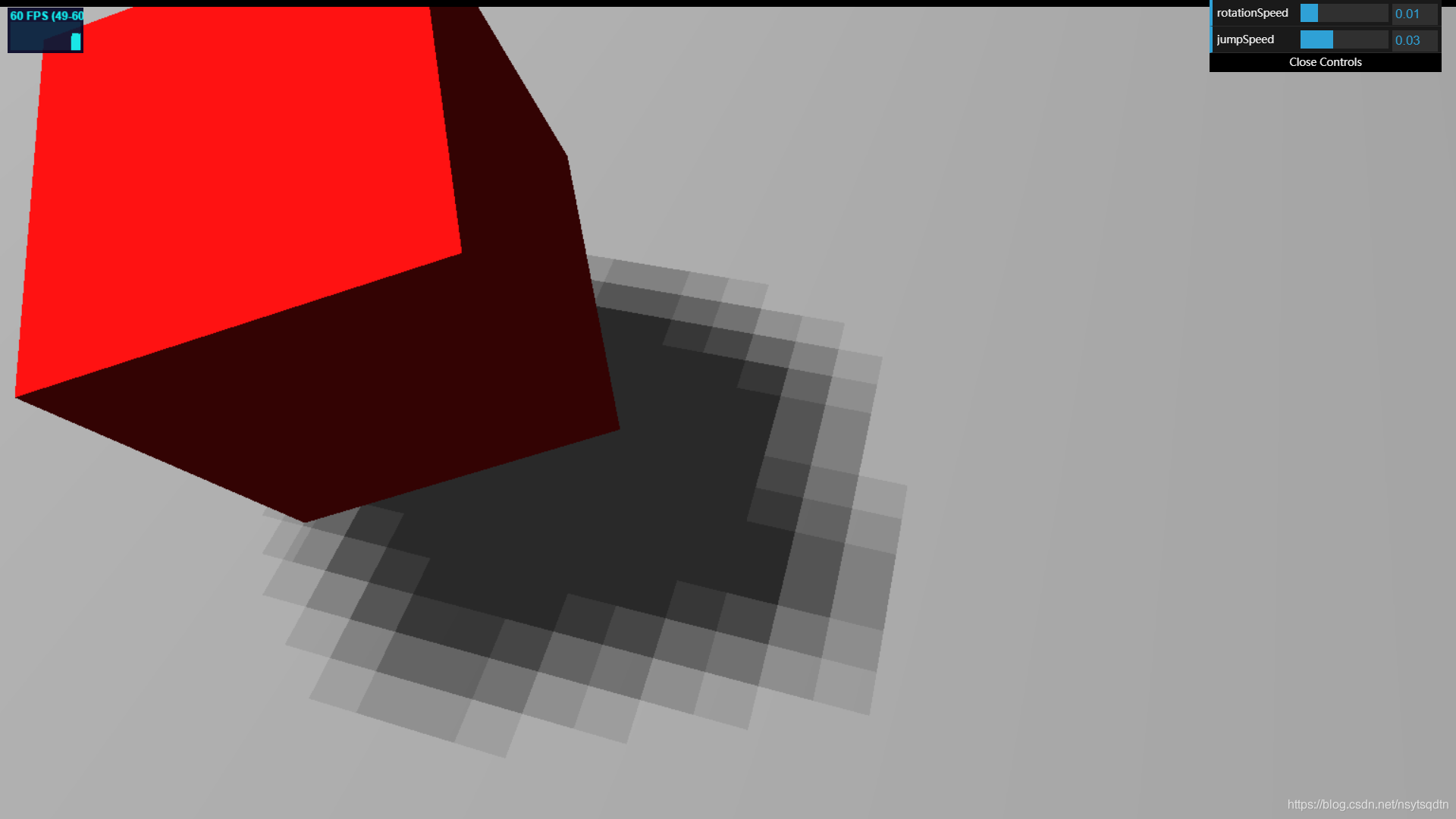
可以看到,阴影是比较难看的,所以设置一些阴影的类型,PCFSoftShadowMap能让边缘柔和,但只是基于像素颗粒的边缘柔和。我们可以先使用此类型,然后再提高阴影的分辨率light.shadowMapWidth = 8192;
light.shadowMapHeight = 8192;
默认的值应该是1024。
此时的阴影效果是这样的
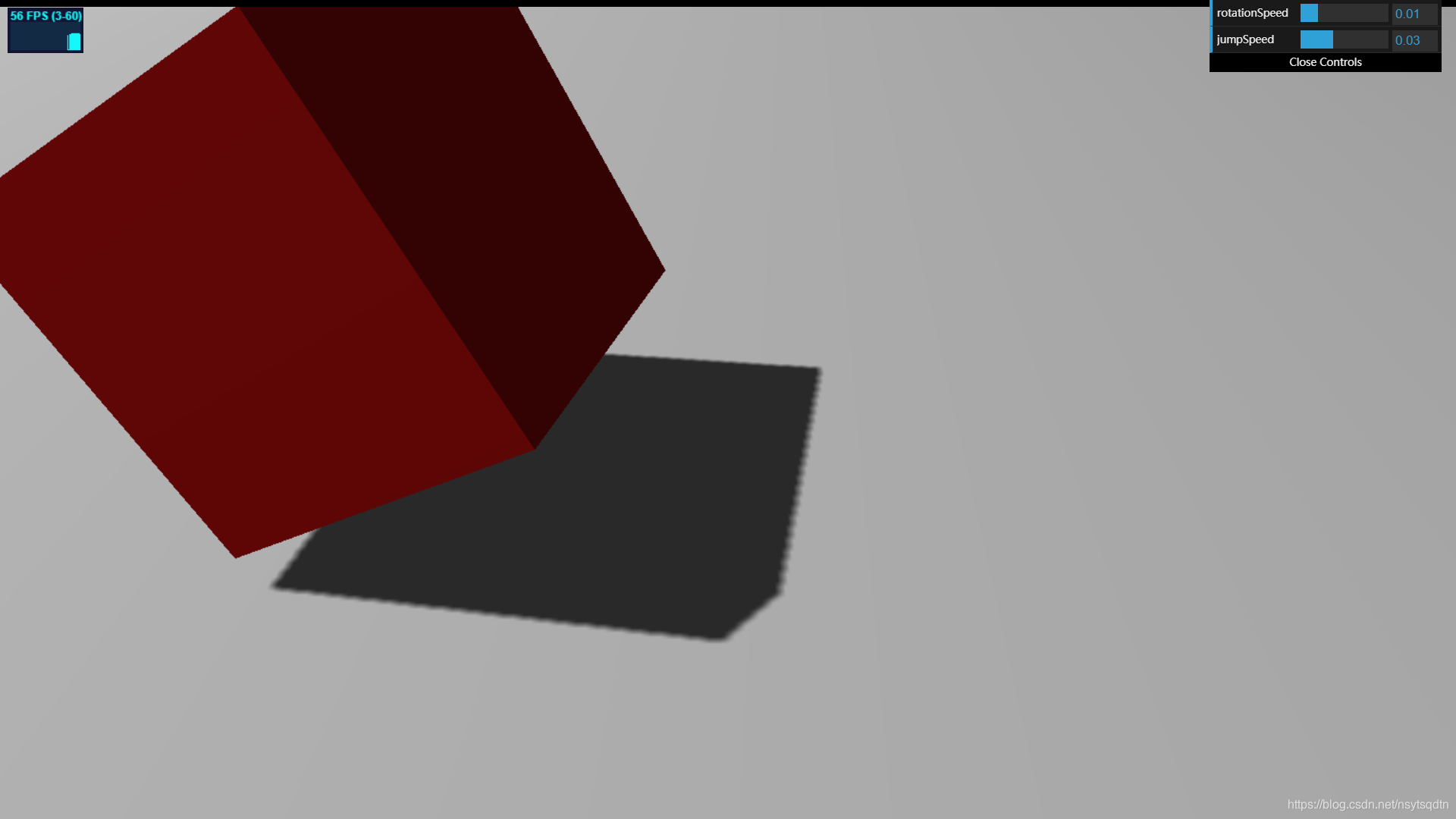
至此,我们的场景还有物体的动画效果就已经实现。