首先声明,这个是自己装的时候按照别人的教程装的,但是没有一个完美安装成功的,中间遇到好多问题,所以把这些教程拼凑到一块了,中间可能有一些地方不严谨,但凡稍微有点基础应该都能看懂。
1.解压Dlib
1.首先将Dlib-19.2下载到D盘中(其他盘亦可)。
2.解压放置在D盘目录下。
2.使用CMake制作Dlib.lib
解压得到的文件不包含lib文件,需要用CMake制作出来,建立一个空的build文件夹作为输出文件夹。
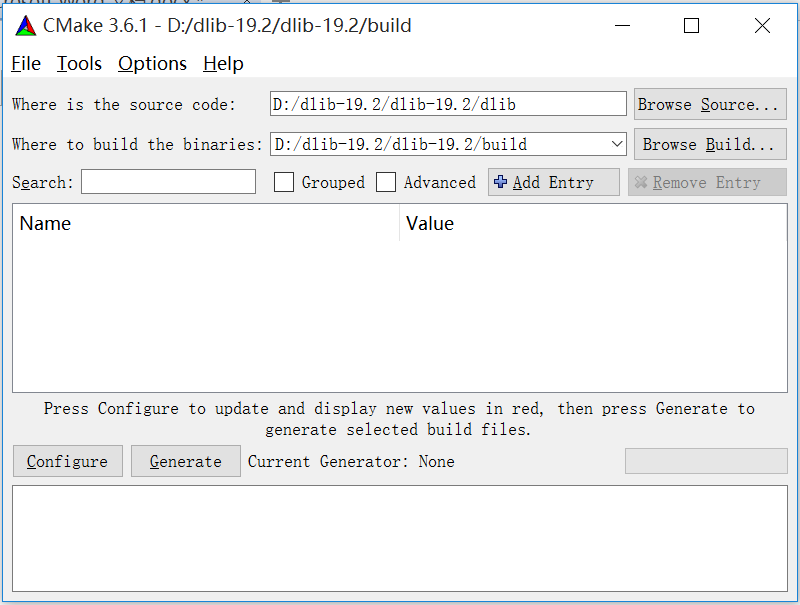
点击Generate,选择对应的VS版本,19.2只支持VS2015,故选择VS2015 64,使用默认Compliers。
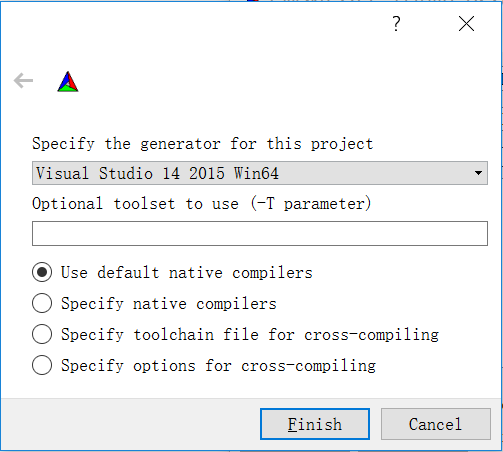
点击finish,最后编译完成
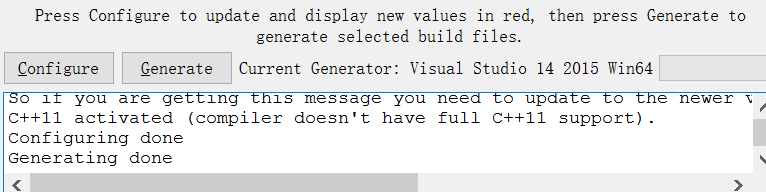
提醒:它会报一个跟CUDA相关的错误,不用管它,我猜测是关于深度学习的应用,我电脑没有安装深度学习相关的东西所以就没理这个错误,最后结果表明确实这个错误不影响使用。
3.VS2015添加DLib库
编译完成后在build里出现一个dlib工程项目,用VS2015打开dlib.sln。 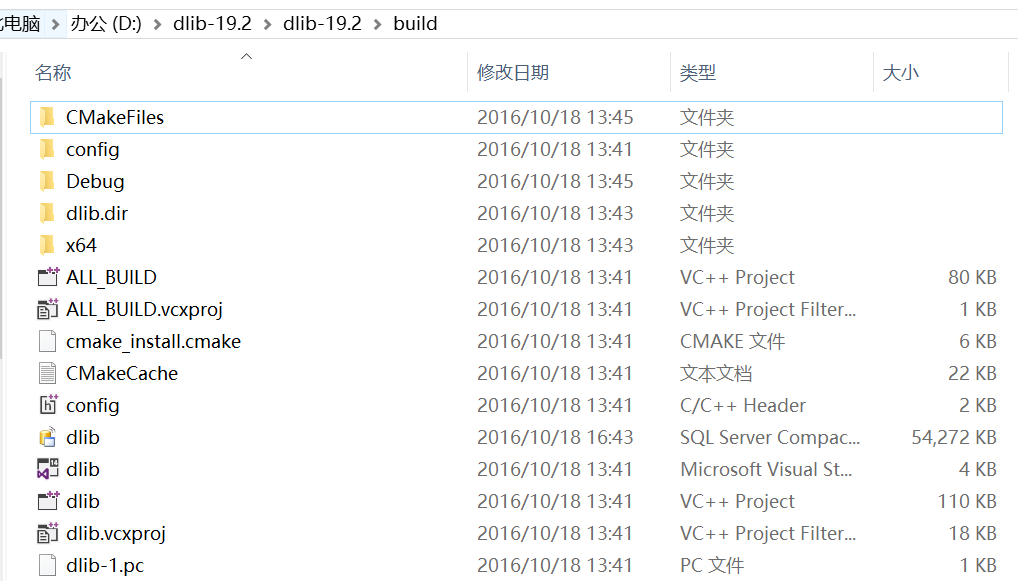
生成解决方案得到debug文件夹,里面既是所需要的dlib。(build的时候推荐Release模式。因为Debug模式超级慢) 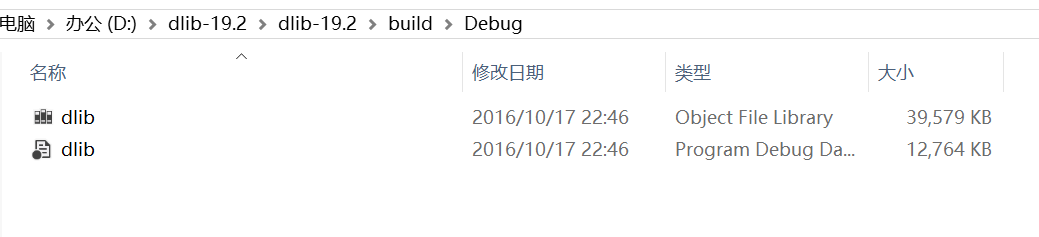
接着在VS2015中添加DLib附加库,随便新建一个Win32控制台程序,为保证对所有工程都有效,在属性管理器里(注意如果你之前编译的Release模式的话,这里在属性管理器中也要找到对应的Release|Win32或Release|64文件夹,具体看你项目情况)进行全局更改。 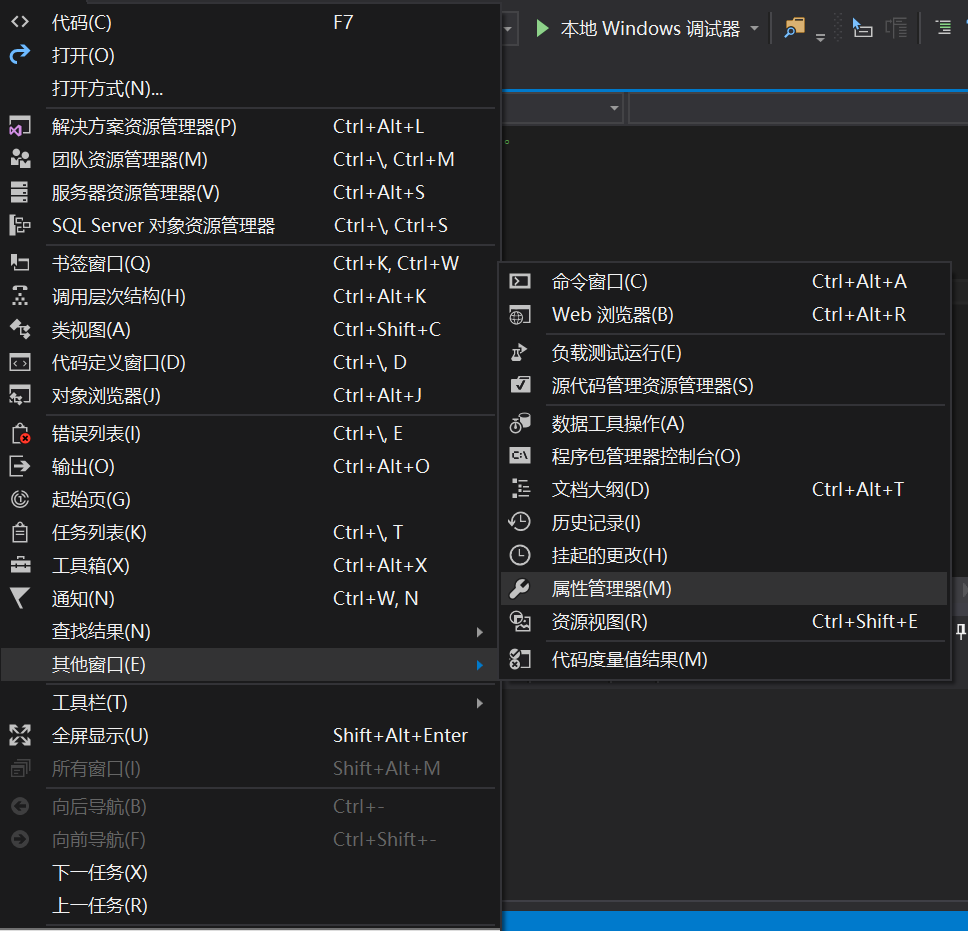
双击Microsoft.Cpp.x64.user弹出属性页,在链接器-常规里添加附加包含目录(注意路径名字) 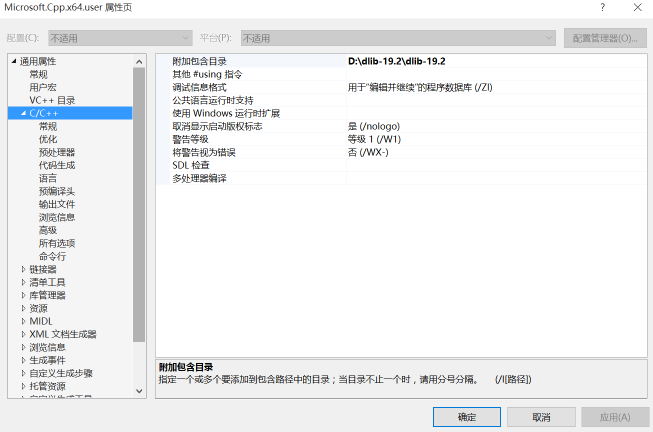
然后附加库目录 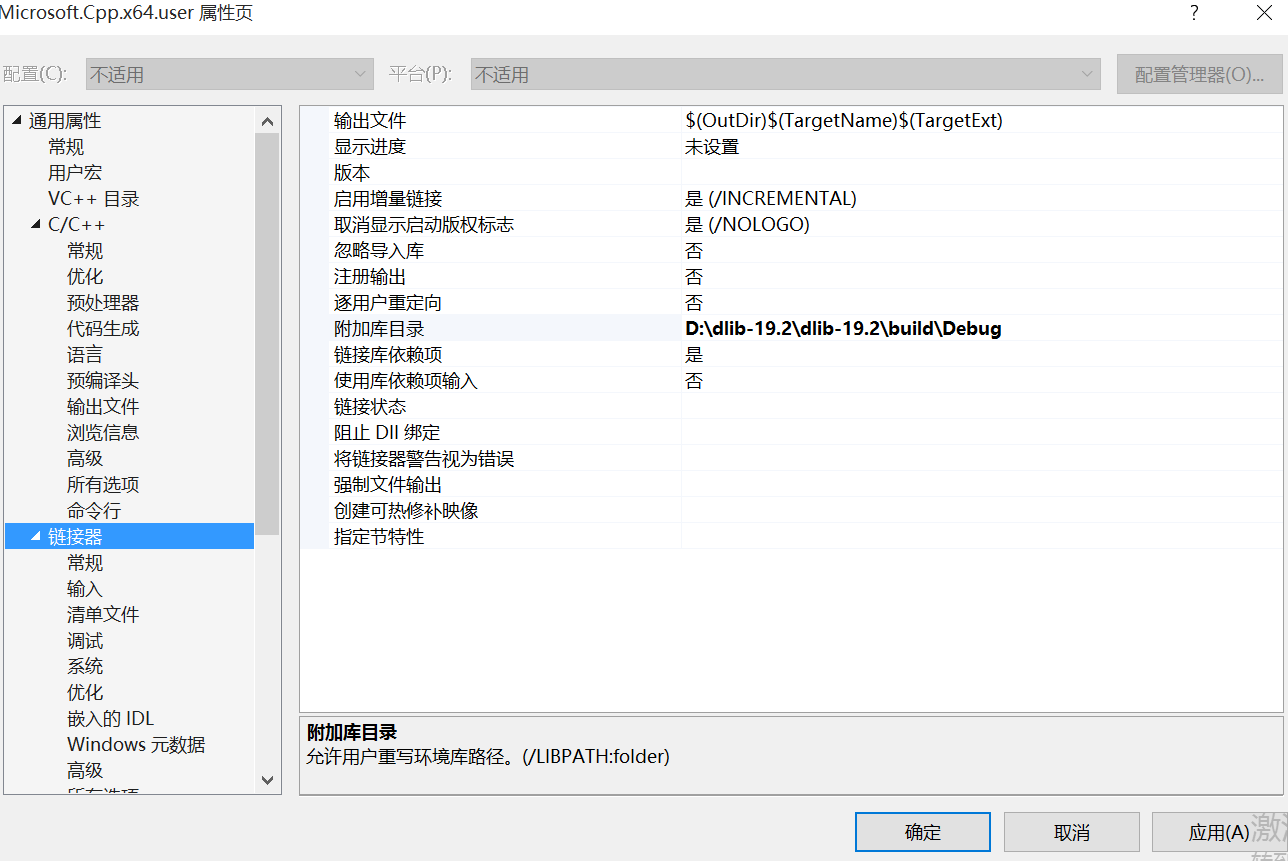
以及附加依赖项 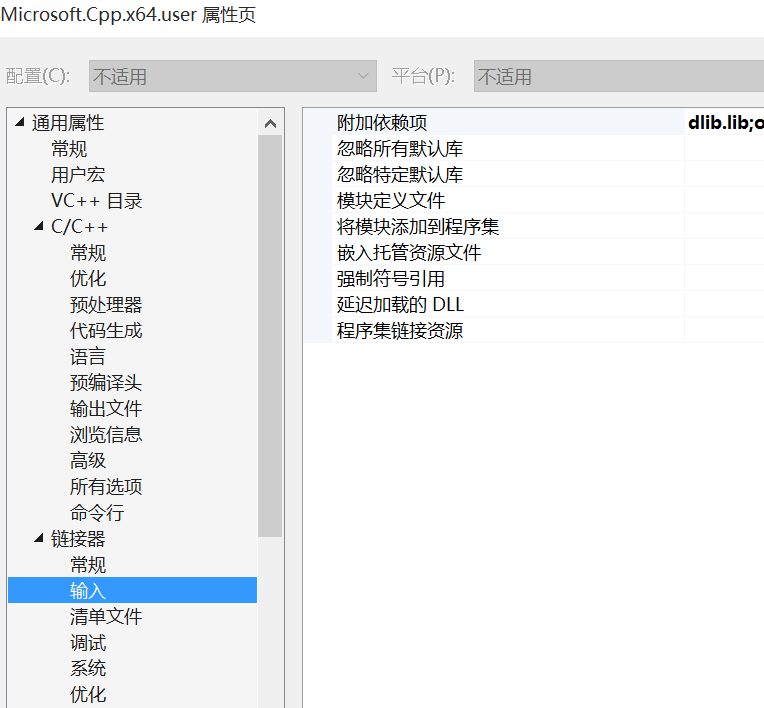
为了打开jpg或png图片 还要在预处理器中加上DLIB_JPEG_SUPPORT和DLIB_PNG_SUPPORT(这里我本来加进去了,但是最后运行的时候总出问题,后来就先加一项,运行一下通过了,然后加上第二项,运行通过了,莫名其妙的。大家注意就行)

可能会出现的问题:
VS中无法解析的外部符号:
_USER_ERROR__missing_dlib_all_source_cpp_file__OR__inconsistent
_use_of_DEBUG_or_ENABLE_ASSERTS_preprocessor_directives_
dlib下载后,编译还是比较顺利的,但是使用后,总提示 无法解析的外部符号:
USER_ERROR__missing_dlib_all_source_cpp_file__OR__inconsistent
_use_of_DEBUG_or_ENABLE_ASSERTS_preprocessor_directives
看到这个错误简直要崩溃了,找了好久都没有找到正确的解决办法。最后呢当然是解决啦。
解决办法如下:
1、先找到threads文件夹下的threads_kernel_shared.h;
2、将下面这段代码注释掉就可以了:
//#ifdef ENABLE_ASSERTS
// extern int USER_ERROR__missing_dlib_all_source_cpp_file__OR__inconsistent_use_of_DEBUG_or_ENABLE_ASSERTS_preprocessor_directives;
// inline int dlib_check_consistent_assert_usage() { USER_ERROR__missing_dlib_all_source_cpp_file__OR__inconsistent_use_of_DEBUG_or_ENABLE_ASSERTS_preprocessor_directives = 0; return 0; }
//#else
// extern int USER_ERROR__missing_dlib_all_source_cpp_file__OR__inconsistent_use_of_DEBUG_or_ENABLE_ASSERTS_preprocessor_directives_;
// inline int dlib_check_consistent_assert_usage() { USER_ERROR__missing_dlib_all_source_cpp_file__OR__inconsistent_use_of_DEBUG_or_ENABLE_ASSERTS_preprocessor_directives_ = 0; return 0; }
//#endif
// const int dlib_check_assert_helper_variable = dlib_check_consistent_assert_usage(); #include <dlib/gui_widgets.h>
#include <dlib/image_io.h>
#include <dlib/image_transforms.h>
#include <fstream>
using namespace std;
using namespace dlib;
// ----------------------------------------------------------------------------
int main(int argc, char** argv)
{
try
{
// 声明图像
array2d<rgb_pixel> img;
string img_path = "lena.jpg";
load_image(img, img_path);
// 高斯模糊
array2d<unsigned char> blurred_img;
gaussian_blur(img, blurred_img);
// sobel边缘检测
array2d<short> horz_gradient, vert_gradient;
array2d<unsigned char> edge_image;
sobel_edge_detector(blurred_img, horz_gradient, vert_gradient);
//非极大边缘抑制
suppress_non_maximum_edges(horz_gradient, vert_gradient, edge_image);
// 显示结果
image_window my_window(edge_image, "Normal Edge Image");
// We can also easily display the edge_image as a heatmap or using the jet color
// scheme like so.
image_window win_hot(heatmap(edge_image));
image_window win_jet(jet(edge_image));
// also make a window to display the original image
image_window my_window2(img, "Original Image");
// Sometimes you want to get input from the user about which pixels are important
// for some task. You can do this easily by trapping user clicks as shown below.
// This loop executes every time the user double clicks on some image pixel and it
// will terminate once the user closes the window.
point p;
while (my_window.get_next_double_click(p))
{
cout << "User double clicked on pixel: " << p << endl;
cout << "edge pixel value at this location is: " << (int)edge_image[p.y()][p.x()] << endl;
}
// wait until the user closes the windows before we let the program
// terminate.
win_hot.wait_until_closed();
my_window2.wait_until_closed();
// Finally, note that you can access the elements of an image using the normal [row][column]
// operator like so:
cout << horz_gradient[0][3] << endl;
cout << "number of rows in image: " << horz_gradient.nr() << endl;
cout << "number of columns in image: " << horz_gradient.nc() << endl;
}
catch (exception& e)
{
cout << "exception thrown: " << e.what() << endl;
}
}