1.前言
pxe+kickstart是一款可以实现自动化批量安装系统的服务,比较经典,下面将详细介绍此服务的安装和使用。
2. 系统环境准备
系统版本:CentOS release 6.7 (Final)
内网IP:192.168.232.8/24 #用来对内通信,提供pxe+kickstart服务
外网IP:10.220.5.166/24 #连接外网
3. 关闭安全服务
[root@ken ~]# cat /etc/redhat-release #检查系统版本 CentOS release 6.7 (Final) [root@ken ~]# service iptables stop #关闭防火墙 [root@ken ~]# setenforce 0 #关闭selinux
4. 下载所需程序
[root@localhost ~]# yum install syslinux dhcp tftp-server xinetd httpd -y
5. 配置dhcp
[root@ken ~]# vim /etc/dhcp/dhcpd.conf
subnet 192.168.232.0 netmask 255.255.255.0 { range 192.168.232.10 192.168.232.20; option domain-name-servers 8.8.8.8; option routers 192.168.232.8; default-lease-time 600; max-lease-time 7200; next-server 192.168.232.8 filename "pxelinux.0"; }
[root@ken ~]# service dhcpd restart #重启dhcpd服务,使之配置生效 Starting dhcpd: [ OK ]
6.配置tftp
[root@ken ~]# vim /etc/xinetd.d/tftp # default: off # description: The tftp server serves files using the trivial file transfer \ # protocol. The tftp protocol is often used to boot diskless \ # workstations, download configuration files to network-aware printers, \ # and to start the installation process for some operating systems. service tftp { socket_type = dgram protocol = udp wait = yes user = root server = /usr/sbin/in.tftpd server_args = -s /var/lib/tftpboot disable = no #把yes修改为no,即启动tftp服务 per_source = 11 cps = 100 2 flags = IPv4 } [root@ken ~]# service xinetd restart #重启xinetd,使之配置生效 Stopping xinetd: [FAILED] Starting xinetd: [ OK ] [root@ken ~]# chkconfig xinetd on #把xinetd加入系统启动项,实现开机自动启动 [root@ken ~]# chkconfig --list | grep tftp #检查确认tftp是否已经成功开启 tftp: on
7.复制开机文件到/var/lib/tftpboot
挂载光盘
[root@localhost ~]# mount /dev/cdrom /mnt
进入到tftp的主目录下
[root@localhost ~]# cd /var/lib/tftpboot/
复制images下的虚根文件及内核文件
[root@localhost tftpboot]# cp /mnt/images/pxeboot/vmlinuz ./
[root@localhost tftpboot]# cp /mnt/images/pxeboot/initrd.img ./
复制isolinux下面开机所需的文件
[root@localhost tftpboot]# cp /mnt/isolinux/boot.msg ./ [root@localhost tftpboot]# cp /mnt/isolinux/vesamenu.c32 ./ [root@localhost tftpboot]# cp /mnt/isolinux/splash.jpg ./
创建目录pxelinux.cfg
[root@localhost tftpboot]# mkdir pxelinux.cfg
复制pxelinux.cfg到刚创建的目录之下并改名为default
[root@localhost tftpboot]# cd pxelinux.cfg/ [root@localhost pxelinux.cfg]# cp /mnt/isolinux/isolinux.cfg ./default
配置default文件
default linux #更改为linux #prompt 1 timeout 10 #时间改短 display boot.msg menu background splash.jpg menu title Welcome to CentOS 6.7! default linux #prompt 1 timeout 10 display boot.msg menu background splash.jpg menu title Welcome to CentOS 6.7! menu color border 0 #ffffffff #00000000 menu color sel 7 #ffffffff #ff000000 menu color title 0 #ffffffff #00000000 menu color tabmsg 0 #ffffffff #00000000 menu color unsel 0 #ffffffff #00000000 menu color hotsel 0 #ff000000 #ffffffff menu color hotkey 7 #ffffffff #ff000000 menu color scrollbar 0 #ffffffff #00000000 label linux menu label ^Install or upgrade an existing system menu default kernel vmlinuz append initrd=initrd.img ks=http://192.168.232.8/ks/ks6.cfg #指定ks文件位置 label vesa menu label Install system with ^basic video driver kernel vmlinuz append initrd=initrd.img nomodeset label rescue menu label ^Rescue installed system kernel vmlinuz append initrd=initrd.img rescue label local menu label Boot from ^local drive localboot 0xffff label memtest86 menu label ^Memory test kernel memtest append -
复制syslinux提供的pxelinux.0文件到该目录下
[root@localhost pxelinux.cfg]# cd .. [root@localhost tftpboot]# cp /usr/share/syslinux/pxelinux.0 ./
查看该目录下文件,总共有7个文件和目录
[root@localhost tftpboot]# ls boot.msg initrd.img pxelinux.0 pxelinux.cfg splash.jpg vesamenu.c32 vmlinuz [root@localhost tftpboot]# ls |wc -l 7
8.把光盘挂载到httpd的网站根目录之下
[root@localhost tftpboot]# cd /var/www/html/ [root@localhost html]# mkdir installtree [root@localhost html]# mount /dev/cdrom /var/www/html/installtree/
9.把ks文件复制到网站根目录之下
[root@localhost html]# mkdir ks
[root@localhost ks]# ls
ks6.cfg
[root@localhost ks]# chmod +r ks6.cfg #对ks文件添加读权限
10.配置ks文件
# Kickstart file automatically generated by anaconda. #version=DEVEL install url --url=http://192.168.232.6/cobbler/ks_mirror/centos6_ken lang en_US.UTF-8 # Kickstart file automatically generated by anaconda. #version=DEVEL install url --url=http://192.168.232.8/installtree lang en_US.UTF-8 keyboard us network --onboot yes --device eth0 --bootproto dhcp --noipv6 rootpw o #新装机密码为o reboot firewall --service=ssh authconfig --enableshadow --passalgo=sha512 selinux --disabled timezone --utc Asia/Shanghai bootloader --location=mbr --driveorder=sda --append="crashkernel=auto rhgb quiet" # The following is the partition information you requested # Note that any partitions you deleted are not expressed # here so unless you clear all partitions first, this is # not guaranteed to work clearpart --all zerombr part /boot --fstype=ext4 --size=500 part pv.008002 --grow --size=1 volgroup VolGroup --pesize=4096 pv.008002 logvol / --fstype=ext4 --name=lv_root --vgname=VolGroup --grow --size=1024 --maxsize=51200 logvol swap --name=lv_swap --vgname=VolGroup --grow --size=2016 --maxsize=2016 repo --name="CentOS" --baseurl=http://192.168.232.8/installtree --cost=100 %packages @core @server-policy @workstation-policy %end
11.重启各项服务
[root@localhost ks]# service httpd restart
[root@localhost ks]# service xinetd restart
[root@localhost ks]# service dhcpd restart
12.开启新的虚拟机进行测试
新的虚拟机需要和服务器在同一个虚拟网络。
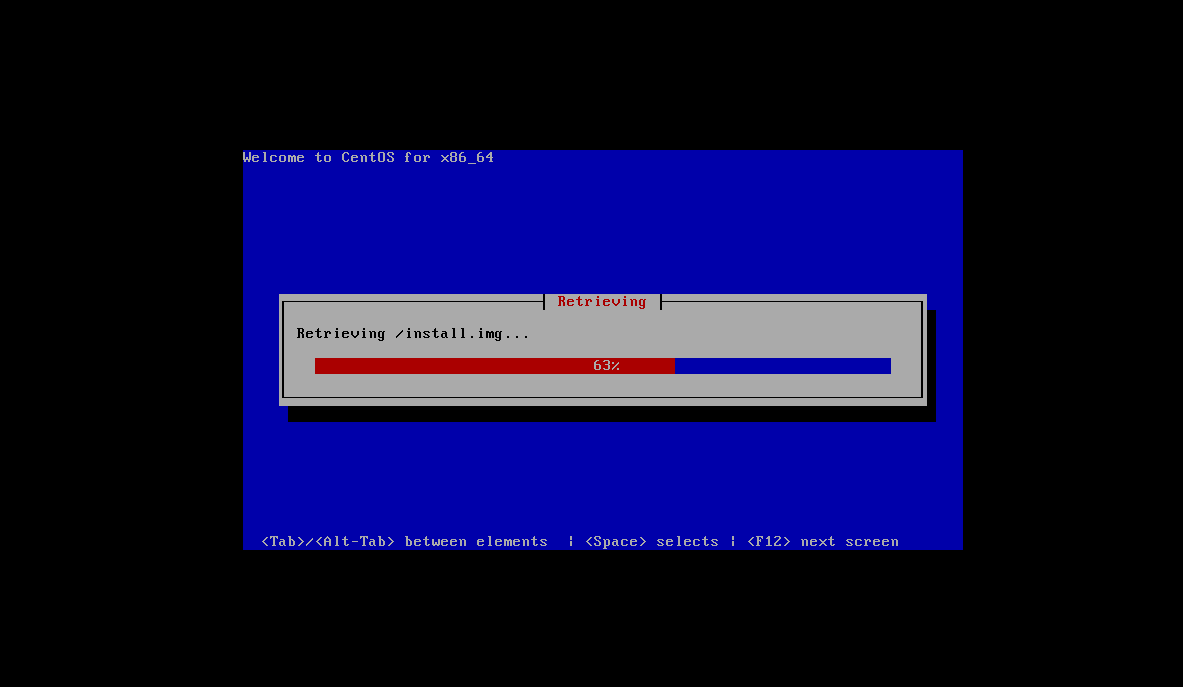
开始安装软件包 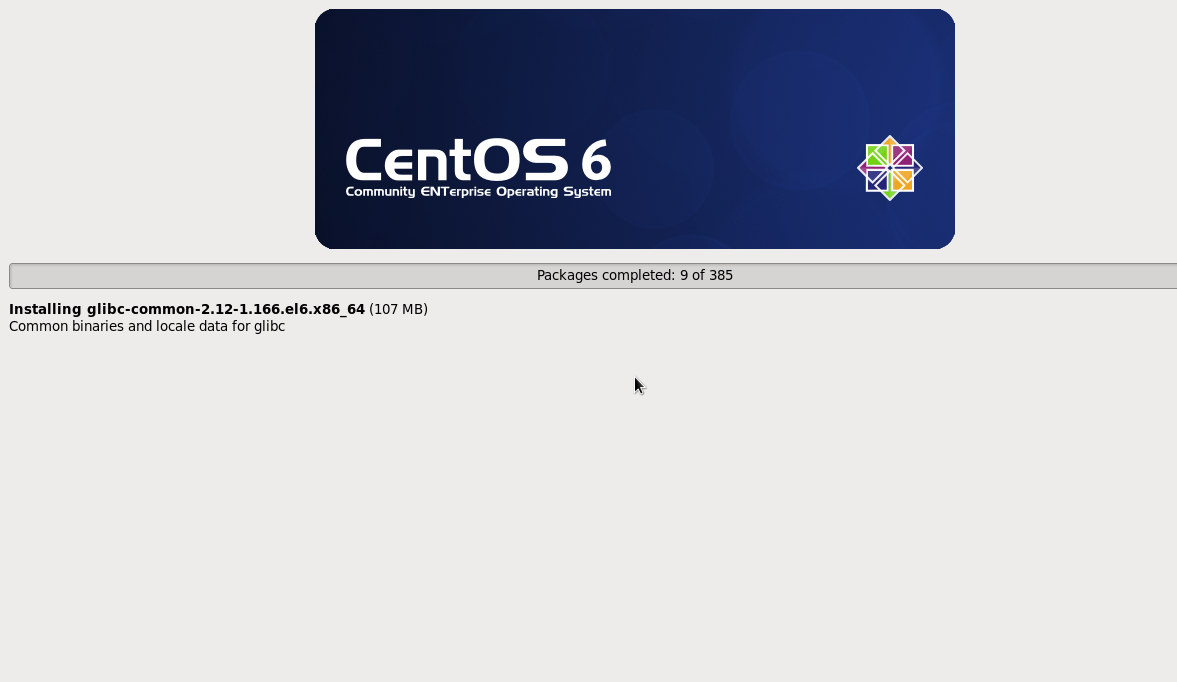
安装完成
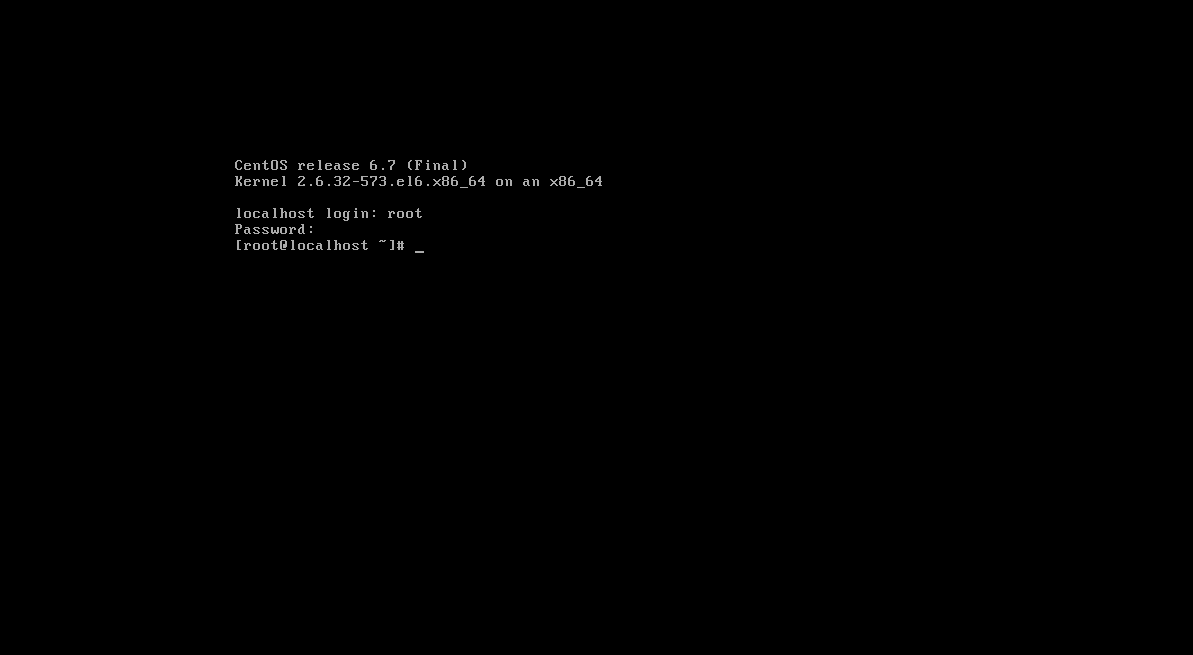
因为热爱 所以炽热
--技术流ken