1.1 安装系统的方法
l 光盘(ISO文件,光盘的镜像文件)===>>每一台物理机都得给一个光驱,如果用外置光驱的话,是不是每台机器都需要插一下
l U盘:ISO镜像刻录到U盘==>>需要每台机器都需要插一下
l 并行安装==>>网络安装
l 自动化安装
2.1安装开始:
环境:关闭防火墙、selinux
注意:虚拟机进行网络安装的话,7.3以后的系统是需要2G以上的内存
[root@kickstart ~]# cat /etc/redhat-release
CentOS Linux release 7.4.1708 (Core)
[root@kickstart ~]# uname -r
3.10.0-693.el7.x86_64
[root@kickstart ~]# getenforce
Disabled
[root@kickstart ~]# systemctl status firewalld.service
● firewalld.service - firewalld - dynamic firewall daemon
Loaded: loaded (/usr/lib/systemd/system/firewalld.service; disabled; vendor preset: enabled)
Active: inactive (dead)
Docs: man:firewalld(1)
[root@kickstart ~]# hostname -I
10.0.0.201 172.16.1.201
博主使用的是虚拟机搭建
此篇博主在搭建中的每一步都列出了会出现的错误和解决方式,如果出错了,不要着急,耐心看。
有错、排错是提升的最快方式。
kickstart的原理及组件
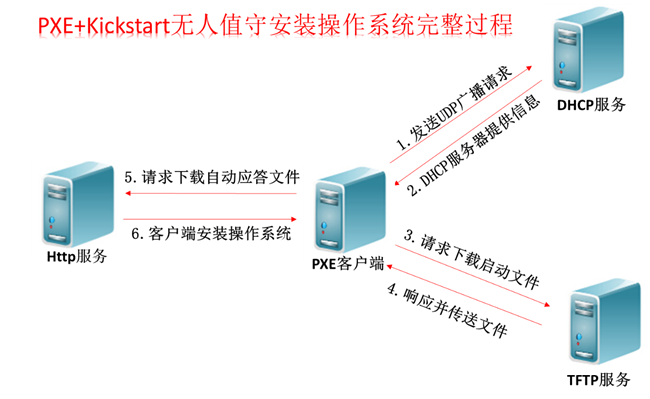
首先安装DHCP
yum install dhcp -y
配置DHCP配置文件
cat >>/etc/dhcp/dhcpd.conf<<EOF
subnet 172.16.1.0 netmask 255.255.255.0 { ## 指定网段
range 172.16.1.100 172.16.1.199; ## 地址范围
option subnet-mask 255.255.255.0; ## 分配的掩码
default-lease-time 21600; ## 地址租约
max-lease-time 43200; ## 最大租约
next-server 172.16.1.201; ## 下一步找什么
filename "/pxelinux.0"; ## 要下载的文件(请求下载启动文件)
}
EOF
启动dhcp查看日志
systemctl start dhcpd --- 启动 systemctl status dhcpd --- 查看状态 tailf /var/log/messages --- 查看日志
dhcp相关错误须知
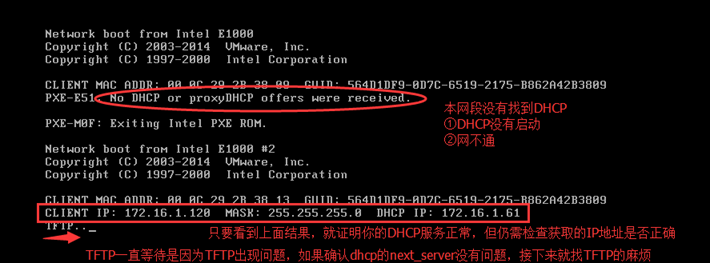
然后安装TFTP
yum install tftp-server -y
(1)安装xinetd、tftp-server和syslinux(或syslinux-tftpboot 使用这个包就不必手工将启动内核文件vmlinuz, initrd.img pxelinux.0复制到tftp server的根目录下,这个包自动搞好。)
# yum install -y xinetd
# yum install -y tftp-server syslinux #syslinux 会在 /usr/share/syslinux/pxelinux.0 生成pxelinux.0文件 ,需要手动复制到/var/lib/tftpboot/ 目录中,详细见第8小点。
(2)配置xinetd,由xinetd管理tftp
# vim /etc/xinetd.d/tftp
#---------可用最简配置-------------------
service tftp
{
socket_type = dgram
protocol = udp
wait = yes
user = root
server = /usr/sbin/in.tftpd
server_args = -s /var/lib/tftpboot
disable = no #默认disable是yes的,把它改为no即可
per_source = 11
cps = 100 2
flags = IPv4
}
systemctl enable tftp
systemctl enable xinetd
systemctl start tftp
systemctl start xinetd
启动服务
[root@kickstart ~]# systemctl start tftp.socket [root@kickstart ~]# systemctl status tftp.socket ● tftp.socket - Tftp Server Activation Socket Loaded: loaded (/usr/lib/systemd/system/tftp.socket; disabled; vendor preset: disabled) Active: active (listening) since 二 2017-11-14 10:09:55 CST; 25s ago Listen: [::]:69 (Datagram) 11月 14 10:09:55 kickstart systemd[1]: Listening on Tftp Server Activation ...t. 11月 14 10:09:55 kickstart systemd[1]: Starting Tftp Server Activation Socket. Hint: Some lines were ellipsized, use -l to show in full.
tftp相关错误须知

报错是在TFTP服务的根目录找不到启动文件pxelinux.0
解决:下载安装syslinux
安装syslinux,生成/pxelinux.0文件
[root@kickstart tftpboot]# yum install syslinux -y [root@kickstart tftpboot]# cp /usr/share/syslinux/pxelinux.0 /var/lib/tftpboot/ [root@kickstart tftpboot]# ll 总用量 28 -rw-r--r-- 1 root root 26764 11月 14 10:16 pxelinux.0
错误须知

首先排除最简单故障原因:selinux是否关闭,防火墙是否关闭
上面的错误是因为pxelinux.0这个小系统的配置文件(default)不存在,或者文件名不对
然后进行镜像挂载
检查一下虚拟机是否使用了镜像
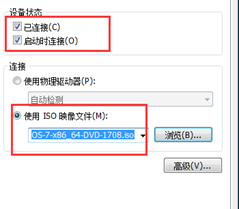
然后进行挂载
[root@kickstart tftpboot]# mkdir -p /var/www/html/CentOS7 [root@kickstart tftpboot]# mount /dev/cdrom /var/www/html/CentOS7/ mount: /dev/sr0 写保护,将以只读方式挂载 [root@kickstart tftpboot]# df -h 文件系统 容量 已用 可用 已用% 挂载点 /dev/sda3 98G 1.5G 97G 2% / devtmpfs 479M 0 479M 0% /dev tmpfs 489M 0 489M 0% /dev/shm tmpfs 489M 6.8M 482M 2% /run tmpfs 489M 0 489M 0% /sys/fs/cgroup /dev/sda1 1014M 120M 895M 12% /boot tmpfs 98M 0 98M 0% /run/user/0 /dev/sr0 4.3G 4.3G 0 100% /var/www/html/CentOS7
这里要说明另一种挂载方式:上传镜像:
如果是镜像文件已上传到linux中,可以这样挂
#mount -o loop /opt/CentOS-7-x86_64-Minimal-1511.iso /var/www/html/cdrom
从镜像中找到相关的配置文件
[root@kickstart tftpboot]# cp -a /var/www/html/CentOS7/isolinux/* /var/lib/tftpboot/ [root@kickstart tftpboot]# mkdir -p /var/lib/tftpboot/pxelinux.cfg [root@kickstart tftpboot]# cp /var/www/html/CentOS7/isolinux/isolinux.cfg /var/lib/tftpboot/pxelinux.cfg/default
安装http
作用1:提供自动应答文件下载
作用2:提供安装系统所需的所有rpm包下载
下载安装 [root@kickstart tftpboot]# yum install httpd -y 启动服务 [root@kickstart tftpboot]# systemctl start httpd.service 检测 [root@kickstart tftpboot]# curl http://172.16.1.201/CentOS7/
编辑default配置文件
[root@kickstart ks_config]# cat /var/lib/tftpboot/pxelinux.cfg/default default ks prompt 0 label ks kernel vmlinuz append initrd=initrd.img ks=http://172.16.1.201/ks_config/CentOS7-ks.cfg net.ifnames=0 biosdevname=0 ksdevice=eth1
自动安装(编写ks文件)
命令段
install开头,到%pre
包组段
以%packages开头,以%end结束
脚本段
以%post开头,以%end结束,在安装完系统之后执行的相关Linux命令、脚本
以%pre开头,以%end结束,在安装完系统之前执行的相关Linux命令、脚本

[root@kickstart ks_config]# cat CentOS7-ks.cfg
# Kickstart Configurator for CentOS 7 by yao zhang
install ## 告知这是一次安装程序
url --url=http://172.16.1.201/CentOS7/ ## 通过ftp或http从远程服务器安装的地址
text ## 使用文本模式安装
lang en_US.UTF-8 ## 设置安装过程中使用的语言字符集
keyboard us ## 设置系统键盘类型为us
zerombr ## 清除mbr引导信息
bootloader --location=mbr --driveorder=sda --append="crashkernel=auto rhgb quiet" --location=mbr ## 指定引导记录被写入的位置
--driveorder=sda ## 指定在BIOS引导顺序中居首的驱动器
--append="crashkernel=auto rhgb quiet" ## 指定内核参数,要指定多个参数空格分隔,为通过网络的kickstart安装以及所安装的系统配置联网信息。
network --bootproto=static --device=eth0 --gateway=10.0.0.254 --ip=10.0.0.202 --nameserver=223.5.5.5 --netmask=255.255.255.0 --activate
network --bootproto=static --device=eth1 --ip=172.16.1.202 --netmask=255.255.255.0 --activate
network --hostname=Cobbler ## 以上是静态配置ip网络信息的写法
#network --bootproto=dhcp --device=eth1 --onboot=yes --noipv6 --hostname=CentOS7 ## 动态配置ip网络信息的写法和配置主机名
timezone --utc Asia/Shanghai ## 设置时区为亚洲上海
authconfig --enableshadow --passalgo=sha512 ## 系统认证信息,这里要是写密文密码需加 设置密码加密方式为sha512 启用shadow文件
rootpw --iscrypted $6$X20eRtuZhkHznTb4$dK0BJByOSAWSDD8jccLVFz0CscijS9ldMWwpoCw/ZEjYw2BTQYGWlgKsn945fFTjRC658UXjuocwJbAjVI5D6/ ## 加密的root密码
clearpart --all --initlabel ## 清空分区,清空所有分区
part /boot --fstype xfs --size 1024 ## 为分区设置文件系统类型为xfs,size设置大小
part swap --size 1024
part / --fstype xfs --size 1 --grow ## grow把剩余容量都给这个分区
firstboot --disable ## 协助配置服务器的重要信息
selinux --disabled ## 关闭selinux
firewall --disabled ## 关闭防火墙
logging --level=info ## 设置日志级别
reboot ## 设置安装完成后重启,必须存在
%packages ## 这一部分是要安装的一些包
@^minimal
@compat-libraries
@debugging
@development
tree
nmap
sysstat
lrzsz
dos2unix
telnet
wget
vim
bash-completion
%end
%post ## 安装后执行的命令,如果要一键化搭建集群,这里可以执行写好的shell或ansible剧本进行搭建
systemctl disable postfix.service
%end
实例:
#version=DEVEL
install
# System authorization information
# Use CDROM installation media
url --url="http://192.168.0.130/cdrom/"
# Use graphical install
text
#key --skip
# Run the Setup Agent on first boot
# Keyboard layouts
keyboard --vckeymap=us --xlayouts='us'
# System language
lang en_US.UTF-8
# Network information
network --bootproto=dhcp --device=ens192 --ipv6=auto --activate
network --hostname=k8s-master03
# Root password
rootpw --iscrypted $6$gX.1Y9JZru1M3Yc4$.LKz2JcjKJQb6FM3DlVXXhG490f8Sn1/A3qFiNG05BmrJiBK8GCWPhCaIZXHKFW9p6whLNFv1.QI8EFUf5zqm/
# System services
services --enabled="chronyd"
# System timezone
timezone Asia/Shanghai --isUtc
# System bootloader configuration
bootloader --append=" crashkernel=auto" --location=mbr --boot-drive=sda
autopart --type=lvm
# Partition clearing information
clearpart --none --initlabel
firstboot --disable
selinux --disabled
firewall --disabled
reboot
%packages
@^minimal
@core
chrony
kexec-tools
tree
nmap
sysstat
lrzsz
dos2unix
telnet
wget
vim
bash-completion
%end
%addon com_redhat_kdump --enable --reserve-mb='auto'
%end
%anaconda
pwpolicy root --minlen=6 --minquality=1 --notstrict --nochanges --notempty
pwpolicy user --minlen=6 --minquality=1 --notstrict --nochanges --emptyok
pwpolicy luks --minlen=6 --minquality=1 --notstrict --nochanges --notempty
%end低级错误

报错原因:selinux没关
解决:关闭selinux
CentOS7.4网络安装
安装过程的常见报错
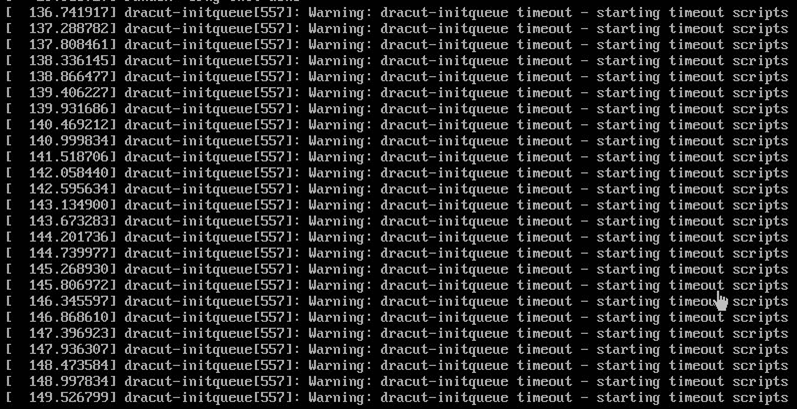
原因:CentOS6和7的default文件中的append这一行不同
解决方法:改append这一行

借鉴作者的链接地址:
https://blog.csdn.net/openbox2008/article/details/80089567
http://www.cnblogs.com/lyq863987322/p/8249867.html
