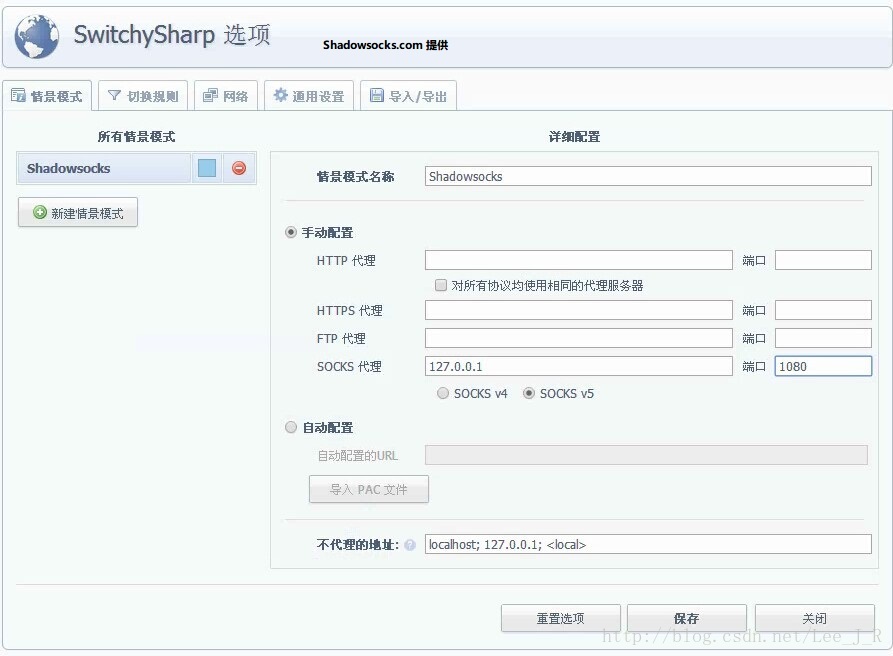转载地址:http://blog.csdn.net/lee_j_r/article/details/54019691
1、安装 shadowsocks 客户端
ss 的客户端有很多语言实现,包括 Python、Go、libev等,这里使用广泛的 Python 后端。
- sudo apt-get update
- sudo apt-get install python-pip
- sudo pip install shadowsocks
此时系统会多出来两个程序:
- /usr/bin/ssserver
- /usr/bin/sslocal
- ubuntu@ubuntu-System:~$ ssserver -h
- usage: ssserver [OPTION]...
- A fast tunnel proxy that helps you bypass firewalls.
- You can supply configurations via either config file or command line arguments.
- Proxy options:
- -c CONFIG path to config file
- -s SERVER_ADDR server address, default: 0.0.0.0
- -p SERVER_PORT server port, default: 8388
- -k PASSWORD password
- -m METHOD encryption method, default: aes-256-cfb
- -t TIMEOUT timeout in seconds, default: 300
- --fast-open use TCP_FASTOPEN, requires Linux 3.7+
- --workers WORKERS number of workers, available on Unix/Linux
- --forbidden-ip IPLIST comma seperated IP list forbidden to connect
- --manager-address ADDR optional server manager UDP address, see wiki
- General options:
- -h, --help show this help message and exit
- -d start/stop/restart daemon mode
- --pid-file PID_FILE pid file for daemon mode
- --log-file LOG_FILE log file for daemon mode
- --user USER username to run as
- -v, -vv verbose mode
- -q, -qq quiet mode, only show warnings/errors
- --version show version information
- Online help: <https://github.com/shadowsocks/shadowsocks>
2、配置shadowsocks
- sudo gedit /etc/shadowsocks.json
- {
- "server":"xx.xx.xx.xx",
- "server_port":xxxx,
- "local_address": "127.0.0.1",
- "local_port":1080,
- "password":"xxxxxxxx",
- "timeout":300,
- "method":"aes-256-cfb",
- "fast_open": true,
- "workers": 1
- }
3、启动shadowsocks
- sudo sslocal -c /etc/shadowsocks.json -d start
4、火狐浏览器,代理设置
4.1、在 “附加组件->扩展” 中搜索foxystandard
4.2、安装后点开首选项配置
4.3、工作模式切换为 “使用其基于其预定义模板的代理服务器”
4.4、“代理服务器->新建代理服务器->常规->代理名称” 代理名称随便写xxx,
“->代理服务器细节” 选择“手动配置代理服务器”,“IP” 127.0.0.1 ,“端口”:1080
选择“socks v5”
4.5、 工作模式切换为 “为全部URLS启用代理服务器xxx”,选择“模式订阅”,点“转到”,“订阅名称”随便写xxx,“订阅网址” http://www.woodbunny.com/gfwlist.txt,“添加代理服务器” xxx,“Format” AutoProxy,"Obfuscation" base64,点击“确定”,应该提示添加成功,否则可能没有打开sslocal。
4.6、关闭窗口,应该百度谷歌都可以上了。
5、chrome浏览器,代理设置
5.1、点击浏览器右上角三个点,“更多工具”,"扩展程序",“获取更多扩展程序”,搜索“proxy switchysharp”,下载安装
5.2、然后打开 Proxy SwitchySharp 的设置,新建一个情景,命名为 Shadowsocks,并设置好端口,模式为 socks5 如图:
再点切换规则,由于可能大概无法访问 Google,我们就启用切换规则,然后在 URL 模式里输入 *google* 统配好 Google 的所有域名,选择好模式匹配为通配符,情景模式为 Shadowsocks
然后把在线规则列表打钩,输入 URL 为:
- https://autoproxy-gfwlist.googlecode.com/svn/trunk/gfwlist.txt

6、配置开机启动
- sudo gedit /etc/rc.local
7、设置终端使用代理
- git clone https://github.com/rofl0r/proxychains-ng.git
- cd proxychains-ng
- ./configure
- make
- sudo make install
- sudo cp ./src/proxychains.conf /etc/proxychians.conf
- cd .. && rm -rf proxychains-ng
- sudo gedit /etc/proxychains.conf
保存退出即可。
以后在终端要使用代理的命令就在命令的前面加上sudo proxychains4
可以终端输入以下命令测试:
- sudo proxychains4 wget http://www.google.com