最近想实现一系列的喷涂绘制功能,感觉挺有用的。
首先就是普通的颜色绘制,利用材质纹理进行绘制操作,如下:
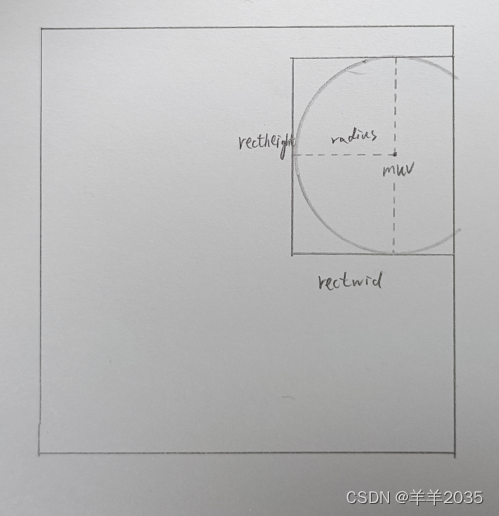
假设上面是纹理uv,我们鼠标射线击中muv,根据radius算出绘制的外接矩形rect,然后根据圆弧到圆心距离判断圆形涂色。这里唯一需要注意的就是纹理像素的边界问题了,不要越界,如下:
using System.Collections;
using System.Collections.Generic;
using UnityEngine;
public class TestColorSpray : MonoBehaviour
{
public Color color; //颜色
[Range(0, 1)]
public float alpha; //透明度
public int radius; //半径像素
private Camera cam;
private bool isStart = false;
private Material mat;
private Texture2D tex;
private int texWidth;
private int texHeight;
void Start()
{
cam = Camera.main;
}
void FixedUpdate()
{
if (Input.GetMouseButtonDown(0))
{
Ray ray = cam.ScreenPointToRay(Input.mousePosition);
RaycastHit hit;
if (Physics.Raycast(ray, out hit))
{
StartSpray(hit.transform);
}
}
if (Input.GetMouseButton(0))
{
if (isStart)
{
Ray ray = cam.ScreenPointToRay(Input.mousePosition);
RaycastHit hit;
if (Physics.Raycast(ray, out hit))
{
#if UNITY_EDITOR
Debug.DrawLine(cam.transform.position, hit.point, Color.black);
#endif
//鼠标圆心
Vector2 muv = new Vector2(hit.textureCoord.x * texWidth, hit.textureCoord.y * texHeight);
int mx = Mathf.Clamp((int)muv.x, 0, texWidth - 1);
int my = Mathf.Clamp((int)muv.y, 0, texHeight - 1);
//外接矩形(不规则)
int left = Mathf.Clamp(mx - radius, 0, texWidth - 1);
int right = Mathf.Clamp(mx + radius, 0, texWidth - 1);
int bottom = Mathf.Clamp(my - radius, 0, texHeight - 1);
int top = Mathf.Clamp(my + radius, 0, texHeight - 1);
int rectwid = right - left;
int recthei = top - bottom;
//绘制
Color[] ogcols = tex.GetPixels(left, bottom, rectwid, recthei);
//逐行扫描
for (int y = 0; y < recthei; y++)
{
for (int x = 0; x < rectwid; x++)
{
int index = y * rectwid + x;
int px = x + left - mx;
int py = y + bottom - my;
float alphainten;
if (CheckInCircle(radius, px, py, out alphainten))
{
Color ocol = ogcols[index];
Color scol = color;
float inten = alphainten * alpha;
ogcols[index] = BlendColor(ocol, scol, inten);
}
}
}
tex.SetPixels(left, bottom, rectwid, recthei, ogcols);
tex.Apply();
}
}
}
if (Input.GetMouseButtonUp(0))
{
StopSpray();
}
}
private void StartSpray(Transform obj)
{
isStart = true;
mat = obj.GetComponent<MeshRenderer>().sharedMaterial;
tex = (Texture2D)mat.GetTexture("_MainTex");
texWidth = tex.width;
texHeight = tex.height;
}
private void StopSpray()
{
isStart = false;
}
/// <summary>
/// 检测xy在rad圆形中
/// 相对坐标,圆心(0,0)
/// </summary>
/// <param name="rad"></param>
/// <param name="x"></param>
/// <param name="y"></param>
/// <param name="inten"></param>
/// <returns></returns>
private bool CheckInCircle(int rad, int x, int y, out float inten)
{
float rad2 = rad * rad;
float len2 = x * x + y * y;
inten = 1f - len2 / rad2;
return len2 <= rad2;
}
/// <summary>
/// 混合颜色
/// </summary>
/// <param name="a"></param>
/// <param name="b"></param>
/// <returns></returns>
private Color BlendColor(Color a, Color b, float k)
{
Color c = Color.Lerp(a, b, k);
return c;
}
}
测试一下,material的maintex设置为readwrite/rgba32,如下:

不过有个小问题,材质图片建议复制一份,不然Apply覆盖了原始数据,如下:
using System.Collections;
using System.Collections.Generic;
using UnityEngine;
public class SprayObject : MonoBehaviour
{
void Start()
{
MeshRenderer render = gameObject.GetComponent<MeshRenderer>();
Material mat = render.material;
Texture2D tex = (Texture2D)mat.GetTexture("_MainTex");
Texture2D copytex = new Texture2D(tex.width, tex.height, tex.format, false);
copytex.SetPixels(tex.GetPixels());
copytex.Apply();
mat.SetTexture("_MainTex", copytex);
}
}
这样我们喷涂的物体首先就clone一份材质和贴图。
同时这种方案还存在一个最大的问题,那就是uv接缝处无法处理,如下:

因为模型网格接缝处的uv是不连续且随机(根据美术人员uvmapping)的,所以无法处理喷涂的连续性,如果较真起来,我们必须想另外一种喷涂方案。
当然当前的方案也有一定的用武之地的,比如刷地形、刷物件,我就用的这种。
同时还有刷图案纹理,如下:
using System.Collections;
using System.Collections.Generic;
using UnityEngine;
public class TestGraphSpray : MonoBehaviour
{
public Texture2D graphTex; //图案
[Range(0, 1)]
public float alpha; //透明度
private Camera cam;
private bool isStart = false;
private Material mat;
private Texture2D tex;
private int texWidth;
private int texHeight;
private int gWid; //图案宽
private int gHei; //图案高
private int ghWid; //图案半宽
private int ghHei; //图案半高
void Start()
{
cam = Camera.main;
gWid = graphTex.width;
gHei = graphTex.height;
ghWid = (int)(gWid * 0.5f);
ghHei = (int)(graphTex.height * 0.5f);
}
void Update()
{
if (Input.GetMouseButtonDown(0))
{
Ray ray = cam.ScreenPointToRay(Input.mousePosition);
RaycastHit hit;
if (Physics.Raycast(ray, out hit))
{
StartSpray(hit.transform);
}
}
if (Input.GetMouseButton(0))
{
if (isStart)
{
Ray ray = cam.ScreenPointToRay(Input.mousePosition);
RaycastHit hit;
if (Physics.Raycast(ray, out hit))
{
#if UNITY_EDITOR
Debug.DrawLine(cam.transform.position, hit.point, Color.black);
#endif
//鼠标圆心
Vector2 muv = new Vector2(hit.textureCoord.x * texWidth, hit.textureCoord.y * texHeight);
int mx = Mathf.Clamp((int)muv.x, 0, texWidth - 1);
int my = Mathf.Clamp((int)muv.y, 0, texHeight - 1);
//外接矩形(不规则)
int left = Mathf.Clamp(mx - ghWid, 0, texWidth - 1);
int right = Mathf.Clamp(mx + ghWid, 0, texWidth - 1);
int bottom = Mathf.Clamp(my - ghHei, 0, texHeight - 1);
int top = Mathf.Clamp(my + ghHei, 0, texHeight - 1);
int rectwid = right - left;
int recthei = top - bottom;
//绘制
Color[] ocols = tex.GetPixels(left, bottom, rectwid, recthei);
//根据矩形是否越界,判断graphTex采样的起始点
int gx = mx > ghWid ? 0 : ghWid - mx;
int gy = my > ghHei ? 0 : ghHei - my;
Color[] gcols = graphTex.GetPixels(gx, gy, rectwid, recthei);
//逐行扫描
for (int y = 0; y < recthei; y++)
{
for (int x = 0; x < rectwid; x++)
{
int index = y * rectwid + x;
Color ocol = ocols[index];
Color gcol = gcols[index];
float k = alpha * gcol.a;
ocols[index] = BlendColor(ocol, gcol, k);
}
}
tex.SetPixels(left, bottom, rectwid, recthei, ocols);
tex.Apply();
}
}
}
if (Input.GetMouseButtonUp(0))
{
StopSpray();
}
}
private void StartSpray(Transform obj)
{
isStart = true;
mat = obj.GetComponent<MeshRenderer>().sharedMaterial;
tex = (Texture2D)mat.GetTexture("_MainTex");
texWidth = tex.width;
texHeight = tex.height;
}
private void StopSpray()
{
isStart = false;
}
private Color BlendColor(Color a, Color b, float k)
{
Color c = Color.Lerp(a, b, k);
return c;
}
}
核心就是根据绘制rect采样图案和背景颜色数组进行混合就行了,效果如下:
 特别注意一下矩形“突破”边界情况下的图案采样坐标问题。
特别注意一下矩形“突破”边界情况下的图案采样坐标问题。
当然目前还需要深入的问题很多,比如:
1.模型UV接缝、模型之间接缝喷涂怎么处理?
2.喷涂+网格计算共同作用,类似zbrush操作?
3.能否处理3d纹理配合模型上色?
后面有时间慢慢实现。
对了,顺便说一下,这种绘制操作不太适合使用ComputeShader,我写了个测试了一下,虽然ComputeShader在颜色矩阵的计算上比CPU快,但是在数据总线bus交换上太耗时,不适合这种喷涂操作。