创建一个空物体用来管理鼠标脚本

添加脚本 MouseManager.cs
示例代码:
using System.Collections;
using System.Collections.Generic;
using UnityEngine;
using UnityEngine.Events;
[System.Serializable] // 指示可序列化的类或结构
public class EventVector3 : UnityEvent<Vector3> {
}
public class MouseManager : MonoBehaviour
{
// --- private -------------------------------------
[Header("鼠标控制移动参数")]
private RaycastHit m_HitInfo;
// --- public --------------------------------------
[Header("鼠标控制移动参数")]
public EventVector3 m_OnMouseClicked;
private void Update()
{
SetCursorTexture(); // 切换鼠标贴图
MouseControl(); // 鼠标控制
}
/// <summary>
/// @brief 切换鼠标贴图
/// </summary>
private void SetCursorTexture()
{
// 获取相机到鼠标点击点的射线
// Camera.main
// The first enabled Camera component that is tagged "MainCamera" (Read Only).
// If there is no enabled Camera component with the "MainCamera" tag, this property is null.
Ray ray = Camera.main.ScreenPointToRay(Input.mousePosition);
if (Physics.Raycast(ray, out m_HitInfo))
{
// 更换鼠标纹理
// ...
}
}
/// <summary>
/// @brief 鼠标控制
/// </summary>
private void MouseControl()
{
// 如果在边界内点击了左键
if (Input.GetMouseButtonDown(0) && m_HitInfo.collider != null)
{
if (m_HitInfo.collider.gameObject.CompareTag("Ground")) // 如果是地面
m_OnMouseClicked?.Invoke(m_HitInfo.point); // 如果对象不为空,则调用所有已注册的回调
}
}
}
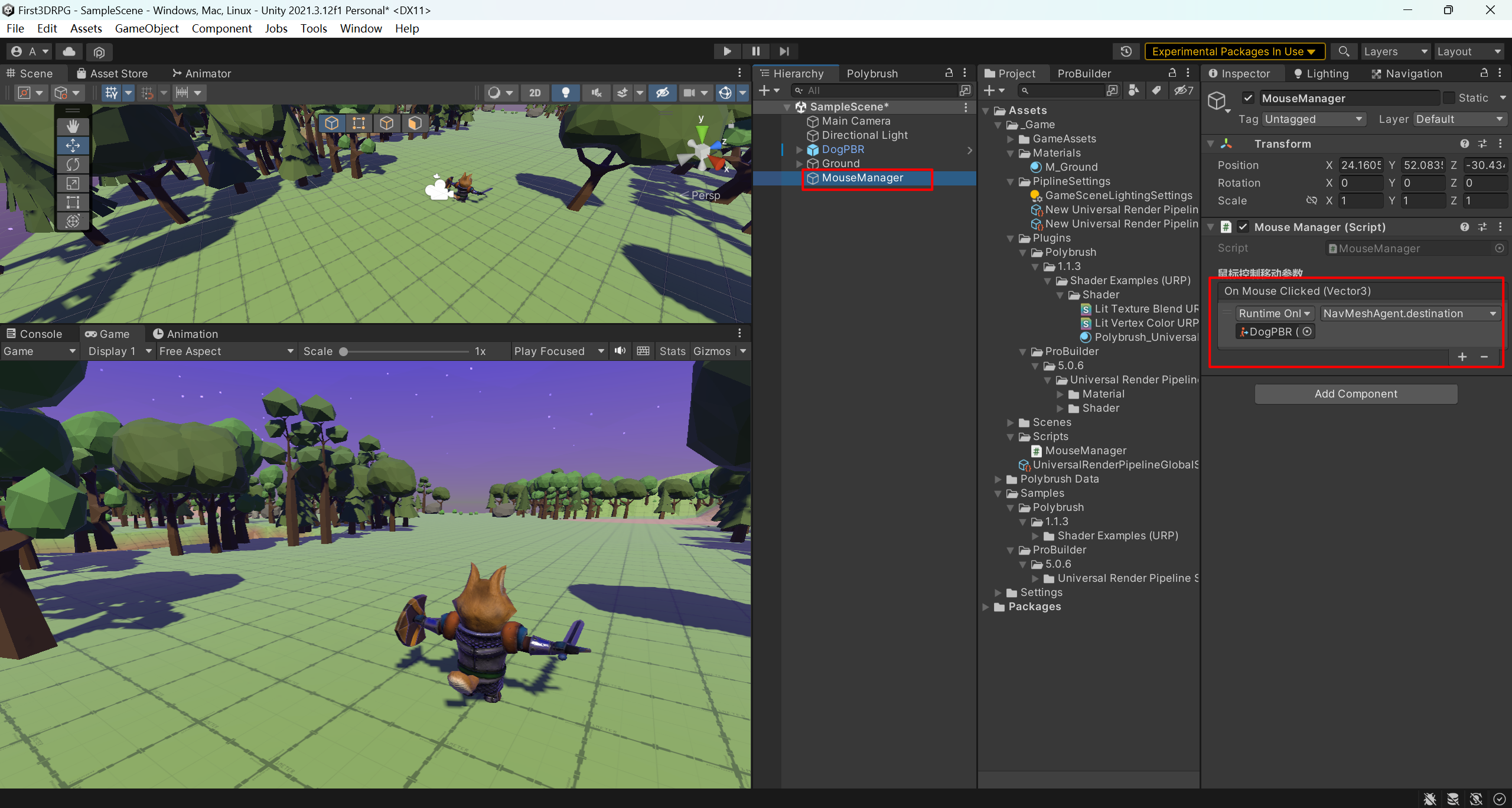
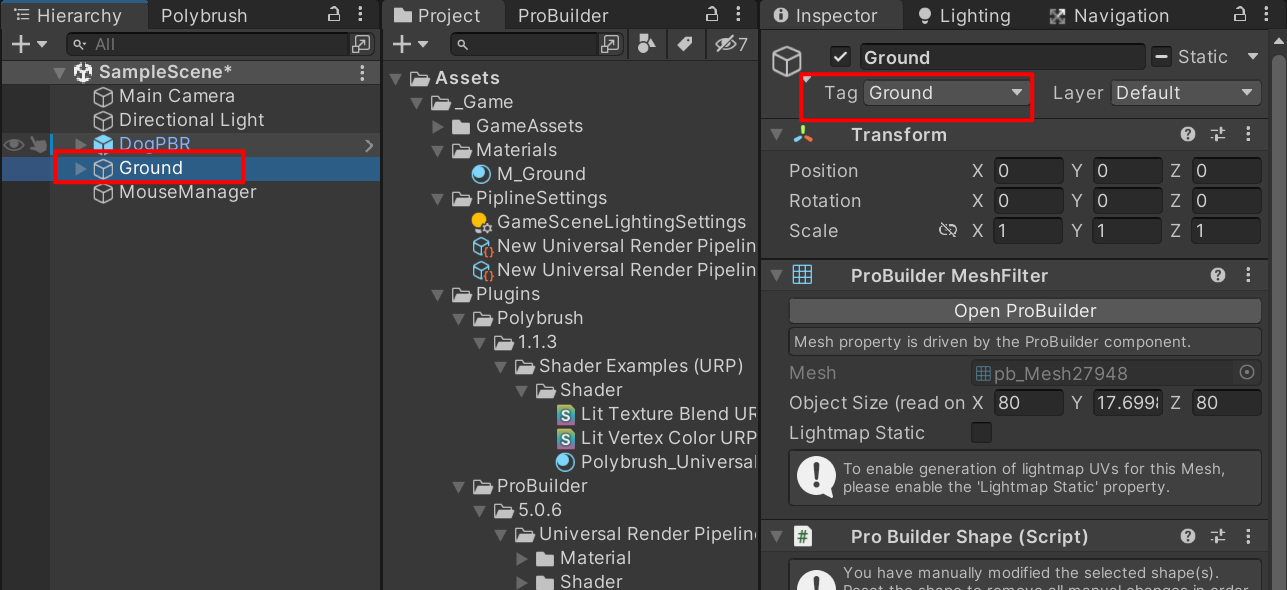

✨参考文档 Camera.main
✨参考文档 Camera.ScreenPointToRay
✨参考文档 Physics.Raycast
✨参考文档 UnityEvent.Invoke
注意相机的标签是 MainCamera,文档有说明,然后代码中 EventVector3 类由于没有继承 MonoBehaviour,所以使用了 序列化类
The End.