谈到Unity VR开发,即使是初学者也会听过SteamVR或者HTC VIVE,这款设备是目前在国内能够方便买到且在使用上不错的一款设备。其实SteamVR是集成在Steam里的一个VR插件,而HTC是硬件设备,运行时用到SteamVR这个插件(也是HTC运行时必须的环境),对于SteamVR在前面一篇有介绍,它是基于OpenVR开发的一套开源的插件。
打开Unity在Window>Asset Store中下载SteamVR插件,导入到工程中。
[CameraRig]分析:
导入完成后,在Project面板看到SteamVR文件夹,依次找到SteamVR>Proefabs>[CameraRig],将这个拖到场景中,然后按照下面的结构创建一个测试的环境,一个地面一张桌子,一个可操作的Cube。
其他环境都好理解,这个SteamVR的[CameraRig]就是一个最简练最基础的VR预制体了。首先光标点中[CameraRig],在Inspector面板,这个预制体中有两个主要的组件1.SteamVR_ControllerManager、2.SteamVR_PlayArea。 这里SteamVR_ControllerManager,字面意思看,也能大概明白控制器管理类,往下看能看到两个属性,绑定了子物体的Control(left)和Control(right),作用是分别控制硬件设备的左手和右手;SteamVR_PlayArea,是用户的活动区域,只有指定了活动区域,用户才可以在指定区域中活动。[CameraRig]的3个子物体,前两个是左手右手,最后那个就是头部了,是带有相机的,模拟头部视角。重点说明,需要被SteamVR所认识的物体,都挂载了SteamVR_TrackedObject,这里可以看出,SteamVR把可以操作的物体都看作是对象。
案例:
通过以上的了解,下面做个简单的测试。
1.首先脚本带上,新建一个类,命名为ImportedObject:
using System.Collections;
using System.Collections.Generic;
using UnityEngine;
public class ImportedObject : MonoBehaviour {
private SteamVR_TrackedObject trackedOjbect;
private SteamVR_Controller.Device device;
private GameObject interactBox;
// Use this for initialization
void Start () {
// 获取手柄的引用
trackedOjbect = GetComponent ();
device = SteamVR_Controller.Input ((int)trackedOjbect.index);
}
// Update is called once per frame
void Update () {
if (device == null)
return;
if (device.GetAxis ().x != 0 || device.GetAxis ().y != 0) {
Debug.Log (device.GetAxis ().x+" | "+device.GetAxis ().y);
}
/// 获取Trigger 是否按下
if (device.GetPressDown (SteamVR_Controller.ButtonMask.Trigger)) {
Debug.Log ("Trigger Down");
if (interactBox != null) {
interactBox.transform.parent = transform;
Rigidbody rig = interactBox.GetComponent ();
rig.useGravity = false;
rig.isKinematic = true;
}
}
/// 获取Trigger 是否松开
if (device.GetPressUp (SteamVR_Controller.ButtonMask.Trigger)) {
Debug.Log ("Trigger Up");
if (interactBox != null) {
interactBox.transform.parent = null;
Rigidbody rig = interactBox.GetComponent ();
rig.useGravity = true;
rig.isKinematic = false;
}
}
}
///
/// 碰撞体进入时触发
///
/// Other.
private void OnTriggerEnter(Collider other)
{
Debug.Log ("Enter ");
interactBox = other.transform.gameObject;
}
///
/// 碰撞体离开时触发
///
/// Other.
private void OnTriggerExit(Collider other)
{
Debug.Log ("Exit ");
interactBox = null;
}
private void OnTriggerStay(Collider other)
{
if (device != null) {
/// 手柄震动 单位是毫秒级
device.TriggerHapticPulse (700);
}
}
}
脚本中,首先获取手柄引用,运行时,每个TrTrackedObject都有唯一且不重复的ID,通过id即可获取到该Obj的Device,SteamVR为手柄定义了基本的按键操作,SteamVR_Controller.ButtonMask.Trigger(Trigger扳机键、Touchpad触摸板、System系统按钮、Grip侧边按钮、ApplicationMenu菜单按钮,Axis0/1/2/3/4触摸板方向按钮)。物体的触发函数OnTriggerEnter进入、OnTriggerExit移出、OnTriggerStay停留,是Unity再触发时自动会调用的,只要对其函数进行实现即可。
2.分别给两个手柄挂在这个脚本,效果如图:
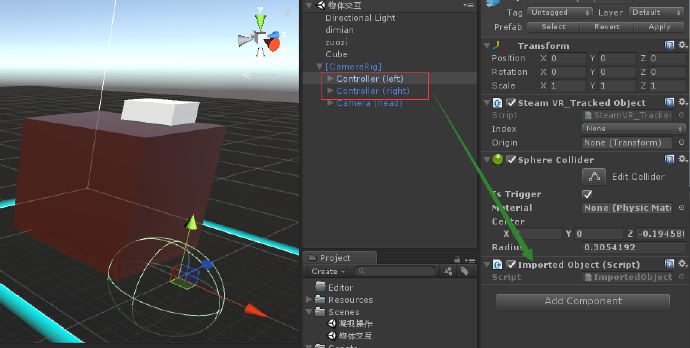
3.Unity检测碰撞,必须有一个物体挂载Rigidbody。

以上完成后,点击运行就可以对面前的物体进行操作了。