前言
之前的threejs入门视频教学已经学习完了,下面会陆续学习官方demo。官方网址太卡了建议在本地进行搭建,具体见:threejs视频教程学习(1):本地搭建threeJS官网、渲染第一个场景
官方的例子都是html格式,后续以vue3的格式进行学习。
webgl_animation_keyframes
代码
<template>
<div id="keyframes"> </div>
</template>
<script setup lang="ts">
import {
onMounted, ref } from 'vue';
import * as THREE from 'three';
// 引入轨道控制器
import {
OrbitControls } from 'three/examples/jsm/controls/OrbitControls';
// 引入模型加载器
import {
GLTFLoader } from 'three/examples/jsm/loaders/GLTFLoader';
// 引入模型解压器
import {
DRACOLoader } from 'three/examples/jsm/loaders/DRACOLoader';
// 引入房间环境,之前没有用过,应该是创建一个室内环境
import {
RoomEnvironment } from 'three/examples/jsm/environments/RoomEnvironment';
// 引入性能监视器,之前也没用过
import Stats from 'three/examples/jsm/libs/stats.module';
const mixer = ref();
onMounted(() => {
// 创建一个clock对象,用于跟踪时间
const clock = new THREE.Clock();
// 获取dom容器
const container = document.getElementById('keyframes');
// 创建一个性能监听器
const stats = new Stats();
// 修改一下位置
stats.dom.style.position = 'relative';
// 将性能监听器添加到容器中
container?.appendChild(stats.dom);
// 创建一个渲染器
const renderer = new THREE.WebGLRenderer({
antialias: true // 设置防锯齿
});
// 设置渲染器的像素比例
renderer.setPixelRatio(window.devicePixelRatio);
// 设置渲染的尺寸
renderer.setSize(1000, 800);
// 设置渲染的输出格式
renderer.outputEncoding = THREE.sRGBEncoding;
// 将渲染的内容添加到容器中
container?.appendChild(renderer.domElement);
// 创建一个PMREMGenerator,从立方体映射环境纹理生成预过滤的 Mipmap 辐射环境贴图
const pmremGenerator = new THREE.PMREMGenerator(renderer);
// 创建一个场景
const scene = new THREE.Scene();
// 设置背景色
scene.background = new THREE.Color(0xbfe3dd);
// 设置场景的纹理,从提供的场景中生成纹理
scene.environment = pmremGenerator.fromScene(new RoomEnvironment(), 0.04).texture;
// 创建相机并设置位置
const camera = new THREE.PerspectiveCamera(40, 1.25, 1, 100);
camera.position.set(5, 2, 8);
// 设置轨道控制器
const controls = new OrbitControls(camera, renderer.domElement);
controls.target.set(0, 0.5, 0);
controls.update();
controls.enablePan = false; // 当设置为false时,控制器将不会响应用户的操作。默认值为true。
controls.enableDamping = true; // 开启阻尼
// 创建解压器并设置路径,官方文档中有draco文件夹,直接复制到自己项目里就好,另外gltf后面一定要加斜杠
const dracoLoader = new DRACOLoader();
dracoLoader.setDecoderPath('../../../../public/draco/gltf/');
// 创建模型加载器并加载模型
const loader = new GLTFLoader();
loader.setDRACOLoader(dracoLoader);
loader.load('../../../../public/LittlestTokyo.glb', gltf => {
const model = gltf.scene;
// 设置模型的位置
model.position.set(1, 1, 0);
// 设置视角
model.scale.set(0.01, 0.01, 0.01);
// 将模型添加到场景中
scene.add(model);
// 创建一个动画混合器,动画混合器是用于场景中特定对象的动画的播放器。当场景中的多个对象独立动画时,每个对象都可以使用同一个动画混合器。
mixer.value = new THREE.AnimationMixer(model);
// 设置剪辑动画
mixer.value.clipAction(gltf.animations[0]).play();
// 执行动画
animate();
});
// 动画执行函数
const animate = () => {
// 调用动画帧执行动画
requestAnimationFrame(animate);
// 获取当前秒数
const delta = clock.getDelta();
// 更新动画混合器、轨道控制器、性能监听器
mixer.value.update(delta);
controls.update();
stats.update();
// 重新渲染
renderer.render(scene, camera);
};
});
</script>
<style lang="scss" scoped>
#keyframes {
background-color: #bfe3dd;
width: 1000px;
height: 800px;
}
</style>
效果图
左上角的是性能监听器,点击启动,再次点击关闭

知识点
最复杂的是模型,不过模型是做好的。主要是如何加载模型,设置动画。
RoomEnvironment
import {
RoomEnvironment } from 'three/examples/jsm/environments/RoomEnvironment';
应该是室内环境,但是在官方文档里没有找到。
PMREMGenerator
// 创建一个PMREMGenerator,从立方体映射环境纹理生成预过滤的 Mipmap 辐射环境贴图
const pmremGenerator = new THREE.PMREMGenerator(renderer);
// 创建一个场景
const scene = new THREE.Scene();
// 设置背景色
scene.background = new THREE.Color(0xbfe3dd);
// 设置场景的纹理,从提供的场景中生成纹理
scene.environment = pmremGenerator.fromScene(new RoomEnvironment(), 0.04).texture;
看官方的demo应该是用来提取场景中的纹理的。
AnimationMixer
官方文档的解释是:动画混合器是用于场景中特定对象的动画的播放器。
当我将相关代码注释后,模型里的动画停止了执行,结合文档的解释,应该就是用于播放模型自身的动画。
Clock
该对象用于跟踪时间,结合上面动画混合器的update 方法,这里单纯用于给动画混合器提供参数。

webgl_animation_skinning_blending
官方的例子有点复杂,看了好几遍才明白,实际上也是基于上面的动画加载,只是将各个动作给拆解开来了。在官方例子的基础上进行了简化,把一些代码进行了删除,这样更适合我这样的初学者。
代码
这里是有点问题的,没太搞明白,new THREE.AnimationMixer(model)单独定为一个变量使用时会提示某些方法找不到,因此就没有单独定义
<template>
<div id="keyframes"> </div>
</template>
<script setup lang="ts">
import {
onMounted } from 'vue';
import * as THREE from 'three';
// 引入gui
import * as dat from 'dat.gui';
// 模型加载器
import {
GLTFLoader } from 'three/examples/jsm/loaders/GLTFLoader';
// 引入轨道控制器
import {
OrbitControls } from 'three/examples/jsm/controls/OrbitControls';
onMounted(() => {
// 获取dom容器
const container = document.getElementById('keyframes');
// 创建一个场景
const scene = new THREE.Scene();
// 设置场景的背景色
scene.background = new THREE.Color(0xa0a0a0);
// 给场景中添加雾、雾的颜色、最小距离、最大距离。最小距离和最大距离之间是雾的范围
scene.fog = new THREE.Fog(0xa0a0a0, 10, 50);
// 创建相机
const camera = new THREE.PerspectiveCamera(75, 1.25, 1, 1000);
// 设置相机的位置
camera.position.set(2, 2, -10);
// 将相机添加到场景里
scene.add(camera);
// 创建渲染器
const renderer = new THREE.WebGLRenderer({
antialias: true // 设置防锯齿
});
// 设置渲染器的像素比例
renderer.setPixelRatio(window.devicePixelRatio);
// 设置渲染尺寸
renderer.setSize(1000, 800);
// 设置渲染输出的编码
renderer.outputEncoding = THREE.sRGBEncoding;
// 开启场景阴影渲染
renderer.shadowMap.enabled = true;
// 将渲染对象添加到容器
container?.appendChild(renderer.domElement);
// 添加平行光,平行光可以产生投影
const dirLight = new THREE.DirectionalLight(0xffffff);
// 设置平行光的位置
dirLight.position.set(-3, 10, -10);
// 设置光照产生阴影
dirLight.castShadow = true;
// 向场景中添加灯光
scene.add(dirLight);
// 添加坐标辅助器
const axesHelper = new THREE.AxesHelper(10);
scene.add(axesHelper);
// 创建轨道控制器
const controls = new OrbitControls(camera, renderer.domElement);
// 设置控制器阻尼
controls.enableDamping = true;
// 渲染函数
const render = () => {
controls.update();
renderer.render(scene, camera);
requestAnimationFrame(render);
};
render();
// 创建一个具有镜面高光的平面
const mesh = new THREE.Mesh(new THREE.PlaneGeometry(100, 100), new THREE.MeshPhongMaterial({
color: 0x999999 }));
// 把平面变成水平的
mesh.rotation.x = -Math.PI / 2;
// 设置接收物体投影
mesh.receiveShadow = true;
scene.add(mesh);
// 模型
let model = null;
// clock对象
const clock = new THREE.Clock();
// 用来模拟骨骼 Skeleton 的辅助对象
let skeleton = null;
// 放松动作
let idleAction = null;
// 步行
let walkAction = null;
// 跑
let runAction = null;
// 所有的设置
let settings = {
};
// 所有动作
let actions = [];
// 当前激活动作
let active = 2;
// 所有的动画
let animations = [];
// 创建模型加载器,加载模型
const loader = new GLTFLoader();
// 应该是模型比较小,这里没有引入模型解压器
loader.load('../../../../public/Soldier.glb', gltf => {
model = gltf.scene;
scene.add(model);
// 进行深度遍历
model.traverse(function(object) {
// 如果是物体的话开启投影
if (object.isMesh) {
object.castShadow = true;
}
});
// 获取模型的骨骼对象
skeleton = new THREE.SkeletonHelper(model);
// 将骨骼设置为可见
skeleton.visible = true;
// 向场景中添加骨骼辅助对象
scene.add(skeleton);
// 创建控制面板
createPanel();
// 获取模型的动画
animations = gltf.animations;
// 这里new THREE.AnimationMixer(model);不统一使用一个变量代替是因为,使用一个变量代替后报错了,不知道因为什么
// 跑
runAction = new THREE.AnimationMixer(model);
runAction.clipAction(animations[1]);
// 放松动作
idleAction = new THREE.AnimationMixer(model);
idleAction.clipAction(animations[2]);
// 步行
walkAction = new THREE.AnimationMixer(model);
walkAction.clipAction(animations[3]).play();
actions = [runAction, idleAction, walkAction];
animate();
});
/** **************上面的是模型的加载和渲染,下面这些都与动画有关***************** */
// 执行动画
const animate = () => {
// 调用动画帧执行动画
requestAnimationFrame(animate);
// 获取当前秒数
const delta = clock.getDelta();
// 更新动画混合器、轨道控制器、性能监听器
actions[active].update(delta);
controls.update();
// 重新渲染
renderer.render(scene, camera);
};
// 创建GUI面板
const createPanel = () => {
const panel = new dat.GUI({
width: 310 });
settings = {
visible: true, // 显示模型
idle: false // 放松
};
panel.add(settings, 'visible').name('是否显示').onChange(showModel);
panel.add(settings, 'idle').name('放松').onChange(runIdleAction);
};
// 显示模型
const showModel = (visibility: boolean) => {
// 隐藏模型
model.visible = visibility;
// 隐藏骨骼
skeleton.visible = visibility;
};
// 放松
const runIdleAction = (value:boolean) => {
if (value) {
// 将跑、走动画停止,开启放松动画
actions[0].clipAction(animations[1]).stop();
actions[2].clipAction(animations[3]).stop();
actions[1].clipAction(animations[2]).play();
// 更新激活的动作
active = 1;
} else {
// 变为走
actions[0].clipAction(animations[1]).stop();
actions[2].clipAction(animations[3]).play();
actions[1].clipAction(animations[2]).stop();
// 更新激活的动作
active = 2;
}
};
});
</script>
<style lang="scss" scoped>
#keyframes {
width: 1000px;
height: 800px;
background-color: #bfe3dd;
}
</style>
效果图
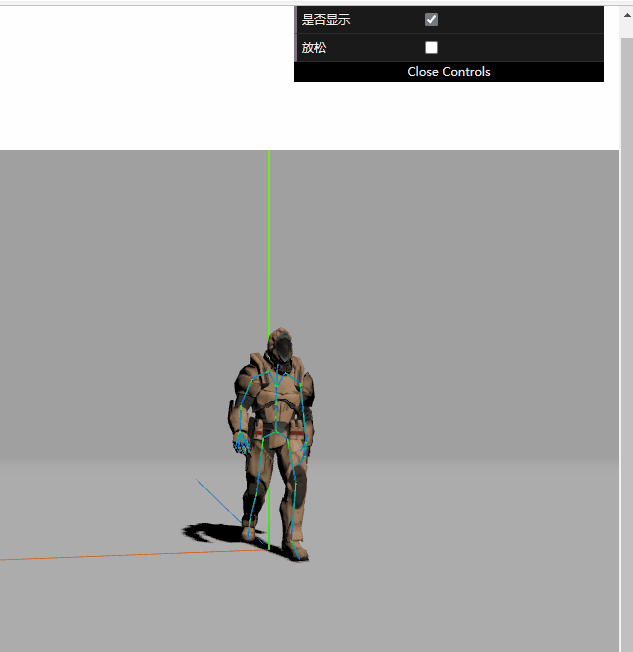
知识点
Fog
在常见中添加雾,具体内容可以看官方文档
scene.fog = new THREE.Fog(0xa0a0a0, 10, 50);
如何产生投影
这个之前梳理过,具体见:threejs视频教程学习(4):贴图、材质、光线
SkeletonHelper
SkeletonHelper,用来模拟骨骼 Skeleton 的辅助对象.。该辅助对象使用 LineBasicMaterial 材质。
模型里面必须有骨骼辅助对象,才能够获取到
// 获取模型的骨骼对象
skeleton = new THREE.SkeletonHelper(model);
// 将骨骼设置为可见
skeleton.visible = true;
// 向场景中添加骨骼辅助对象
scene.add(skeleton);
gui
gui的基本使用见:threejs视频教程学习(3):应用图形用户界面更改变量 (dat.gui的简单使用)
webgl_animation_skinning_additive_blending
做的比较简陋,好多细节都没有实现。
代码
<template>
<div id="keyframes"> </div>
</template>
<script setup lang="ts">
import {
onMounted } from 'vue';
import * as THREE from 'three';
// 引入gui
import * as dat from 'dat.gui';
// 模型加载器
import {
GLTFLoader } from 'three/examples/jsm/loaders/GLTFLoader';
// 引入轨道控制器
import {
OrbitControls } from 'three/examples/jsm/controls/OrbitControls';
onMounted(() => {
// 获取dom
const container = document.getElementById('keyframes');
// 走
let walkAction = null;
let walk = null;
// 跑
let runAction = null;
let run = null;
const clock = new THREE.Clock();
// 创建场景
const scene = new THREE.Scene();
// 设置背景色
scene.background = new THREE.Color(0xa0a0a0);
// 设置雾气
scene.fog = new THREE.Fog(0xa0a0a0, 10, 50);
// 设置半球光
const hemiLight = new THREE.HemisphereLight(0xffffff, 0x444444);
hemiLight.position.set(0, 20, 0);
scene.add(hemiLight);
// 设置平行光
const dirLight = new THREE.DirectionalLight(0xffffff);
dirLight.position.set(3, 10, 10);
dirLight.castShadow = true; // 开启阴影
scene.add(dirLight);
// 创建透视相机
const camera = new THREE.PerspectiveCamera(75, window.innerWidth / window.innerHeight, 1, 100);
camera.position.set(-1, 2, 3);
scene.add(camera);
// 创建渲染器
const renderer = new THREE.WebGLRenderer({
antialias: true // 抗锯齿
});
renderer.setPixelRatio(window.devicePixelRatio); // 像素比
renderer.setSize(window.innerWidth, window.innerHeight); // 渲染尺寸
renderer.outputEncoding = THREE.sRGBEncoding;
renderer.shadowMap.enabled = true; // 开启场景阴影渲染
container?.appendChild(renderer.domElement);
// 创建轨道控制器
const control = new OrbitControls(camera, renderer.domElement);
control.enableZoom = false; // 关闭缩放
control.target.set(0, 1, 0);
control.update(); // 更新控制器
// 创建一个平面
const mesh = new THREE.Mesh(new THREE.PlaneGeometry(100, 100), new THREE.MeshPhongMaterial({
color: 0x999999, depthWrite: false }));
mesh.rotation.x = -Math.PI / 2;
mesh.receiveShadow = true; // 设置平面接收阴影
scene.add(mesh);
// 加载模型
const loader = new GLTFLoader();
loader.load('../../../../public/Xbot.glb', gltf => {
// 模型
const model = gltf.scene;
scene.add(model);
// 递归找到物体开启阴影
model.traverse(object => {
if (object.isMesh) object.castShadow = true;
});
// 获取模型的动作
const animations = gltf.animations;
console.log('动画', animations);
// 跑
runAction = new THREE.AnimationMixer(model);
run = runAction.clipAction(animations[3]);
// 走
walkAction = new THREE.AnimationMixer(model);
walk = walkAction.clipAction(animations[6]);
animate();
});
// 执行动画
const animate = () => {
// 调用动画帧执行动画
requestAnimationFrame(animate);
// 获取当前时间,这个不能直接new ,不然动画不会生效
const delta = clock.getDelta();
if (settings.run) {
run.play();
runAction.update(delta);
} else {
walk.play();
walkAction.update(delta);
}
control.update();
// 重新渲染
renderer.render(scene, camera);
};
// 添加GUI
let settings = {
};
const panel = new dat.GUI({
width: 310 });
settings = {
run: true,
speed: 1
};
panel.add(settings, 'run').name('跑');
panel.add(settings, 'speed').min(0).max(5)
.onChange((value) => {
// 通过修改AnimationAction对象的timeScale(时间比例因子)来调节动画的速度
if (settings.run) {
runAction.timeScale = value;
} else {
walkAction.timeScale = value;
}
});
});
</script>
<style lang="scss" scoped>
#keyframes {
width: 1000px;
height: 800px;
background-color: #bfe3dd;
}
</style>
效果图
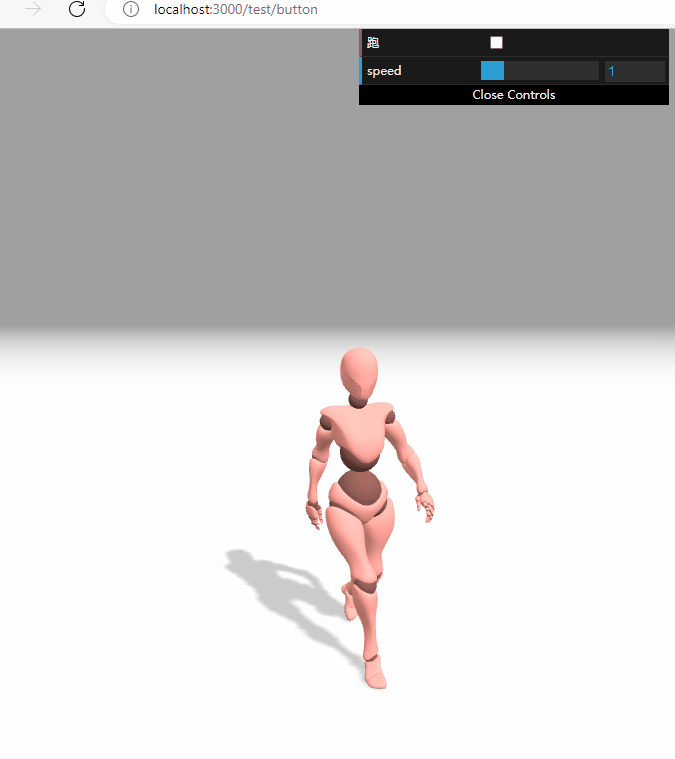
知识点
主要是AnimationAction 动画对象的应用。动画的速度是通过修改timeScale 来实现的,动作之间的过渡是通过修改weight来实现的,动作过渡没太弄清楚。
详情内容可以看官方文档。