Just install ubantu18.04 system under win10, effective pro-test! Halfway met a lot of pits, one by one to avoid for everyone
Here is my detailed steps to install dual system
One, first of all ensure that this machine is a win10 system
win10 image file:
link: https: //pan.baidu.com/s/1tAK4Ga5s0KqJuwSxNMoRAQ
extraction code: s088
copy the contents of this open Baidu network disk phone App, the operation more convenient Oh
Two, production ubantu startup disk
1. start your day with an empty U disk
if it is not empty click on this computer, right-click to select U disk formatting, file system can choose FAT (because ubantu mirror is less than 4G, so who choose not mandatory) click start.
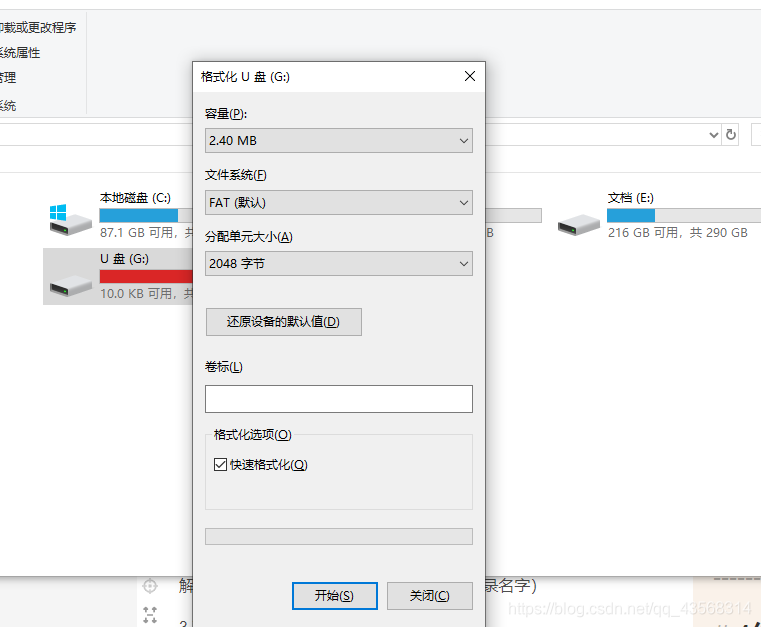
2. Download ubantu18.04
ubantu18.04 link: https: //pan.baidu.com/s/1lLtERR8qWjN20REGgfyDAA
extraction code: yt99
unpack the iso image file stored in the E disk (file path name to remember)
3. Download UltraISOl U disk to burn ubantu
UltraISO link: https: //pan.baidu.com/s/1gz9brXbvh9duENN5UYWLEg
extraction code: p1l0
. Step1 Choose File - Open, locate the image file ubantu
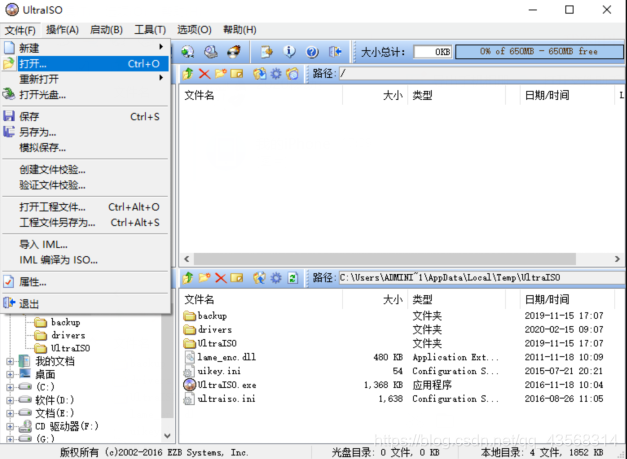
step2.选择启动,写入硬盘映像…

step3.写入方式选择RAW,点击写入(刻录成功后U盘变为几M,这是正常现象)刻录成功后进入步骤三。
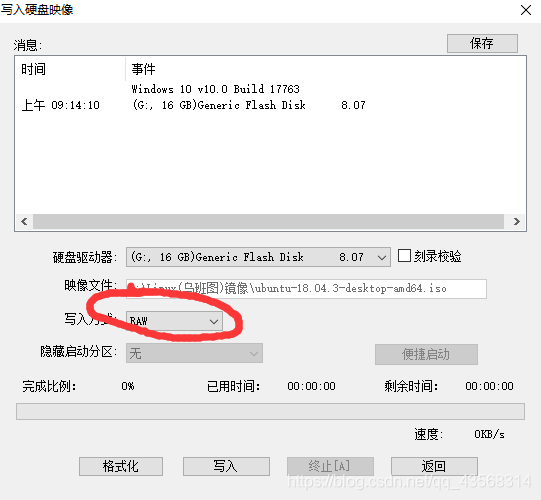
三、划分ubantu硬盘空间
首先,在现有计算机下划出一个专门给Ubuntu的磁盘分区,推荐Windows自带的磁盘管理工具。快捷键“win+X”->“磁盘管理”->“压缩卷”(Windows安装在固态硬盘则压缩固态硬盘,机械硬盘同理),压缩完之后会多出了一块“未分配空间”。如果只是体验得话可以选择20G,要是做开发的话至少50G以上,因为我的D盘剩余空间足够大,所以我选择100G(102400M)。
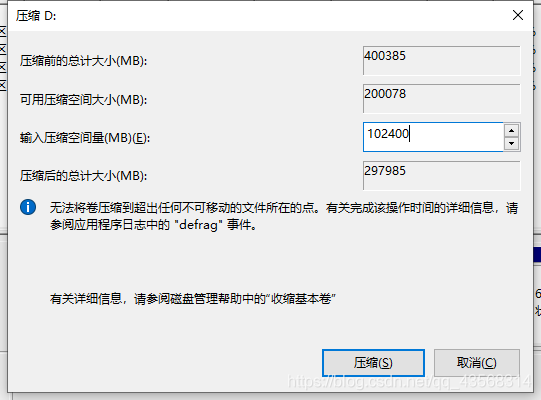
四、Ubuntu安装
首先你得了解自己的电脑品牌bios键是哪个,因为我的电脑是宏碁,所以我的bios键是F2(每个电脑品牌不一样,根据自己的电脑选择,不懂百度)
插入已经做成启动盘的U盘,重启计算机,进入Boot menu选择界面,选择U盘启动,进入到ubantu安装界面,软件暂时不要安装,选择最小安装,继续,当出现要手动分盘符的时候,请选择“其它选项”
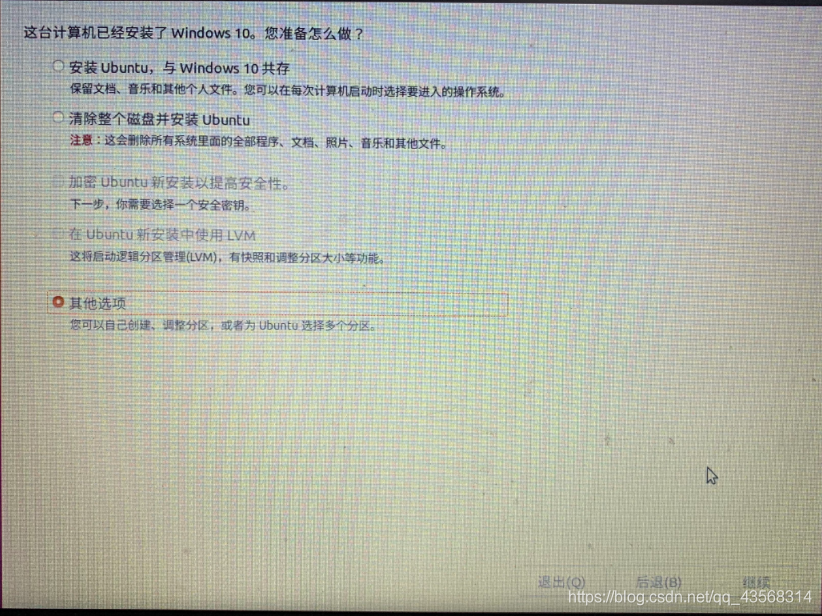
给100G空间进行分区操作,分配4个区间,记得每次要点“空闲”处。
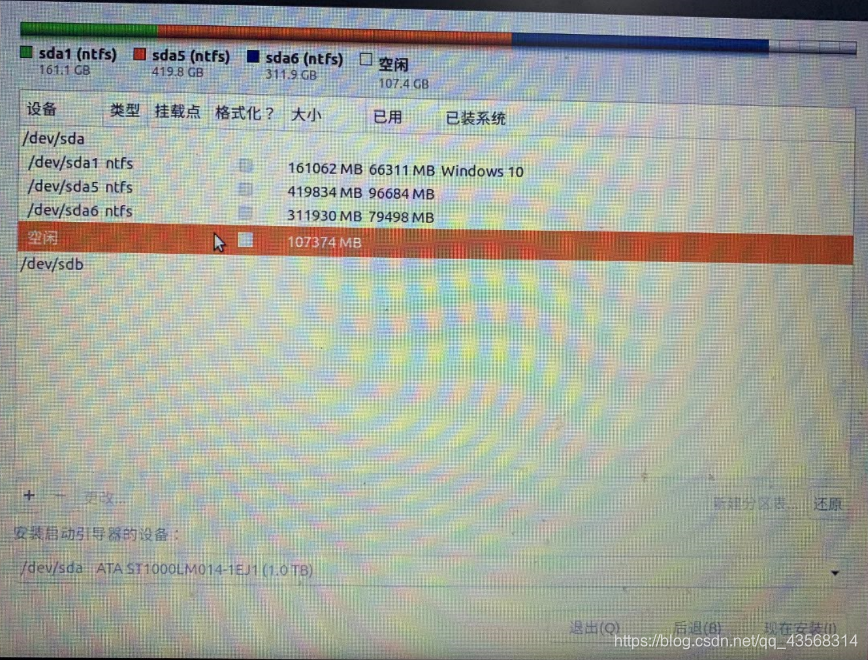
第一次分区:
“空闲”处点“+”,进行如下设置:
挂载点:“/”
大小:30720M(看自个分配多少给Ubuntu 这里我是30G)
新分区的类型:逻辑分区
新分区的位置:空间起始位置
用于:EXT4日志文件系统
第二次分区:
“空闲”处,继续点“+”,如下设置,
挂载点:(不设置)
大小:4096MB
新分区的类型:逻辑分区
新分区的位置:空间起始位置
用于:交换空间
第三次分区:
“空闲”处,继续点“+”,如下设置,
挂载点:/boot (网上有的说不需要设置这项,但双系统引导时需要,先不要去理解这些)
大小:200MB
新分区的类型:逻辑分区
新分区的位置:空间起始位置
用于:EXT4日志文件系统
第四次分区:
“空闲”处,继续点“+”,如下设置,
挂载点:/home
大小:剩余全部空间,剩下显示多少,就多少
新分区的类型:逻辑分区
新分区的位置:空间起始位置
用于:EXT4日志文件系统
Do not point after the fourth partition to complete the "Install"! ! !
After the partition is set up, the bottom there is a "boot loader installation of equipment," If you select the default, it is ubuntu guide windows10, to the time when unloading ubuntu, might trouble some, here would like to use windows10 ubuntu guide, please choose you / letter where the boot. Then install, and then restart Win10.
Fifth, create a boot file
to download EasyBCD 2.2
link: https: //pan.baidu.com/s/1Tb9Agr1bwoRdFiBHEZRLLw
extraction code: pt8s
This software is used to configure the system to create a multiple-boot system boot files, that is, create a new startup file, you can make your computer at startup, choose what kind of system has entered.
New 2.Linux the Entry ---- 1.Add / BSD ---- 3.Type: Grub legacy----4.Name
: to own ubantu easily play a Hinako ----5.Drive: Select your letter / boot resides ---- 6.Add Entry ( point it once! )
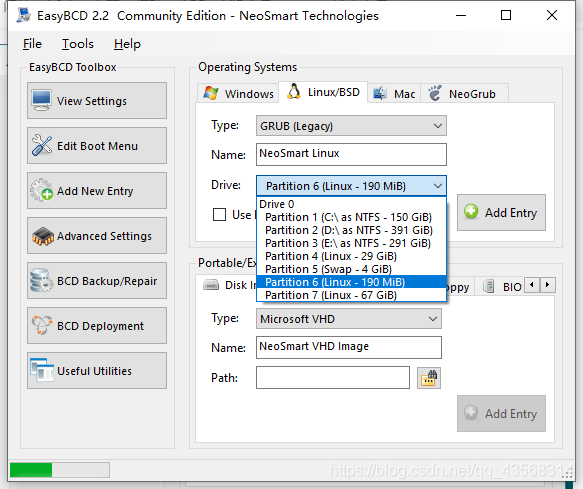
Next set about the selected time 1.Edit Boot Menu 2.Wait for user selection to save and exit to restart the computer, the computer will prompt you select Windows or "NeoSmart Linux", choose the latter, you're done.
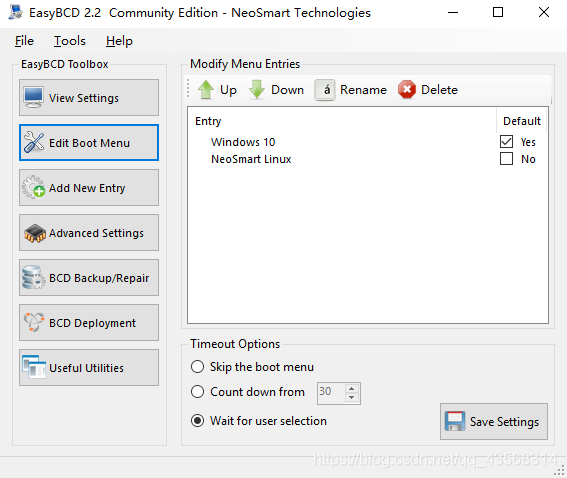
Tutorial: https: //blog.csdn.net/u014422976/article/details/80393841
