Virtual machine VMware installs openWrt as a bypass route
Preface: The premise is that VMware Workstation Pro has been successfully installed
1. Download openWrt system firmware
There are many firmwares, the one I chose is the following one:
https://fw0.koolcenter.com/iStoreOS/x86_64/istoreos-22.03.5-2023121510-x86-64-squashfs-combined.img.gz
2. Convert the firmware to a format that the virtual machine can recognize
Conversion tool download address: https://www.starwindsoftware.com/tmplink/starwindconverter.exe
After the download is complete, install it and continue with the next step until the installation is complete.
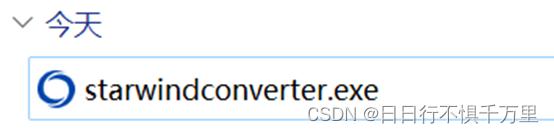
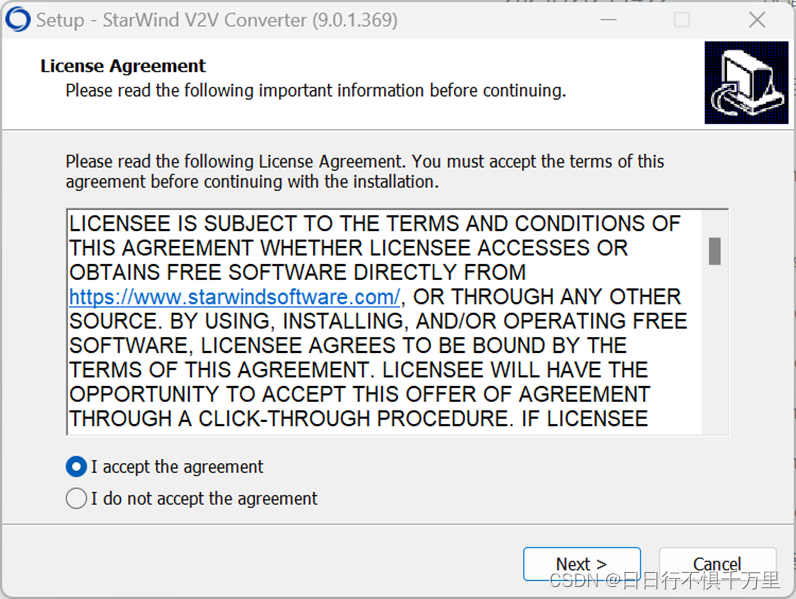
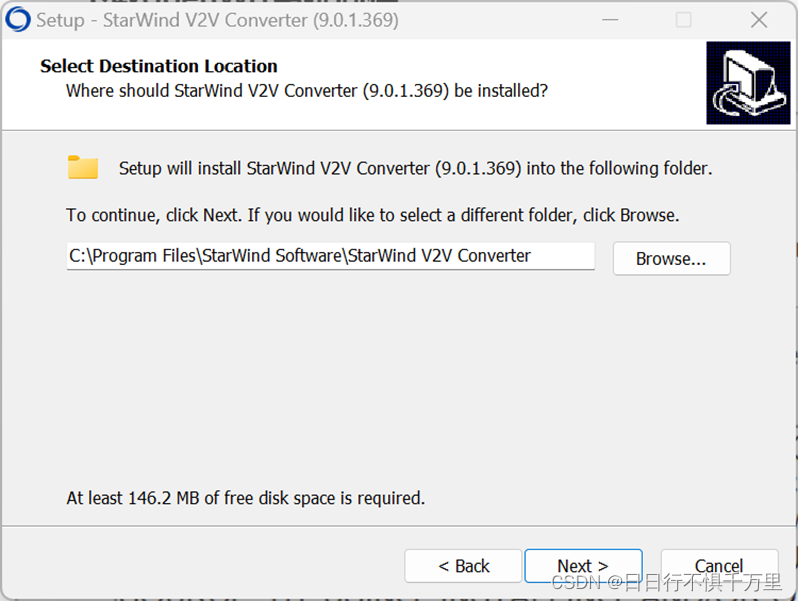
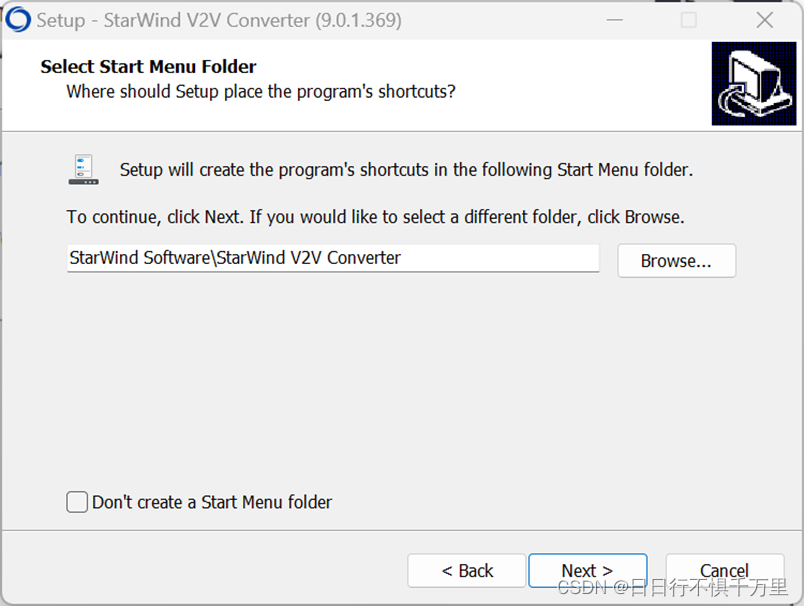
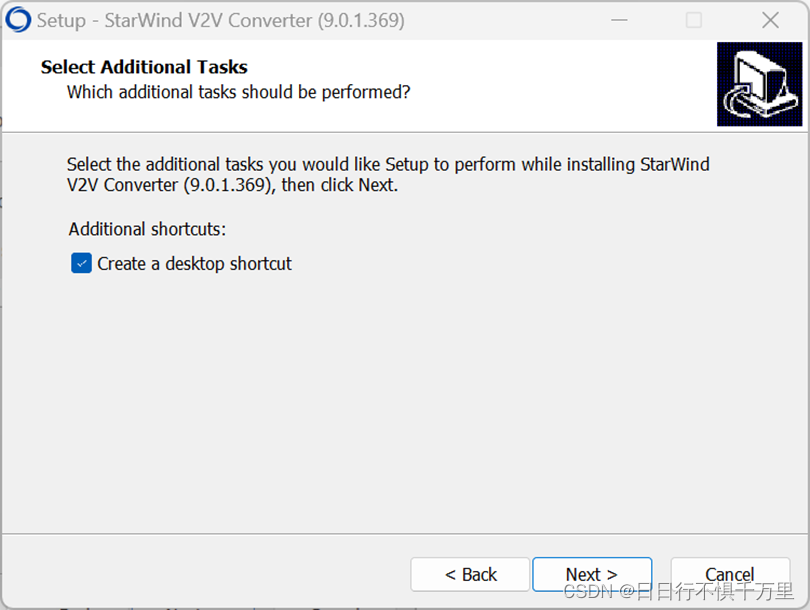
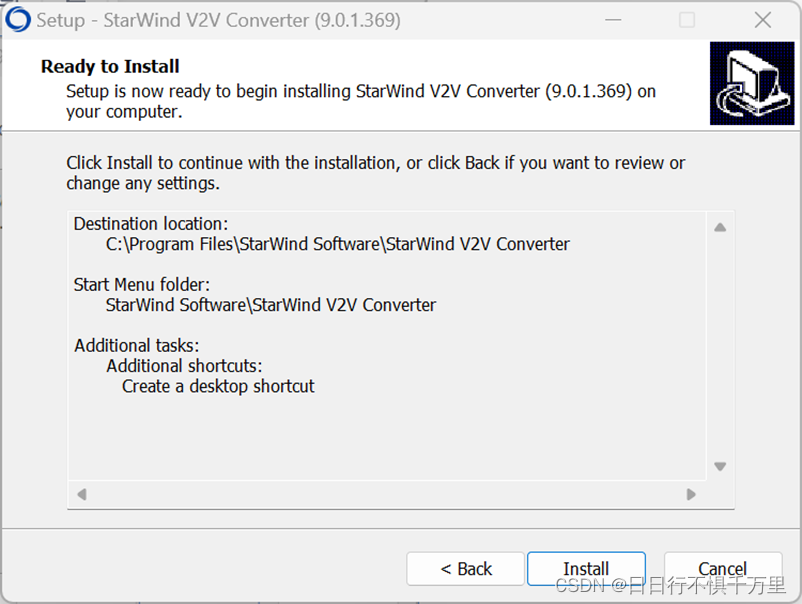
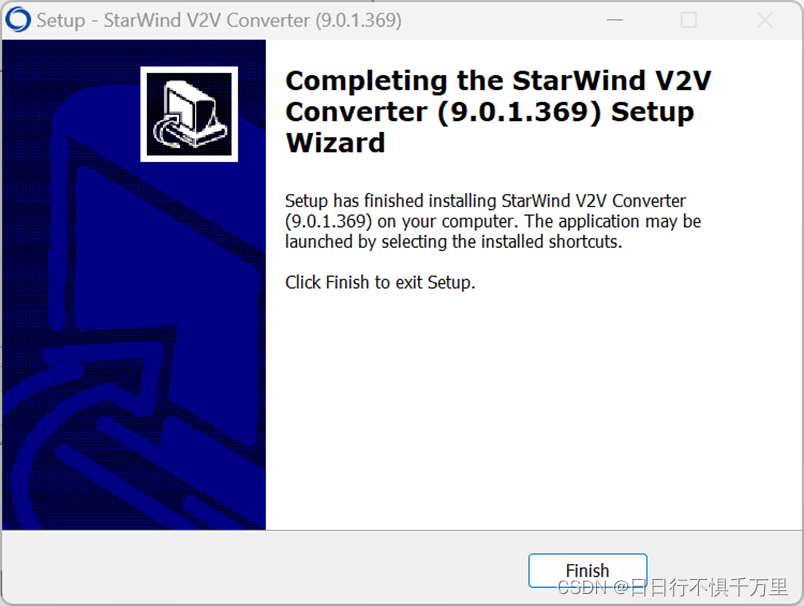
After the installation is complete, double-click the conversion tool icon to convert:
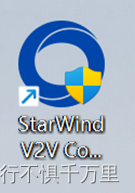
Select Local file and click Next
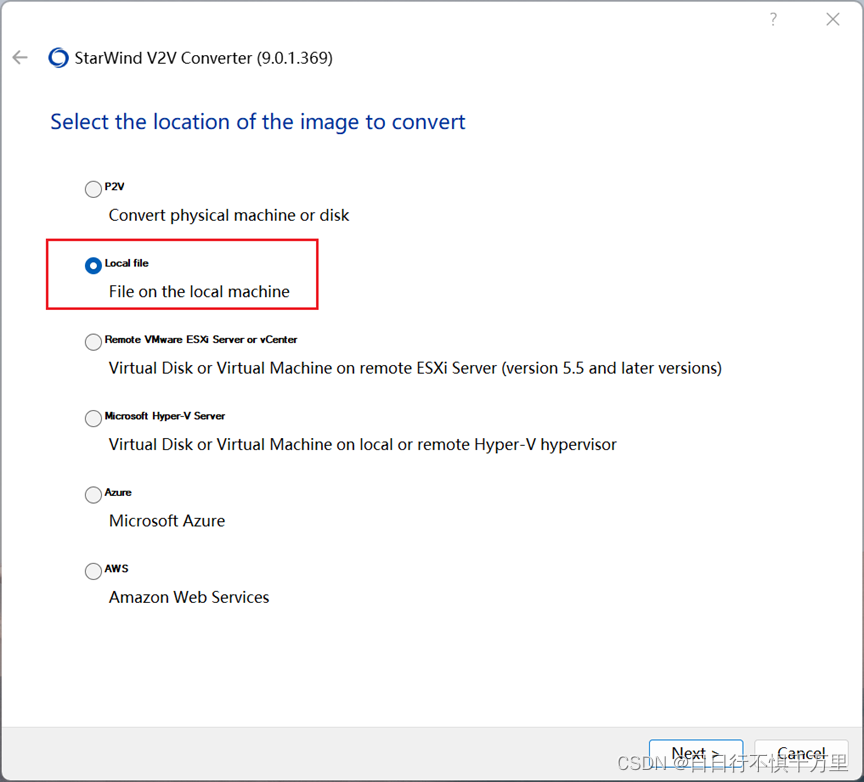
Select the openWrt decompressed image file you just downloaded and click Next
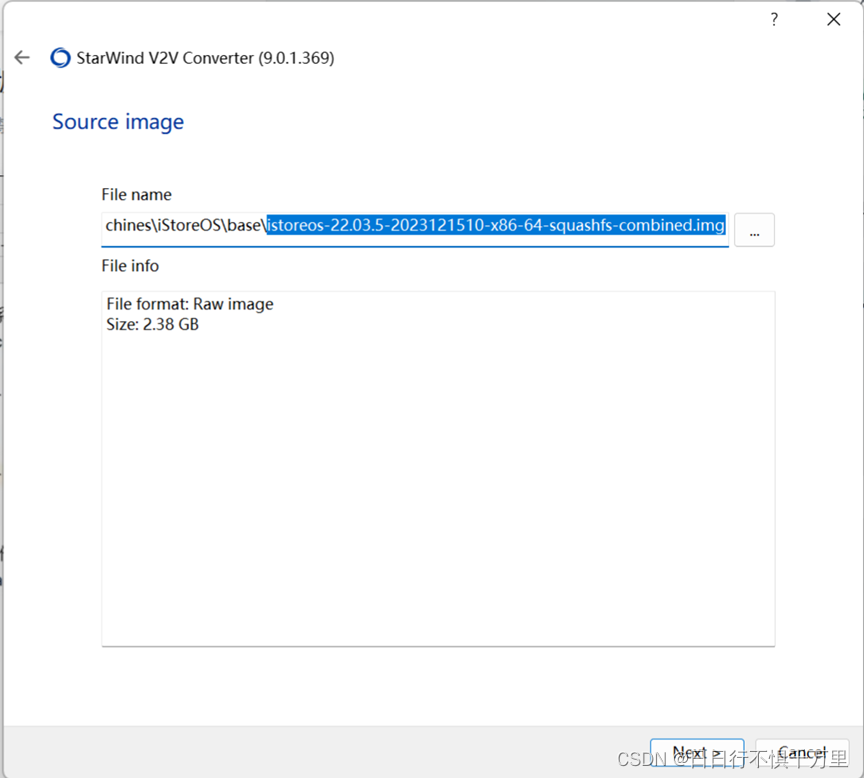
Select Local file again and click Next
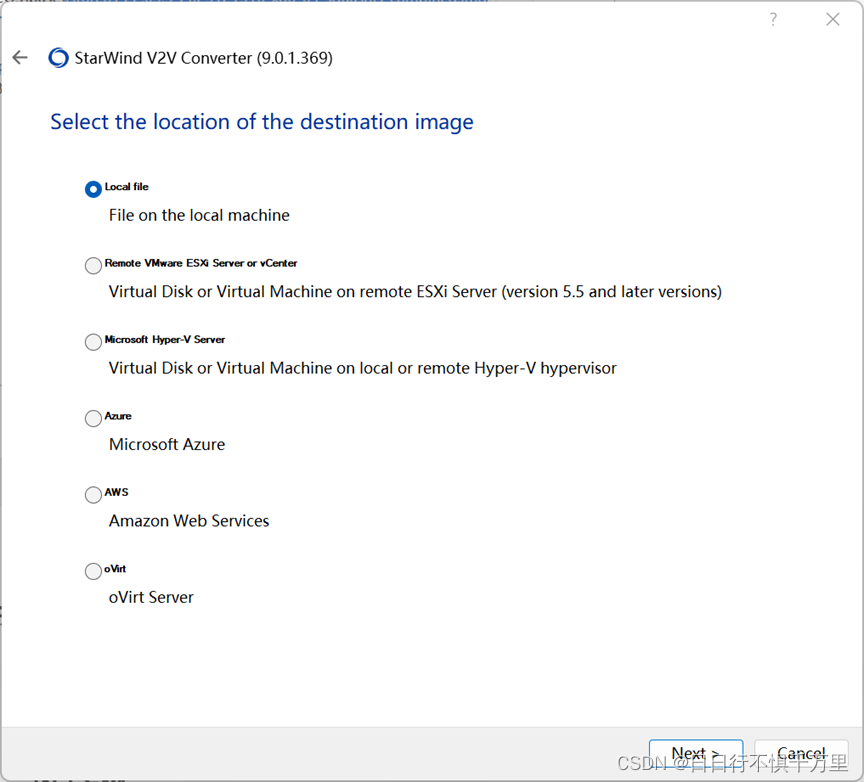
VMDK is selected by default, then click Next
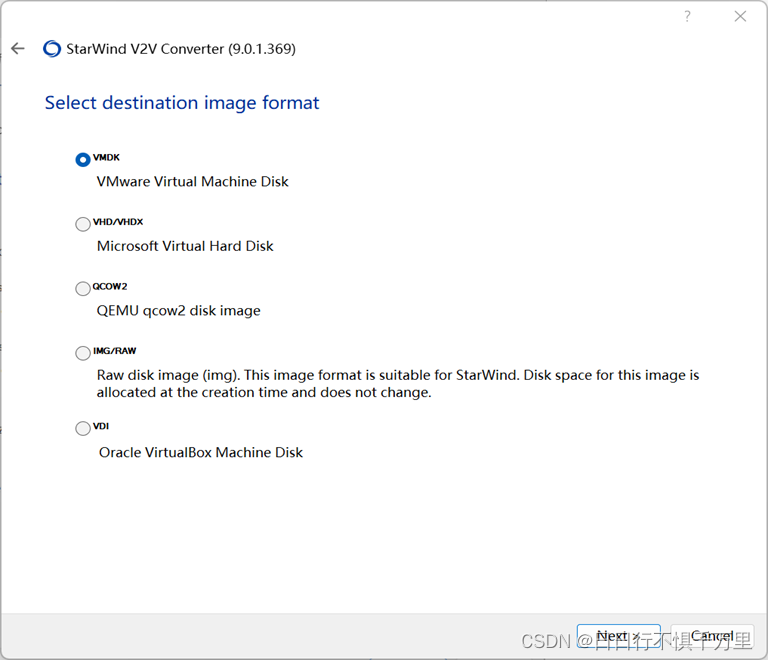
The first item is selected by default, then click Next
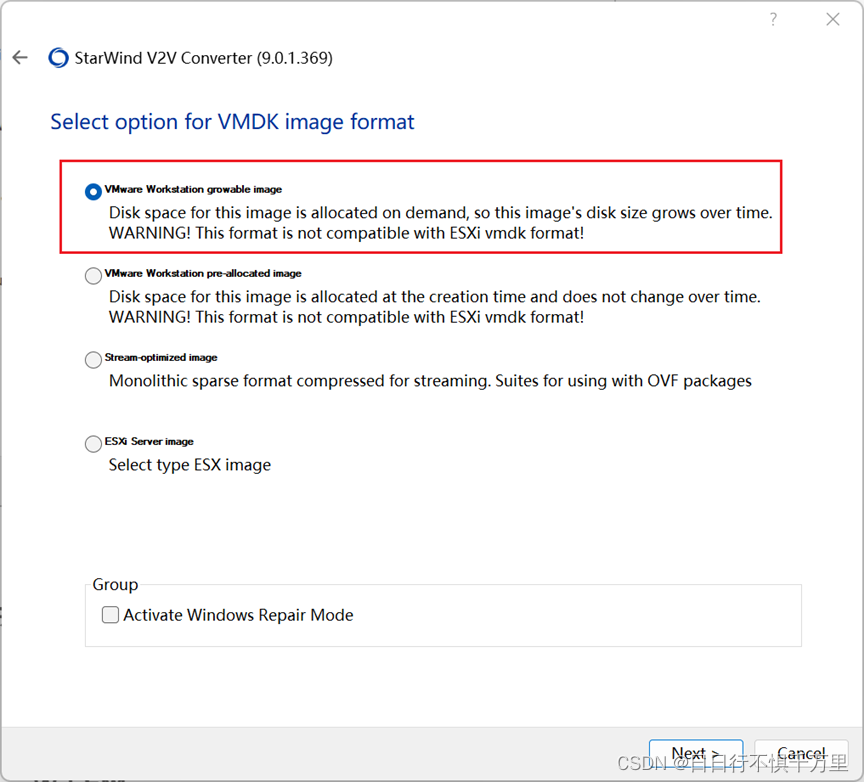
Then click Convert
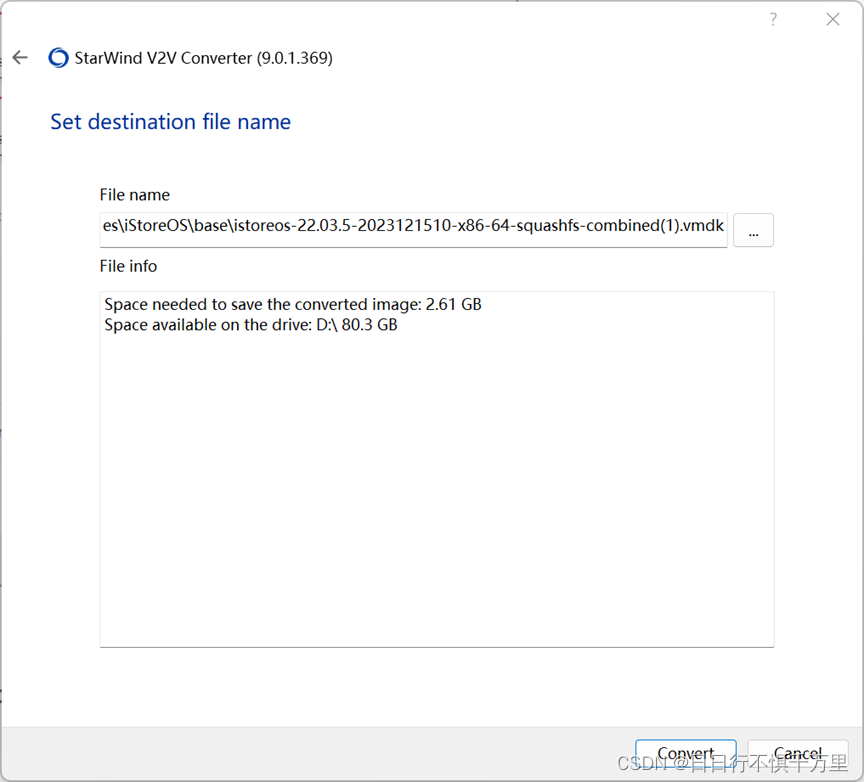
When you see this interface, the conversion is successful. The successfully converted firmware is in the same directory as the original firmware.
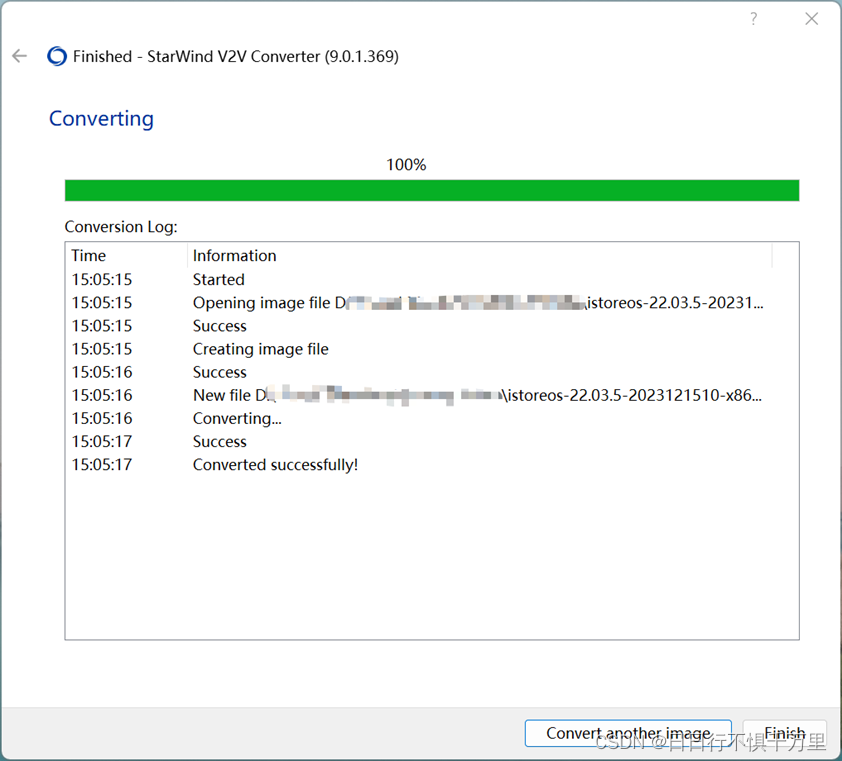
3. Create a virtual machine
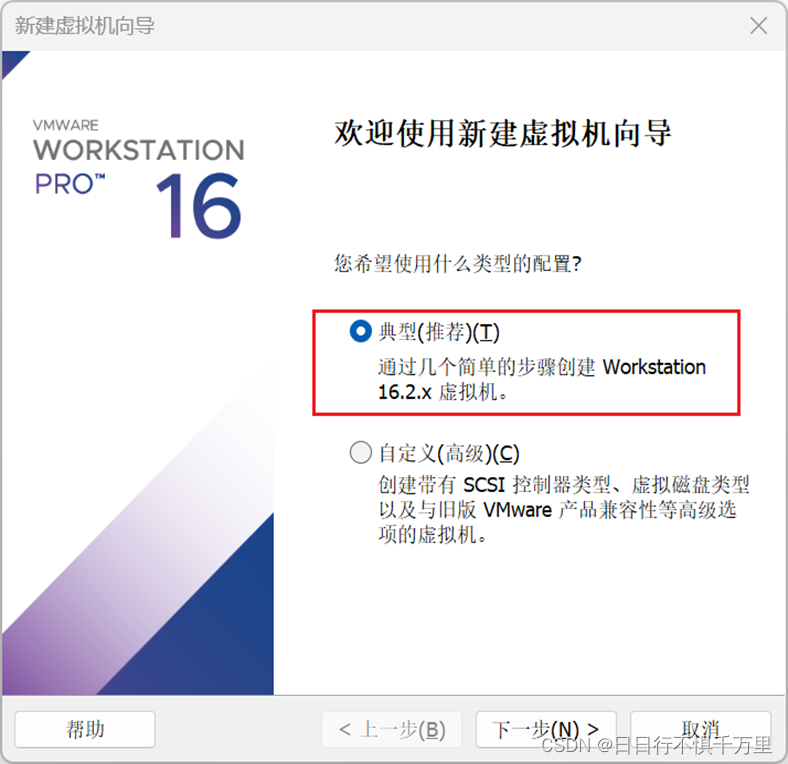
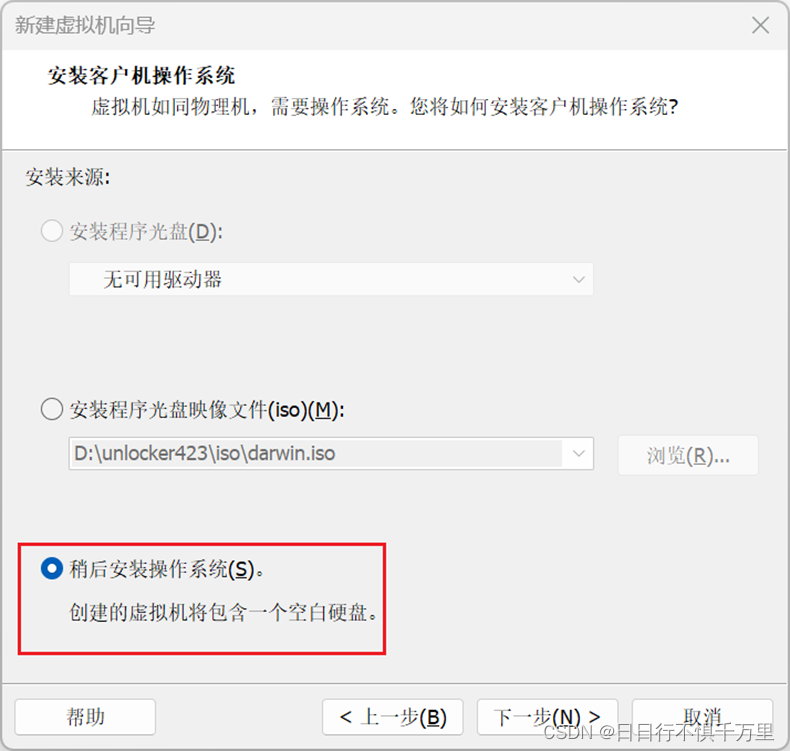
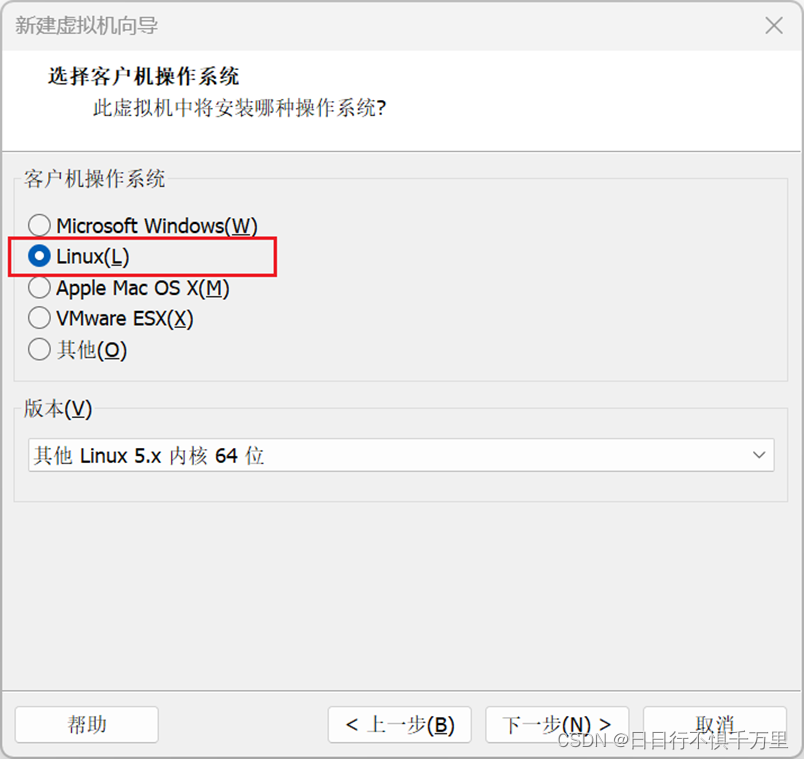
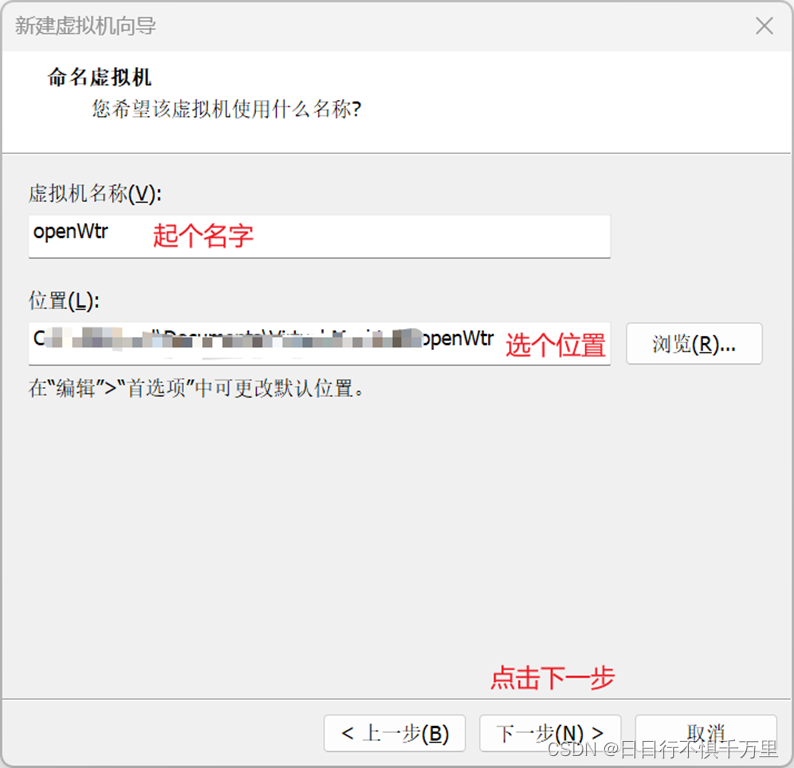
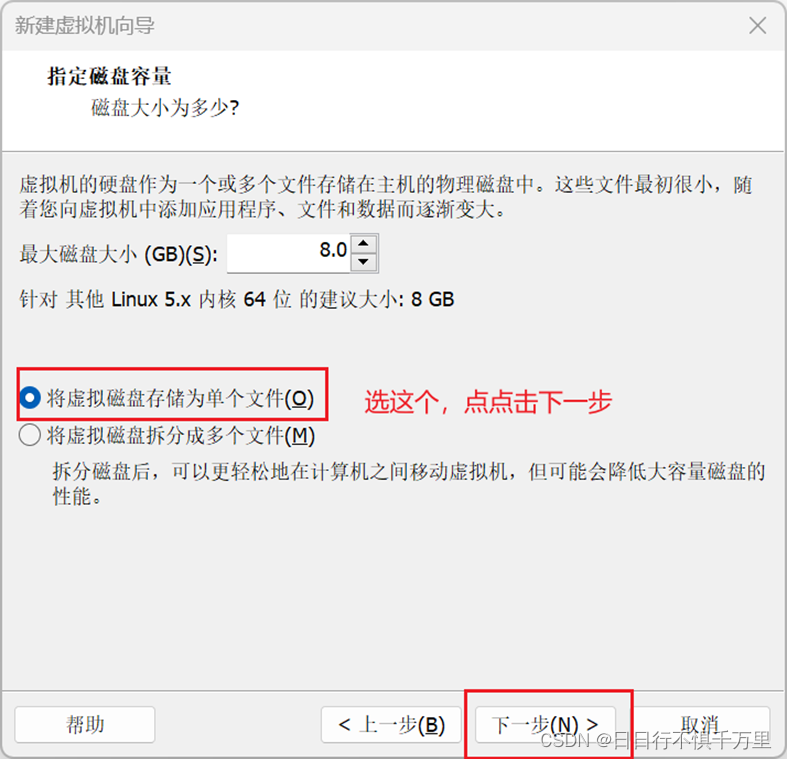
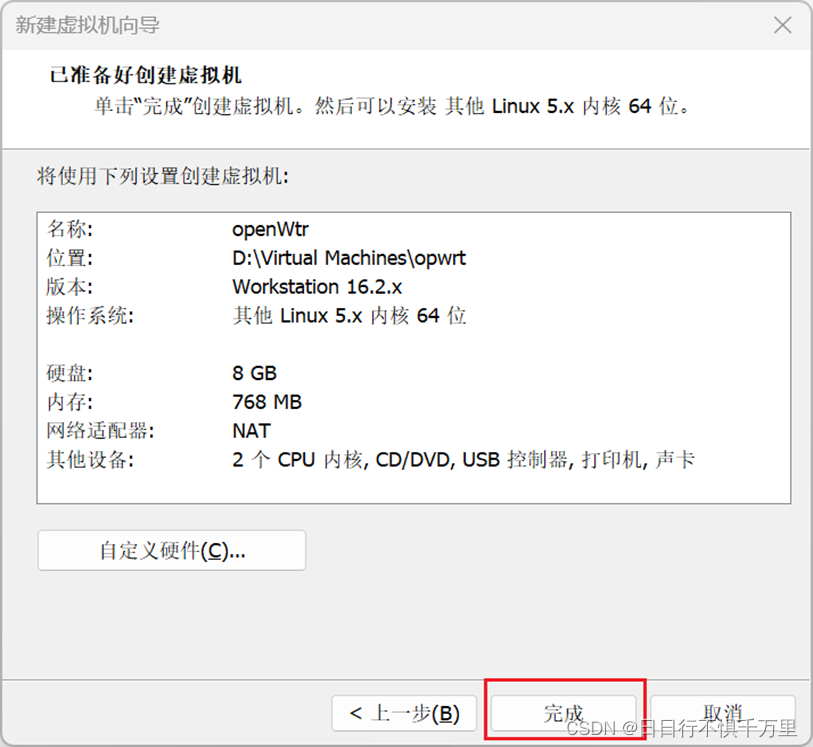
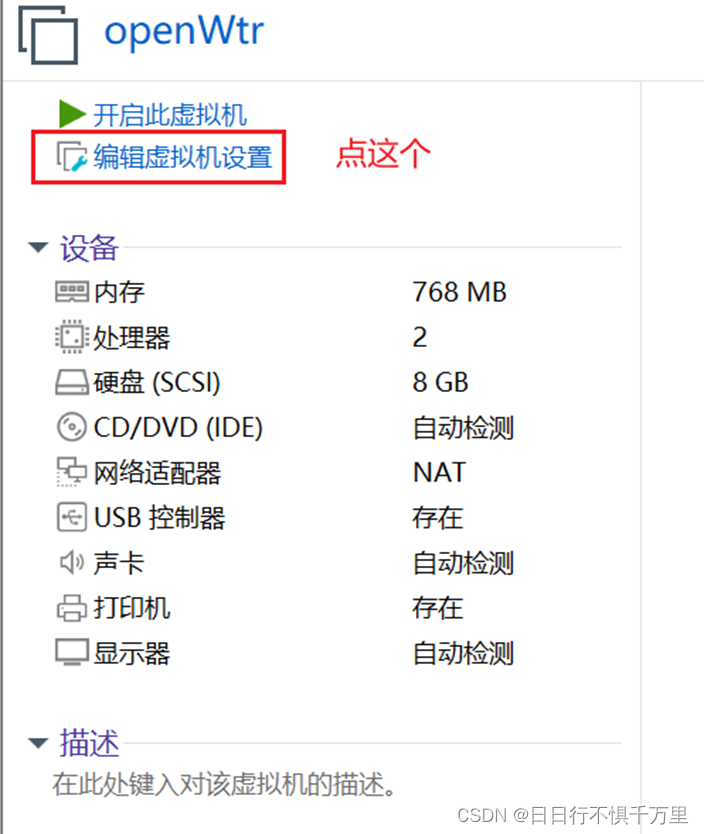
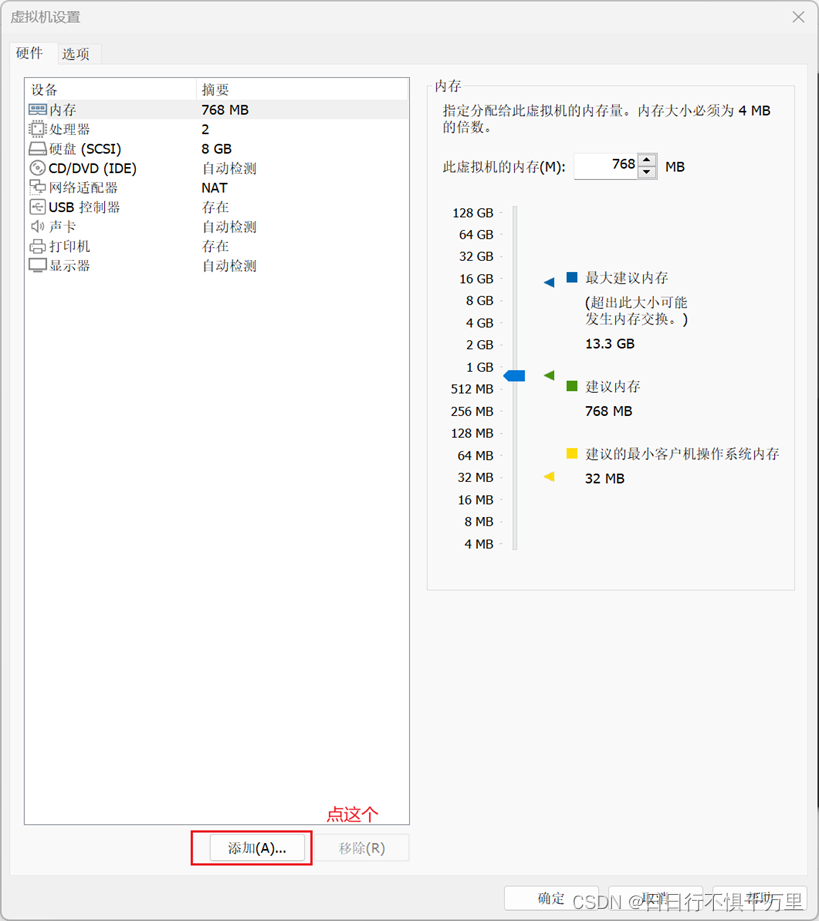
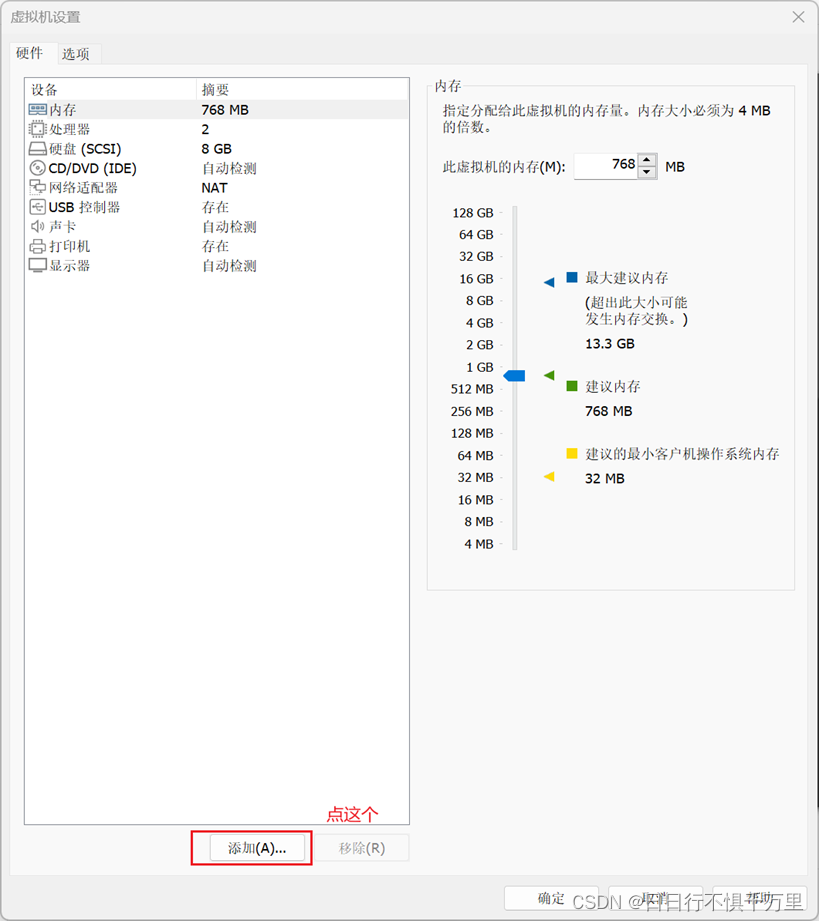
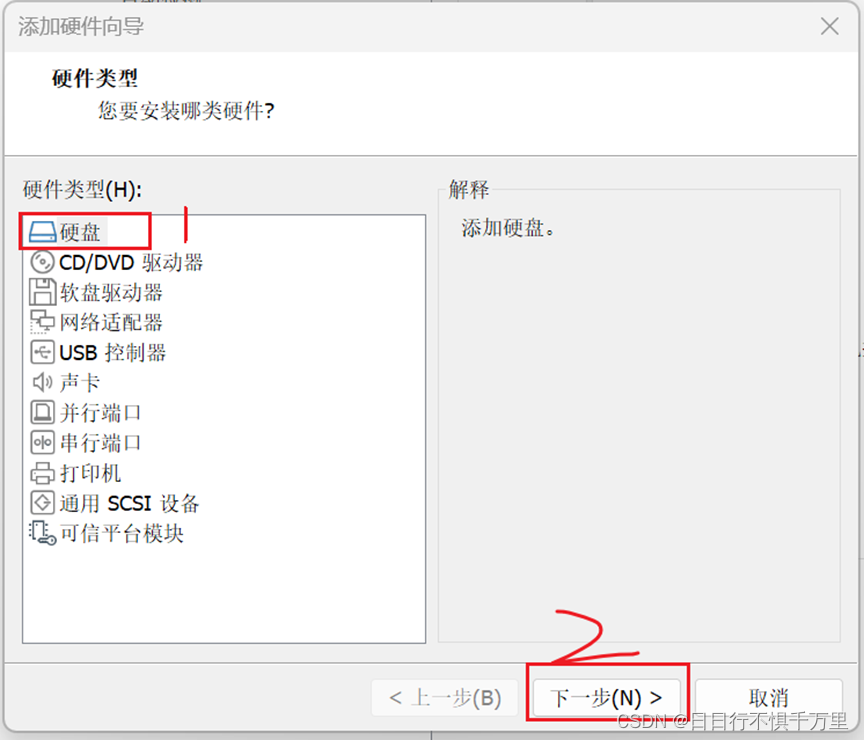
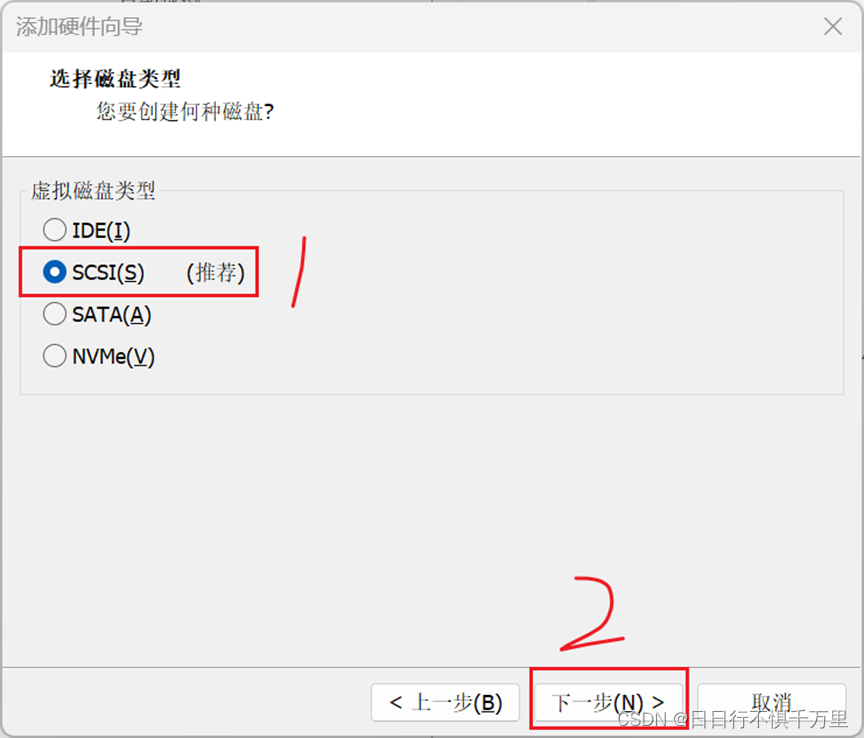
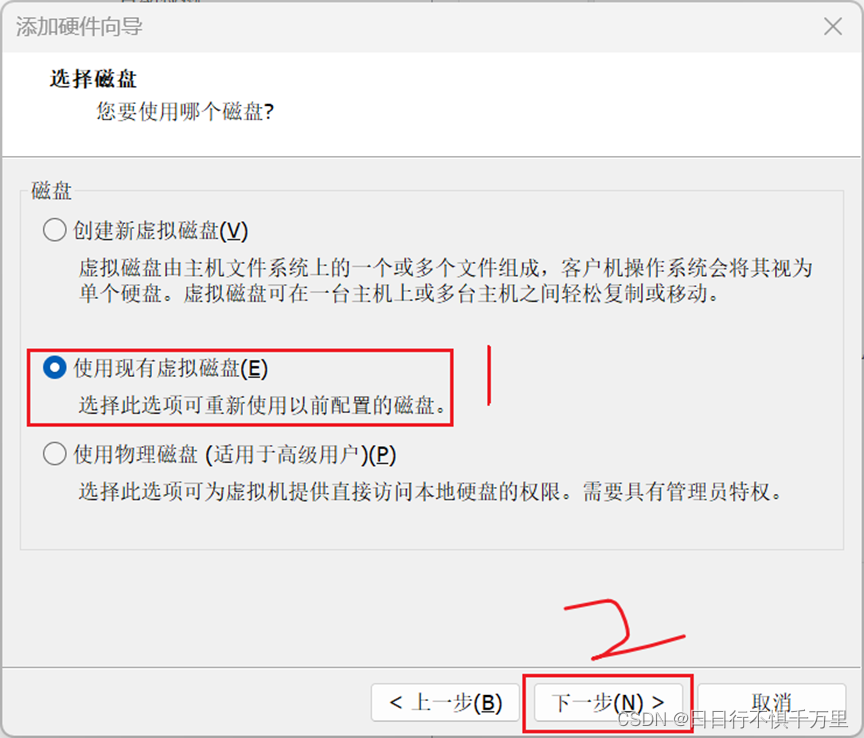
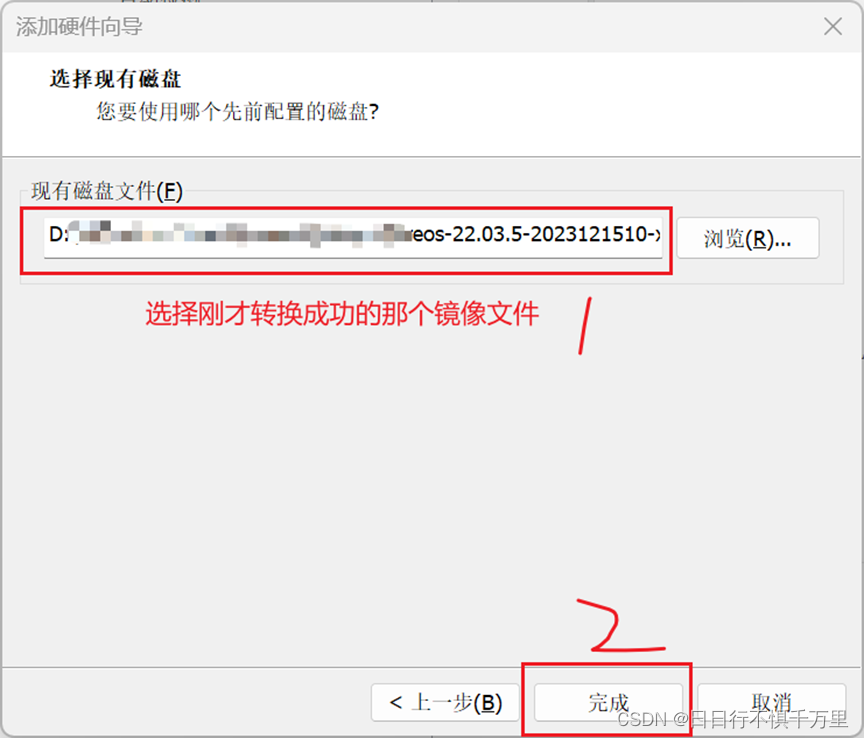
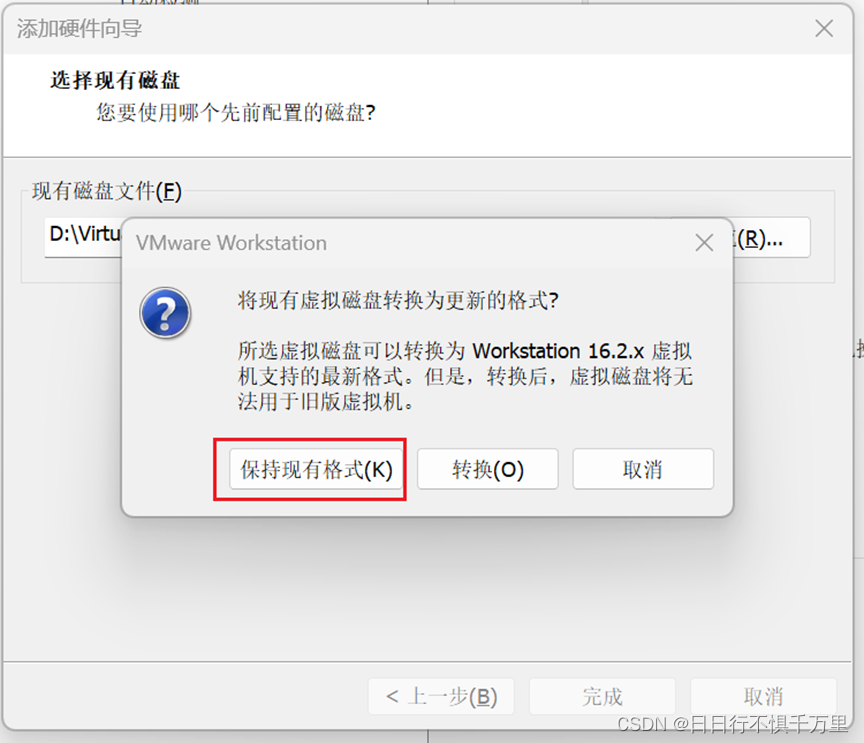
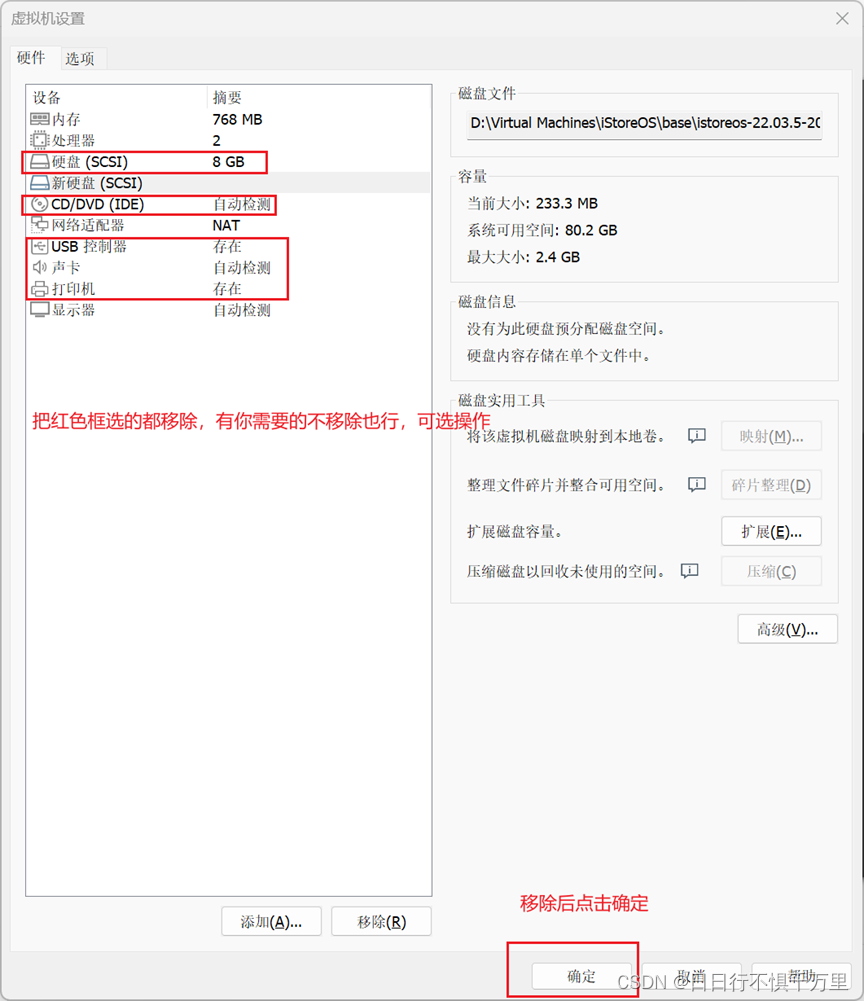

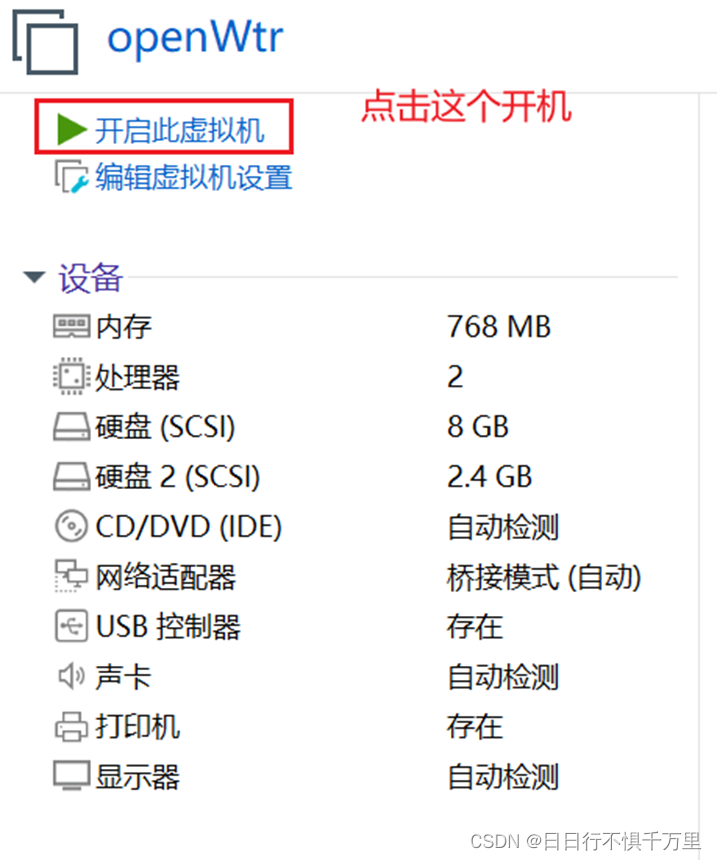
If an error is reported when starting up, re-edit the virtual machine and remove all the useless ones, leaving only the following, and then the error will not be reported when starting up again.
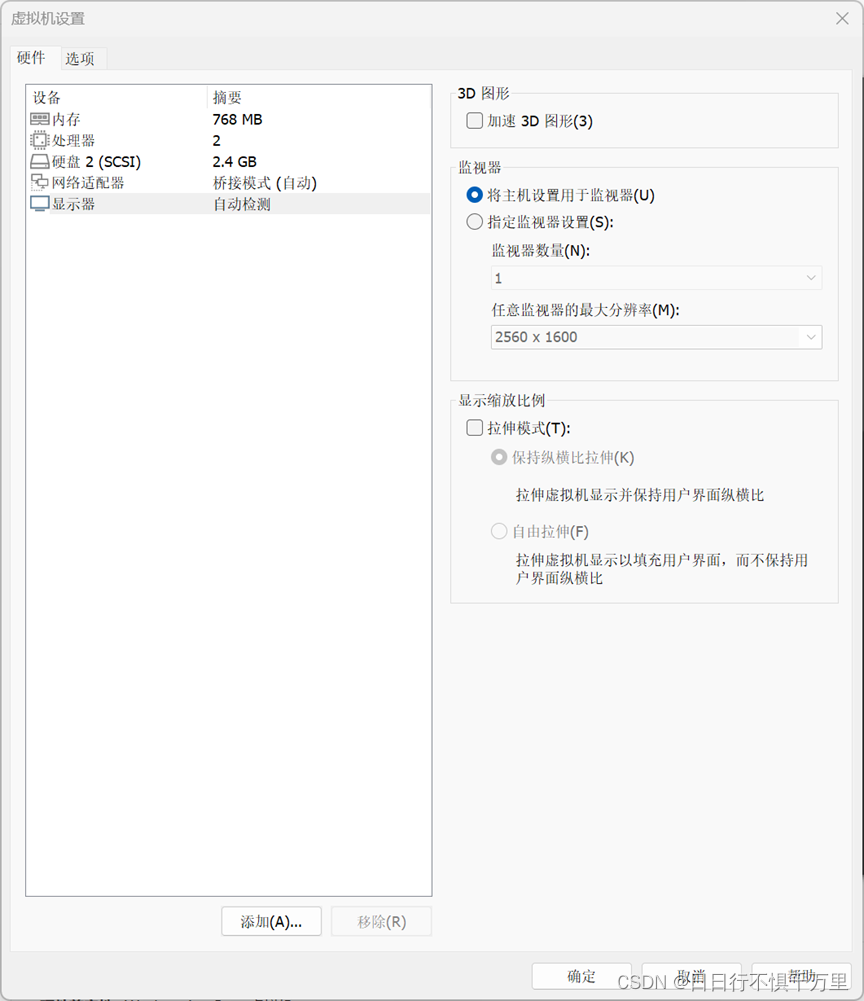
4. Start the virtual machine and modify the default IP of openWrt to your own LAN IP
After the startup is successful, it will look like this. Click on the command line and then press the Enter key.
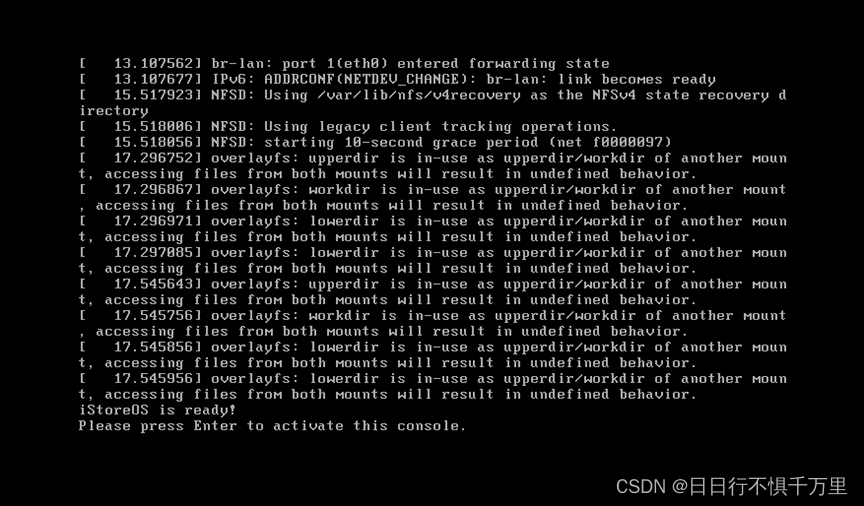
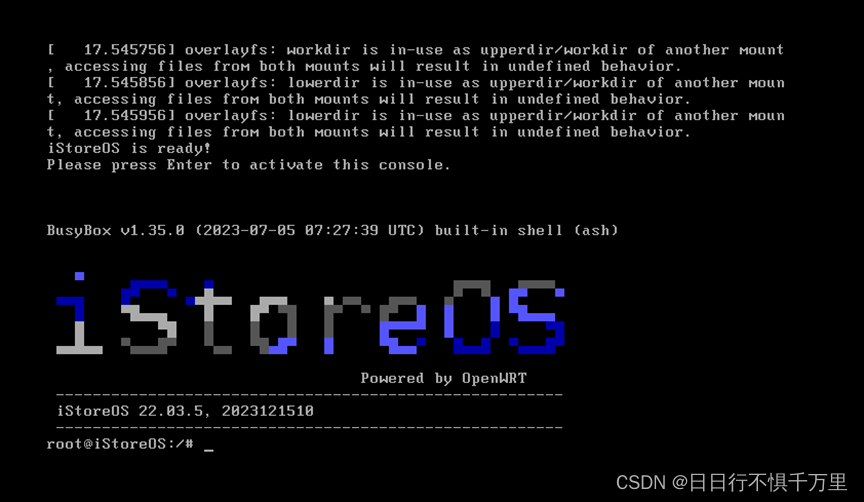
Enter the following command to change the IP address to the address of your own LAN.
vi /ect/config/network

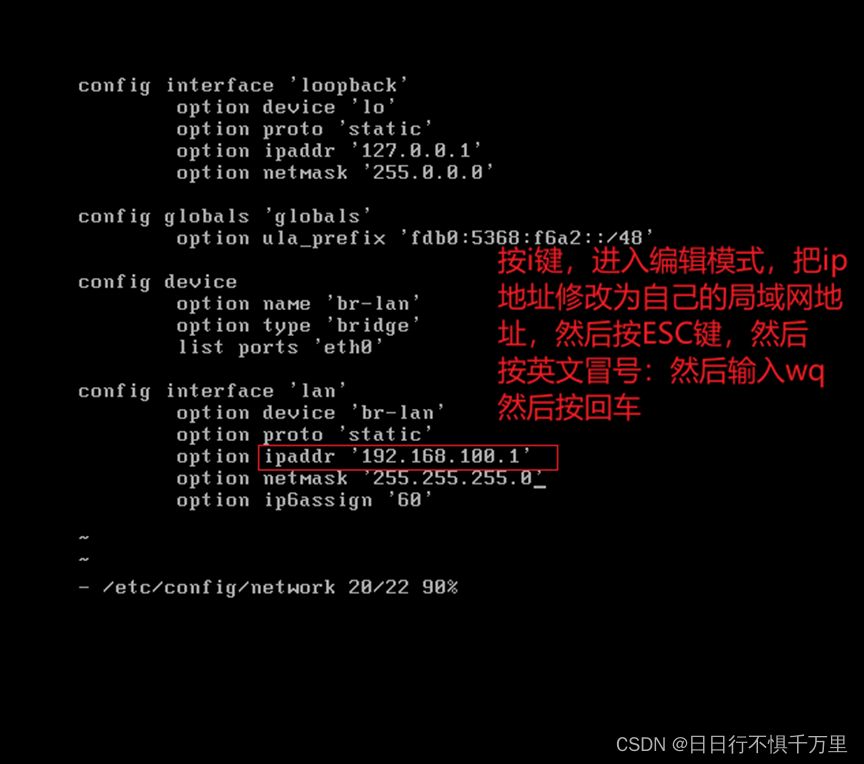
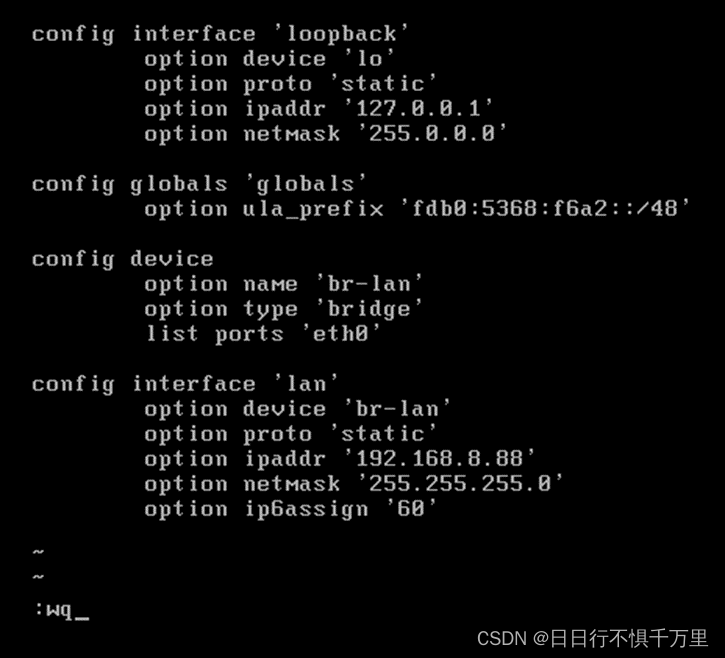
Then enter reboot to restart the virtual machine
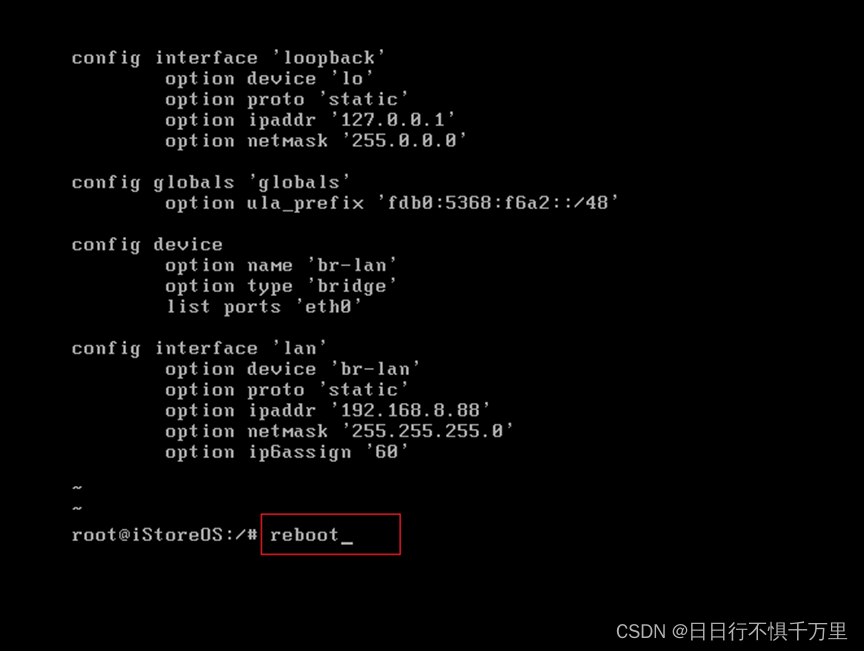
5. Set openWrt to bypass mode
Then use the LAN address you just modified to log in to the openWrt configuration interface. My address is: 192.168…8.88. The default password is: password
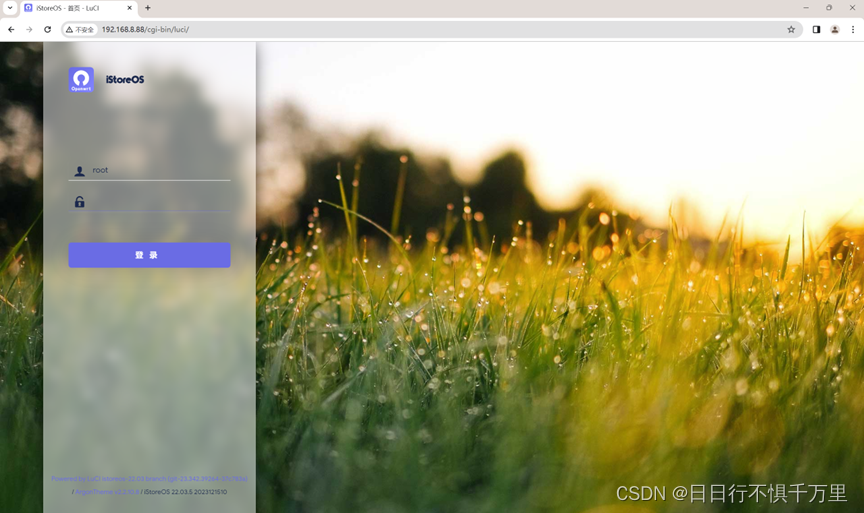
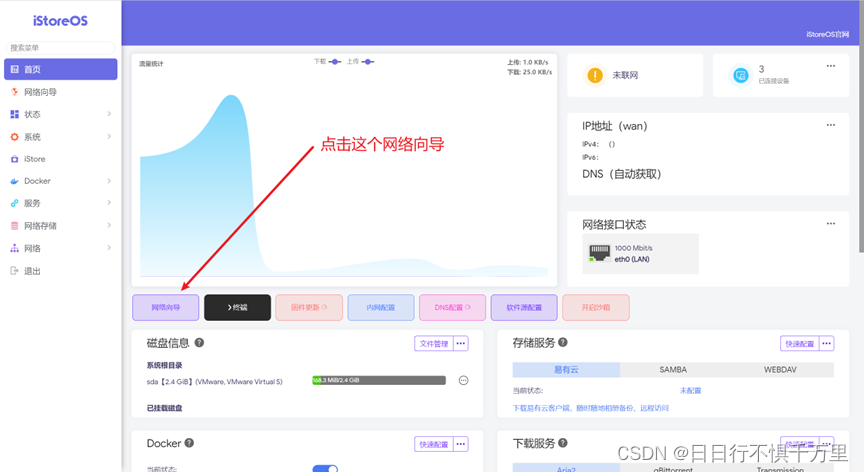
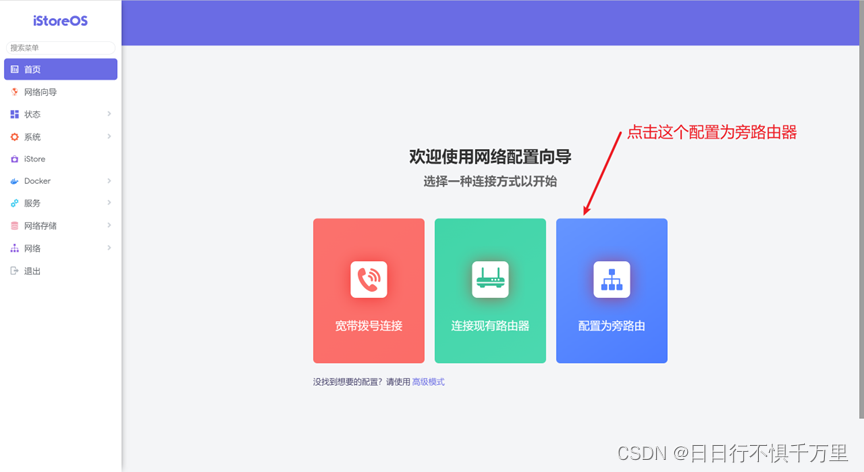
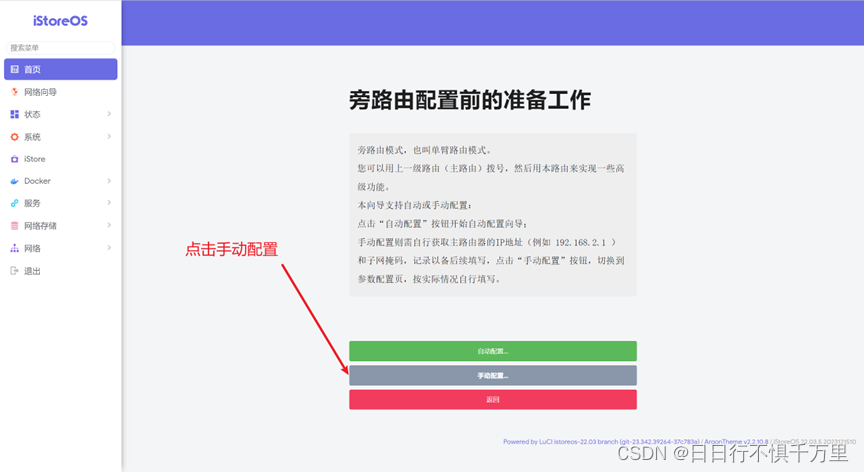
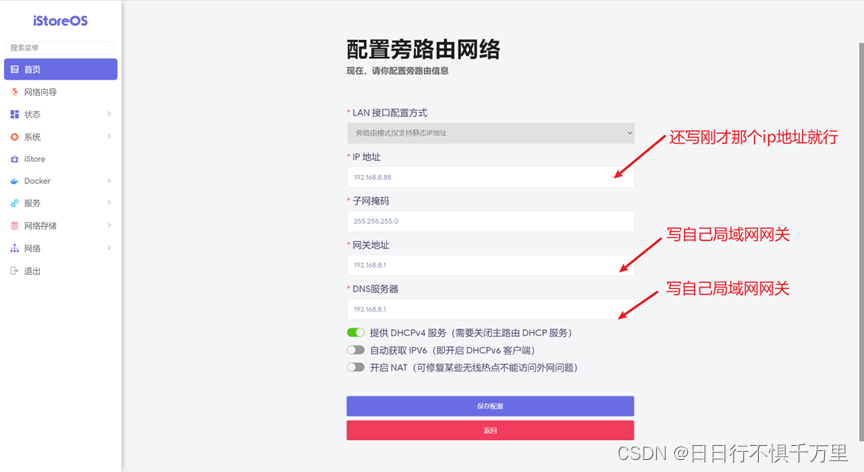
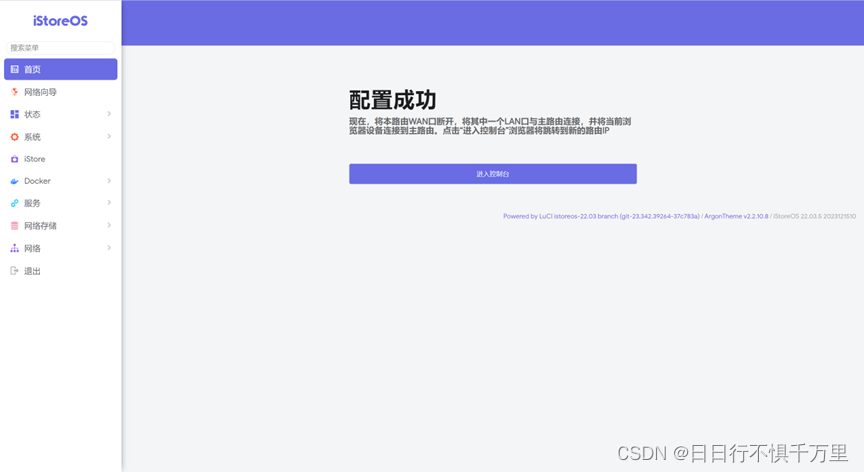
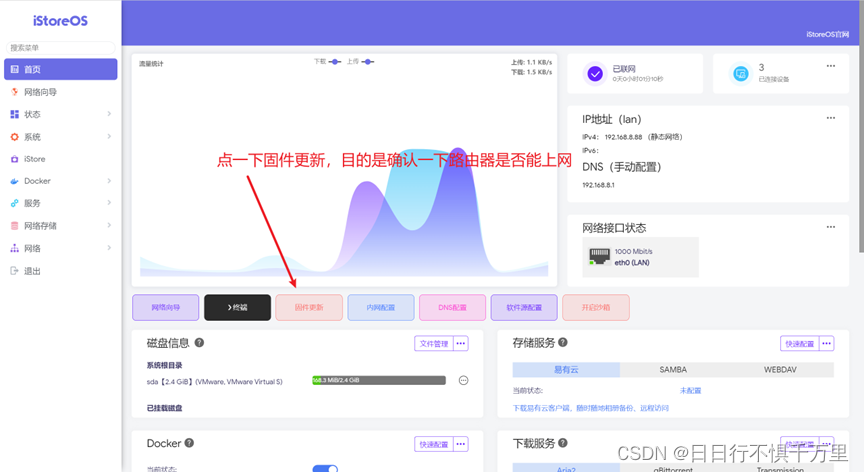
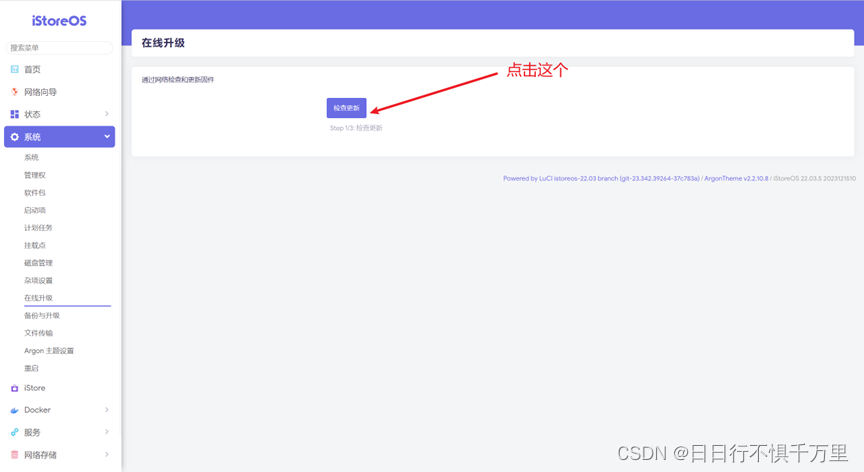
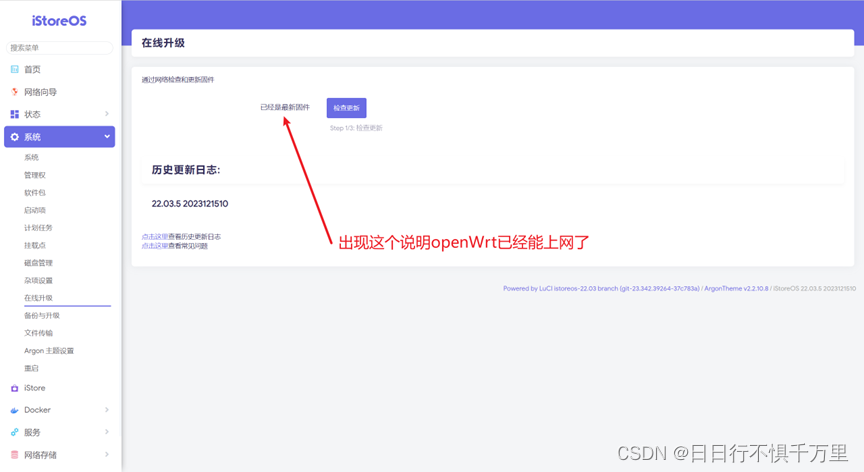
6. Install plug-ins (install by yourself)
7. The terminal connects to the Internet through openWrt bypass
Change the gateway of the terminal device in the LAN to the IP address of the openWrt soft router, and then you can access the Internet through the bypass router.