Table of contents
1. Oracle 11g official website (each version and server, client)
2. Diagram of Oracle installation steps
2. If this window is prompted, click [Yes].
3. Configure security updates, mine is not filled.
5. System category, I chose [Server Category], click Next
6. Grid installation option, select [Single instance database installation], click Next
7. Installation type, I choose advanced installation here, click Next
8. Product language, default, click Next
9. Database type, I choose enterprise version here, click next
11. For the configuration type, select [General Purpose/Transaction Processing], and click Next
12. Database identifier, I default here, click Next
13. Configuration options, switch to the [Character Set] tab, select [Use Unicode (AL32UTF8)]
14. Management options, just click Next
15. For database storage, click Next
17. Scheme password, I use the same password here, click Next
18. After the inspection is complete, click [Finish] to start the installation
19. Install the product and wait for the installation
20. After the installation is complete, click Close.
1. 11g version download
1. Oracle 11g official website (each version and server, client)
2. Oracle 11g Xunlei download address (two files, after the download is complete, decompress them together and install them)
Win 64-bit operating system download address:
http://download.oracle.com/otn/nt/oracle11g/112010/win64_11gR2_database_1of2.zip
http://download.oracle.com/otn/nt/oracle11g/112010/win64_11gR2_database_2of2.zip
2. Diagram of Oracle installation steps
1. Put it in the same path after decompression, double-click the executable installation file [setup.exe], and wait for the file to load.
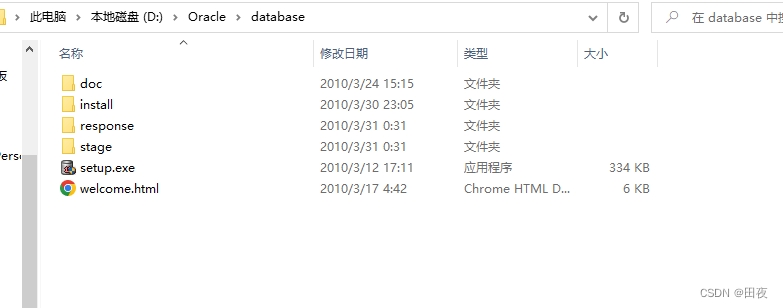
2. If this window is prompted, click [Yes].
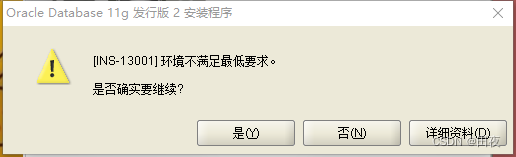
3. Configure security updates, mine is not filled.

Then prompt the following window

4. Installation options
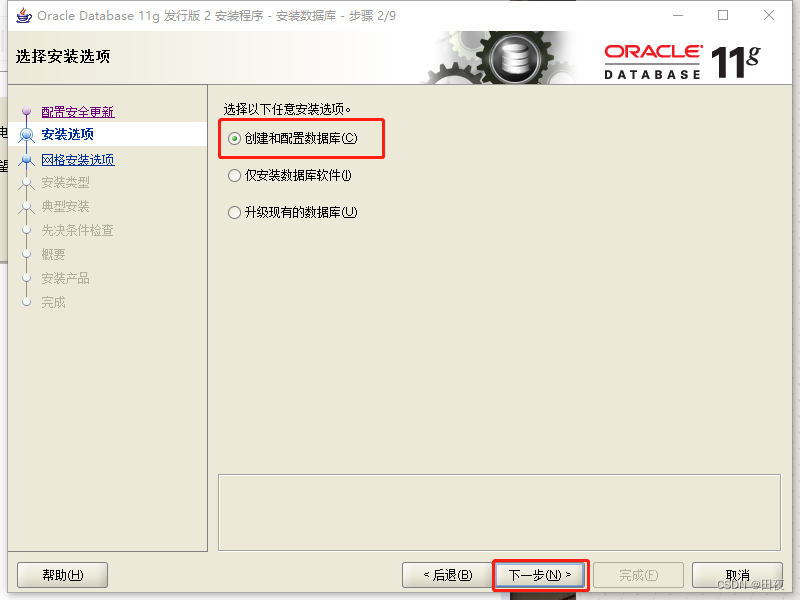
5. System category, I chose [Server Category], click Next
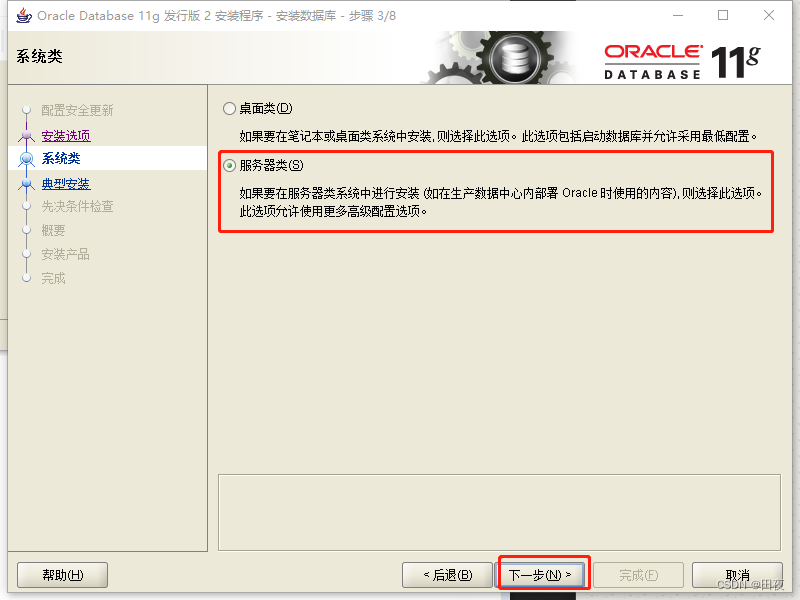
6. Grid installation option, select [Single instance database installation], click Next
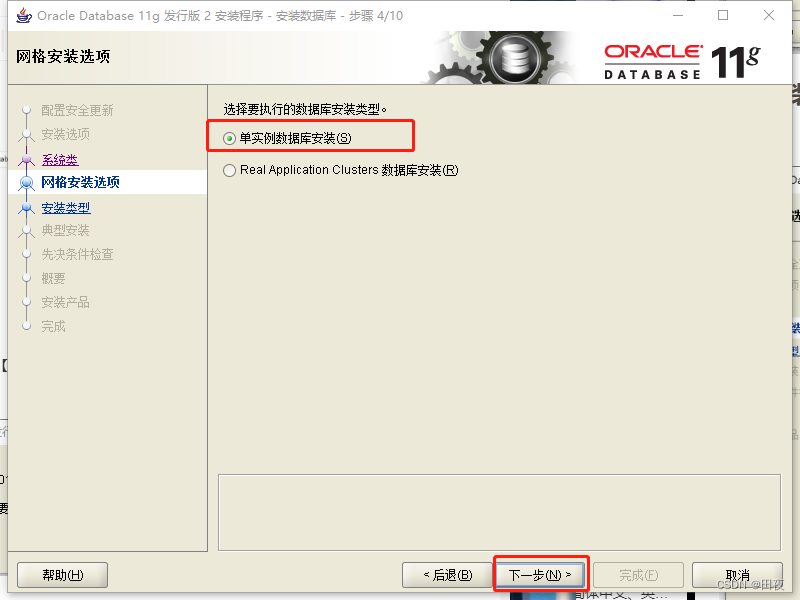
7. Installation type, I choose advanced installation here, click Next
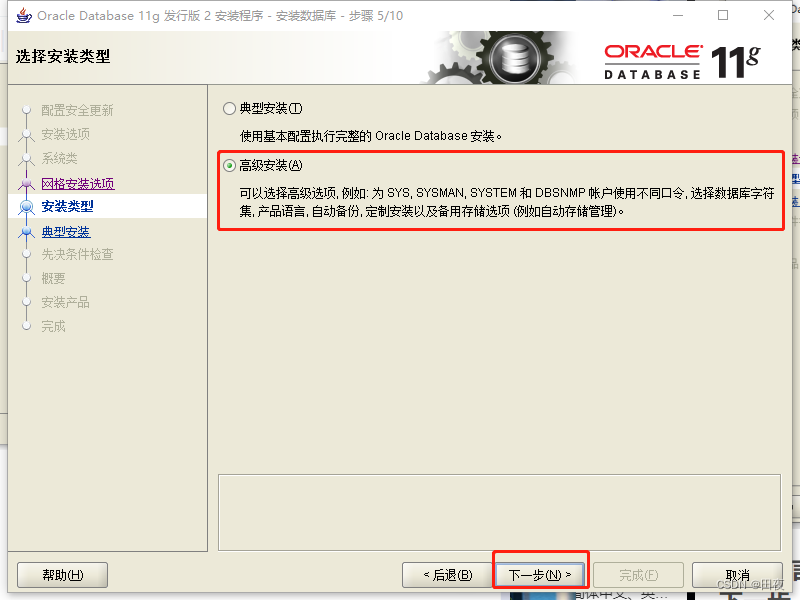
8. Product language, default, click Next
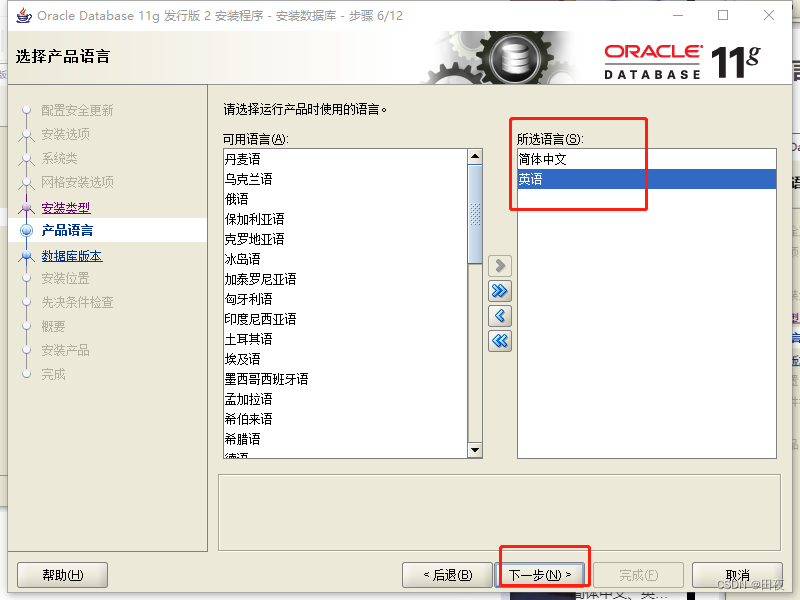
9. Database type, I choose enterprise version here, click next
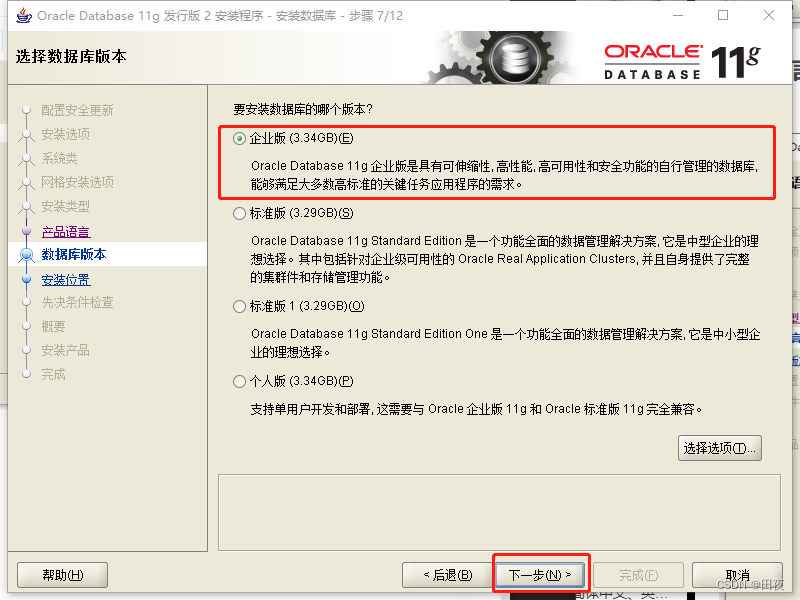
10. For the installation location, just fill in the [Oracle base directory], and the [Software Location] will be automatically generated, click Next
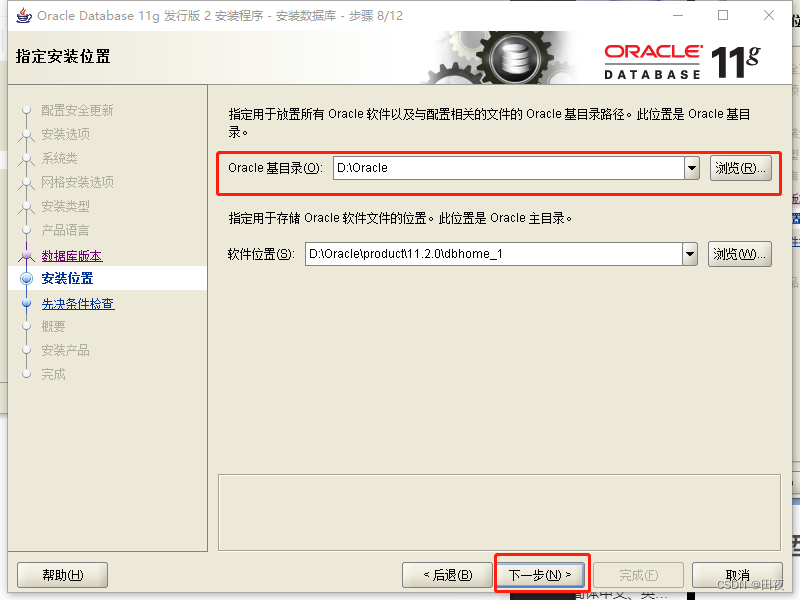
11. For the configuration type, select [General Purpose/Transaction Processing], and click Next

12. Database identifier, I default here, click Next
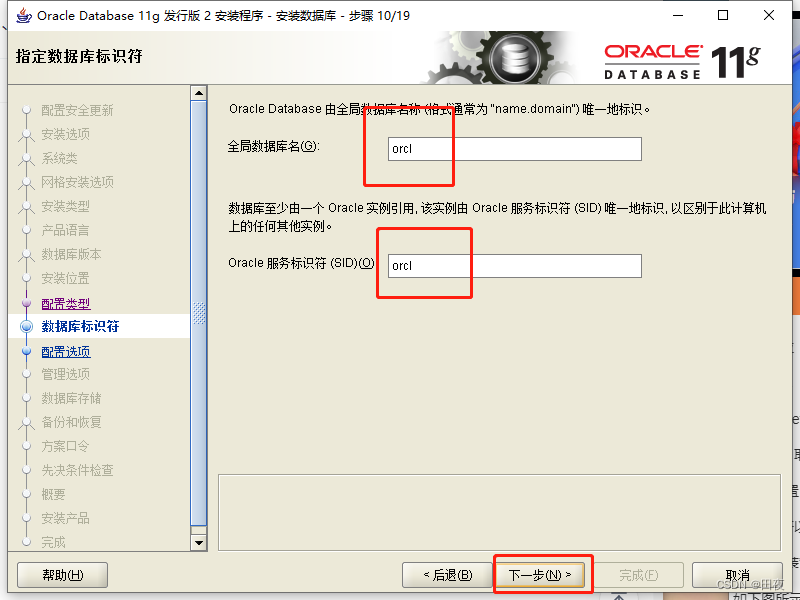
13. Configuration options, switch to the [Character Set] tab, select [Use Unicode (AL32UTF8)]

14. Management options, just click Next
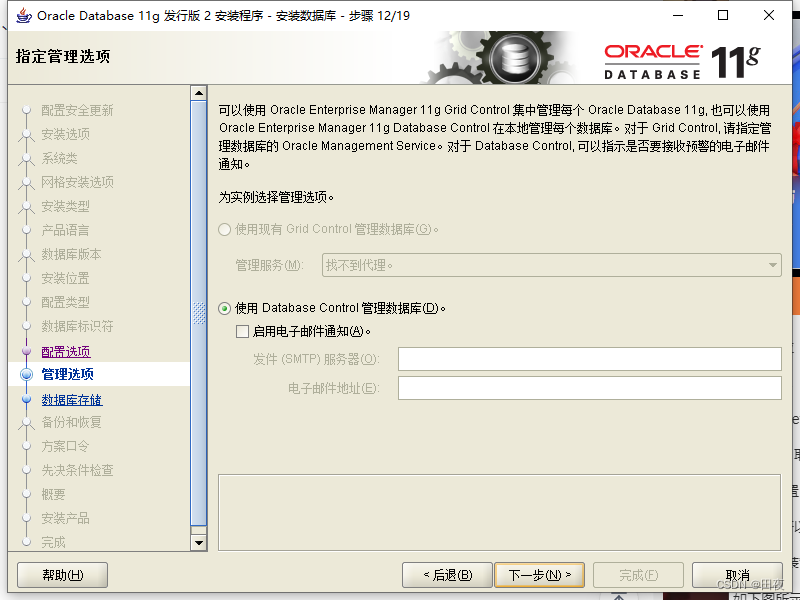
15. For database storage, click Next
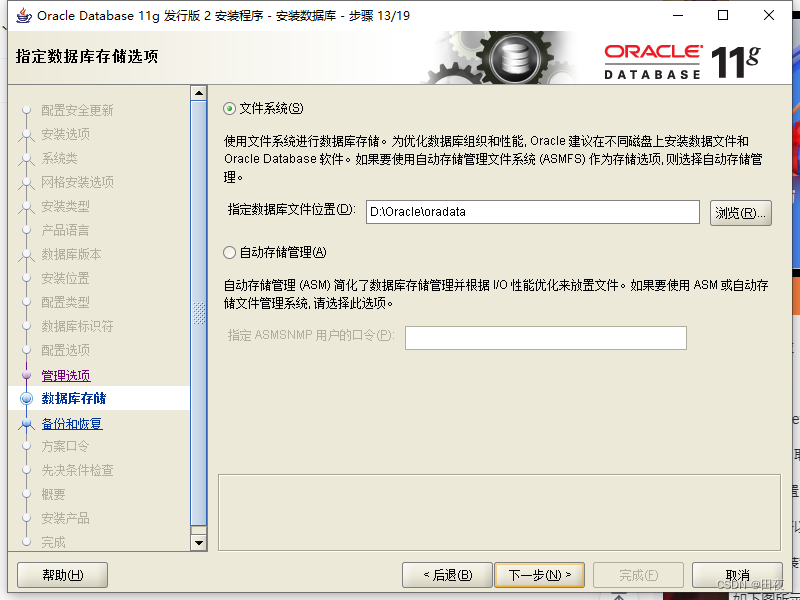
16. Backup and recovery, this option can choose whether to need automatic backup, here I choose [do not start automatic backup]

17. Scheme password, I use the same password here, click Next

A pop-up window prompts, click [Yes]
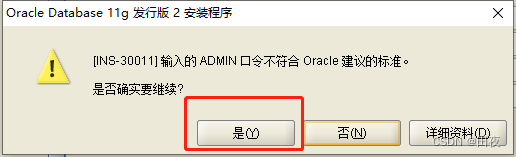
18. After the inspection is complete, click [Finish] to start the installation
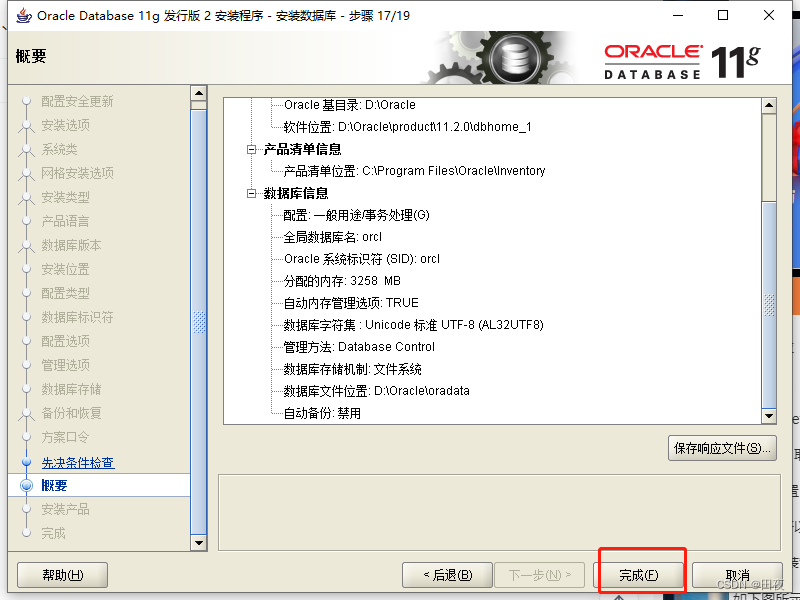
19. Install the product and wait for the installation
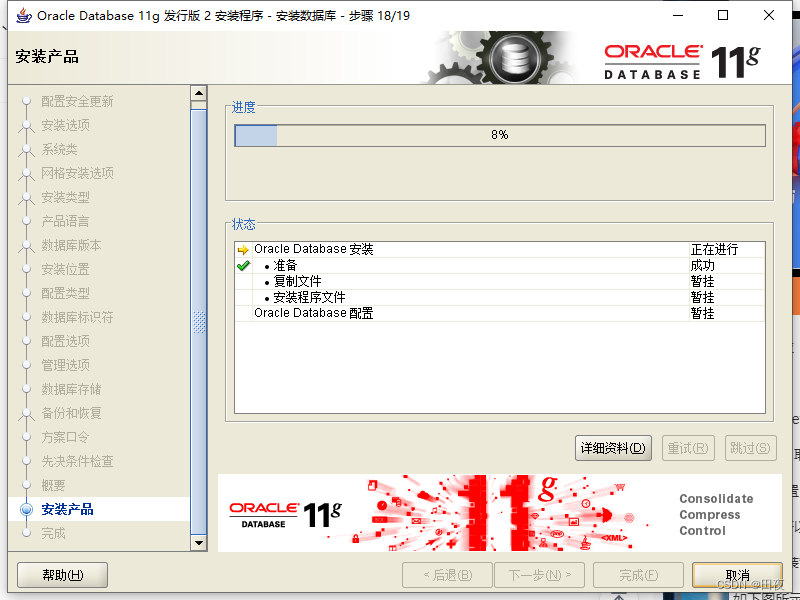
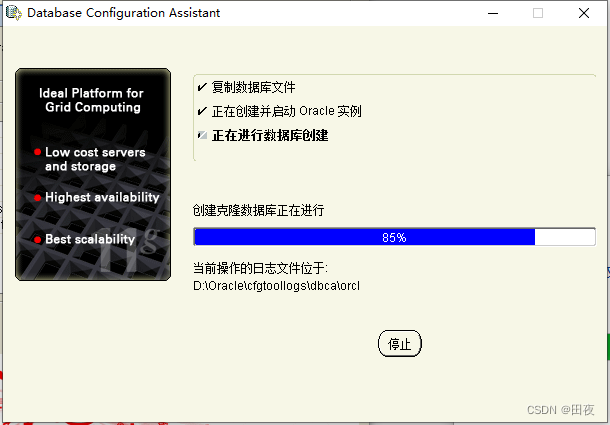
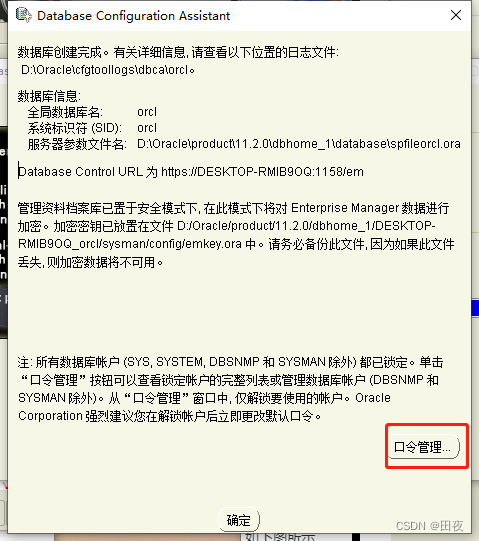
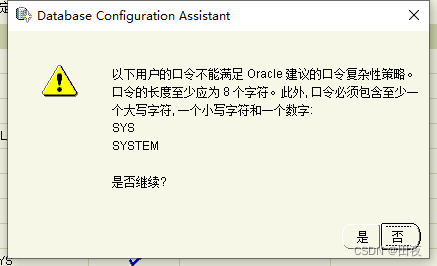
Unlock SYS and SYSTEM and set corresponding passwords, and click [OK] after completion.
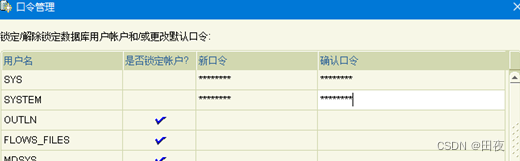
20. After the installation is complete, click Close.
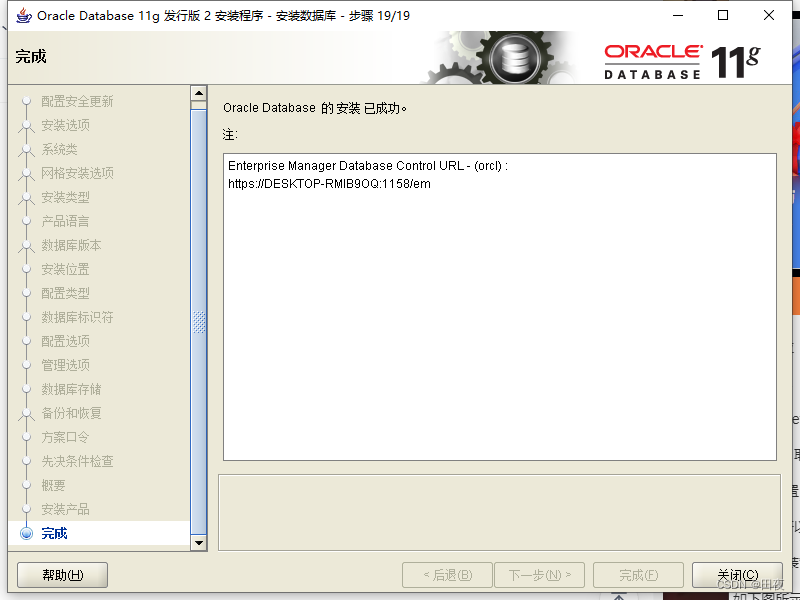
If you need to use PLSQL Developer14, you can click the address below to check it out.
Thanks for the support!