容器顾名思义是可以容纳其他 Widget 的,这一节我们学习Padding、DecoratedBox和ConstrainedBox。
一、Padding
在 Android 开发中我们给控件会设置内边距和外边距,也就是 padding 和 margin,当然父控件如果设置了 padding 实际上对子控件也会造成影响。Flutter 中 Padding 可以给其子节点添加填充。
const Padding({
Key key,
@required this.padding,
Widget child,
})
padding ---- EdgeInsetsGeometry 类型,为子节点插入填充
EdgeInsetsGeometry 是一个抽象类,我们一般使用其子类 EdgeInsets
class EdgeInsets extends EdgeInsetsGeometry {
/// 分别指定四个方向的填充。
const EdgeInsets.fromLTRB(this.left, this.top, this.right, this.bottom);
/// 所有方向均使用相同数值的填充。
const EdgeInsets.all(double value)
: left = value,
top = value,
right = value,
bottom = value;
/// 可以设置具体某个方向的填充。
const EdgeInsets.only({
this.left = 0.0,
this.top = 0.0,
this.right = 0.0,
this.bottom = 0.0,
});
/// 设置对称方向的填充。
const EdgeInsets.symmetric({
double vertical = 0.0,
double horizontal = 0.0,
}) : left = horizontal,
top = vertical,
right = horizontal,
bottom = vertical;
......
}
下面我们给 Padding 的 child 设置一个 Text 看一下效果。效果是 Text 周围预留 8px。
Padding(
padding: const EdgeInsets.all(8.0),
child: Text("观察如何影响子控件,观察如何影响子控件,观察如何影响子控件")
),
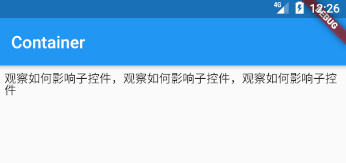
二、ConstrainedBox
Constrained 约束的意思,Box 盒子,所以这个容器实际上就是一个带有限制的框子!
ConstrainedBox({
Key key,
@required this.constraints,
Widget child,
})
constraints ---- 对 child 施加的附加约束。
const BoxConstraints({
this.minWidth = 0.0,
this.maxWidth = double.infinity,
this.minHeight = 0.0,
this.maxHeight = double.infinity,
})
这些属性非常好理解,最小宽度、最大宽度、最小高度和最大高度。另外当设置为 double.infinity 代表无限大。
接下来我们对一个 Text 施加限制,观察 ConstrainedBox Widget 的效果。我们设置了最大宽度为 100,无法在一行内容纳所有的文字,要换行几次才行。
ConstrainedBox(
constraints: BoxConstraints(maxWidth: 100),
child: Text("观察如何影响子控件,观察如何影响子控件,观察如何影响子控件"))
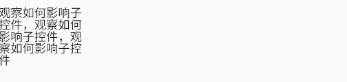
三、DecoratedBox
可装饰的 Box,可以在其子 Widget 绘制前(或后)绘制一些装饰,如背景和边框等。
const DecoratedBox({
Key key,
@required this.decoration,
this.position = DecorationPosition.background,
Widget child,
})
decoration ---- 代表将要绘制的装饰,它的类型为 Decoration,我们一般使用它的子类 BoxDecoration。
position ---- 在哪里画框装饰。
enum DecorationPosition {
/// 子 Widget 之后
background,
/// 子 Widget 之前
foreground,
}
下面来详细学习 BoxDecoration。
const BoxDecoration({
this.color,
this.image,
this.border,
this.borderRadius,
this.boxShadow,
this.gradient,
this.backgroundBlendMode,
this.shape = BoxShape.rectangle,
})
color ---- 背景颜色
image ---- 背景图片
border ---- 边框,在背景 [color],[gradient] 或 [image] 上方绘制边框,依据 [shape] 和 [borderRadius] 绘制。
borderRadius ---- 边框圆角
boxShadow ---- 阴影
gradient ---- 渐变
backgroundBlendMode ---- 背景混合模式
shape ---- 背景形状
再来看 border ,它是一个 BoxBorder 类型,抽象类,我们一般使用其子类 Border。
const Border({
this.top = BorderSide.none,
this.right = BorderSide.none,
this.bottom = BorderSide.none,
this.left = BorderSide.none,
})
这不难看出是是个方向都可以控制,另外它们的类型是 BorderSide。
const BorderSide({
this.color = const Color(0xFF000000),
this.width = 1.0,
this.style = BorderStyle.solid,
})
color ---- 颜色
width ---- 宽度
style ---- 样式
enum BorderStyle {
none,
/// 以实线绘制边框。
solid,
}
borderRadius 是 BorderRadiusGeometry 类型,我们一般使用其子类 BorderRadius。
/// 边框半径均为 [radius]。
const BorderRadius.all(Radius radius) : this.only(
topLeft: radius,
topRight: radius,
bottomLeft: radius,
bottomRight: radius,
);
/// 创建垂直对称的边框半径,其中矩形的顶部和底部的半径相同。
const BorderRadius.vertical({
Radius top = Radius.zero,
Radius bottom = Radius.zero,
}) : this.only(
topLeft: top,
topRight: top,
bottomLeft: bottom,
bottomRight: bottom,
);
/// 创建水平对称的边框半径,其中矩形的左侧和右侧具有相同的半径。
const BorderRadius.horizontal({
Radius left = Radius.zero,
Radius right = Radius.zero,
}) : this.only(
topLeft: left,
topRight: right,
bottomLeft: left,
bottomRight: right,
);
/// 仅使用给定的非零值创建边框半径,其他角将是直角。
const BorderRadius.only({
this.topLeft = Radius.zero,
this.topRight = Radius.zero,
this.bottomLeft = Radius.zero,
this.bottomRight = Radius.zero,
});
boxShadow ---- 在框后面投射的阴影列表,其 list 内元素为 BoxShadow 类型。
const BoxShadow({
Color color = const Color(0xFF000000),
Offset offset = Offset.zero,
double blurRadius = 0.0,
this.spreadRadius = 0.0,
})
color 和 offset 很容易理解,即为颜色和偏移。
创建一个偏移量。 第一个参数设置[dx],水平分量,第二个参数[dy],垂直分量。
const Offset(double dx, double dy)
blurRadius ---- 模糊半径
spreadRadius ---- 在应用模糊效果之前,应先对 Box 扩展,设置宽展半径。
gradient 是 Gradient 类型,2D渐变,也就是填充 Box 时要使用的渐变。我们一般使用其子类 LinearGradient、RadialGradient 和 SweepGradient。
shape 是 BoxShape 类型。
enum BoxShape {
/// 矩形
rectangle,
/// 圆形
circle,
}
来看一个使用 DecoratedBox 的例子。
import 'package:flutter/material.dart';
void main() => runApp(MyApp());
class MyApp extends StatelessWidget {
// This widget is the root of your application.
@override
Widget build(BuildContext context) {
return MaterialApp(
title: 'Flutter Demo',
theme: ThemeData(
primarySwatch: Colors.blue,
),
home: ContainerRoute(),
);
}
}
class ContainerRoute extends StatefulWidget {
@override
_ContainerRouteState createState() => new _ContainerRouteState();
}
class _ContainerRouteState extends State<ContainerRoute> {
@override
Widget build(BuildContext context) {
return Scaffold(
appBar: AppBar(
title: Text("Container"),
),
body: Column(
mainAxisAlignment: MainAxisAlignment.start,
crossAxisAlignment: CrossAxisAlignment.start,
children: <Widget>[
Padding(
padding: const EdgeInsets.all(8.0),
child: Text("观察如何影响子控件,观察如何影响子控件,观察如何影响子控件")),
ConstrainedBox(
constraints: BoxConstraints(maxWidth: 100),
child: Text("观察如何影响子控件,观察如何影响子控件,观察如何影响子控件")),
Padding(
padding: const EdgeInsets.all(8.0),
child: DecoratedBox(
decoration: BoxDecoration(
gradient: LinearGradient(
colors: [Colors.red[600], Colors.green[600]]),
borderRadius: BorderRadius.all(Radius.circular(6)),
boxShadow: [
//阴影
BoxShadow(
color: Colors.grey,
offset: Offset(3.0, 3.0),
blurRadius: 4.0,
spreadRadius: 2.0),
],
),
child: Padding(
padding: const EdgeInsets.all(8.0),
child: Text("观察如何影响子控件,观察如何影响子控件,观察如何影响子控件"),
),
),
)
],
),
);
}
}

