效果图
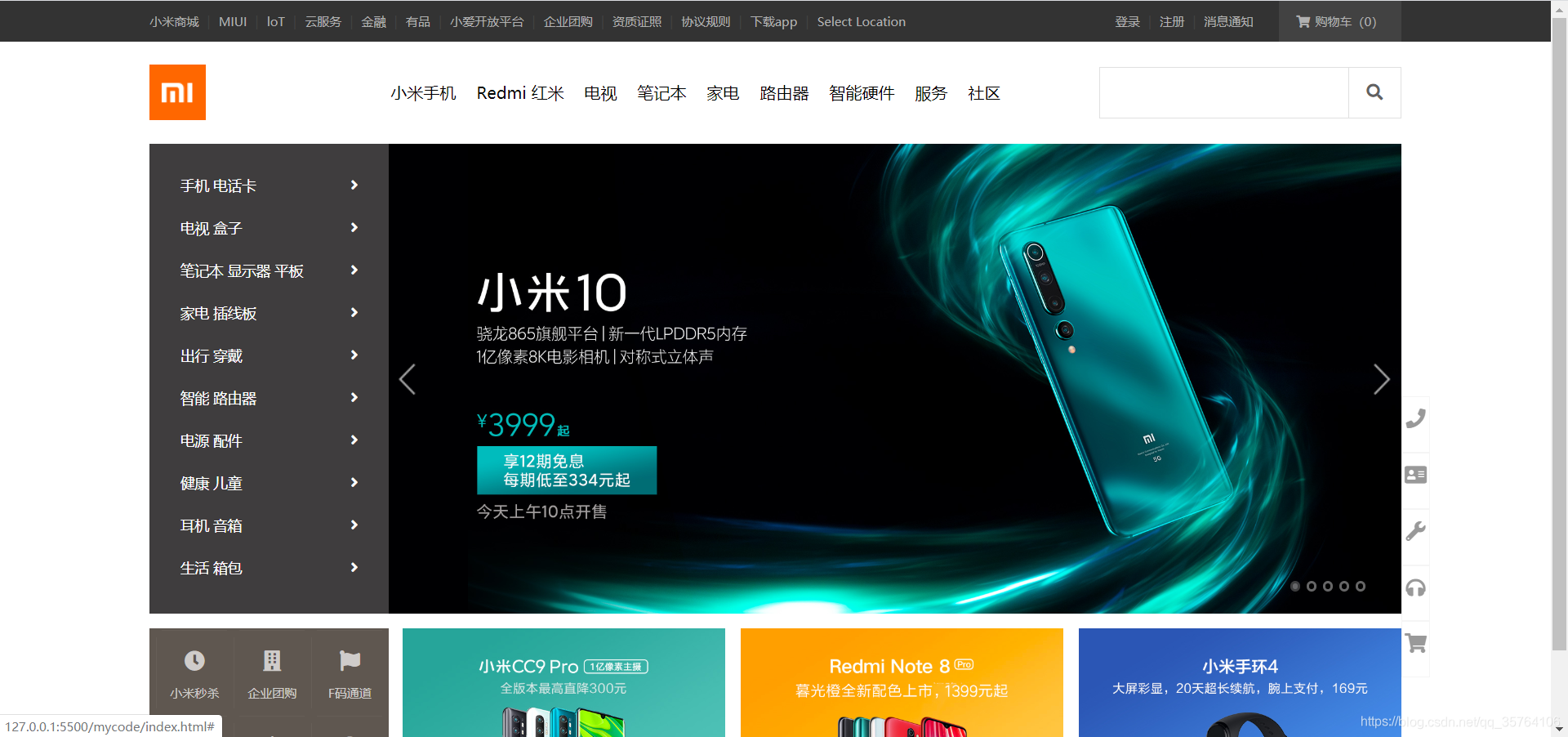
index.html
<!DOCTYPE html>
<html lang="zh">
<head>
<meta charset="UTF-8">
<meta name="viewport" content="width=device-width, initial-scale=1.0">
<title>
小米官网 - 小米10 Pro、Redmi K30、小米MIX Alpha,小米电视官方网站
</title>
<!-- <link rel="stylesheet" href="./css/reset.css"> -->
<link rel="stylesheet" href="./fa/css/all.css">
<!-- <link rel="stylesheet" href="./css/base.css"> -->
<!-- <link rel="stylesheet" href="./css/index.css"> -->
<!-- 为提高加载速度,需要使用压缩后的css文件 -->
<!-- 压缩主要是删除注释、空行等 -->
<link rel="stylesheet" href="./css/base.min.css">
<link rel="stylesheet" href="./css/index.min.css">
<link rel="stylesheet" href="./css/reset.min.css">
<!-- 网页的图标,会显示在标题栏和收藏夹中 -->
<!-- 一般放在根目录下 -->
<link rel="icon" href="./favicon.ico">
</head>
<body>
<!-- 顶部导航条 -->
<!-- 顶部导航条的外部容器 -->
<div class="top-bar-wrapper">
<!-- 顶部导航条的主体 -->
<!-- 添加w类使其居中 -->
<!-- 添加clearfix类避免高度塌陷或外边距重叠 -->
<div class="top-bar w clearfix">
<!-- 主体的左侧服务部分 -->
<ul class="service">
<li><a href="#">小米商城</a></li>
<li class="line">|</li>
<li><a href="#">MIUI</a></li>
<li class="line">|</li>
<li><a href="#">loT</a></li>
<li class="line">|</li>
<li><a href="#">云服务</a></li>
<li class="line">|</li>
<li><a href="#">金融</a></li>
<li class="line">|</li>
<li><a href="#">有品</a></li>
<li class="line">|</li>
<li><a href="#">小爱开放平台</a></li>
<li class="line">|</li>
<li><a href="#">企业团购</a></li>
<li class="line">|</li>
<li><a href="#">资质证照</a></li>
<li class="line">|</li>
<li><a href="#">协议规则</a></li>
<li class="line">|</li>
<li class="app-wrapper">
<a class="app" href="#">下载app
<!-- 下拉二维码图片也能点击,将其设置为a的子元素 -->
<div class="qrcode">
<img src="./img/download.png">
<span>小米商城APP</span>
</div>
</a>
</li>
<li class="line">|</li>
<li><a href="#">Select Location</a></li>
</ul>
<!-- 主体的右侧购物车部分,放置在用户信息的前面,以便向右浮动后样式满足要求 -->
<ul class="shop-cart">
<li>
<a href="#">
<i class="fas fa-shopping-cart"></i>购物车(0)
</a>
<div class="cart-info">
<span>购物车中还没有商品,赶紧选购吧!</span>
</div>
</li>
</ul>
<!-- 主体的右侧用户信息部分 -->
<ul class="user-info">
<li><a href="#">登录</a></li>
<li class="line">|</li>
<li><a href="#">注册</a></li>
<li class="line">|</li>
<li><a href="#">消息通知</a></li>
</ul>
</div>
</div>
<!-- 网页头部 -->
<!-- 网页头部的外部容器 -->
<div class="header-wrapper">
<!-- 网页头部的主体 -->
<div class="header w clearfix">
<!-- 头部左侧的logo部分 -->
<!-- h1添加title属性便于搜索引擎检索 -->
<h1 class="logo" title="小米">
<!-- h1中添加文字内容便于搜索引擎检索 -->
小米官网
<!-- 此处不设置img标签,通过background-image来引入logo图片 -->
<!-- /表示主页 -->
<a href="/" class="mi-home"></a>
<a href="/" class="mi-logo"></a>
</h1>
<!-- 头部中间的导航条 -->
<!-- 导航条的外部容器 -->
<div class="header-nav-wrapper">
<!-- 导航条的主体-->
<ul class="header-nav">
<!-- 设置wrapper类方便管理 -->
<li class="all-goods-wrapper">
<a class="all-goods" href="#">全部商品分类
<!-- 左侧菜单 -->
<ul class="left-menu">
<li>
<a href="#">手机 电话卡
<i class="fas fa-angle-right"></i>
</a>
</li>
<li>
<a href="#">电视 盒子
<i class="fas fa-angle-right"></i>
</a>
</li>
<li>
<a href="#">笔记本 显示器 平板
<i class="fas fa-angle-right"></i>
</a>
</li>
<li>
<a href="#">家电 插线板
<i class="fas fa-angle-right"></i>
</a>
</li>
<li>
<a href="#">出行 穿戴
<i class="fas fa-angle-right"></i>
</a>
</li>
<li>
<a href="#">智能 路由器
<i class="fas fa-angle-right"></i>
</a>
</li>
<li>
<a href="#">电源 配件
<i class="fas fa-angle-right"></i>
</a>
</li>
<li>
<a href="#">健康 儿童
<i class="fas fa-angle-right"></i>
</a>
</li>
<li>
<a href="#">耳机 音箱
<i class="fas fa-angle-right"></i>
</a>
</li>
<li>
<a href="#">生活 箱包
<i class="fas fa-angle-right"></i>
</a>
</li>
</ul>
</a>
</li>
<li class="show-goods"><a href="#">小米手机</a></li>
<li class="show-goods"><a href="#">Redmi 红米</a></li>
<li class="show-goods"><a href="#">电视</a></li>
<li class="show-goods"><a href="#">笔记本</a></li>
<li class="show-goods"><a href="#">家电</a></li>
<li class="show-goods"><a href="#">路由器</a></li>
<li class="show-goods"><a href="#">智能硬件</a></li>
<li><a href="#">服务</a></li>
<li><a href="#">社区</a></li>
<!-- 下拉部分 -->
<div class="goods-info"></div>
</ul>
</div>
<!-- 头部右侧的搜索框 -->
<form action="#" class="search-wrapper">
<input type="text" class="search-inp">
<button type="submit" class="search-btn">
<i class="fas fa-search"></i>
</button>
</form>
</div>
</div>
<!-- banner部分 -->
<!-- banner的外部容器 -->
<div class="banner-wrapper">
<!-- banner主体 -->
<div class="banner w clearfix">
<a class="img-list" href="#">
<img src="./img/banner1.jpg">
</a>
<a class="img-list" href="#">
<img src="./img/banner2.jpg">
</a>
<a class="img-list" href="#">
<img src="./img/banner3.jpg">
</a>
<a class="img-list" href="#">
<img src="./img/banner4.jpg">
</a>
<a class="img-list" href="#">
<img src="./img/banner5.jpg">
</a>
<!-- 选择图片的小白点 -->
<div class="point">
<a href="#" class="active"></a>
<a href="#"></a>
<a href="#"></a>
<a href="#"></a>
<a href="#"></a>
</div>
<!-- 左右两个箭头 -->
<div class="pre-next">
<a href="#" class="pre"></a>
<a href="#" class="next"></a>
</div>
</div>
</div>
<!-- 固定于视口的右侧帮助栏 -->
<!-- 帮助栏的外部容器 -->
<div class="helper-bar-wrapper">
<!-- 帮助栏的主体 -->
<ul class="helper-bar">
<li><a href="#"><i class="fas fa-phone"></i></a></li>
<li><a href="#"><i class="fas fa-address-card"></i></a></li>
<li><a href="#"><i class="fas fa-wrench"></i></a></li>
<li><a href="#"><i class="fas fa-headphones"></i></a></li>
<li><a href="#"><i class="fas fa-shopping-cart"></i></a></li>
</ul>
</div>
<!-- 底部的广告条 -->
<!-- 广告条的外部容器 -->
<div class="ad-wrapper w">
<!-- 左侧的快捷方式 -->
<ul class="shortcut">
<li><a href="#">
<i class="fas fa-clock"></i>小米秒杀
</a></li>
<li><a href="#">
<i class="fas fa-building"></i>企业团购
</a></li>
<li><a href="#">
<i class="fas fa-flag"></i>F码通道
</a></li>
<li><a href="#">
<i class="fas fa-sim-card"></i>米粉卡
</a></li>
<li><a href="#">
<i class="fas fa-robot"></i>话费充值
</a></li>
<li><a href="#">
<i class="fas fa-clock"></i>小米秒杀
</a></li>
</ul>
<!-- 其余的3个图片广告 -->
<ul class="other-ads">
<li><a href="#">
<img src="./img/1.jpg">
</a></li>
<li><a href="#">
<img src="./img/2.jpg">
</a></li>
<li><a href="#">
<img src="./img/3.jpg">
</a></li>
</ul>
</div>
</body>
</html>
base.css
.clearfix::before,
.clearfix::before{
content: '';
display: table;
clear: both;
}
body{
font: 14px/1.5 Helvetica Neue,Helvetica,Arial,Microsoft Yahei,Hiragino Sans GB,Heiti SC,WenQuanYi Micro Hei,sans-serif;
/* 设置min-width,防止网页因缩放过小而布局混乱 */
min-width: 1226px;
}
a{
text-decoration: none;
}
/* 网页主体内容,要设置居中 */
.w{
width: 1226px;
margin: 0 auto;
}
index.css
/* 开始设置顶部导航条的样式 */
.top-bar-wrapper{
width: 100%;
background-color: #333333;
height: 40px;
line-height: 40px;
}
/* 把a设置为块元素,使鼠标移动到文字的上下部分也能点击 */
.top-bar a{
display: block;
font-size: 12px;
color: #b0b0b0;
}
.top-bar a:hover{
color: #f5f5f5;
}
/* 设置分割线左右两侧外边距 */
.top-bar .line{
font-size: 13px;
color: #424242;
margin: 0 8px;
}
.service,
.top-bar li{
float: left;
}
.app{
position: relative;
}
/* “下载APP下方的小三角” */
/* 设置app-wrapper:hover才有效,要设置父元素的鼠标移入效果*/
/* 若设置成.app:hover,会找不到.app:after */
/* .app-wrapper:hover .app::after */
.app::after{
position: absolute;
display: none;
content: '';
width: 0;
height: 0;
border: 8px transparent solid;
border-top: none;
border-bottom-color: #ffffff;
bottom: 0;
left: 0;
right: 0;
margin: auto;
}
/* 设置“下载APP”的下拉部分 */
.app .qrcode{
/* display: none; */
width: 124px;
/* height: 148px; */
/* 把高度设置为0,用hidden裁剪溢出部分,也能起到不显示的效果 */
height: 0;
overflow: hidden;
box-shadow: 0 0 10px rgba(0, 0, 0, .3);
background-color: #ffffff;
/* top-bar-wrapper的行高设置为40px,后代也会继承 */
/* 需要重新设置qrcode为1倍行高,避免“小米商城APP”几个字被图片挤出去 */
line-height: 1;
/* 父元素中设置text-align为center,使其下的文字居中 */
text-align: center;
position: absolute;
left: -38px;
/* 通过transition设置过渡效果 */
transition: height .3s;
z-index: 9999;
}
.qrcode img{
width: 90px;
margin: 17px;
margin-bottom: 10px;
}
.qrcode span{
font-size: 14px;
color: #000000;
}
/* 设置小三角的显示效果要注意,正确写法是.app:hover::after */
/* 错误写法:.app:hover .app:after */
.app:hover .qrcode,
.app:hover::after{
display: block;
/* 该表qrcode的高度,使其显式*/
height: 148px;
}
.shop-cart,
.user-info{
float: right;
}
/* 设置购物车部分内容水平居中 */
.shop-cart{
text-align: center;
margin-left: 25px;
position: relative;
background-color: #424242;
}
.shop-cart a{
width: 120px;
}
.shop-cart i{
margin-right: 5px;
}
/* 设置购物车下拉部分 */
.shop-cart .cart-info{
width: 315px;
height: 0;
overflow: hidden;
background-color: #ffffff;
box-shadow: 0 10px 10px rgba(0, 0, 0, .1);
position: absolute;
left:-195px;
transition: height .3s;
z-index: 9999;
}
.cart-info span{
display:block;
position: absolute;
font-size: 12px;
height: 12px;
line-height: 12px;
top: 0;
bottom: 0;
left: 0;
right: 0;
margin: auto;
}
.shop-cart:hover a{
color:#ff6700;
background-color: #ffffff;
}
/* 设置高度,使得鼠标移入后能显示购物车下拉部分*/
.shop-cart:hover .cart-info{
height: 100px;
}
/* 开始设置网页头部的样式 */
.header-wrapper{
width: 100%;
height: 100px;
background-color: #ffffff;
position: relative;
}
.header .logo{
width: 55px;
height: 55px;
float: left;
margin-top: 22px;
position: relative;
/* background-color不要设置在a标签中,会出现两个a标签之间有空白缝隙 */
background-color: #ff6700;
/* 设置ovverflow裁剪左侧的mi-home,需要时再让它出现 */
overflow: hidden;
/* 用text-indent隐藏h1中"小米官网"这几个字 */
text-indent: -9999px;
}
/* 统一设置mi-logo和mi-home的样式 */
.logo a{
position: absolute;
width: 100%;
height: 100%;
/* 在CSS中通过background-imag设置默认图片为mi-logo.png */
background-image: url(../img/mi-logo.png);
background-position: center;
/* 为a设置transition添加过渡效果 */
/* transition检测left值的变化,因此需要先把left值设置为0 */
left: 0;
transition: left .3s;
}
.logo .mi-home{
background-image: url(../img/mi-home.png);
/* 将home图片隐藏起来 */
left: -55px;
}
/* 设置鼠标移入时mi-home出现*/
.logo:hover .mi-home{
left: 0;
}
/* 设置鼠标移入时mi-logo消失 */
.logo:hover .mi-logo{
left: 56px;
}
.header-nav-wrapper{
height: 100px;
line-height: 100px;
background-color: #ffffff;
margin-left: 7px;
float: left;
}
.header-nav{
padding-left: 58px;
}
.header-nav>li{
/* 修改成header-nav的子元素而不是后代元素li浮动 */
/* 否则会影响左侧菜单,使其变成横向 */
float: left;
}
.header-nav a{
display: block;
margin-right: 20px;
color: #000000;
font-size: 16px;
}
.header-nav a:hover{
color: #ff6700;
}
.header-nav .all-goods-wrapper{
position: relative;
}
.header-nav .all-goods{
/* “全部商品分类”在首页不出现,要用visibility设置 */
/* 若用display:none设置,会影响其他元素的布局 */
visibility: hidden;
}
.left-menu{
box-sizing: border-box;
position: absolute;
background-color: rgba(105, 101, 101, 0.6);
left: -120px;
width: 234px;
height: 460px;
z-index: 999;
/* 分别为menu和a单独设置padding */
/* menu设置上下的padding */
padding: 20px 0;
}
.left-menu a{
box-sizing: border-box;
color: #ffffff;
width: 100%;
font-size: 14px;
line-height: 42px;
/* a设置左右的padding,保证一行全部属于a的范围 */
padding: 0 30px;
}
.left-menu a:hover{
color: #ffffff;
background-color: #ff6700;
}
.left-menu a i{
float: right;
/* i标签也可设置行高,使图片居中 */
line-height: 42px;
}
.goods-info{
position: absolute;
width: 100%;
height: 0px;
overflow: hidden;
background-color: #ffffff;
top: 100px;
/* 需要写出left:0,否则宽度显示不完整 */
left: 0;
z-index: 9999;
transition: height .3s;
}
/* 鼠标移到被隐藏的“全部商品分类”、“服务”、“社区”处不会显示下拉部分 */
/* 此时要想鼠标移到下拉部分时,仍存在,不能设置父元素的hover */
/* 而是增加一个goods-info的hover,此时它已经显示出来,可以设置hover */
.header-nav .show-goods:hover ~.goods-info,
.goods-info:hover{
height: 228px;
border-top: 1px solid #e0e0e0;
box-shadow: 0 5px 5px rgba(0, 0, 0, .1);
}
.search-wrapper{
width: 296px;
height: 50px;
float: right;
margin-top: 25px;
}
.search-wrapper:hover .search-inp,
.search-wrapper:hover .search-btn{
border-color: #b0b0b0;
}
/* 设置点击效果用focus */
/* 注意是search-inp的focus */
.search-wrapper .search-inp:focus,
.search-wrapper .search-inp:focus+.search-btn{
border-color: #ff6700;
}
/* 直接写search-btn:hover是无效的 */
/* 需要显示写出其父元素的类 */
/* 是因为前面没有编写过search-btn的属性,如果这段代码放在后面,则不需要再显示写出父元素的类 */
.search-wrapper .search-btn:hover{
color: #ffffff;
background-color: #ff6700;
border: none;
}
.search-wrapper .search-inp{
/* 设置border-box避免计算边框等琐碎数值 */
box-sizing: border-box;
float: left;
height: 100%;
width: 244px;
/* 去除原有的焦点效果 */
outline: none;
/* 设置padding使得输入内容不会紧贴左侧边框 */
padding-left: 10px;
border: 1px solid #e0e0e0;
border-right: none;
font-size: 16px;
}
.search-wrapper .search-btn{
float: left;
box-sizing: border-box;
height: 100%;
width: 52px;
font-size: 16px;
color: #616161;
background-color: #ffffff;
border: 1px solid #e0e0e0;
outline: none;
}
/* 开始设置banner的样式 */
.banner-wrapper{
width: 100%;
}
.banner{
position: relative;
height: 460px;
}
.banner img{
position: absolute;
width: 100%;
vertical-align: bottom;
}
.banner .point{
position: absolute;
bottom: 22px;
right: 35px;
}
.banner .point a{
width: 6px;
height: 6px;
float: left;
background-color: rgba(0, 0, 0, .4);
border-radius: 50%;
border: 2px solid rgba(255, 255, 255, .4);
margin-left: 6px;
}
.banner .point .active,
.banner .point a:hover{
background-color: rgba(255, 255, 255, .4);
border-color: rgba(0,0, 0, .4);
}
.banner .pre-next a{
width: 41px;
height: 69px;
top: 0;
bottom: 0;
margin: auto 0;
position: absolute;
/* 通过雪碧图设置左右两个箭头 */
background-image: url('../img/icon-slides.png');
}
.pre-next .pre{
left: 234px;
background-position: -84px 0;
}
.pre-next .next{
right: 0;
background-position: -125px;
}
.pre-next .pre:hover{
background-position: 0 0;
}
.pre-next .next:hover{
background-position: -42px;
}
/* 开始设置固定于视口的帮助栏样式 */
.helper-bar-wrapper{
width: 26px;
position: fixed;
/* 固定定位的垂直方向是不动的,容易设置 */
bottom: 60px;
/* 但是水平方向在浏览器缩小到一定程度后要消失不见,需要紧贴banner的右侧 */
/* 由水平方向9个参数的等式,left和right默认auto,margin-left和margin-right默认0 */
/* 想让帮助栏向右移动,让浏览器自动调整其left即可 */
/* 此时可以在margin-right设置一个负数,left便自动增加对应的值 */
right: 50%;
margin-right: -639px;
}
.helper-bar a{
display: block;
width: 100%;
height: 42px;
background-color: #ffffff;
color: #999999;
border: 1px solid #f5f5f5;
text-align: center;
font-size: 19px;
padding-top:11px ;
}
.helper-bar a:hover{
color: #ff6700;
}
/* 开始设置底部广告栏的样式 */
.ad-wrapper{
height: 170px;
margin-top: 14px;
}
.shortcut,
.other-ads li,
.shortcut li{
float: left;
}
.shortcut{
/* 外层容器可设置border-box,防止后面子元素设置宽高时无意将其挤大 */
box-sizing: border-box;
width: 234px;
height: 170px;
padding-top: 2px;
padding-left: 6px;
background-color: #5f5750;
margin-right: 14px;
}
.shortcut li{
width: 76px;
height: 84px;
text-align: center;
line-height: 84px;
position: relative;
}
/* 各个快捷方式的边框在四个角是没有的 */
/*可通过伪元素before和after设置 */
/* before伪元素设置上边框 */
.shortcut li::before{
content: '';
position: absolute;
width: 64px;
height: 1px;
background-color: #665e57;
left: 0;
top: 0;
right: 0;
margin: auto;
}
/* after伪元素设置左边框 */
.shortcut li::after{
content: '';
position: absolute;
width: 1px;
height: 70px;
background-color: #665e57;
left: 0;
top: 0;
bottom: 0;
margin: auto;
}
.shortcut a{
display: block;
color: #cfccca;
width: 100%;
height: 100%;
font-size: 12px;
}
.shortcut a:hover{
color: #ffffff;
}
.shortcut a i{
display: block;
font-size: 20px;
height: 0;
margin-top: 20px;
}
.other-ads li{
width: 316px;
margin-right: 15px;
}
.other-ads a img{
width: 100%;
vertical-align: bottom;
}
.other-ads li:last-child{
margin-right: 0;
}
