目录:
1.立方体
2.动画
3.设置动画的一些属性
4.案例:无缝滚动
5.web字体
6.弹性布局
7.多列布局
8.弹性布局
9.案例:伸缩盒子的flex属性的应用案例(菜单个数不限)
10.伸缩盒子的align-items属性 设置侧轴对齐方式
11.案例:伸缩盒子,宽高自适应
1、立方体
*transform-style: preserve-3d;/*子元素保留其3d样式*/
<!DOCTYPE html> <html> <head> <title>立方体</title> <meta charset="utf-8"> <style type="text/css"> .box { width: 200px; height: 200px; margin: 200px auto; position: relative; transform: rotate3d(1,1,0,-30deg); transform-style: preserve-3d;/*子元素保留其3d样式*/ } .box div { width: 200px; height: 200px; position: absolute; opacity: 0.5; } .front { background-color: red; transform: translateZ(100px); } .back { background-color: green; transform: translateZ(-100px); } .left { background-color: blue; transform: translateX(-100px) rotateY(-90deg); } .right { background-color: orange; transform: translateX(100px) rotateY(-90deg); } .top { background-color: blue; transform: translateY(-100px) rotateX(90deg); } .bottom { background-color: black; transform: translateY(100px) rotateX(-90deg); } </style> </head> <body> <div class="box"> <div class="front"></div> <div class="back"></div> <div class="left"></div> <div class="right"></div> <div class="top"></div> <div class="bottom"></div> </div> </body> </html>
2、动画
<!DOCTYPE html> <html> <head> <title>标题</title> <meta charset="utf-8"> <style type="text/css"> div { width: 200px; height: 200px; background-color: blue; animation-name: moveTest; /*动画的名称*/ animation-duration: 2s; /*动画总耗时*/ } @keyframes moveTest { 0% { /*0%可以用from替换*/ transform: translate(0,0); } 30% { transform: translate(0,600px); } 50% { transform: translate(500px,600px); } 80% { transform: translate(500px,0); } 100% { /*100%可以用to替换*/ transform: translate(0,0); } } </style> </head> <body> <div></div> </body> </html>
3、设置动画的一些属性
* 动画的默认播放次数为1次
* 设置动动画的播放次数 animation-iteration-count:2|infinite;
- infinite:次数无限
* 设置交替动画 animation-direction:alternate;
* 动画延迟 animation-delay: 2s;
* 动画结束的效果: 动画完毕后默认回到原始状态
animation-fill-mode:forwards|backwards|both;
- forwards:保留为动画结束时的状态
- backwards:不会保留为动画结束时的状态,在有延迟的情况下,立刻进入到初始状态
- both:在有延迟的情况下,立刻进入到初始状态;保留为动画结束时的状态
* animation-timing-function:linear|ease; 匀速或变速
* animation-play-state: paused; /*暂停动画*/
4、案例:无缝滚动
<!DOCTYPE html> <html> <head> <title>无缝滚动</title> <meta charset="utf-8"> <style type="text/css"> * { margin: 0; padding: 0; } div.box { width: 800px; height: 150px; border: 1px solid #ccc; overflow: hidden; } .box ul { list-style: none; width: 200%; height: 100%; animation-name: move; /*动画的名称*/ animation-duration: 4s; /*动画总耗时*/ animation-iteration-count:infinite; /*无限循环执行动画*/ animation-timing-function: linear; /*匀速*/ } .box ul li { float: left; width: 200px; height: 150px; } img { width: 200px; height: 150px; } @keyframes move { from { transform: translateX(0); } to { transform: translateX(-800px); } } .box:hover ul { animation-play-state: paused; /*暂停动画*/ } </style> </head> <body> <div class="box"> <ul> <li><img src="images/1.jpg"></li> <li><img src="images/2.jpg"></li> <li><img src="images/3.jpg"></li> <li><img src="images/4.jpg"></li> <li><img src="images/1.jpg"></li> <li><img src="images/2.jpg"></li> <li><img src="images/3.jpg"></li> <li><img src="images/4.jpg"></li> </ul> </div> </body> </html>
5、web字体
* 不同个浏览器支持的web字体的格式
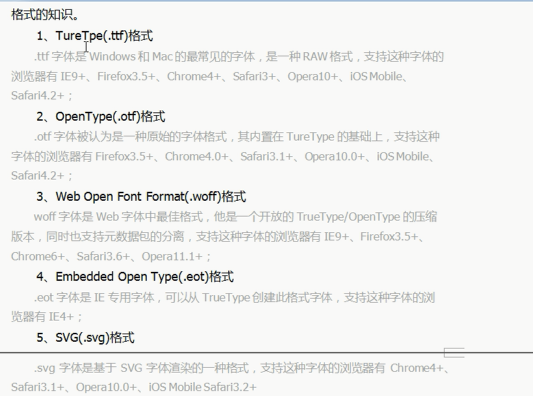
* 写代码时为了兼容性,这些格式的字体都要准备好
6、字体图标
7、多列布局
* column-count: 设置列个数
* column-width:设置列的宽度 取大优先
* column-gap: 列之间的宽度
* column-rule: 设置列之间的border的样式,比如column-rule:3px dashed red;
* column-span:1|all; all跨列,占一行显示
8、弹性布局
* display: flex;
* justify-content: flex-start/flex-end/space-around/center/space-between;
* flex-wrap:nowrap(默认)/wrap/inherit/wrap-reverse 控制子元素是否换行
- nowrap(默认):不换行,收缩
- wrap 换行
- wrap-reverse:换行且反转
* flex-direction:row(默认)/column/column-reverse/inherit/row-reverse 设置子元素排列的方向
- row(默认):水平排列,从左到右
- row-reverse:从右到左
- column:从上到下
- column-reverse:从下到上
*flex-flow:综合了 flex-wrap和flex-direction
- flex-flow: wrap row; /*换行 水平从左到右排列*/
* flex-grow:0(默认值)/integer;用来扩展子元素的宽度,给子元素设置。设置当前子元素占据剩余空间的比例。
* flex-shink:如果不设置"换行",当空间不够的时候默认会收缩,并且是所有子盒子平摊地收缩。
而这个属性可以设置子元素收缩的比例,,默认值为1。
- 可以设置某个子元素为1,其他设置为0,可以设置某一个子盒子承担所有的收缩。
* flex:flex-grow [flex-shink] [flex-basis]; 默认值flex: 0 1 auto;
<!DOCTYPE html> <html> <head> <meta charset="utf-8"> <style type="text/css"> * img { margin: 0; padding: 0; } .box { width: 900px; height: 500px; border: 1px solid red; display: flex; /*弹性布局*/ justify-content: space-around; /*均匀间隔布局*/ flex-flow: wrap; /*换行*/ flex-direction:row; /*水平方向从左到右排列*/ } .box div { width: 200px; height: 200px; } .box div:nth-of-type(1) { background-color: blue; flex-grow: 1; /*设置当前子元素占据剩余空间的比例*/ } .box div:nth-of-type(2) { background-color: pink; flex-grow: 1; /*设置当前子元素占据剩余空间的比例*/ } .box div:nth-of-type(3) { background-color: green; flex-grow: 1; /*设置当前子元素占据剩余空间的比例*/ } </style> </head> <body> <div class="box"> <div></div> <div></div> <div></div> </div> </body> </html>
父盒子两个子盒子,1:4布局
<!DOCTYPE html> <html> <head> <title>标题</title> <meta charset="utf-8"> <style type="text/css"> * { margin: 0; padding: 0; } .box { width: 100%; height: 300px; display: flex; } .left { flex: 1; background-color: red; } .right { flex: 4; background-color: blue; } </style> </head> <body> <div class="box"> <div class="left"></div> <div class="right"></div> </div> </body> </html>
9、案例:伸缩盒子的flex属性的应用案例(菜单个数不限)
<!DOCTYPE html> <html> <head> <title>标题</title> <meta charset="utf-8"> <style type="text/css"> * { margin: 0; padding: 0; } div { width: 500px; height: 400px; border: 1px solid #ccc; margin: 0 auto; } div ul { list-style: none; width: 100%; display: flex; background-color: rgb(0,255,150); } div ul li { flex: 1; text-align: center; } </style> </head> <body> <div class="box"> <ul> <li>首页</li> <li>商品分类</li> <li>我的订单</li> <li>最新商品</li> <li>联系我们</li> </ul> </div> </body> </html>
10、伸缩盒子的align-items属性
* align-items:写在父黑子里面,设置子元素(伸缩项)在侧轴的对齐方式
- center: 居中对齐
- flex-start:顶部对齐
- flex-end: 底部对齐
- stretch:拉伸,填充满侧轴方向。如果没有设置子元素的高度,这个值才会生效。默认值。
- baseline:按照子盒子文本的基线对齐
* 设置单个元素在侧轴的对齐方式 align-self:flex-start/flex-end/等待。
11、案例:伸缩盒子,宽高自适应
<!DOCTYPE html> <html> <head> <title>标题</title> <meta charset="utf-8"> <style type="text/css"> * { padding: 0; margin: 0; } .layout { width: 500px; height: 600px; background-color: #ccc; margin: 10px auto; display: flex; /*设置父盒子为可伸缩盒子*/ flex-direction: column; } header { width: 100%; height: 80px; background-color: red; } main { width: 100%; background-color: green; flex: 1; display: flex; /*设置父盒子为可伸缩盒子*/ } footer { width: 100%; height: 80px; background-color: purple; } article { flex: 1; background-color: pink; } aside { flex: 4; background-color: hotpink; } </style> </head> <body> <div class="layout"> <header></header> <main> <article></article> <aside></aside> </main> <footer></footer> </div> </body> </html>
---