如果要实现页面切换,并且实现导航栏状态改变,可以这样搞一搞
先放效果^_^
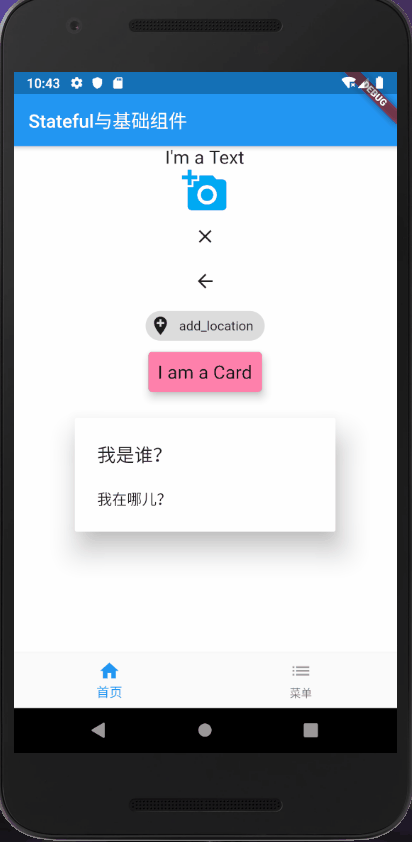
import 'package:flutter/material.dart';
void main() =>runApp(StatefulGroup());
class StatefulGroup extends StatefulWidget {
@override
_StatefulGroupState createState() => _StatefulGroupState();
}
class _StatefulGroupState extends State<StatefulGroup> {
int _currentindex = 0;
@override
Widget build(BuildContext context) {
return MaterialApp(
title: 'roadkiller',
theme: ThemeData(
primarySwatch: Colors.blue,
),
home: Scaffold(
appBar: AppBar(
title: Text('Stateful与基础组件'),
),
body: _currentindex ==0 ? HomePage() : ListPage(),//为了逻辑清楚,我把主页和另一个页面分别写了两个类
bottomNavigationBar: BottomNavigationBar(//这个东西用来实现底部导航栏
currentIndex: _currentindex,
onTap: (index) {
//这里的index是系统自动根据底部导航栏的位置来确定的,手指点到第一个图标就是0,点到第二个就是1,括号传参
setState(() {//对私有参数_currentindex根据手指的动作进行相应的改动
_currentindex = index;
});
},
items: [//一般底部导航栏需要至少两个的组件
BottomNavigationBarItem(
title: Text('首页'),
icon: Icon(//未被选中的情况
Icons.home,
color: Colors.grey,
),
activeIcon: Icon(//active即激活后的情况
Icons.home,
color: Colors.blue,
),
),
BottomNavigationBarItem(
title: Text('菜单'),
icon: Icon(
Icons.list,
color: Colors.grey,
),
activeIcon: Icon(
Icons.list,
color: Colors.blue,
),
),
],
),
),
);
}
}
class HomePage extends StatelessWidget {
@override
Widget build(BuildContext context) {
return Container(
alignment: Alignment.center,//对齐方式
child: Column(
children: <Widget>[
Text(
'I\'m a Text',
style: TextStyle(
fontSize: 20.0,
),
),
Icon(
Icons.add_a_photo,
size: 50.0,
color: Colors.lightBlue,
),
CloseButton(),
BackButton(),
Chip(
avatar: Icon(Icons.add_location),
label: Text('add_location'),
),
Card(
color: Colors.pinkAccent[100],
elevation: 8,
child: Container(
padding: EdgeInsets.all(10),
child: Text(
'I am a Card',
style: TextStyle(fontSize: 20.0),
),
),
),
AlertDialog(
title: Text('我是谁?'),
content: Text('我在哪儿?'),
),
],
),
decoration: BoxDecoration(color: Colors.white),
);
}
}
class ListPage extends StatelessWidget {
@override
Widget build(BuildContext context) {
return Center(
child: Container(
child: Image.network(
//图片组件
'https://ss0.bdstatic.com/70cFvHSh_Q1YnxGkpoWK1HF6hhy/it/u=1352807053,3315013341&fm=26&gp=0.jpg', //图片url地址
// fit: BoxFit.fitWidth,//图片在容器中的填充方式
scale: 1.5,
color: Colors.pink[50], //需要混合在图片上的颜色
colorBlendMode: BlendMode.colorBurn, //图片以何种模式与颜色混合
repeat: ImageRepeat.repeatY, //图片重复,以中心Y轴纵向重复
),
width: 420.0,
height: 700.0,
color: Colors.pink[100], //容器的颜色,我这里把尺寸设置的超过了屏幕,皆为美观
),
);
}
}
实现出来是这个样子的
