前面的文章介绍过Prometheus的安装和部署方式,而在Kubernetes安装和部署Prometheus也非常简单,本身Helm等工具已经提供了相应的Chart可以进行一键安装,而直接使用Kubernetes进行部署也并不复杂,这篇文章使用2.15.1版本的Prometheus进行部署说明。
Prometheus安装方法
Prometheus可以通过容器或者二进制文件方式很容易的启动服务,使用方法详细可参看:
而在Kubernetes上安装Prometheus,使用如下步骤即可
事前准备
本文使用Kubernetes 1.17,可参看下文进行快速环境搭建:
[root@host131 ~]# kubectl get node -o wide
NAME STATUS ROLES AGE VERSION INTERNAL-IP EXTERNAL-IP OS-IMAGE KERNEL-VERSION CONTAINER-RUNTIME
192.168.163.131 Ready <none> 20h v1.17.0 192.168.163.131 <none> CentOS Linux 7 (Core) 3.10.0-957.el7.x86_64 docker://18.9.7
[root@host131 ~]#
步骤1: 创建ConfigMap
创建Prometheus使用的ConfigMap配置,所使用的yaml文件如下所示
[root@host131 kubernetes]# cat prometheus.yml
---
apiVersion: v1
kind: ConfigMap
metadata:
name: prometheus-configmap
namespace: default
data:
prometheus.yml: |
global:
scrape_interval: 10s
evaluation_interval: 10s
scrape_configs:
- job_name: 'prometheus'
static_configs:
- targets: ['localhost:9090']
...
[root@host131 kubernetes]#
创建并确认ConfigMap配置
[root@host131 kubernetes]# kubectl create -f prometheus.yml
configmap/prometheus-configmap created
[root@host131 kubernetes]#
[root@host131 kubernetes]# kubectl get cm
NAME DATA AGE
prometheus-configmap 1 4s
[root@host131 kubernetes]# kubectl describe cm prometheus-configmap
Name: prometheus-configmap
Namespace: default
Labels: <none>
Annotations: <none>
Data
====
prometheus.yml:
----
global:
scrape_interval: 10s
evaluation_interval: 10s
scrape_configs:
- job_name: 'prometheus'
static_configs:
- targets: ['localhost:9090']
Events: <none>
[root@host131 kubernetes]#
步骤2: 创建Service与Deployment
首先准备如下的yaml文件,包含了Prometheus所需的Deployment和Service的配置
[root@host131 kubernetes]# cat prometheus-deployment.yml
---
apiVersion: v1
kind: "Service"
metadata:
name: prometheus
labels:
name: prometheus
spec:
ports:
- name: prometheus
protocol: TCP
port: 9090
targetPort: 9090
selector:
app: prometheus
type: NodePort
...
---
apiVersion: apps/v1
kind: Deployment
metadata:
labels:
name: prometheus
name: prometheus
spec:
replicas: 1
selector:
matchLabels:
app: prometheus
template:
metadata:
labels:
app: prometheus
spec:
containers:
- name: prometheus
image: prom/prometheus:v2.15.1
command:
- "/bin/prometheus"
args:
- "--config.file=/etc/prometheus/prometheus.yml"
ports:
- containerPort: 9090
protocol: TCP
volumeMounts:
- mountPath: "/etc/prometheus"
name: prometheus-configmap
volumes:
- name: prometheus-configmap
configMap:
name: prometheus-configmap
...
[root@host131 kubernetes]#
创建Service与Deployment
[root@host131 kubernetes]# kubectl create -f prometheus-deployment.yml
service/prometheus created
deployment.apps/prometheus created
[root@host131 kubernetes]#
确认Service信息
[root@host131 kubernetes]# kubectl get service -o wide
NAME TYPE CLUSTER-IP EXTERNAL-IP PORT(S) AGE SELECTOR
kubernetes ClusterIP 10.254.0.1 <none> 443/TCP 20h <none>
prometheus NodePort 10.254.229.211 <none> 9090:30944/TCP 7s app=prometheus
[root@host131 kubernetes]#
确认Pod信息
[root@host131 kubernetes]# kubectl get pods
NAME READY STATUS RESTARTS AGE
prometheus-fcd87fbf4-ljzrb 1/1 Running 0 13s
[root@host131 kubernetes]#
步骤3: 结果确认
在30944端口即可确认刚刚部署的Prometheus的运行状况
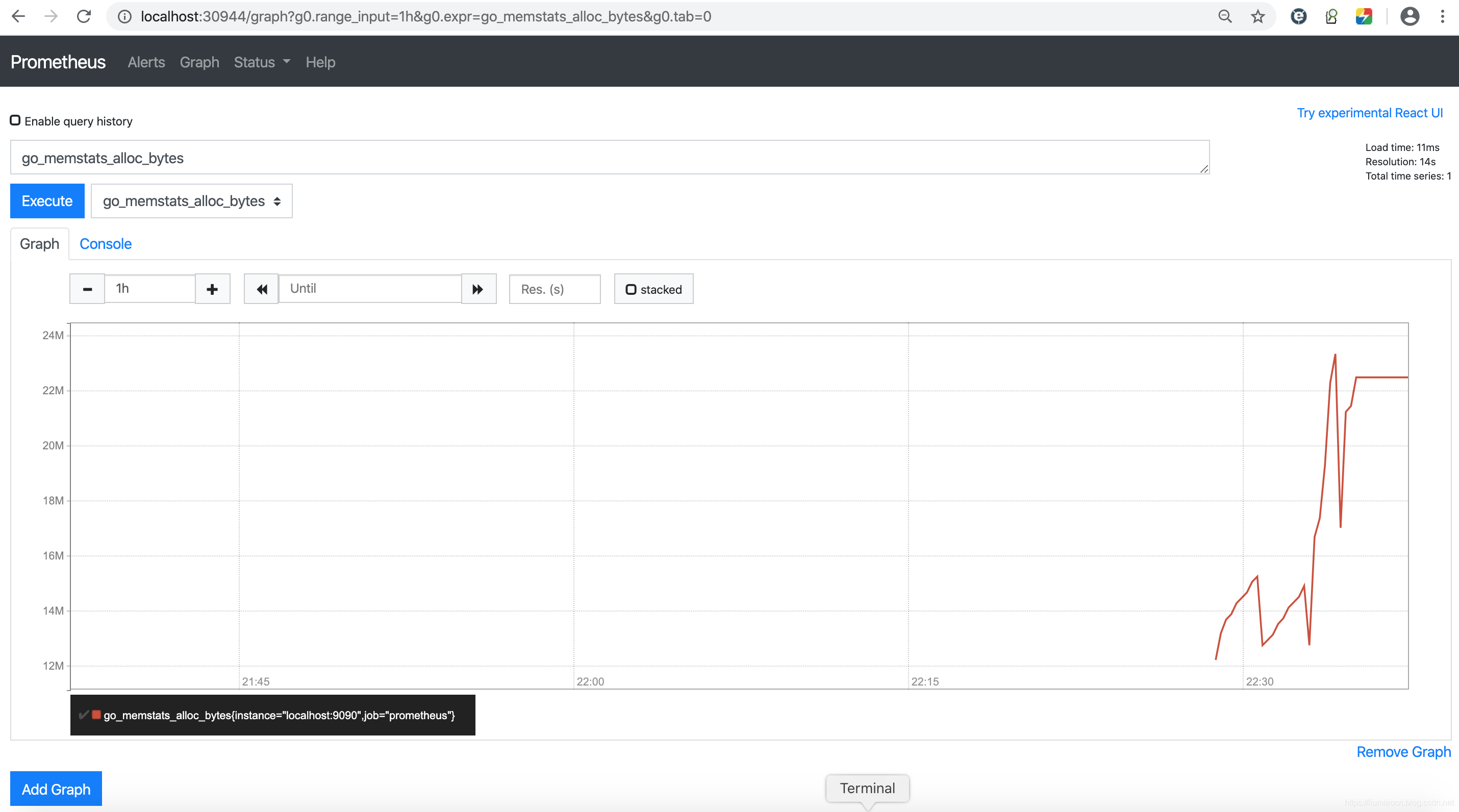
总结
在Kubernetes上直接部署Prometheus也非常简单,使用ConfigMap管理配置文件,然后使用卷方式挂载,然后创建Deployment和Service即可使用了。
