一、卡片Card分类
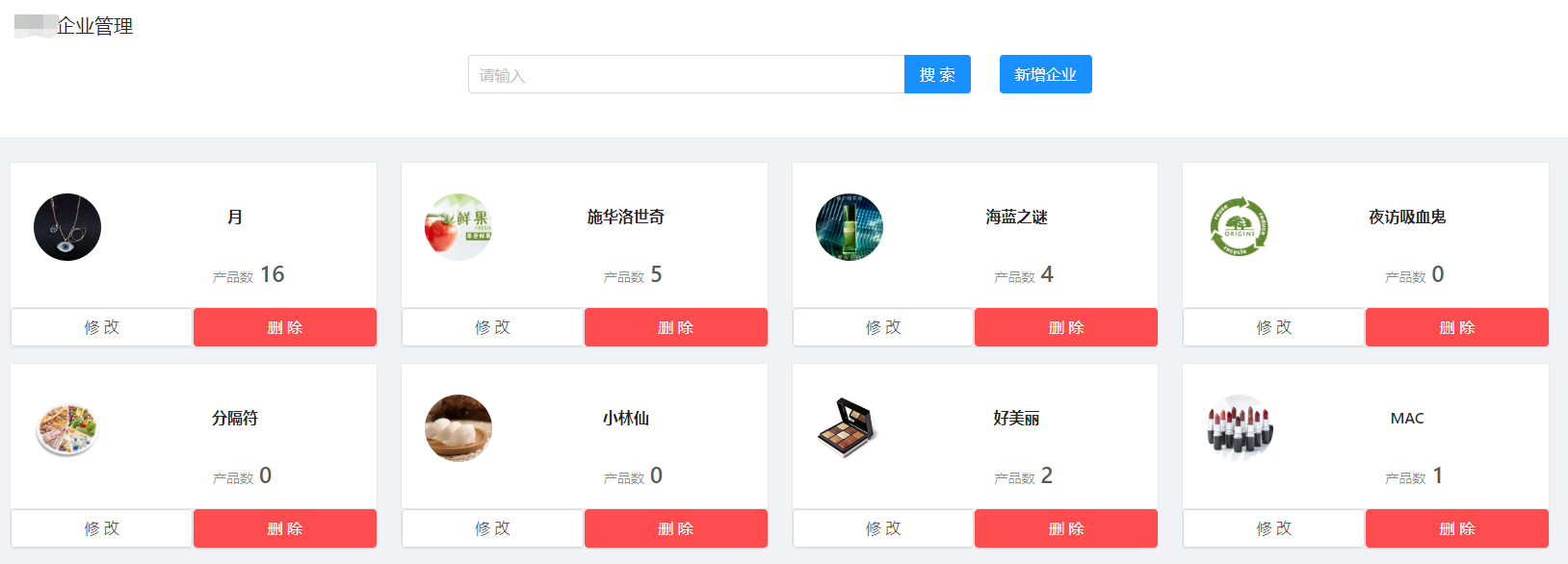
- 与普通卡片使用区别:底部按钮及内容样式
<Card hoverable bodyStyle={{ paddingBottom: 20 }} actions={[ // 卡片操作组,位置在卡片底部 <Button size='large' onClick={() => this.showEditModal(item)}>修改</Button>, <Popconfirm title="是否要删除此孵化企业?" onConfirm={() => this.deleteItem(item)}> <Button type='danger' size='large'>删除</Button> </Popconfirm> ]} > <Card.Meta avatar={<Avatar size="small" src={`${setFileHost() + item.comLogo}`} />} title={item.comName} /> //头像、类名、描述等,位置在卡片左侧 <div className={styles.cardItemContent}> <CardInfo productCount={item.productCount} /> </div> </Card>
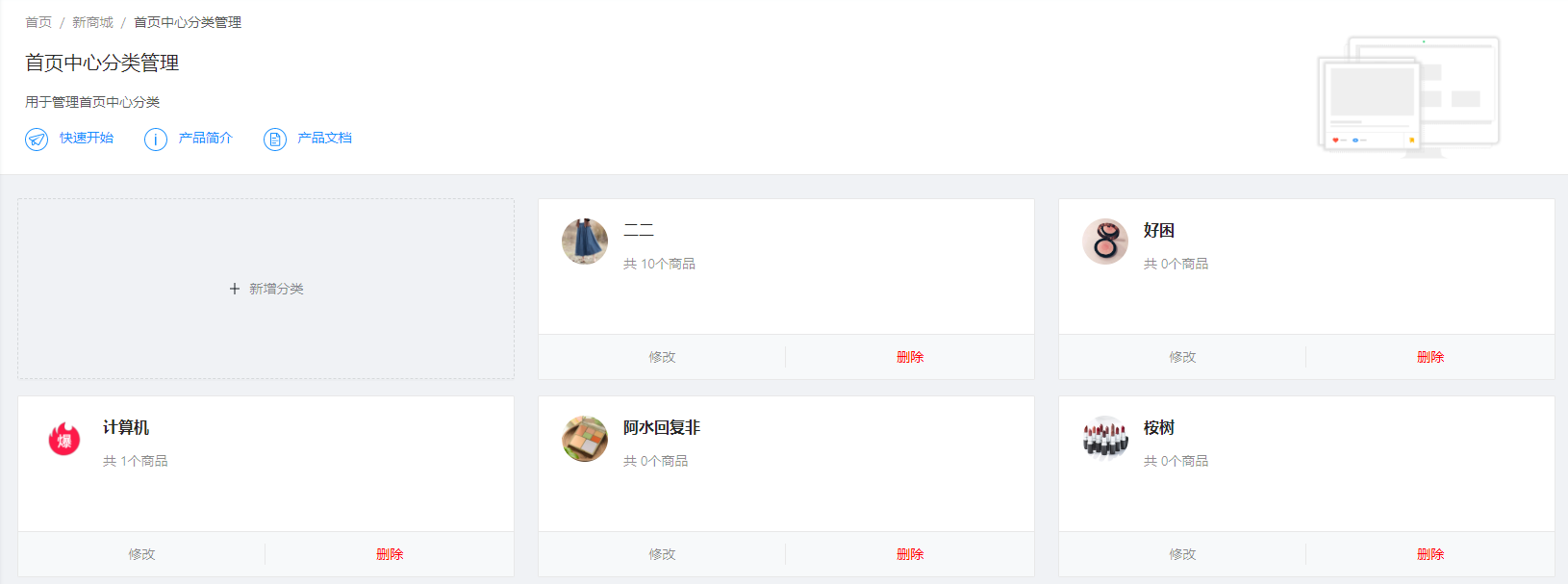
- 动态添加卡片分类:List的dataSource数组第一个位置为空串,遍历时,遇到item渲染卡片,否则ListItem中包裹自定义按钮
<List rowKey="id" loading={loading} grid={{ gutter: 24, lg: 3, md: 2, sm: 1, xs: 1 }} dataSource={['', ...list]} // 构建第一个位置为空串的list数组 renderItem={item => item ? ( <List.Item key={item.id}> <Card hoverable className={styles.card} actions={[ <a onClick={() => this.editCategory(item)}>修改</a>, <Popconfirm title="是否要删除此分类?" onConfirm={() => this.deleteCategory(item)}> <a style={{color: 'red'}}>删除</a> </Popconfirm> ]}> <Card.Meta avatar={<img alt="" className={styles.cardAvatar} src={`${setFileHost() + item.categoryLogo }`} />} title={<a style={{ fontWeight: 600 }}>{item.categoryName}</a>} description={ <Ellipsis className={styles.item} lines={3}> {`共 ${item.productCount}个商品`} </Ellipsis> } /> </Card> </List.Item> ) : ( <List.Item> // 空串位置 渲染按钮 <Button type="dashed" className={styles.newButton} onClick={() => this.addCategory()}> <Icon type="plus" /> 新增分类 </Button> </List.Item> ) />
二、分布表单
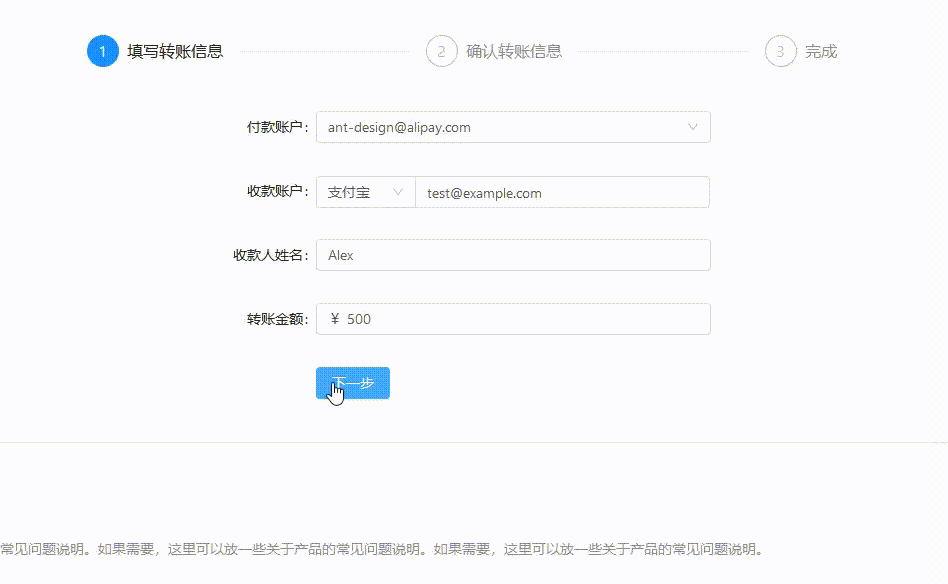
- <Step/>步骤条组件的使用,current指定当前步骤,从 0 开始记数
export default class StepForm extends PureComponent { getCurrentStep() { const { location } = this.props; const { pathname } = location; const pathList = pathname.split('/'); switch (pathList[pathList.length - 1]) { case 'info': return 0; case 'confirm': return 1; case 'result': return 2; default: return 0; } } render() { const { location, children } = this.props; return ( <PageHeaderWrapper title="分步表单" tabActiveKey={location.pathname} content="将一个冗长或用户不熟悉的表单任务分成多个步骤,指导用户完成。" > <Card bordered={false}> <Fragment> <Steps current={this.getCurrentStep()} className={styles.steps}> <Step title="填写转账信息" /> <Step title="确认转账信息" /> <Step title="完成" /> </Steps> {children} // 可直接写为三个状态对应的三个表单子组件 </Fragment> </Card> </PageHeaderWrapper> ); } }有个疑问:框架自带Mock页面Form->StepForm->index.js、step1.js、step2.js、step3.js实现切换表单的方式还没弄明白。。。
注:转载请注明出处