一、富文本braft-editor
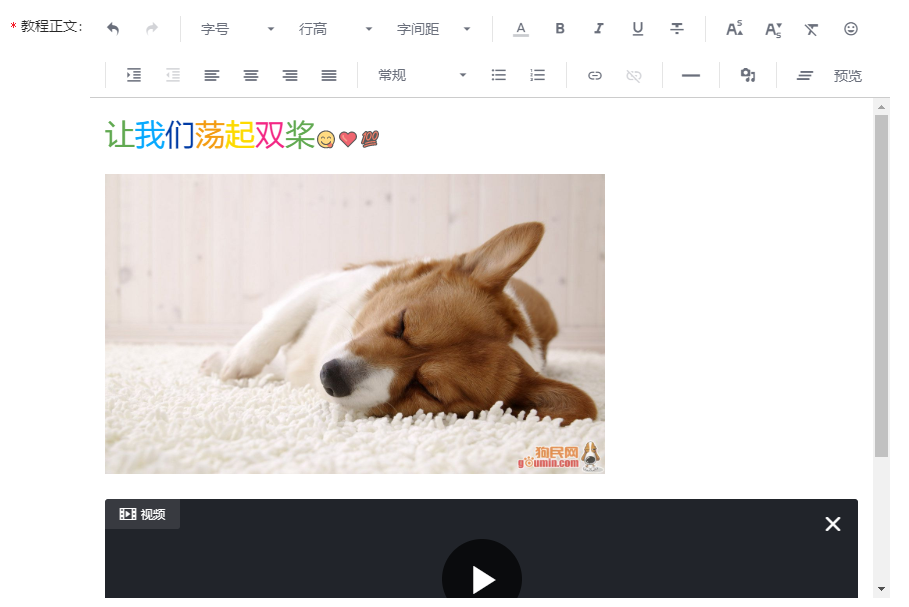
- 安装并引用
npm install braft-editor --save import BraftEditor from 'braft-editor' import 'braft-editor/dist/index.css'
-
state中初始内容
editorState: BraftEditor.createEditorState(),
-
表单中使用<BraftEditor/>
<FormItem label="教程正文" {...formLayout}> {getFieldDecorator('content', { validateTrigger: 'onBlur', rules: [{ required: true, validator: (_, value, callback) => { if (value.isEmpty()) { callback('请输入正文内容') } else { callback() } } }], // 内容必须通过BraftEditor.createEditorState()转化为可读的格式 initialValue: current && detail ? BraftEditor.createEditorState(defaultContent(detail.content)) : '' })( <BraftEditor className="my-editor" controls={controls} // 按需添加控件按钮 extendControls={extendControls} // 自定义控件按钮 placeholder="请输入正文内容" media={{ // 媒体对象 uploadFn: handleUploadFn, // 上传七牛云服务器获取url validateFn: handleValidateFn, // 上传文件的限制 accepts: { // 可上传格式 image: 'image/png, image/jpeg, image/jpg, image/gif, image/webp, image/apng, image/svg', video: 'video/mp4', audio: 'audio/mp3, audio/mp4, audio/ogg, audio/mpeg' } }} onChange={this.handleContentChange} // 内容更改方法 /> )} </FormItem>
- 打开弹框时处理获取到的HTML格式的content,转化为插件可读格式,同时字符串切割替换转换后台传来的七牛云前缀与安卓ios视频图片需要的标签处理
showEditModal = item => { const { dispatch } = this.props; let content = ''; if(item.content){ content = item.content; let contentObj = JSON.parse(BraftEditor.createEditorState(content).toRAW()); let urlArr; Object.keys(contentObj.entityMap).forEach((key) => { if(contentObj.entityMap[key].data.url){ urlArr = contentObj.entityMap[key].data.url.split('/') console.log('编辑时', urlArr) if(urlArr.length == 2){ //ios视频前缀yihezo urlArr.splice(0,1); contentObj.entityMap[key].data.url = `${setFileHost()}`+ 'yihezo/' + urlArr.join('/'); } if(urlArr.length == 3){ //其它媒体文件前缀sys/tutorial urlArr.splice(0,1); contentObj.entityMap[key].data.url = `${setFileHost()}`+ 'sys/' + urlArr.join('/'); } } }); let contentRaw = JSON.stringify(contentObj); item.content = contentRaw; }; dispatch({ type: 'course/fetchDetail', payload: { id: item.id }, callback: (res) => { if(res){ let detail = res.data; let HTML = detail.content; HTML = HTML.substring(24).substring(0, HTML.length-6); HTML = HTML.replace(/style='max-width:100%' /g, "").replace(/poster=['|"].*?['|"]/g, "").replace(/alt='picvision' /g, ""); detail.content = HTML; this.setState({ detail, current: item, addSubmit: false }, () => { this.setState({ visible: true }) }); } } }) };
- 组件需要的参数和方法
// 自带的可按需选择的控件按钮 const controls = [ 'undo', 'redo', 'separator', 'font-size', 'line-height', 'letter-spacing', 'separator', 'text-color', 'bold', 'italic', 'underline', 'strike-through', 'separator', 'superscript', 'subscript', 'remove-styles', 'emoji', 'separator', 'text-indent', 'text-align', 'separator', 'headings', 'list-ul', 'list-ol', 'separator', 'link', 'separator', 'hr', 'separator', 'media', 'separator', 'clear' ]; // 上传七牛云服务器获取url const handleUploadFn = (param) => { const { file } = param; const fileTypeArr = file.type.split('/'); const fileType = fileTypeArr[0]; if(fileType == 'video'){ handleImageUpload(file, 'tutorialVideo').then(res => { param.success({ url: `${setFileHost()+res}`, meta: { id: new Date().getTime(), loop: false, autoPlay: false, controls: true } }) }) }else{ handleImageUpload(file, 'tutorial').then(res => { param.success({ url: `${setFileHost()+res}`, meta: { id: new Date().getTime(), loop: false, autoPlay: false, controls: true } }) }) } } // 可上传文件的大小范围 const handleValidateFn = (file) => { return file.size < 1024 * 1024 * 100 } // content内容存在时,处理为可编辑数据 const defaultContent = (content) => { let contentObj = JSON.parse(BraftEditor.createEditorState(content).toRAW()); let urlArr; Object.keys(contentObj.entityMap).forEach((key) => { if(contentObj.entityMap[key].data.url){ urlArr = contentObj.entityMap[key].data.url.split('/') console.log('默认内容', urlArr); if(urlArr.length == 2){ //ios视频前缀yihezo urlArr.splice(0,1); contentObj.entityMap[key].data.url = `${setFileHost()}`+ 'yihezo/' + urlArr.join('/'); } if(urlArr.length == 3){ //其它媒体文件前缀sys/tutorail urlArr.splice(0,1); contentObj.entityMap[key].data.url = `${setFileHost()}`+ 'sys/' + urlArr.join('/'); } } }); let contentRaw = JSON.stringify(contentObj); return contentRaw; } // 自定义控件按钮 const extendControls = [ { key: 'custom-button', type: 'button', text: '预览', onClick: this.handleEditPreview } ];
二、图片裁剪
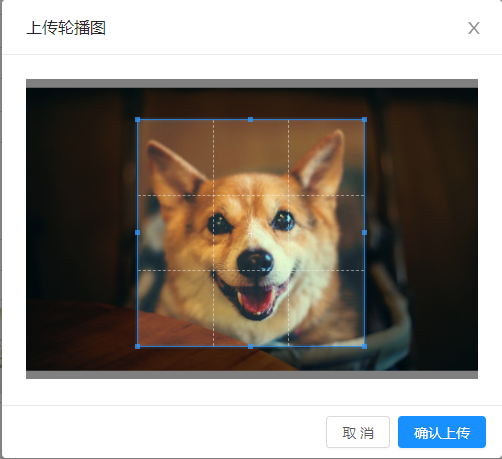
- 安装并引用
npm install react-cropper --save import Cropper from 'react-cropper' import "cropperjs/dist/cropper.css"
-
Modal弹框包裹<Cropper />组件
<Modal title="上传轮播图" visible={this.state.editImageModalVisible} width={500} bodyStyle={{height: 350, textAlign: 'center' }} maskClosable={false} onCancel={this.handleCancelImg} okText="确认上传" cancelText="取消" onOk={this.handleSaveImg} onCancel={this.handleCancelImg} > <Cropper src={this.state.srcCropper} //图片路径,即是base64的值,在Upload上传的时候获取到的 ref="cropper" viewMode={1} //定义cropper的视图模式 aspectRatio={1/1} zoomable={false} //是否允许放大图像 movable={false} guides={true} //显示在裁剪框上方的虚线 background={false} //是否显示背景的马赛克 rotatable={false} //是否旋转 style={{ maxWidth:500, maxHeight: 300 }} cropBoxResizable={true} //是否可以拖拽 cropBoxMovable={true} //是否可以移动裁剪框 dragMode="move" center={true} /> </Modal> -
beforeUpload方法中在获得file之后,判断this.refs.cropper,设置组件所需参数
beforeUpload = (file) => { let type = file.type.split('/')[0]; let name = file.name.split('.')[0]; if(type == 'video') { let imgArray = [...this.state.imgList]; imgArray.push(file); handleImageUpload(file, 'video', name).then(res => { this.setState({ imgList: imgArray }); this.handleFileThumb(res, file, imgArray) }) }else{ //当打开同一张图片的时候清除上一次的缓存 if (this.refs.cropper) { this.refs.cropper.reset(); } var reader = new FileReader(); const image = new Image(); //因为读取文件需要时间,所以要在回调函数中使用读取的结果 reader.readAsDataURL(file); //开始读取文件 reader.onload = (e) => { image.src = reader.result; image.onload = () => { this.setState({ srcCropper: e.target.result, //cropper的图片路径 selectImgName: file.name, //文件名称 selectImgSize: (file.size / 1024 / 1024), //文件大小 selectImgSuffix: file.type.split("/")[1], //文件类型 editImageModalVisible: true, //打开控制裁剪弹窗的变量,为true即弹窗 }) if (this.refs.cropper) { this.refs.cropper.replace(e.target.result); } } } return false; } } -
点击弹框中【确定/保存裁剪后的图片,上传七牛云获取url,在Upload组件中显示】,【取消/关闭弹框】
handleSaveImg = () => { let imgArray = [...this.state.imgList]; let imgFile = this.dataURLtoFile(this.refs.cropper.getCroppedCanvas().toDataURL(), this.state.selectImgName) imgArray.push(imgFile); // 上传七牛云方法 --- Upload组件使用中有js封装过程 handleImageUpload(imgFile, 'image').then(res => { this.setState({ imgList: imgArray, srcCropper: this.state.srcCropper, //cropper的图片路径 }, () => { this.setState({ editImageModalVisible: false }) }) this.handleFileThumb(res, imgFile, imgArray) }) } handleCancelImg = () => { this.setState({ editImageModalVisible: false, }); }
三、统计图表
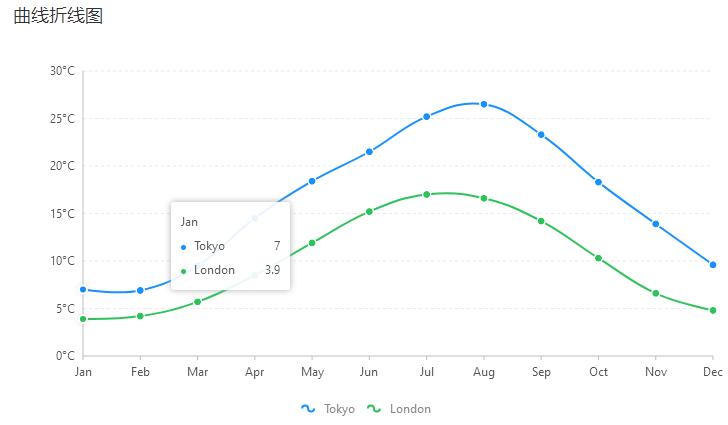
- 官网图例:https://bizcharts.net/products/bizCharts
- 安装和引用
npm install bizcharts --save import {ChartCard, Field, TimelineChart} from '@/components/Charts'; import { G2, Chart, Geom, Axis, Tooltip, Coord, Label, Legend, View, Guide, Shape, Facet, Util } from "bizcharts";官方折线图Mock数据示例:
class Curved extends React.Component { render() { const data = [ { month: "Jan", city: "Tokyo", temperature: 7 }, { month: "Jan", city: "London", temperature: 3.9 }, { month: "Feb", city: "Tokyo", temperature: 6.9 }, { month: "Feb", city: "London", temperature: 4.2 }, { month: "Mar", city: "Tokyo", temperature: 9.5 }, { month: "Mar", city: "London", temperature: 5.7 }, { month: "Apr", city: "Tokyo", temperature: 14.5 }, { month: "Apr", city: "London", temperature: 8.5 }, { month: "May", city: "Tokyo", temperature: 18.4 }, { month: "May", city: "London", temperature: 11.9 }, { month: "Jun", city: "Tokyo", temperature: 21.5 }, { month: "Jun", city: "London", temperature: 15.2 }, { month: "Jul", city: "Tokyo", temperature: 25.2 }, { month: "Jul", city: "London", temperature: 17 }, { month: "Aug", city: "Tokyo", temperature: 26.5 }, { month: "Aug", city: "London", temperature: 16.6 }, { month: "Sep", city: "Tokyo", temperature: 23.3 }, { month: "Sep", city: "London", temperature: 14.2 }, { month: "Oct", city: "Tokyo", temperature: 18.3 }, { month: "Oct", city: "London", temperature: 10.3 }, { month: "Nov", city: "Tokyo", temperature: 13.9 }, { month: "Nov", city: "London", temperature: 6.6 }, { month: "Dec", city: "Tokyo", temperature: 9.6 }, { month: "Dec", city: "London", temperature: 4.8 } ]; const cols = { month: { range: [0, 1] } }; return ( <div> <Chart height={400} data={data} scale={cols} forceFit> <Legend /> <Axis name="month" /> <Axis name="temperature" label={{ formatter: val => `${val}°C` }} /> <Tooltip crosshairs={{ type: "y" }} /> <Geom type="line" position="month*temperature" size={2} color={"city"} shape={"smooth"} /> <Geom type="point" position="month*temperature" size={4} shape={"circle"} color={"city"} style={{ stroke: "#fff", lineWidth: 1 }} /> </Chart> </div> ); } } ReactDOM.render(<Curved />, mountNode)
转载请注明出处