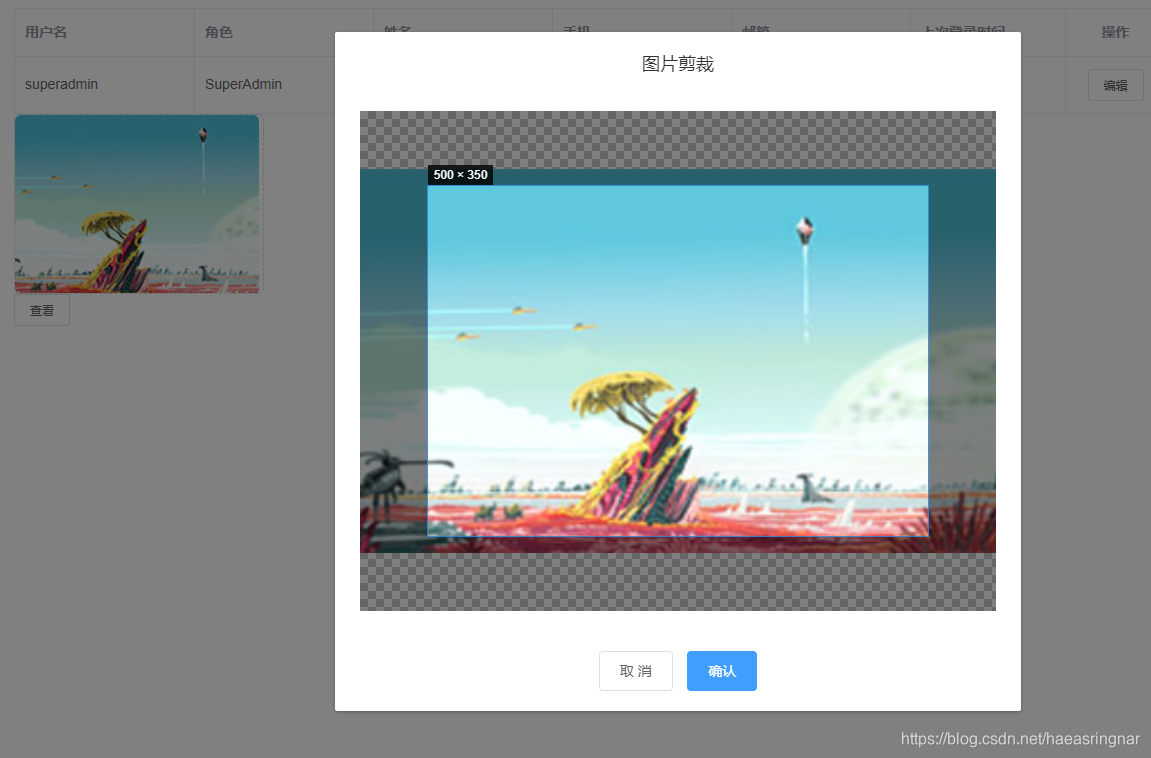版权声明:本文为博主原创文章,遵循 CC 4.0 BY-SA 版权协议,转载请附上原文出处链接和本声明。
1、组件完整代码如下
<template>
<div>
<el-upload
:action="action_url"
:headers="headers"
:show-file-list="false"
:on-success="handleAvatarSuccess"
:before-upload="beforeAvatarUpload"
class="avatar-uploader">
<img v-if="imageUrl.length > 1" :src="imageUrl" class="avatar">
<i v-else class="el-icon-plus avatar-uploader-icon"/>
</el-upload>
<el-dialog title="图片剪裁" :visible="dialogVisible" v-dialogDrag append-to-body center :show-close="false">
<div class="cropper-content">
<div class="cropper" style="text-align:center">
<vueCropper
ref="cropper"
:img="option.img"
:outputSize="option.outputSize"
:outputType="option.outputType"
:info="option.info"
:full="option.full"
:canMoveBox="option.canMoveBox"
:original="option.original"
:autoCrop="option.autoCrop"
:fixed="option.fixed"
:autoCropWidth="width"
:autoCropHeight="height"
:centerBox="option.centerBox"
:infoTrue="option.infoTrue"
:fixedBox="option.fixedBox"
></vueCropper>
</div>
</div>
<div slot="footer" class="dialog-footer">
<el-button @click="dialogVisible = false">取 消</el-button>
<el-button type="primary" @click="finish" :loading="loading">确认</el-button>
</div>
</el-dialog>
</div>
</template>
<script>
import { VueCropper } from 'vue-cropper'
import axios from 'axios'
import store from '@/store'
export default {
name: 'copper',
components: {
VueCropper,
},
props:{
value: {
required: true,
type: String
},
width:{
type:Number,
default:400
},
height:{
type:Number,
default:300
}
},
data() {
return {
action_url: process.env.BASE_API + '/uploadfile/',
headers: {'Authorization': 'bearer ' + store.getters.token},
dialogVisible: false,
option: {
img: '', // 裁剪图片的地址
info: true, // 裁剪框的大小信息
outputSize: 0.5, // 裁剪生成图片的质量
outputType: 'jpeg', // 裁剪生成图片的格式
canScale: false, // 图片是否允许滚轮缩放
autoCrop: true, // 是否默认生成截图框
autoCropWidth: this.width, // 默认生成截图框宽度
autoCropHeight: this.height, // 默认生成截图框高度
fixedBox: true, // 固定截图框大小 不允许改变
fixed: false, // 是否开启截图框宽高固定比例
// fixedNumber: [7, 5], // 截图框的宽高比例
full: false, // 是否输出原图比例的截图
canMoveBox: false, // 截图框能否拖动
original: false, // 上传图片按照原始比例渲染
centerBox: false, // 截图框是否被限制在图片里面
infoTrue: true // true 为展示真实输出图片宽高 false 展示看到的截图框宽高
},
loading: false
}
},
computed: {
imageUrl() {
return this.value
}
},
methods: {
handleAvatarSuccess(res, file,fileList) {
// console.log(file)
// console.log(fileList)
this.fileinfo = file
this.option.img = file.response.data[0]
this.dialogVisible = true
},
finish() {
this.$refs.cropper.getCropBlob((data) => {
var fileName = this.fileinfo.uid + this.fileinfo.name
this.loading = true
let formdata = new FormData()
formdata.set('upload_file', data, fileName)
// 上传到服务器
axios.post(this.action_url, formdata, { headers: this.headers}).then(res => {
// console.log(res.data.data[0])
this.$emit('input', res.data.data[0]) // 将实际地址返回给父组件 双向绑定
this.loading = false
}).catch(res => {
console.log('error:',res)
})
})
},
beforeAvatarUpload(file) {
var img_type = ['image/jpeg', 'image/jpg', 'image/png']
var img_index = img_type.indexOf(file.type)
var isJPG = false
if (img_index !== -1) {
isJPG = true
}
const isLt2M = file.size / 1024 / 1024 < 10
if (!isJPG) {
this.$message.error('允许的图片类型为 JPG / JPEG / PNG !')
}
if (!isLt2M) {
this.$message.error('允许的最大图片大小为 10MB!')
}
return isJPG && isLt2M
}
}
}
</script>
<style scoped>
.cropper {
width: auto;
height: 500px;
}
.avatar-uploader {
height: 180px;
width: 250px;
border: 1px dashed #d9d9d9;
border-radius: 6px;
cursor: pointer;
position: relative;
overflow: hidden;
}
.avatar-uploader:hover {
border-color: #409eff;
}
.avatar-uploader-icon {
font-size: 28px;
color: #8c939d;
width: 248px;
height: 178px;
line-height: 178px;
text-align: center;
}
.avatar {
width: 100%;
height: 180px;
display: block;
border-radius: 6px;
}
</style>
2、调用处的代码如下:
<template>
<div class="app-container">
<cropper-image v-model="content" :width="500" :height="350"/>
<el-button size="small" @click="look">查看</el-button>
</div>
</template>
<script>
import cropperImage from '@/components/Upload/cropperImage.vue'
export default {
name: "test",
components: { cropperImage },
data () {
return {
content: 'https://nbjice.oss-cn-hangzhou.aliyuncs.com/10-sansheng/201910/03403c94-f880-11e9-8ee1-00163e0d71be.jpg'
}
},
created: function() {
},
methods: {
look() {
console.log(this.content)
}
}
}
</script>
<style scoped>
</style>
3、实现的效果: