参考文档:vue-cropper官网
0个报错 简单易懂的vue-cropper文章来啦

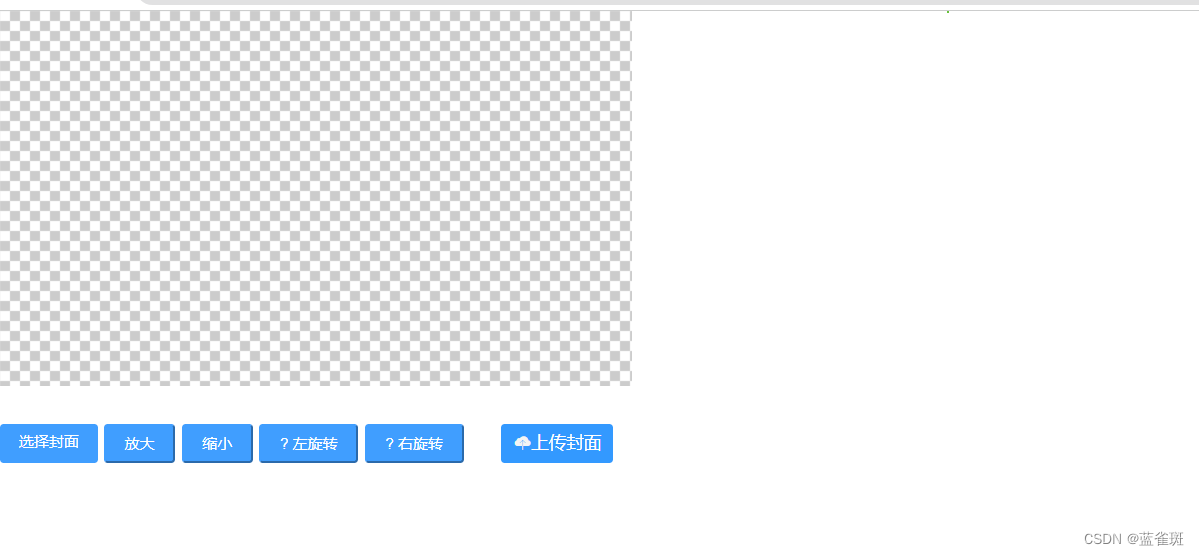
今天就来讲讲图片剪辑vue-cropper这个组件,本篇文章将一五一十的列出全步骤
好啦我们废话不多说。安装一下依赖 $ npm install vue-cropper 或者 yarn add vue-cropper
直接上代码吧
我们这里需要两个文件夹
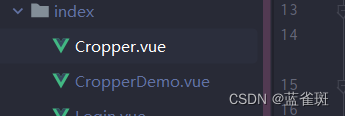
我们把cropper成品组件代码先放到CropperDemo.vue中:
<template>
<div class="cropper-content">
<div class="cropper-box">
<div class="cropper">
<VueCropper
ref="cropper"
:img="option.img"
:outputSize="option.outputSize"
:outputType="option.outputType"
:info="option.info"
:canScale="option.canScale"
:autoCrop="option.autoCrop"
:autoCropWidth="option.autoCropWidth"
:autoCropHeight="option.autoCropHeight"
:fixed="option.fixed"
:fixedNumber="option.fixedNumber"
:full="option.full"
:fixedBox="option.fixedBox"
:canMove="option.canMove"
:canMoveBox="option.canMoveBox"
:original="option.original"
:centerBox="option.centerBox"
:height="option.height"
:infoTrue="option.infoTrue"
:maxImgSize="option.maxImgSize"
:enlarge="option.enlarge"
:mode="option.mode"
@realTime="realTime"
@imgLoad="imgLoad">
</VueCropper>
</div>
<!--底部操作工具按钮-->
<div class="footer-btn">
<div class="scope-btn">
<label class="btn" for="uploads">选择封面</label>
<input type="file" id="uploads" style="position:absolute; clip:rect(0 0 0 0);" accept="image/png, image/jpeg, image/gif, image/jpg" @change="selectImg($event)">
<el-button size="mini" class="btn" type="danger" plain icon="el-icon-zoom-in" @click="changeScale(1)">放大</el-button>
<el-button size="mini" class="btn" type="danger" plain icon="el-icon-zoom-out" @click="changeScale(-1)">缩小</el-button>
<el-button size="mini" class="btn" type="danger" plain @click="rotateLeft">? 左旋转</el-button>
<el-button size="mini" class="btn" type="danger" plain @click="rotateRight">? 右旋转</el-button>
</div>
<div class="upload-btn">
<el-button size="mini" class="file_load" type="success" @click="uploadImg('blob')"><Icon type="ios-cloud-upload" />上传封面 </el-button>
</div>
</div>
</div>
<!--预览效果图-->
<div class="show-preview">
<div :style="previews.div" class="preview">
<img :src="previews.url" :style="previews.img">
</div>
</div>
</div>
</template>
<script>
import { VueCropper } from 'vue-cropper'
export default {
name: "Name",
components: {
VueCropper
},
props:[
'imageFile'
],
data() {
return {
name:this.Name,
previews: {},
option:{
img: '', //裁剪图片的地址
outputSize: 1, //裁剪生成图片的质量(可选0.1 - 1)
outputType: 'jpeg', //裁剪生成图片的格式(jpeg || png || webp)
info: true, //图片大小信息
canScale: true, //图片是否允许滚轮缩放
autoCrop: true, //是否默认生成截图框
autoCropWidth: 230, //默认生成截图框宽度
autoCropHeight: 150, //默认生成截图框高度
fixed: true, //是否开启截图框宽高固定比例
fixedNumber: [1, 1], //截图框的宽高比例
full: false, //false按原比例裁切图片,不失真
fixedBox: true, //固定截图框大小,不允许改变
canMove: false, //上传图片是否可以移动
canMoveBox: true, //截图框能否拖动
original: false, //上传图片按照原始比例渲染
centerBox: false, //截图框是否被限制在图片里面
height: true, //是否按照设备的dpr 输出等比例图片
infoTrue: false, //true为展示真实输出图片宽高,false展示看到的截图框宽高
maxImgSize: 3000, //限制图片最大宽度和高度
enlarge: 1, //图片根据截图框输出比例倍数
mode: '230px 150px' //图片默认渲染方式
}
};
},
methods: {
//初始化函数
imgLoad (msg) {
console.log("工具初始化函数====="+msg)
},
//图片缩放
changeScale (num) {
num = num || 1
this.$refs.cropper.changeScale(num)
},
//向左旋转
rotateLeft () {
this.$refs.cropper.rotateLeft()
},
//向右旋转
rotateRight () {
this.$refs.cropper.rotateRight()
},
//实时预览函数
realTime (data) {
this.previews = data
//预览图永远和图片原始尺寸相等
this.previews.img.maxWait = data.img.width
},
//选择图片
selectImg (e) {
let file = e.target.files[0]
if (!/.(jpg|jpeg|png|JPG|PNG)$/.test(e.target.value)) {
this.$message({
message: '图片类型要求:jpeg、jpg、png',
type: "error"
});
return false
}
//转化为blob
let reader = new FileReader()
reader.onload = (e) => {
let data
if (typeof e.target.result === 'object') {
data = window.URL.createObjectURL(new Blob([e.target.result]))
} else {
data = e.target.result
}
this.option.img = data
}
//转化为base64
reader.readAsDataURL(file)
},
//上传图片
uploadImg (type) {
let _this = this;
if (type === 'blob') {
console.log(this.$refs)
//获取截图的blob数据
this.$refs.cropper.getCropBlob(async (data) => {
let formData = new FormData();
formData.append('imageFile',data,"DX.jpg")
//调用axios上传
let {data: res} = await _this.$http.post(this.road+'upload_image?appid='+this.paramce.appid+'&appsecret='+this.paramce.appsecret+'&token='+this.paramce.token, formData)
if(res.code === '200'){
_this.$Message.info({
content:res.errorMessage,
duration: 2,
});
let imgInfo = {
name : _this.Name,
url : res.result
};
_this.$emit('uploadImgSuccess',imgInfo); //子组件设置父组件的方法
}else {
_this.$Message.info({
content:res.errorMessage,
duration: 2,
});
}
})
}
},
},
}
</script>
<style scoped lang="scss">
.file_load{
padding: 0px 10px;
border-radius: 3px;
background:rgb(51,153,255);
color:#fff;
border:none
}
.file_load i{
color:#f4f4f4
}
.cropper-content{
display: flex;
display: -webkit-flex;
justify-content: flex-end;
.cropper-box{
flex: 1;
width: 100%;
.cropper{
width: auto;
height: 300px;
}
}
.show-preview{
flex: 1;
-webkit-flex: 1;
display: flex;
display: -webkit-flex;
justify-content: center;
.preview{
overflow: hidden;
border:1px solid #67c23a;
background: #cccccc;
}
}
}
.footer-btn{
margin-top: 30px;
display: flex;
display: -webkit-flex;
justify-content: flex-end;
.scope-btn{
display: flex;
display: -webkit-flex;
justify-content: space-between;
padding-right: 10px;
}
.upload-btn{
flex: 1;
-webkit-flex: 1;
display: flex;
display: -webkit-flex;
justify-content: center;
}
.btn {
outline: none;
display: inline-block;
line-height: 1;
white-space: nowrap;
cursor: pointer;
-webkit-appearance: none;
text-align: center;
-webkit-box-sizing: border-box;
box-sizing: border-box;
outline: 0;
-webkit-transition: .1s;
transition: .1s;
font-weight: 500;
padding: 8px 15px;
font-size: 12px;
border-radius: 3px;
color: #fff;
background-color: #409EFF;
border-color: #409EFF;
margin-right: 5px;
}
}
</style>
我们再建造Cropper.vue来使用CropperDemo.vue这个组件:
<template>
<div>
<cropper-image
:Name="cropperName"
@uploadImgSuccess = "handleUploadSuccess"
ref="child">
</cropper-image>
</div>
</template>
<script>
import CropperImage from "@/index/CropperDemo.vue";
export default {
name: "Tailoring",
components: {
CropperImage
},
data () {
return {
ruleValidate: {
mainImage: [
{required: true, message: '请上传封面', trigger: 'blur'}
],
},
//裁切图片参数
cropperName:'',
imgName: '',
imgVisible: false
}
},
methods: {
//图片上传成功后
handleUploadSuccess (data){
console.log(data)
}
}
}
</script>
最后我们可能会报错的哈
报错原因:说明项目中没有 sass-loader依赖,由于sass-loader需要node-sass组件,所以我们需要安装的是两个组件:
1. sass-loader: npm install sass-loader -D
2. sass-node: npm install node-sass -D
