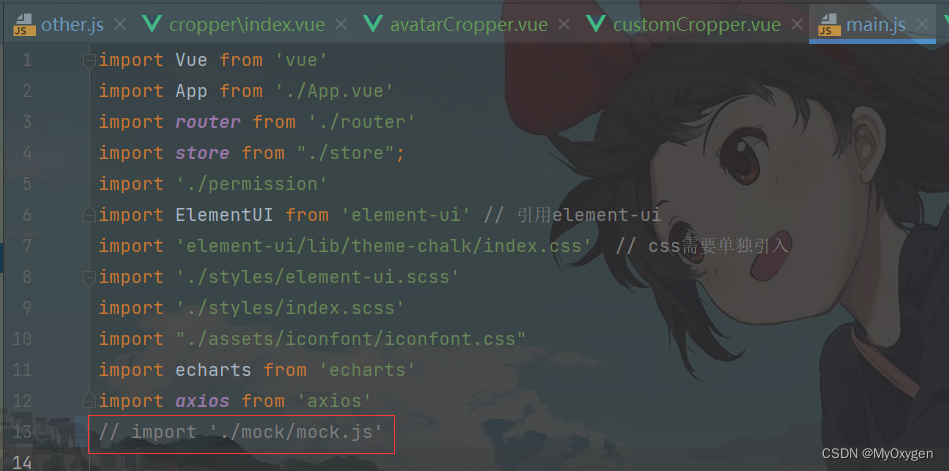记录vue-croppe的使用及过程中遇到的问题。
参考文章 Vue2中使用vue-croper插件实现图片上传裁剪--超详细
- 效果图
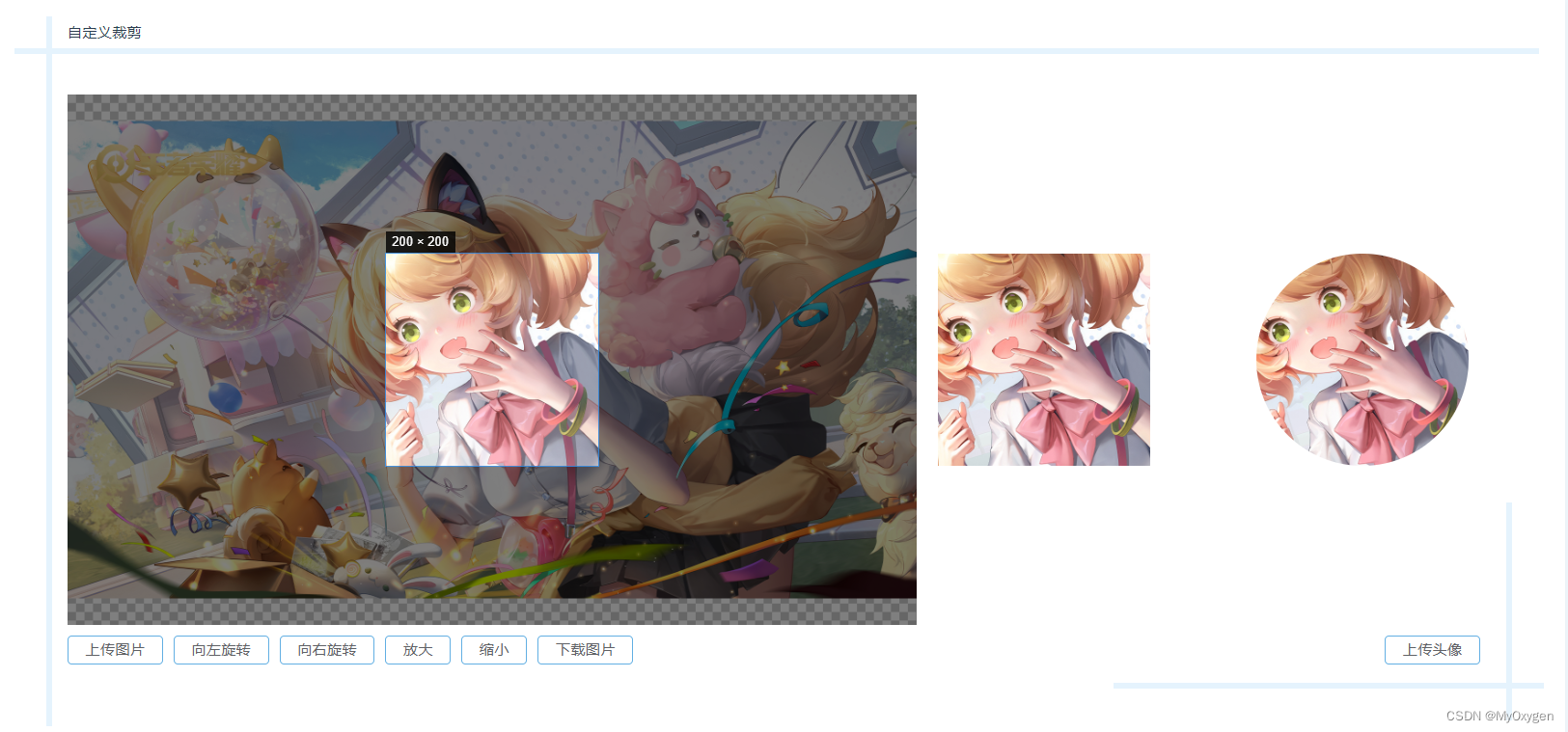
- 安装
npm install vue-cropper 或 yarn add vue-cropper- 封装vue-cropper组件,创建pictureCropper.vue组件
<template>
<div class="pictureCropper-container">
<div class="cropper-content-box" :style="{height: cropperHeight, width: cropperWidth}">
<VueCropper
ref="cropper"
:img="option.img"
:outputSize="option.outputSize"
:outputType="option.outputType"
:info="option.info"
:canScale="option.canScale"
:autoCrop="option.autoCrop"
:autoCropWidth="option.autoCropWidth"
:autoCropHeight="option.autoCropHeight"
:fixed="option.fixed"
:fixedNumber="option.fixedNumber"
:full="option.full"
:fixedBox="option.fixedBox"
:canMove="option.canMove"
:canMoveBox="option.canMoveBox"
:original="option.original"
:centerBox="option.centerBox"
:height="option.height"
:infoTrue="option.infoTrue"
:maxImgSize="option.maxImgSize"
:enlarge="option.enlarge"
:mode="option.mode"
@realTime="realTime"
>
</VueCropper>
</div>
</div>
</template>
<script>
import { VueCropper } from 'vue-cropper'
export default {
name: 'index',
components:{
VueCropper,
},
props:{
initialImg:{
type: String,
default: ""
},
cropperWidth:{
type: String,
default: '200px'
},
cropperHeight:{
type: String,
default: '200px'
},
autoCropWidth:{
type:Number,
default: 200,
},
autoCropHeight:{
type:Number,
default: 200,
},
},
watch:{
initialImg:{
deep: true,
immediate: true,
handler(val){
this.option.img = val
}
}
},
data(){
return {
previews: {},
option: {
img: this.initialImg, // 裁剪图片的地址
outputSize: 1, // 裁剪生成图片的质量(可选0.1 - 1)
outputType: 'png', // 裁剪生成图片的格式(jpeg || png || webp)
info: true, // 图片大小信息
canScale: true, // 图片是否允许滚轮缩放
autoCrop: true, // 是否默认生成截图框
autoCropWidth: this.autoCropWidth, // 默认生成截图框宽度
autoCropHeight: this.autoCropHeight, // 默认生成截图框高度
fixed: true, // 是否开启截图框宽高固定比例
fixedNumber: [1, 1], // 截图框的宽高比例
full: false, // false按原比例裁切图片,不失真
fixedBox: true, // 固定截图框大小,不允许改变
canMove: false, // 上传图片是否可以移动
canMoveBox: true, // 截图框能否拖动
original: false, // 上传图片按照原始比例渲染
centerBox: false, // 截图框是否被限制在图片里面
height: true, // 是否按照设备的dpr 输出等比例图片
infoTrue: false, // true为展示真实输出图片宽高,false展示看到的截图框宽高
maxImgSize: 3000, // 限制图片最大宽度和高度
enlarge: 1 // 图片根据截图框输出比例倍数
},
}
},
methods: {
// 实时预览函数
realTime (data) {
this.previews = data
this.$emit('picturePreview',data)
},
// 图片缩放
changeScale (num) {
num = num || 1
this.$refs.cropper.changeScale(num)
},
// 向左旋转
rotateLeft () {
this.$refs.cropper.rotateLeft()
},
// 向右旋转
rotateRight () {
this.$refs.cropper.rotateRight()
},
// 获取截图base64格式
getBase64(){
return new Promise(resolve => {
this.$refs.cropper.getCropData((data) => {
resolve(data)
})
})
},
// 获取截图blob格式
getBlob(){
return new Promise(resolve => {
this.$refs.cropper.getCropBlob((data) => {
resolve(data)
})
})
}
}
}
</script>
- 使用pictureCropper组件
<template>
<div class="customCropper-container">
<div class="cropper-title">自定义裁剪</div>
<div class="cropper-container">
<div class="operate-picture">
<PictureCropper
ref="picture"
:initialImg="initialImg"
:cropperHeight="cropperHeight"
:cropperWidth="cropperWidth"
:autoCropWidth="autoCropWidth"
:autoCropHeight="autoCropHeight"
@picturePreview="picturePreview"
/>
<div class="operate-button">
<el-upload
class="upload-button"
action="/"
:before-upload="beforeUploadAction"
accept="image/*"
>
<el-button class="common-button blue-border">上传图片</el-button>
</el-upload>
<el-button
class="common-button blue-border"
@click="rotateLeft"
>向左旋转</el-button>
<el-button
class="common-button blue-border"
@click="rotateRight"
>向右旋转</el-button>
<el-button
class="common-button blue-border"
@click="zoom(1)"
>放大</el-button>
<el-button
class="common-button blue-border"
@click="zoom(-1)"
>缩小</el-button>
<el-button
class="common-button blue-border"
@click="download"
>下载图片</el-button>
</div>
</div>
<div class="preview-picture">
<div class="picture">
<div class="preview-container" :style="previews.div">
<img class="preview-img" :src="previews.url" :style="previews.img">
</div>
<div class="preview-container preview-radius" :style="previews.div">
<img class="preview-img" :src="previews.url" :style="previews.img">
</div>
</div>
<el-button
class="common-button blue-border upload-avatar"
@click="uploadAvatar('blob')"
>上传头像</el-button>
</div>
</div>
</div>
</template>
<script>
import PictureCropper from '@/components/pictureCropper/index.vue'
export default {
name: 'customCropper',
components:{
PictureCropper,
},
data(){
return{
initialImg: require('@/assets/image/fox.jpg'), // 本地图片用require,链接地址不用
previews: {},
cropperHeight: '500px', // 裁剪图片容器高度
cropperWidth: '800px', // 裁剪图片容器宽度
autoCropWidth: 200,
autoCropHeight: 200,
}
},
methods:{
picturePreview(data){
this.previews = data
},
// 向左旋转
rotateLeft(){
this.$refs.picture.rotateLeft()
},
// 向左旋转
rotateRight(){
this.$refs.picture.rotateLeft()
},
// 放大、缩小
zoom(num){
num = num || 1
this.$refs.picture.changeScale(num)
},
// 下载图片
async download(){
let aLink = document.createElement('a')
aLink.download = '下载裁剪图片'
let data = await this.$refs.picture.getBase64()
aLink.href = data
aLink.click()
},
// 上传图片之前
beforeUploadAction(file){
return new Promise((resolve, reject) => {
// 转换为blob
var reader = new FileReader()
let reg = /\.jpg$|\.jpeg$|\.gif$|\.png$/i
// 转化为base64
reader.readAsDataURL(file)
let name = file.name
if (reg.test(name)) {
reader.onload = (e) => {
let data
if (typeof e.target.result === 'object') {
data = window.URL.createObjectURL(new Blob([e.target.result]))
} else {
data = e.target.result
}
this.initialImg = data
resolve(data)
}
} else {
this.$message.error('请上传图片')
reject()
}
})
},
// 上传头像到服务器
async uploadAvatar(type){
if(type === 'blob'){
// 获取截图的blob数据
let data = await this.$refs.picture.getBlob()
this.uploadPhoto(data)
}
},
async uploadPhoto(blob){
try{
const formData = new FormData()
formData.append('file',blob,'.jpg')
// 上传头像的业务代码...省略
this.$message.success('修改头像成功')
} catch (error){
this.$message.error('修改头像失败')
}
}
}
}
</script>
- 问题1 图片转换报错
问题描述:在使用组件时,报错 Uncaught (in promise) TypeError: First argument to DataView constructor must be an ArrayBuffer at new DataView (<anonymous>)
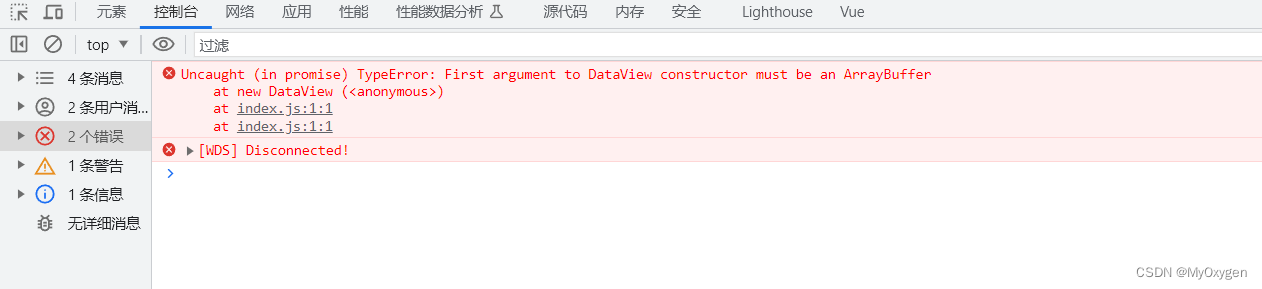
原因:因为在本地使用了mock.js,导致图片转换报错
解决方法: 关闭本地mock服务,在main.js 注释mock.js的引入(该解决方案参考博客https://www.cnblogs.com/mary-123/p/12029514.html)在网上找了很久关于这个报错的解决方法,终于找到了这个方法,太不容易了