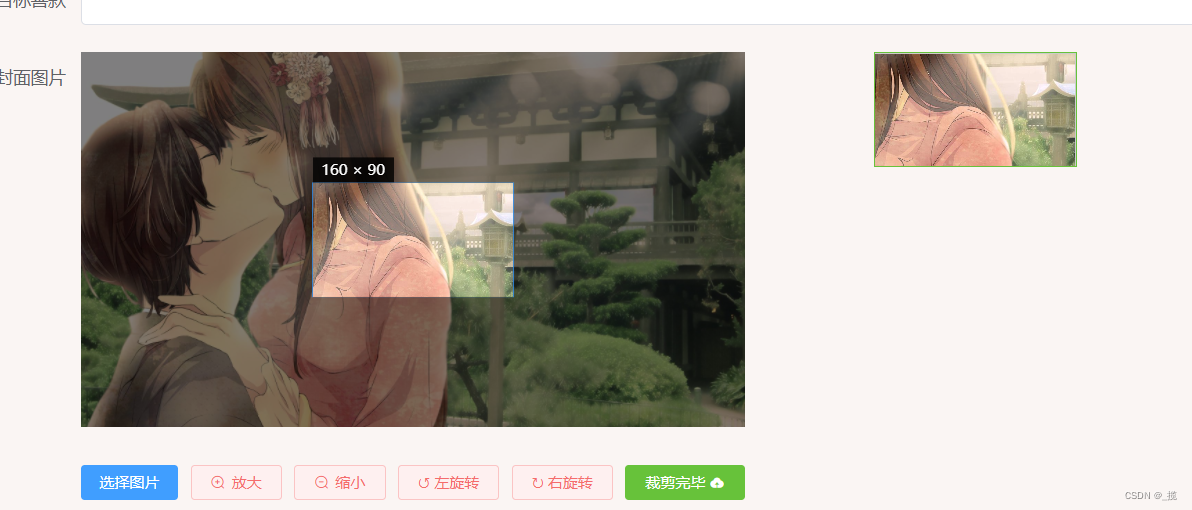效果图
1.配置环境
npm install vue-cropper
2.复制代码
<template>
<div class="cropper-content">
<div class="cropper-box">
<div class="cropper">
<vue-cropper ref="cropper" :img="option.img" :outputSize="option.outputSize" :outputType="option.outputType"
:info="option.info" :canScale="option.canScale" :autoCrop="option.autoCrop"
:autoCropWidth="option.autoCropWidth" :autoCropHeight="option.autoCropHeight" :fixed="option.fixed"
:fixedNumber="option.fixedNumber" :full="option.full" :fixedBox="option.fixedBox" :canMove="option.canMove"
:canMoveBox="option.canMoveBox" :original="option.original" :centerBox="option.centerBox"
:height="option.height" :infoTrue="option.infoTrue" :maxImgSize="option.maxImgSize" :enlarge="option.enlarge"
:mode="option.mode" @realTime="realTime" @imgLoad="imgLoad">
</vue-cropper>
</div>
<!--底部操作工具按钮-->
<div class="footer-btn">
<div class="scope-btn">
<label class="btn" for="uploads">选择图片</label>
<input type="file" id="uploads" style="position:absolute; clip:rect(0 0 0 0);"
accept="image/png, image/jpeg, image/gif, image/jpg" @change="selectImg($event)">
<el-button size="mini" type="danger" plain icon="el-icon-zoom-in" @click="changeScale(1)">放大</el-button>
<el-button size="mini" type="danger" plain icon="el-icon-zoom-out" @click="changeScale(-1)">缩小</el-button>
<el-button size="mini" type="danger" plain @click="rotateLeft">↺ 左旋转</el-button>
<el-button size="mini" type="danger" plain @click="rotateRight">↻ 右旋转</el-button>
</div>
<div class="upload-btn">
<el-button size="mini" type="success" @click="uploadImg('blob')">裁剪完毕 <i class="el-icon-upload"></i>
</el-button>
</div>
</div>
</div>
<!--预览效果图-->
<div class="show-preview">
<div :style="previews.div" class="preview">
<img :src="previews.url" :style="previews.img">
</div>
</div>
</div>
</template>
<script>
import {
VueCropper
} from 'vue-cropper'
export default {
name: "CropperImage",
components: {
VueCropper
},
props: ['Name'],
data() {
return {
name: this.Name,
previews: {},
option: {
img: '', //裁剪图片的地址
outputSize: 1, //裁剪生成图片的质量(可选0.1 - 1)
outputType: 'jpeg', //裁剪生成图片的格式(jpeg || png || webp)
info: true, //图片大小信息
canScale: true, //图片是否允许滚轮缩放
autoCrop: true, //是否默认生成截图框
autoCropWidth: 160, //默认生成截图框宽度
autoCropHeight: 90, //默认生成截图框高度
fixed: true, //是否开启截图框宽高固定比例
fixedNumber: [1.77777, 1], //截图框的宽高比例
full: false, //false按原比例裁切图片,不失真
fixedBox: true, //固定截图框大小,不允许改变
canMove: false, //上传图片是否可以移动
canMoveBox: true, //截图框能否拖动
original: false, //上传图片按照原始比例渲染
centerBox: false, //截图框是否被限制在图片里面
height: true, //是否按照设备的dpr 输出等比例图片
infoTrue: false, //true为展示真实输出图片宽高,false展示看到的截图框宽高
maxImgSize: 3000, //限制图片最大宽度和高度
enlarge: 1, //图片根据截图框输出比例倍数
mode: '100%' //图片默认渲染方式
}
};
},
methods: {
//初始化函数
imgLoad(msg) {
console.log("工具初始化函数=====" + msg)
},
//图片缩放
changeScale(num) {
num = num || 1
this.$refs.cropper.changeScale(num)
},
//向左旋转
rotateLeft() {
this.$refs.cropper.rotateLeft()
},
//向右旋转
rotateRight() {
this.$refs.cropper.rotateRight()
},
//实时预览函数
realTime(data) {
// console.log('实时预览图片的data:' + data);
// console.log(data);
this.previews = data
},
//选择图片
selectImg(e) {
let file = e.target.files[0]
if (!/\.(jpg|jpeg|png|JPG|PNG)$/.test(e.target.value)) {
this.$message({
message: '图片类型要求:jpeg、jpg、png',
type: "error"
});
return false
}
//转化为blob
let reader = new FileReader()
reader.onload = (e) => {
let data
if (typeof e.target.result === 'object') {
data = window.URL.createObjectURL(new Blob([e.target.result]))
} else {
data = e.target.result
}
this.option.img = data //将创建的blob图片链接保存到数据里面,跟正常图片一样
}
//转化为base64
reader.readAsDataURL(file)
},
//上传图片
uploadImg(type) {
let _this = this;
if (type === 'blob') {
//获取截图的blob数据
this.$refs.cropper.getCropBlob((file) => {//得到裁剪以后的图片文件,方便使用
this.$refs.cropper.getCropData((base64) => {//得到裁剪以后的base64图片,方便使用
alert('裁剪完毕,请看代码里面的uploadImg函数里面教你的使用方法,懒狗记得看')
//如果你想使用file二进制文件上传!那么请用11111111里面的代码,尤其是formData这样的上传格式,否则上传失败
//1111111111111111111111111111111111111111111111111111111111111111111111111
// let formData = new FormData();
// formData.append('file',data,"DX.jpg")
// let {data: res} = await _this.$http.post('/api/file/imgUpload', formData)
//1111111111111111111111111111111111111111111111111111111111111111111111111111
//如果你用base64那用请用22222222
//2222222222222222222222222222222222222222222222222222222222222222222
//就正常post上传就行,这样都不会啊
//22222222222222222222222222222222222222222222222222222222222222222
})
})
}
},
},
}
</script>
<style scoped lang="less">
.cropper-content {
display: flex;
display: -webkit-flex;
justify-content: flex-end;
.cropper-box {
flex: 1;
width: 100%;
.cropper {
width: auto;
height: 300px;
}
}
.show-preview {
flex: 1;
-webkit-flex: 1;
display: flex;
display: -webkit-flex;
justify-content: center;
.preview {
overflow: hidden;
border: 1px solid #67c23a;
background: #cccccc;
}
}
}
.footer-btn {
margin-top: 30px;
display: flex;
display: -webkit-flex;
justify-content: flex-end;
.scope-btn {
display: flex;
display: -webkit-flex;
justify-content: space-between;
padding-right: 10px;
}
.upload-btn {
flex: 1;
-webkit-flex: 1;
display: flex;
display: -webkit-flex;
justify-content: center;
}
.btn {
outline: none;
display: inline-block;
line-height: 1;
white-space: nowrap;
cursor: pointer;
-webkit-appearance: none;
text-align: center;
-webkit-box-sizing: border-box;
box-sizing: border-box;
outline: 0;
-webkit-transition: .1s;
transition: .1s;
font-weight: 500;
padding: 8px 15px;
font-size: 12px;
border-radius: 3px;
color: #fff;
background-color: #409EFF;
border-color: #409EFF;
margin-right: 10px;
}
}
</style>