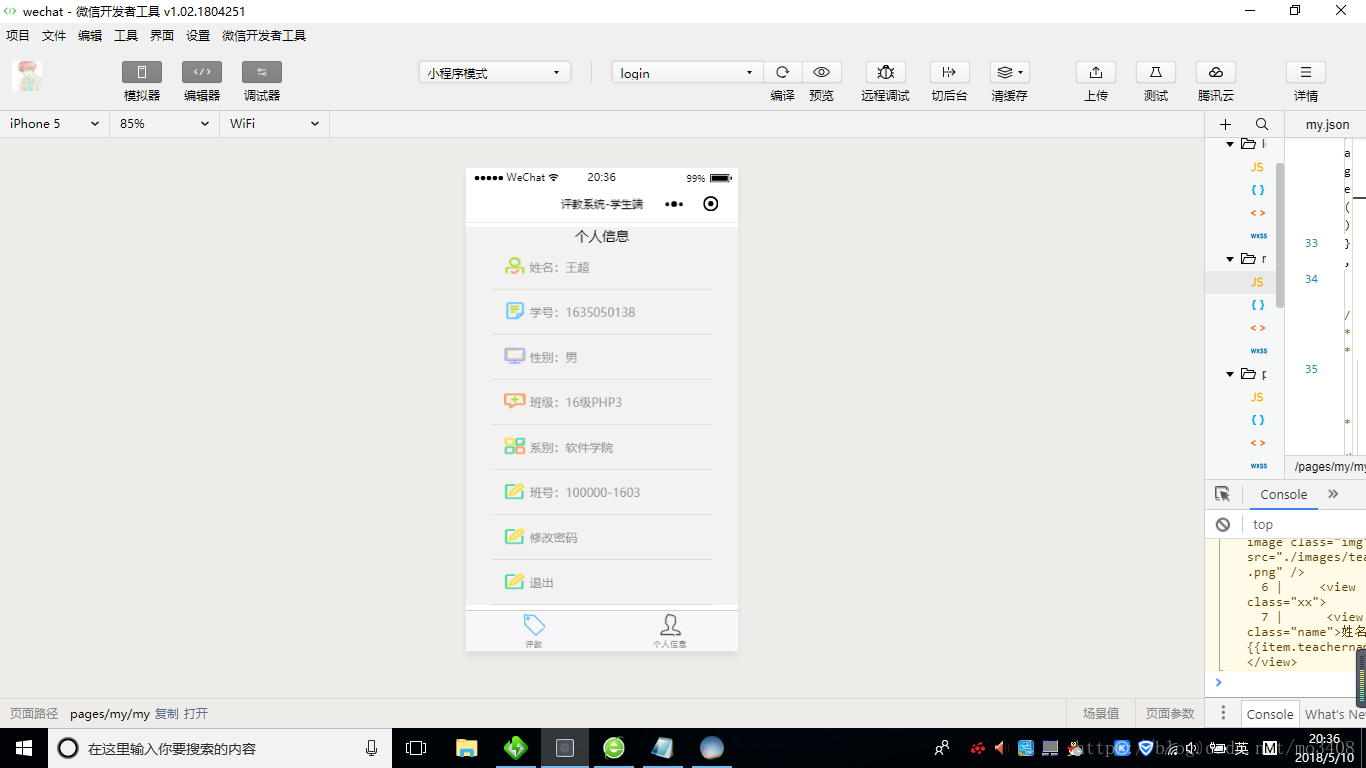1.首先我们在app.json配置菜单项(评教和个人信息):
"tabBar": {
"list": [
{
"selectedIconPath": "images/ping.png",
"iconPath": "images/ping.png",
"pagePath": "pages/teachers/teachers",
"text": "评教"
},
{
"selectedIconPath": "images/user.png",
"iconPath": "images/user.png",
"pagePath": "pages/my/my",
"text": "个人信息"
}
]
}
2.创建个人信息的页面:
<view class="container">
<view class="info_list">
<view style="text-align:center;">个人信息</view>
<block>
<view class="weui_cell">
<view class="weui_cell_hd"><image src="../../images/uu.png"></image></view>
<view class="weui_cell_bd">
<view class="weui_cell_bd_p"> 姓名:{{name}} </view>
</view>
</view>
<view class="weui_cell">
<view class="weui_cell_hd"><image src="../../images/wen.png"></image></view>
<view class="weui_cell_bd">
<view class="weui_cell_bd_p"> 学号:{{no}} </view>
</view>
</view>
<view class="weui_cell">
<view class="weui_cell_hd"><image src="../../images/xian.png"></image></view>
<view class="weui_cell_bd">
<view class="weui_cell_bd_p"> 性别:男 </view>
</view>
</view>
<view class="weui_cell">
<view class="weui_cell_hd"><image src="../../images/lun.png"></image></view>
<view class="weui_cell_bd">
<view class="weui_cell_bd_p"> 班级:{{ban}} </view>
</view>
</view>
<view class="weui_cell">
<view class="weui_cell_hd"><image src="../../images/message.png"></image></view>
<view class="weui_cell_bd">
<view class="weui_cell_bd_p"> 系别:{{xi}}</view>
</view>
</view>
<view class="weui_cell">
<view class="weui_cell_hd"><image src="../../images/edit.png"></image></view>
<view class="weui_cell_bd">
<view class="weui_cell_bd_p"> 班号:{{cc}}</view>
</view>
</view>
<view class="weui_cell">
<view class="weui_cell_hd"><image src="../../images/edit.png"></image></view>
<view class="weui_cell_bd">
<navigator class="weui_cell_bd_p" url="../pwd/pwd" >修改密码</navigator>
</view>
</view>
<view class="weui_cell">
<view class="weui_cell_hd"><image src="../../images/edit.png"></image></view>
<view class="weui_cell_bd">
<navigator bindtap="tui" class="weui_cell_bd_p" url="../login/login" >退出</navigator>
</view>
</view>
</block>
</view>
</view>
3.在login.js修改跳转页面的方法:
原来是这样:
wx.redirectTo({
url: '../teachers/teachers',
})
这样跳转是不起作用的,所以我们需要使用另一个方法:
wx.switchTab({
url: '../teachers/teachers',
})
这样我们就能得到任课老师的列表那个页面。
4.在my.js里,我们需要获取登陆的个人信息,所以需要使用以下代码:
onLoad: function (options) {
var student = wx.getStorageSync('student');
this.setData({no:student.student.no}),//获取学号
this.setData({ name: student.student.name })//获取姓名
this.setData({ cc: student.student.classid })//获取班号
this.setData({ ban: student.student.classname })//获取班级
this.setData({ xi: student.student.departmentname})//获取系别
},
这样就可以获取到下面的信息:
然后当我们点击修改密码时,会出现以下页面:
代码如下:
<form bindsubmit="formSubmit">
<view class="all">
<view class="content">
<view class="change">
输入原密码:
<input password type="text" name="oldpwd" />
</view>
<view class="change">
输入新密码:
<view>
<input password type="text"name="newpwd" />
</view>
</view>
<view class="change">
请再次输入新密码:
<view>
<input password type="text" name="newpwd1"/>
</view>
</view>
<view class="input">
<button form-type='submit' type="primary" >提交</button>
</view>
</view>
</view>
</form>
样式:
/* pages/pwd/pwd.wxss */
header {
width: 100%;
height: 70px;
background: #F6BA40;
color: white;
line-height: 100px;
text-align: center;
}
input{
border:1px solid #CCC;
}
.all{
position: relative;
/*height: 370px;*/
width: 100%;
margin:0 auto;
background:white;
}
.per{
position: absolute;
width: 80%;
height: 50px;
background: #337AB7;
color:white;
border-radius: 4px 4px 0 0;
}
.per span{
position: absolute;
left: 20px;
top: 15px;
}
.content{
position: absolute;
top:30px;
left:50px;
}
.change{
font-weight: bold;
margin-bottom: 20px;
width:100%;
}
.change input{
width:240px;
}
.input{
position: absolute;
top:200px;
width:100%;
text-align: center;
}
.input input{
width:80%;
height: 35px;
line-height: 35px;
font-weight: 100;
background: #F6BA40;
color: white;
border-radius: 5px;
outline: none;
border:none;
}
js代码如下:
当输入原密码和新密码,点击提交就会出现以下页面:
formSubmit:function(e){
console.log(e)
var oldpwd=e.detail.value.oldpwd;
var newpwd =e.detail.value.newpwd;
var newpwd1 =e.detail.value.newpwd1;
if(oldpwd==''||newpwd==''|| newpwd1==''){
wx.showToast({
title: '密码不能为空',
icon:'none',
duration:1000
})
}else if(newpwd!=newpwd1){
wx.showToast({
title: '两次密码输入不一样',
icon: 'none',
duration: 1000
})
}else{
var student = wx.getStorageSync('student');
var no=student.student.no;
var url ="接口url地址";
wx.request({
url: url,
method:'POST',
data:{
no:no,
oldpwd:oldpwd,
newpwd:newpwd
},
header: {
'content-type': 'application/x-www-form-urlencoded' // 默认值
},
success: function (res) {
// console.log(res.data)
wx.showToast({
title: res.data.msg,
icon: 'none',
duration: 2000,
})
}
})
}
}
当我们点击退出时,清除缓存的数据,并且回到登陆页面,这样就使用
wx.clearStorage()清除缓存数据.