版权声明:本文为博主原创文章,未经博主允许不得转载。 https://blog.csdn.net/qq_20451879/article/details/88898742
陆续补充 ~
前情重点
- .js文件 逻辑区域
- .json文件 是页面的配置文件,页面的配置文件是非必要的
- .wxml文件 UI布局
- .wxss文件 页面的样式表,页面的样式表是非必要的
目录
- 顶部Title
- 底部导航栏
- 弹框
- 列表形弹框
- 轮播图
- 原生toast与加载loading
- 显示圆形图片
顶部Title
- 实现效果

- 实现方式
统一配置Title: app.json
//统一配置Title
"window": {
"backgroundTextStyle": "light",
"navigationBarBackgroundColor": "#fff",
"navigationBarTitleText": "WeChat",
"navigationBarTextStyle": "black"
}
单对单配置Title: 对应页面的 .json
"navigationBarTitleText": "首页",
"navigationBarBackgroundColor": "white",
"navigationBarTextStyle": "black"
底部导航栏
-
实现效果
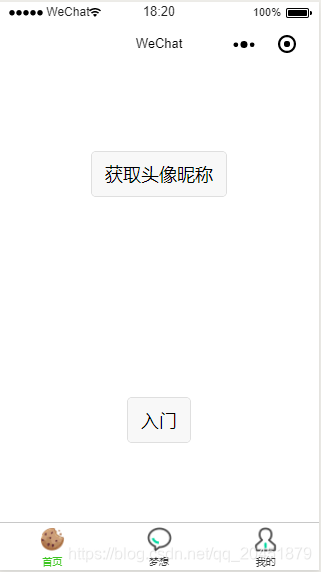
-
实现方式 app.json
"tabBar": {
"color": "#363636",
"selectedColor": "#3cc51f",
"backgroundColor": "#fff",
"list": [
{
"pagePath": "pages/index/index",
"iconPath": "iamges/ic_home.png",
"selectedIconPath": "iamges/ic_selected_home.png",
"text": "首页"
},
{
"pagePath": "pages/logs/index",
"iconPath": "iamges/ic_mes.png",
"selectedIconPath": "iamges/ic_selected_dream.png",
"text": "梦想"
},
{
"pagePath": "pages/mine/index",
"iconPath": "iamges/ic_mine.png",
"selectedIconPath": "iamges/ic_selected_mine.png",
"text": "我的"
}
]
}
api :
- color是底部字体颜色
- selectedColor是切换到该页面高亮颜色,也称被选取颜色
- borderStyle是切换菜单上面的一条线的颜色
- backgroundColor是底部菜单栏背景颜色。文字描述较为抽象,建议你一一调试并查看其效果,加深印象
- list下的代码顺序必须依次放置,不能随便更改
- pagePath之后的文件名内,「.wxml」后缀被隐藏起来了,这是微信开发代码中人性化的一点——帮你节约写代码的时间,无须频繁声明文件后缀
- iconPath为未获得显示页面的图标路径,这两个路径可以直接是网络图标
- selectedIconPath为当前显示页面高亮图标路径,可以去掉,去掉之后会默认显示为「iconPath」的图标
- text为页面标题,也可以去掉,去掉之后纯显示图标,如只去掉其中一个,该位置会被占用
弹框
- 静态弹框
实现效果
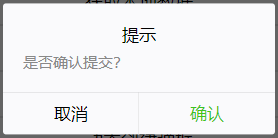
实现方式
. wxml
<view clsas ="modalBox">
<button bindtap='showDialog'>静态弹框</button>
</view>
<!-- 静态提示框 -->
<modal title="提示" confirm-text="确认" cancel-text="取消" hidden="{{modalHidden}}" mask bindconfirm="confirmClick" bindcancel="cancelClick">
是否确认提交?
</modal>
. js
Page({
/**
* 页面的初始数据
*/
data: {
//true:隐藏 false:展示
modalHidden: true
},
//静态弹框事件
showDialog() {
this.setData({
modalHidden: false
});
},
//弹框 - 确定事件
confirmClick() {
this.setData({
modalHidden: true
})
},
//弹框 - 取消事件
cancelClick: function() {
this.setData({
modalHidden: true
})
}
})
- 动态创建弹框 (扩展性更强)
实现效果
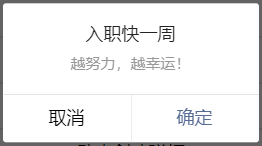
实现方式
. wxml
<view clsas ="modalBox">
<button bindtap='createDialog'>动态创建弹框</button>
</view>
. js
Page({
/**
* 页面的初始数据
*/
data: {
},
createDialog() {
wx.showModal({
title: '入职快一周',
content: '越努力,越幸运!',
success:function(res) {
if (res.confirm) {
console.log("确定");
} else {
console.log("取消");
}
}
})
}
})
列表形弹框
实现效果
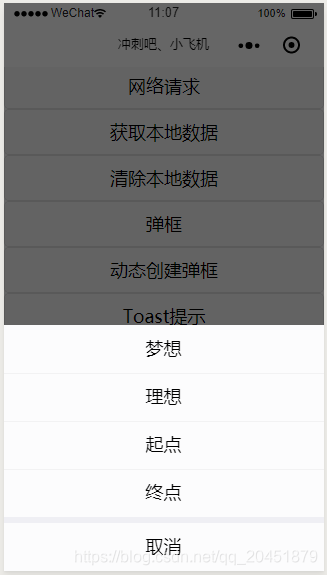
扩展API

实现代码
扫描二维码关注公众号,回复:
5987681 查看本文章


- .js
//listDialog : wxml 中view绑定的id或bindtap
listDialog: function() {
wx.showActionSheet({
itemList: ['梦想', '理想', '起点', "终点"],
success:function(res){
console.log("成功回调"+res.tapIndex);
if(res.tapIndex<2){
console.log("成功回调" + "梦想+理想");
}else{
console.log("成功回调" + "起点+终点");
}
},
fail(res){
console.log("失败回调" + res.tapIndex);
}
})
},
执行结果图

轮播图
实现效果
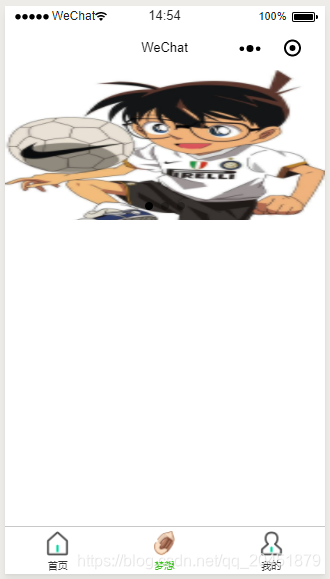
扩展API

实现代码
- .wxml
<swiper indicator-dots="{{indicatorDots}}"
autoplay="{{autoplay}}" interval="{{interval}}" duration="{{duration}}">
<block wx:for="{{imgUrls}}">
<swiper-item>
<navigator url="{{item.link}}" hover-class="navigator-hover">
<image src="{{item.url}}" class="slide-image"/>
</navigator>
</swiper-item>
</block>
</swiper>
- .wxss
//设置图片的宽度
.slide-image{
width: 100%;
}
- .js
/**
* 页面的初始数据
*/
data: {
//pages/mine/Thrned:跳转的页面 url:图片地址
imgUrls: [{
link: '/pages/mine/Thrned',
url: 'https://timgsa.baidu.com/timg?image&quality=80&size=b9999_10000&sec=1554107622158&di=5df449974b38a4cd4bca5d301a01abe9&imgtype=0&src=http%3A%2F%2Fimg02.tooopen.com%2Fimages%2F20150430%2Ftooopen_sy_121079772852.jpg'
}, {
link: '/pages/logs/logs',
url: 'https://timgsa.baidu.com/timg?image&quality=80&size=b9999_10000&sec=1554107622162&di=bb1b57d5af5bbee6659f728d13fe4fff&imgtype=0&src=http%3A%2F%2Fpic183.nipic.com%2Ffile%2F20181004%2F24839019_081923506085_2.jpg'
}, {
link: '/pages/mine/jump',
url: 'https://timgsa.baidu.com/timg?image&quality=80&size=b9999_10000&sec=1554107622168&di=7bf95958982f51a28701ce5017f8a4ca&imgtype=0&src=http%3A%2F%2Fimgsrc.baidu.com%2Fimgad%2Fpic%2Fitem%2Fc8ea15ce36d3d539cb1de8f93187e950352ab0ec.jpg'
}],
// 是否需要底部轮播小点
indicatorDots: true,
// 是否自动播放
autoplay: true,
// 自动播放时间间隔
interval: 2000,
// 滑动动画时间
duration: 1000,
},
原生toast与加载loading
实现效果
- 原生toast

- 原生加载loading
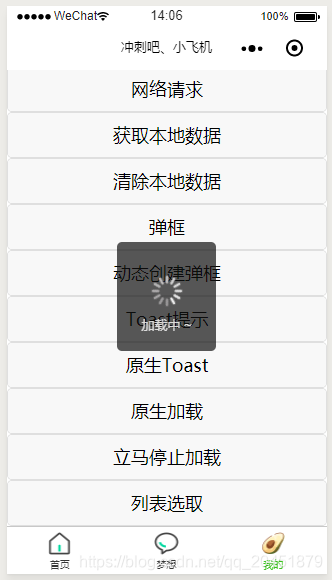
扩展API
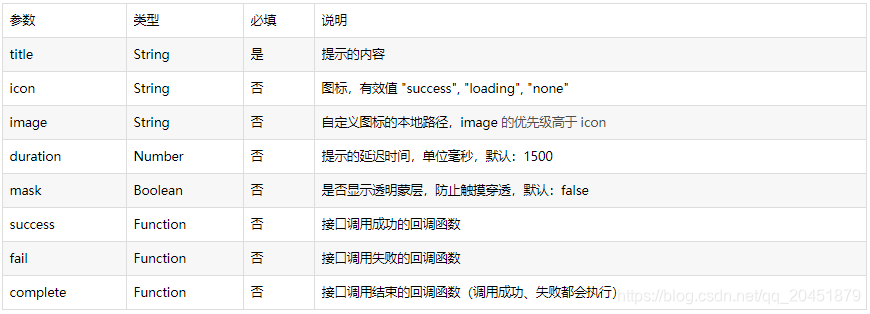
实现代码
//原生toast showToast : wxml 中view绑定的id或bindtap
showToast() {
wx.showToast({
title: '我爱洗澡好多泡泡 ~',
icon: 'none',
duration: 2000,
mask: true
})
},
//原生加载 showLoading: wxml 中view绑定的id或bindtap
showLoading() {
wx.showToast({
title: '加载中 ~',
icon: 'loading',
duration: 2000,
mask: true
})
},
扩展 api (中止加载框,可在逻辑内书写) :wx.hideLoading()
//stopLoading: wxml 中view绑定的id或bindtap
stopLoading() {
wx.hideLoading()
},
扩展场景(不建议使用)
- 效果

- .wXml
<toast hidden="{{toastHidden}}" duration="1000" bindchange="onToastChanged" >
{{toastText}}
</toast>
- .js
data: {
toastHidden: false,
toastText: 'wXml 初始化默认配置'
},
- 不推荐理由: 初始化toast信息显示后无法再隐藏,设置的1秒消失并无效(目前个人原因,没有找到解决方式)
显示圆形图片
- 效果
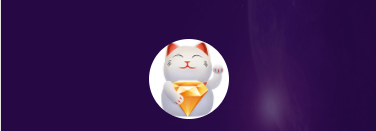
- .wxss
//注意点 - border-radius:图片圆角化,半径化,可自行调试
.avatar{
height: 80px;
width: 80px;
border-radius: 50px;
}
- .wxml (class引用 avatar)
<image src='../../images/mine/ic_icon.png' class='avatar'></image>
借鉴文章