目录
学习《Java和Android开发学习指南(第二版)》第27、28、29、30章——
第27章 布局
27.1 概览
1.Android中的一些布局
LinearLayout。将所有子视图以相同的方向(或者水平地或者垂直地)对齐的一个布局。
RelativeLayout。根据子视图的一个或多个同级视图的位置来排列它的一个布局。
FrameLayout。将每一个子视图放在另一个子视图顶部的一种布局。
TableLayout。将子视图按照行和列来组织的一种布局。
GridLayout。将子视图放置到一个栅格中的一种布局。
27.2 LinearLayout
1.代码清单27.1 一个水平的LinearLayout
<LinearLayout xmlns:android="http://schemas.android.com/apk/res/android"
xmlns:tools="http://schemas.android.com/tools"
android:orientation="horizontal"
android:layout_width="match_parent"
android:layout_height="match_parent">
<ImageButton
android:src="@android:drawable/btn_star_big_on"
android:layout_width="wrap_content"
android:layout_height="wrap_content"/>
<TextView
android:layout_width="wrap_content"
android:layout_height="wrap_content"
android:text="@string/hello_world" />
<Button android:text="Button1"
android:layout_width="wrap_content"
android:layout_height="wrap_content"/>
</LinearLayout>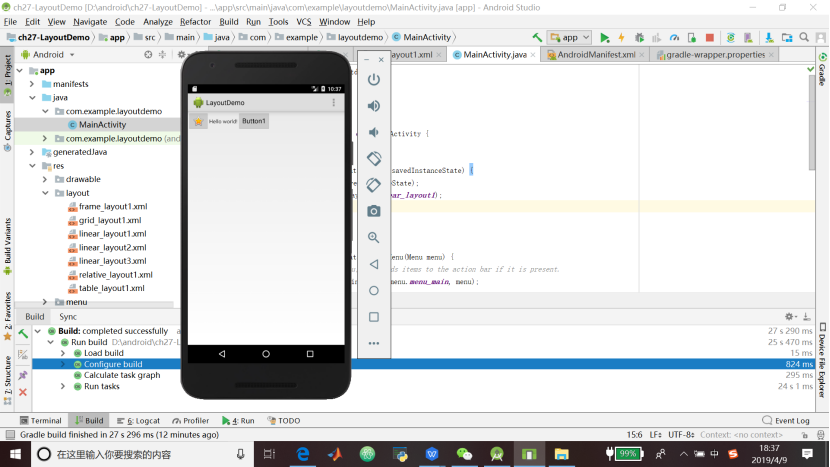
2.代码清单27.2 垂直的LinearLayout
<LinearLayout xmlns:android="http://schemas.android.com/apk/res/android"
xmlns:tools="http://schemas.android.com/tools"
android:orientation="vertical"
android:layout_width="match_parent"
android:layout_height="match_parent">
<ImageButton
android:src="@android:drawable/btn_star_big_on"
android:layout_gravity="center"
android:layout_width="wrap_content"
android:layout_height="wrap_content"/>
<TextView
android:layout_gravity="center"
android:layout_width="wrap_content"
android:layout_height="wrap_content"
android:layout_marginLeft="15dp"
android:text="@string/hello_world"/>
<Button android:text="Button1"
android:layout_gravity="center"
android:layout_width="wrap_content"
android:layout_height="wrap_content"/>
</LinearLayout>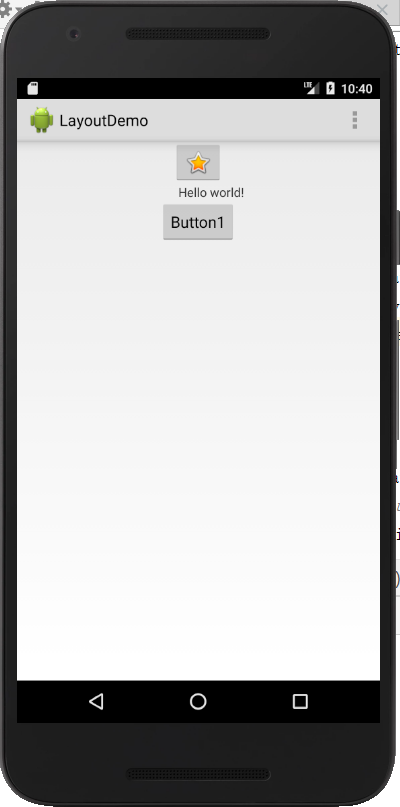
3.代码清单27.3 gravity属性设置为bottom的垂直的LinearLayout
<LinearLayout xmlns:android="http://schemas.android.com/apk/res/android"
xmlns:tools="http://schemas.android.com/tools"
android:orientation="vertical"
android:layout_width="match_parent"
android:layout_height="match_parent"
android:gravity="bottom">
<ImageButton
android:src="@android:drawable/btn_star_big_on"
android:layout_gravity="center"
android:layout_width="wrap_content"
android:layout_height="wrap_content"/>
<TextView
android:layout_gravity="center"
android:layout_width="wrap_content"
android:layout_height="wrap_content"
android:layout_marginLeft="15dp"
android:text="@string/hello_world"/>
<Button android:text="Button1"
android:layout_gravity="center"
android:layout_width="wrap_content"
android:layout_height="wrap_content"/>
</LinearLayout>
27.3 RelativeLayout
1.代码清单27.4 RelativeLayout
<RelativeLayout xmlns:android="http://schemas.android.com/apk/res/android"
xmlns:tools="http://schemas.android.com/tools"
android:layout_width="match_parent"
android:layout_height="match_parent"
android:paddingLeft="2dp"
android:paddingRight="2dp">
<Button
android:id="@+id/cancelButton"
android:layout_width="wrap_content"
android:layout_height="wrap_content"
android:text="Cancel" />
<Button
android:id="@+id/saveButton"
android:layout_width="wrap_content"
android:layout_height="wrap_content"
android:layout_toRightOf="@id/cancelButton"
android:text="Save" />
<ImageView
android:layout_width="150dp"
android:layout_height="150dp"
android:layout_marginTop="230dp"
android:padding="4dp"
android:layout_below="@id/cancelButton"
android:layout_centerHorizontal="true"
android:src="@android:drawable/ic_btn_speak_now"
/>
<LinearLayout
android:id="@+id/filter_button_container"
android:layout_width="match_parent"
android:layout_height="wrap_content"
android:layout_alignParentBottom="true"
android:gravity="center|bottom"
android:background="@android:color/white"
android:orientation="horizontal" >
<Button
android:id="@+id/filterButton"
android:layout_width="wrap_content"
android:layout_height="fill_parent"
android:text="Filter" />
<Button
android:id="@+id/shareButton"
android:layout_width="wrap_content"
android:layout_height="fill_parent"
android:text="Share" />
<Button
android:id="@+id/deleteButton"
android:layout_width="wrap_content"
android:layout_height="fill_parent"
android:text="Delete" />
</LinearLayout>
</RelativeLayout>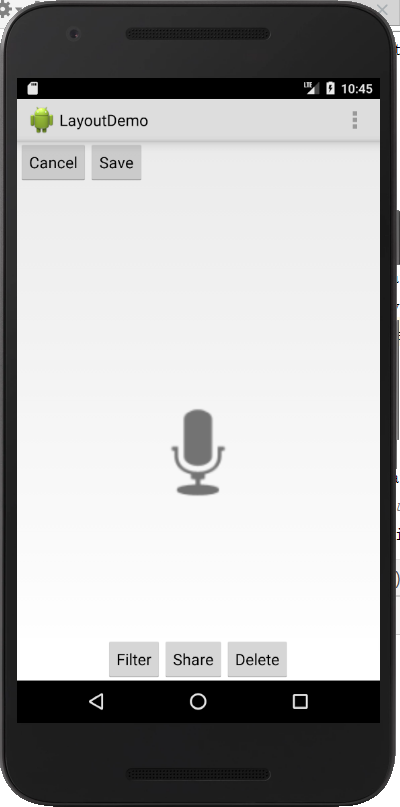
27.4 FrameLayout
1.代码清单27.5 使用一个FrameLayout
<FrameLayout xmlns:android="http://schemas.android.com/apk/res/android"
xmlns:tools="http://schemas.android.com/tools"
android:orientation="horizontal"
android:layout_width="match_parent"
android:layout_height="match_parent">
<Button android:text="Button1"
android:layout_width="wrap_content"
android:layout_height="wrap_content"
android:layout_marginTop="100dp"
android:layout_marginLeft="100dp" />
<ImageButton
android:src="@android:drawable/btn_star_big_on"
android:alpha="0.35"
android:layout_width="wrap_content"
android:layout_height="wrap_content"
android:layout_marginTop="90dp"
android:layout_marginLeft="90dp" />
</FrameLayout>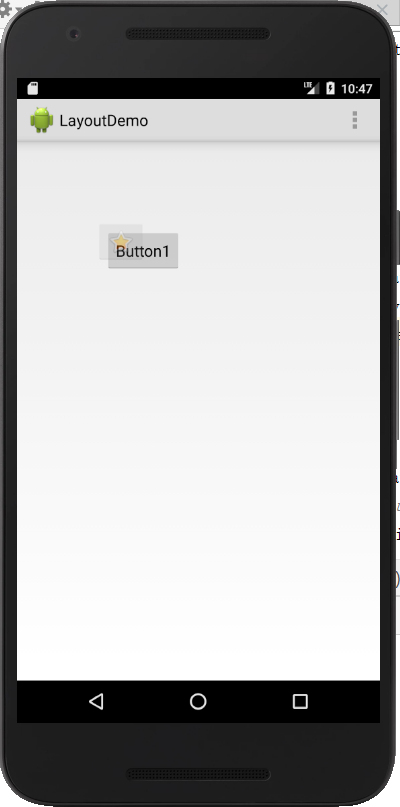
27.5 TableLayout
1.代码清单27.6 使用TableLayout
<TableLayout xmlns:android="http://schemas.android.com/apk/res/android"
android:layout_width="wrap_content"
android:layout_height="wrap_content"
android:layout_gravity="center" >
<TableRow
android:id="@+id/tableRow1"
android:layout_width="500dp"
android:layout_height="wrap_content"
android:padding="5dip" >
<ImageView android:src="@drawable/ic_launcher" />
<ImageView android:src="@android:drawable/btn_star_big_on" />
<ImageView android:src="@drawable/ic_launcher" />
</TableRow>
<TableRow
android:id="@+id/tableRow2"
android:layout_width="wrap_content"
android:layout_height="wrap_content" >
<ImageView android:src="@android:drawable/btn_star_big_off" />
<TextClock />
<ImageView android:src="@android:drawable/btn_star_big_on" />
</TableRow>
<EditText android:hint="Your name" />
<Button
android:layout_height="wrap_content"
android:text="Go" />
</TableLayout>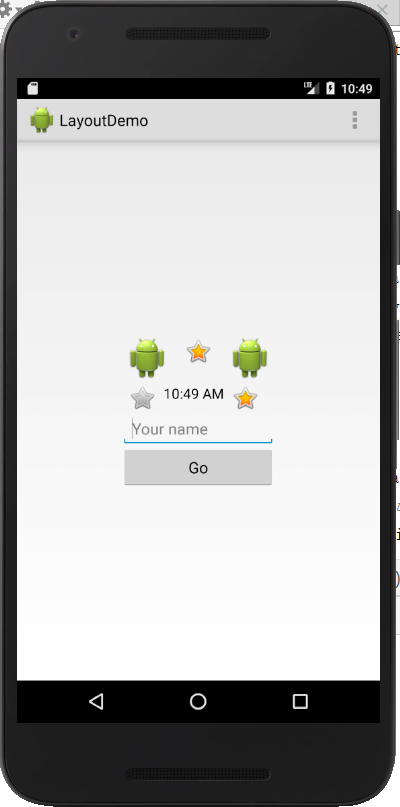
27.6 GridLayout
1.代码清单27.7 GridLayout示例
<GridLayout xmlns:android="http://schemas.android.com/apk/res/android"
android:layout_width="wrap_content"
android:layout_height="wrap_content"
android:layout_gravity="center"
android:columnCount="3"
>
<!-- 1st row, spanning 3 columns -->
<TextView
android:layout_width="wrap_content"
android:layout_height="wrap_content"
android:text="Enter your name"
android:layout_columnSpan="3"
android:textSize="26sp"
/>
<!-- 2nd row -->
<TextView android:text="First Name"/>
<EditText
android:id="@+id/firstName"
android:layout_width="200dp"
android:layout_columnSpan="2"/>
<!-- 3rd row -->
<TextView android:text="Last Name"/>
<EditText
android:id="@+id/lastName"
android:layout_width="200dp"
android:layout_columnSpan="2"/>
<!-- 4th row, spanning 3 columns -->
<Button
android:layout_width="wrap_content"
android:layout_height="wrap_content"
android:layout_column="2"
android:layout_gravity="right"
android:text="Submit"/>
</GridLayout>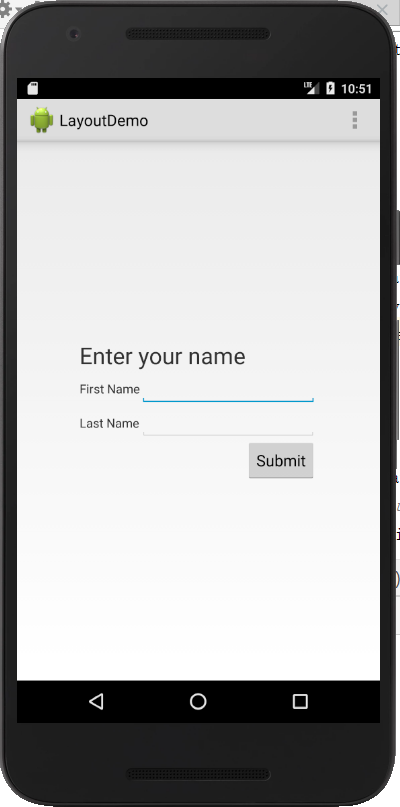
第28章监听器
和众多的GUI系统一样,Android也是基于事件的。使用活动中的一个视图进行的用户交互,可能会触发一个事件,而且你可以编写当事件发生的时候所执行的代码。包含了响应某一个事件的代码的类,叫作事件监听器。
28.2 使用onClick属性
1.代码清单28.1 MulticolorClock的清单
<?xml version="1.0" encoding="utf-8"?>
<manifest xmlns:android="http://schemas.android.com/apk/res/android"
package="com.example.multicolorclock"
android:versionCode="1"
android:versionName="1.0" >
<application
android:allowBackup="true"
android:icon="@drawable/ic_launcher"
android:label="@string/app_name"
android:theme="@style/AppTheme" >
<activity
android:name="com.example.multicolorclock.MainActivity"
android:label="@string/app_name" >
<intent-filter>
<action android:name="android.intent.action.MAIN" />
<category android:name="android.intent.category.LAUNCHER" />
</intent-filter>
</activity>
</application>
</manifest>2.代码清单28.2 MulticolorClock中的布局文件
<RelativeLayout xmlns:android="http://schemas.android.com/apk/res/android"
xmlns:tools="http://schemas.android.com/tools"
android:layout_width="match_parent"
android:layout_height="match_parent"
android:paddingBottom="@dimen/activity_vertical_margin"
android:paddingLeft="@dimen/activity_horizontal_margin"
android:paddingRight="@dimen/activity_horizontal_margin"
android:paddingTop="@dimen/activity_vertical_margin"
tools:context=".MainActivity">
<AnalogClock
android:id="@+id/analogClock1"
android:layout_width="wrap_content"
android:layout_height="wrap_content"
android:layout_alignParentTop="true"
android:layout_centerHorizontal="true"
android:layout_marginTop="90dp"
android:onClick="changeColor"
/>
</RelativeLayout>3.代码清单28.3 MulticolorClock中的MainActivity类
package com.example.multicolorclock;
import android.app.Activity;
import android.graphics.Color;
import android.os.Bundle;
import android.view.Menu;
import android.view.View;
import android.widget.AnalogClock;
public class MainActivity extends Activity {
int counter = 0;
int[] colors = { Color.BLACK, Color.BLUE, Color.CYAN,
Color.DKGRAY, Color.GRAY, Color.GREEN, Color.LTGRAY,
Color.MAGENTA, Color.RED, Color.WHITE, Color.YELLOW };
@Override
protected void onCreate(Bundle savedInstanceState) {
super.onCreate(savedInstanceState);
setContentView(R.layout.activity_main);
}
@Override
public boolean onCreateOptionsMenu(Menu menu) {
// Inflate the menu; this adds items to the action bar if it
// is present.
getMenuInflater().inflate(R.menu.menu_main, menu);
return true;
}
public void changeColor(View view) {
if (counter == colors.length) {
counter = 0;
}
view.setBackgroundColor(colors[counter++]);
}
}
28.3 实现一个监听器
1.代码清单28.4 CellView类
package com.example.gesturedemo;
import android.content.Context;
import android.widget.ImageView;
public class CellView extends ImageView {
int x;
int y;
public CellView(Context context, int x, int y) {
super(context);
this.x = x;
this.y = y;
}
}2.代码清单28.5 MainActivity类
package com.example.gesturedemo;
import android.app.Activity;
import android.graphics.drawable.Drawable;
import android.os.Bundle;
import android.view.Gravity;
import android.view.Menu;
import android.view.MotionEvent;
import android.view.View;
import android.view.View.OnTouchListener;
import android.view.ViewGroup;
import android.widget.ImageView;
import android.widget.LinearLayout;
public class MainActivity extends Activity {
int rowCount = 7;
int cellCount = 7;
ImageView imageView1;
ImageView imageView2;
CellView[][] cellViews;
int downX;
int downY;
boolean swapping = false;
@Override
protected void onCreate(Bundle savedInstanceState) {
super.onCreate(savedInstanceState);
LinearLayout root = new LinearLayout(this);
LinearLayout.LayoutParams matchParent =
new LinearLayout.LayoutParams(
LinearLayout.LayoutParams.MATCH_PARENT,
LinearLayout.LayoutParams.MATCH_PARENT);
root.setOrientation(LinearLayout.VERTICAL);
root.setGravity(Gravity.CENTER_VERTICAL);
addContentView(root, matchParent);
// create row
cellViews = new CellView[rowCount][cellCount];
LinearLayout.LayoutParams rowLayoutParams =
new LinearLayout.LayoutParams(
LinearLayout.LayoutParams.MATCH_PARENT,
LinearLayout.LayoutParams.WRAP_CONTENT);
ViewGroup.LayoutParams cellLayoutParams =
new ViewGroup.LayoutParams(
ViewGroup.LayoutParams.WRAP_CONTENT,
ViewGroup.LayoutParams.WRAP_CONTENT);
int count = 0;
for (int i = 0; i < rowCount; i++) {
CellView[] cellRow = new CellView[cellCount];
cellViews[i] = cellRow;
LinearLayout row = new LinearLayout(this);
row.setLayoutParams(rowLayoutParams);
row.setOrientation(LinearLayout.HORIZONTAL);
row.setGravity(Gravity.CENTER_HORIZONTAL);
root.addView(row);
// create cells
for (int j = 0; j < cellCount; j++) {
CellView cellView = new CellView(this, j, i);
cellRow[j] = cellView;
if (count == 0) {
cellView.setImageDrawable(
getResources().getDrawable(
R.drawable.image1));
} else if (count == 1) {
cellView.setImageDrawable(
getResources().getDrawable(
R.drawable.image2));
} else {
cellView.setImageDrawable(
getResources().getDrawable(
R.drawable.image3));
}
count++;
if (count == 3) {
count = 0;
}
cellView.setLayoutParams(cellLayoutParams);
cellView.setOnTouchListener(touchListener);
row.addView(cellView);
}
}
}
@Override
public boolean onCreateOptionsMenu(Menu menu) {
getMenuInflater().inflate(R.menu.menu_main, menu);
return true;
}
private void swapImages(CellView v1, CellView v2) {
Drawable drawable1 = v1.getDrawable();
Drawable drawable2 = v2.getDrawable();
v1.setImageDrawable(drawable2);
v2.setImageDrawable(drawable1);
}
OnTouchListener touchListener = new OnTouchListener() {
@Override
public boolean onTouch(View v, MotionEvent event) {
CellView cellView = (CellView) v;
int action = event.getAction();
switch (action) {
case (MotionEvent.ACTION_DOWN):
downX = cellView.x;
downY = cellView.y;
return true;
case (MotionEvent.ACTION_MOVE):
if (swapping) {
return true;
}
float x = event.getX();
float y = event.getY();
int w = cellView.getWidth();
int h = cellView.getHeight();
if (downX < cellCount - 1
&& x > w && y >= 0 && y <= h) {
// swap with right cell
swapping = true;
swapImages(cellView,
cellViews[downY][downX + 1]);
} else if (downX > 0 && x < 0
&& y >=0 && y <= h) {
// swap with left cell
swapping = true;
swapImages(cellView,
cellViews[downY][downX - 1]);
} else if (downY < rowCount - 1
&& y > h && x >= 0 && x <= w) {
// swap with cell below
swapping = true;
swapImages(cellView,
cellViews[downY + 1][downX]);
} else if (downY > 0 && y < 0
&& x >= 0 && x <= w) {
// swap with cell above
swapping = true;
swapImages(cellView,
cellViews[downY - 1][downX]);
}
return true;
case (MotionEvent.ACTION_UP):
swapping = false;
return true;
default:
return true;
}
}
};
}触碰操作前——
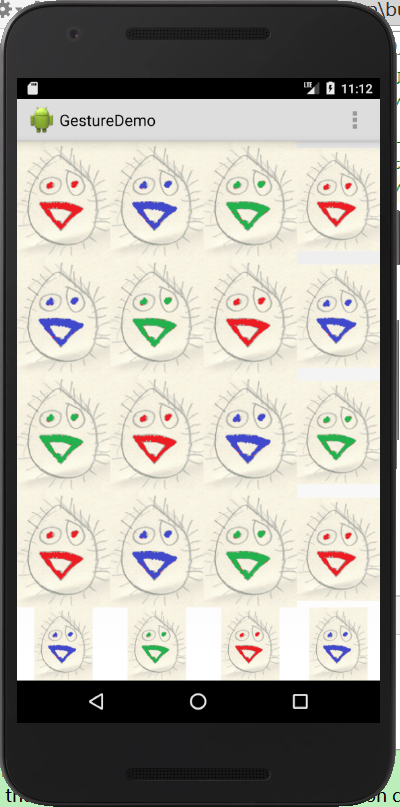
触碰操作后——

第29章操作栏
29.2 添加操作项
1.代码清单29.1 ActionBarDemo的清单
<?xml version="1.0" encoding="utf-8"?>
<manifest xmlns:android="http://schemas.android.com/apk/res/android"
package="com.example.multicolorclock"
android:versionCode="1"
android:versionName="1.0" >
<application
android:allowBackup="true"
android:icon="@drawable/ic_launcher"
android:label="@string/app_name"
android:theme="@style/AppTheme" >
<activity
android:name="com.example.multicolorclock.MainActivity"
android:label="@string/app_name" >
<intent-filter>
<action android:name="android.intent.action.MAIN" />
<category android:name="android.intent.category.LAUNCHER" />
</intent-filter>
</activity>
</application>
</manifest>2.代码清单29.2 res/values/strings.xml
<?xml version="1.0" encoding="utf-8"?>
<resources>
<string name="app_name">MultiColorClock</string>
<string name="hello_world">Hello world!</string>
<string name="action_settings">Settings</string>
</resources>3.代码清单29.3 res/menu/menu_main.xml
<menu xmlns:android="http://schemas.android.com/apk/res/android"
xmlns:app="http://schemas.android.com/apk/res-auto"
xmlns:tools="http://schemas.android.com/tools" tools:context=".MainActivity">
<item android:id="@+id/action_settings" android:title="@string/action_settings"
android:orderInCategory="100" android:showAsAction="never" />
</menu>4.代码清单29.4 MainActivity类
package com.example.actionbardemo;
import android.app.Activity;
import android.app.AlertDialog;
import android.os.Bundle;
import android.view.Menu;
import android.view.MenuItem;
public class MainActivity extends Activity {
@Override
protected void onCreate(Bundle savedInstanceState) {
super.onCreate(savedInstanceState);
setContentView(R.layout.activity_main);
}
@Override
public boolean onCreateOptionsMenu(Menu menu) {
getMenuInflater().inflate(R.menu.menu_main, menu);
return true;
}
@Override
public boolean onOptionsItemSelected(MenuItem item) {
// Handle presses on the action bar items
switch (item.getItemId()) {
case R.id.action_profile:
showAlertDialog("Profile", "You selected Profile");
return true;
case R.id.action_capture:
showAlertDialog("Settings",
"You selected Settings");
return true;
case R.id.action_about:
showAlertDialog("About", "You selected About");
return true;
default:
return super.onOptionsItemSelected(item);
}
}
private void showAlertDialog(String title, String message) {
AlertDialog alertDialog = new
AlertDialog.Builder(this).create();
alertDialog.setTitle(title);
alertDialog.setMessage(message);
alertDialog.show();
}
}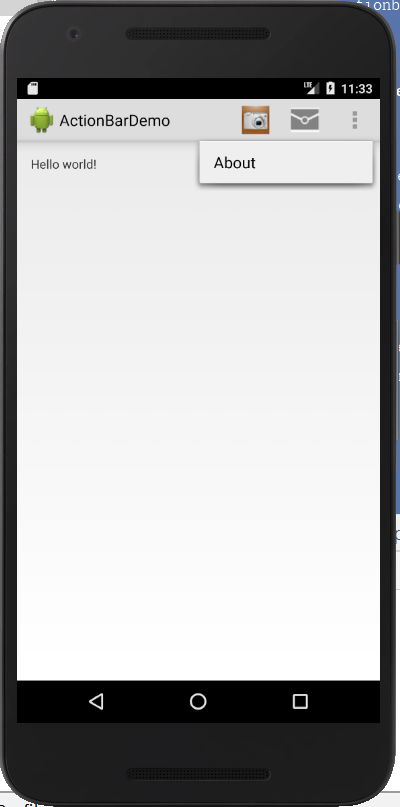
29.3 添加下拉式导航
1.代码清单29.5 DropDownNavigationDemo清单
<?xml version="1.0" encoding="utf-8"?>
<manifest xmlns:android="http://schemas.android.com/apk/res/android"
package="com.example.dropdownnavigationdemo"
android:versionCode="1"
android:versionName="1.0" >
<application
android:allowBackup="true"
android:icon="@drawable/ic_launcher"
android:label="@string/app_name"
android:theme="@style/AppTheme" >
<activity
android:name="com.example.dropdownnavigationdemo.MainActivity"
android:label="@string/app_name"
android:theme="@style/MyTheme">
<intent-filter>
<action android:name="android.intent.action.MAIN"/>
<category
android:name="android.intent.category.LAUNCHER" />
</intent-filter>
</activity>
</application>
</manifest> 2.代码清单29.6 res/values/strings.xml文件
<?xml version="1.0" encoding="utf-8"?>
<resources>
<string name="app_name">DropDownNavigationDemo</string>
<string name="action_settings">Settings</string>
<string name="hello_world">Hello world!</string>
<string-array name="colors">
<item>White</item>
<item>Red</item>
<item>Green</item>
<item>Blue</item>
<item>Yellow</item>
</string-array>
</resources>3.MainActivity类
package com.example.dropdownnavigationdemo;
import android.app.ActionBar;
import android.app.ActionBar.OnNavigationListener;
import android.app.Activity;
import android.graphics.Color;
import android.os.Bundle;
import android.view.Menu;
import android.widget.ArrayAdapter;
import android.widget.SpinnerAdapter;
public class MainActivity extends Activity {
@Override
protected void onCreate(Bundle savedInstanceState) {
super.onCreate(savedInstanceState);
setContentView(R.layout.activity_main);
SpinnerAdapter spinnerAdapter =
ArrayAdapter.createFromResource(this,
R.array.colors,
android.R.layout.simple_spinner_dropdown_item);
ActionBar actionBar = getActionBar();
actionBar.setNavigationMode(
ActionBar.NAVIGATION_MODE_LIST);
actionBar.setListNavigationCallbacks(spinnerAdapter,
onNavigationListener);
}
@Override
public boolean onCreateOptionsMenu(Menu menu) {
getMenuInflater().inflate(R.menu.menu_main, menu);
return true;
}
OnNavigationListener onNavigationListener = new
OnNavigationListener() {
@Override
public boolean onNavigationItemSelected(
int position, long itemId) {
String[] colors = getResources().
getStringArray(R.array.colors);
String selectedColor = colors[position];
getWindow().getDecorView().setBackgroundColor(
Color.parseColor(selectedColor));
return true;
}
};
}4.代码清单29.8 res/values/styles.xml文件
<resources>
<style name="AppBaseTheme" parent="android:Theme.Light">
</style>
<style name="AppTheme" parent="AppBaseTheme">
</style>
<style name="MyTheme"
parent="@android:style/Widget.Holo.Light">
<item name="android:actionBarStyle">@style/MyActionBar</item>
</style>
<style name="MyActionBar"
parent="@android:style/Widget.Holo.Light.ActionBar.Solid.Inverse">
<item
name="android:background">@android:color/holo_blue_bright</item>
</style>
</resources>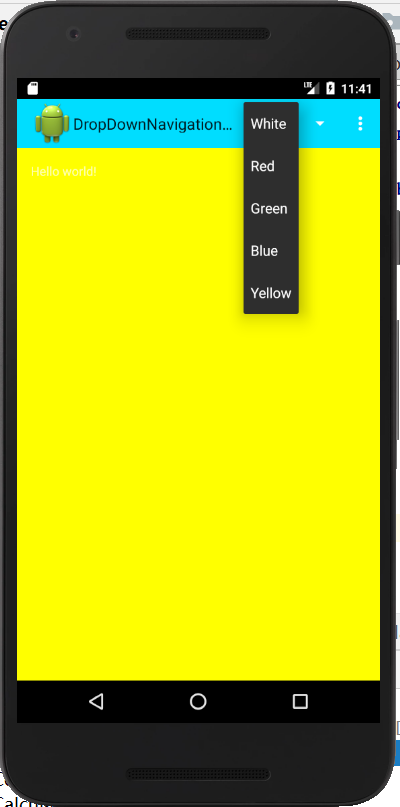
第30章菜单
30.1 概览
1.Android中有3种类型的菜单:选项菜单、上下文菜单、弹出式菜单。
2.使用选项菜单和上下文菜单的时候需要做的3件事情。
(1)在一个XML文件中创建菜单,并将其保存到res/menu目录下。
(2)在活动类中,根据菜单类型,覆盖onCreateOptionsMenu或onCreateContextMenu方法。然后,在覆盖的方法中,调用getMenuInflater().inflate()传入要使用的菜单。
(3)在活动类中,根据菜单类型,覆盖onOptionsItemSelected或onContextItemSelected方法。
3.弹出式菜单:
(1)在XML文件中创建菜单,并将其保存到res/menu目录中。
(2)在活动类中,创建一个PopupMenu对象和一个PupopMenu.OnMenuItemClickListener对象。在监听器类中,定义一个方法,当选择一个弹出式菜单选项的时候,该方法将处理点击事件。
30.3 选项菜单
1.代码清单30.1 OptionsMenuDemo的清单
<?xml version="1.0" encoding="utf-8"?>
<manifest xmlns:android="http://schemas.android.com/apk/res/android"
package="com.example.optionsmenudemo"
android:versionCode="1"
android:versionName="1.0" >
<application
android:allowBackup="true"
android:icon="@drawable/ic_launcher"
android:label="@string/app_name"
android:theme="@style/AppTheme" >
<activity
android:name="com.example.optionsmenudemo.MainActivity"
android:label="@string/app_name" >
<intent-filter>
<action android:name="android.intent.action.MAIN"/>
<category
android:name="android.intent.category.LAUNCHER"/>
</intent-filter>
</activity>
</application>
</manifest> 2.代码清单30.2 options_menu.xml文件
<menu xmlns:android="http://schemas.android.com/apk/res/android">
<item
android:id="@+id/action_capture"
android:orderInCategory="100"
android:showAsAction="ifRoom|withText"
android:icon="@drawable/icon1"
android:title="@string/action_capture"/>
<item
android:id="@+id/action_profile"
android:orderInCategory="200"
android:showAsAction="ifRoom|withText"
android:icon="@drawable/icon2"
android:title="@string/action_profile"/>
<item
android:id="@+id/action_about"
android:orderInCategory="50"
android:showAsAction="never"
android:title="@string/action_about"/>
</menu>3.代码清单30.3 用于OptionsMenuDemo的strings.xml
<?xml version="1.0" encoding="utf-8"?>
<resources>
<string name="app_name">OptionsMenuDemo</string>
<string name="action_capture">Capture</string>
<string name="action_profile">Profile</string>
<string name="action_about">About</string>
<string name="hello_world">Hello world!</string>
</resources>4.代码清单30.4 OptionsMenuDemo的MainActivity
package com.example.optionsmenudemo;
import android.app.Activity;
import android.app.AlertDialog;
import android.os.Bundle;
import android.view.Menu;
import android.view.MenuItem;
public class MainActivity extends Activity {
@Override
protected void onCreate(Bundle savedInstanceState) {
super.onCreate(savedInstanceState);
setContentView(R.layout.activity_main);
}
@Override
public boolean onCreateOptionsMenu(Menu menu) {
getMenuInflater().inflate(R.menu.options_menu, menu);
return true;
}
@Override
public boolean onOptionsItemSelected(MenuItem item) {
// Handle click on menu items
switch (item.getItemId()) {
case R.id.action_profile:
showAlertDialog("Profile", "You selected Profile");
return true;
case R.id.action_capture:
showAlertDialog("Settings",
"You selected Settings");
return true;
case R.id.action_about:
showAlertDialog("About", "You selected About");
return true;
default:
return super.onOptionsItemSelected(item);
}
}
private void showAlertDialog(String title, String message) {
AlertDialog alertDialog = new
AlertDialog.Builder(this).create();
alertDialog.setTitle(title);
alertDialog.setMessage(message);
alertDialog.show();
}
}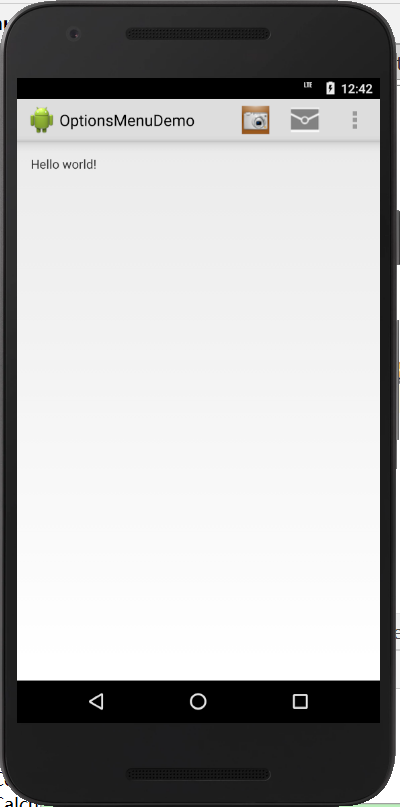
30.4 上下文菜单
1.代码清单30.5 ContextMenuDemo的AndroidMenifest.xml
<?xml version="1.0" encoding="utf-8"?>
<manifest xmlns:android="http://schemas.android.com/apk/res/android"
package="com.example.contextmenudemo"
android:versionCode="1"
android:versionName="1.0" >
<application
android:allowBackup="true"
android:icon="@drawable/ic_launcher"
android:label="@string/app_name"
android:theme="@style/AppTheme" >
<activity
android:name="com.example.contextmenudemo.MainActivity"
android:label="@string/app_name" >
<intent-filter>
<action android:name="android.intent.action.MAIN"/>
<category
android:name="android.intent.category.LAUNCHER"/>
</intent-filter>
</activity>
</application>
</manifest> 2.代码清单30.6 ContextMenuDemo的context_menu.xml
<menu xmlns:android="http://schemas.android.com/apk/res/android">
<item
android:id="@+id/action_rotate"
android:title="@string/action_rotate"/>
<item
android:id="@+id/action_resize"
android:title="@string/action_resize"/>
</menu>3.代码清单30.7 ContextMenuDemo的strings.xml
<?xml version="1.0" encoding="utf-8"?>
<resources>
<string name="app_name">ContextMenuDemo</string>
<string name="action_settings">Settings</string>
<string name="action_rotate">Rotate</string>
<string name="action_resize">Resize</string>
<string name="hello_world">Hello world!</string>
</resources>4.代码清单30.8 ContextMenuDemo的MainActivity
package com.example.contextmenudemo;
import android.app.Activity;
import android.app.AlertDialog;
import android.os.Bundle;
import android.view.ContextMenu;
import android.view.ContextMenu.ContextMenuInfo;
import android.view.MenuInflater;
import android.view.MenuItem;
import android.view.View;
import android.widget.ImageButton;
public class MainActivity extends Activity {
@Override
protected void onCreate(Bundle savedInstanceState) {
super.onCreate(savedInstanceState);
setContentView(R.layout.activity_main);
ImageButton imageButton = (ImageButton)
findViewById(R.id.button1);
registerForContextMenu(imageButton);
}
@Override
public void onCreateContextMenu(ContextMenu menu, View v,
ContextMenuInfo menuInfo) {
super.onCreateContextMenu(menu, v, menuInfo);
MenuInflater inflater = getMenuInflater();
inflater.inflate(R.menu.context_menu, menu);
}
@Override
public boolean onContextItemSelected(MenuItem item) {
switch (item.getItemId()) {
case R.id.action_rotate:
showAlertDialog("Rotate", "You selected Rotate ");
return true;
case R.id.action_resize:
showAlertDialog("Resize", "You selected Resize");
return true;
default:
return super.onContextItemSelected(item);
}
}
private void showAlertDialog(String title, String message) {
AlertDialog alertDialog = new
AlertDialog.Builder(this).create();
alertDialog.setTitle(title);
alertDialog.setMessage(message);
alertDialog.show();
}
}
30.5 弹出式菜单
1.代码清单30.9 PopupMenuDemo的AndroidManifest.xml文件
<?xml version="1.0" encoding="utf-8"?>
<manifest xmlns:android="http://schemas.android.com/apk/res/android"
package="com.example.popupmenudemo"
android:versionCode="1"
android:versionName="1.0" >
<uses-sdk
android:minSdkVersion="18"
android:targetSdkVersion="18" />
<application
android:allowBackup="true"
android:icon="@drawable/ic_launcher"
android:label="@string/app_name"
android:theme="@style/AppTheme" >
<activity
android:name="com.example.popupmenudemo.MainActivity"
android:label="@string/app_name" >
<intent-filter>
<action android:name="android.intent.action.MAIN"/>
<category
android:name="android.intent.category.LAUNCHER"/>
</intent-filter>
</activity>
</application>
</manifest> 2.代码清单30.10 PopupMenuDemo的popup_menu.xml
<menu xmlns:android="http://schemas.android.com/apk/res/android">
<item
android:id="@+id/action_delete"
android:title="@string/action_delete"/>
<item
android:id="@+id/action_copy"
android:title="@string/action_copy"/>
</menu>3.代码清单30.11 PopupMenuDemo的strings.xml
<?xml version="1.0" encoding="utf-8"?>
<resources>
<string name="app_name">PopupMenuDemo</string>
<string name="action_settings">Settings</string>
<string name="action_delete">Delete</string>
<string name="action_copy">Copy</string>
<string name="show_menu">Show Popup</string>
</resources> 4.代码清单30.12 PopupMenuDemo的MainActivity
package com.example.popupmenudemo;
import android.app.Activity;
import android.os.Bundle;
import android.util.Log;
import android.view.MenuItem;
import android.view.View;
import android.widget.Button;
import android.widget.PopupMenu;
public class MainActivity extends Activity {
PopupMenu popupMenu;
PopupMenu.OnMenuItemClickListener menuItemClickListener;
@Override
protected void onCreate(Bundle savedInstanceState) {
super.onCreate(savedInstanceState);
setContentView(R.layout.activity_main);
menuItemClickListener =
new PopupMenu.OnMenuItemClickListener() {
@Override
public boolean onMenuItemClick(MenuItem item) {
switch (item.getItemId()) {
case R.id.action_delete:
Log.d("menu", "Delete clicked");
return true;
case R.id.action_copy:
Log.d("menu", "Copy clicked");
return true;
default:
return false;
}
}
};
Button button = (Button) findViewById(R.id.button1);
popupMenu = new PopupMenu(this, button);
popupMenu.setOnMenuItemClickListener(menuItemClickListener);
popupMenu.inflate(R.menu.popup_menu);
}
public void showPopupMenu(View view) {
popupMenu.show();
}
}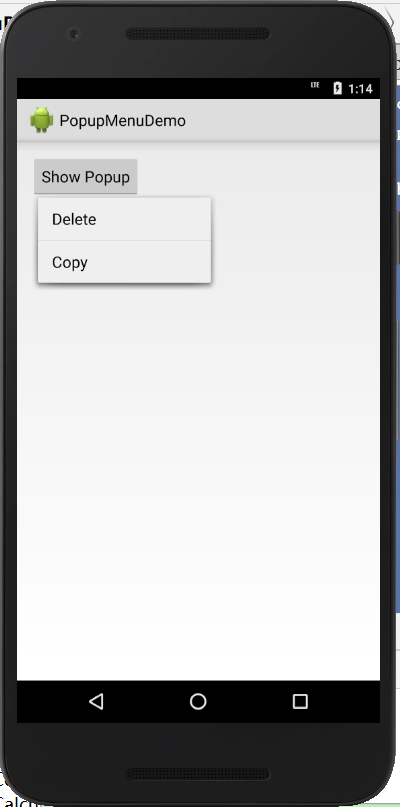
教材学习中的问题和解决过程
- 问题1:布局管理器名称、作用、要点、特点的归纳总结
- 问题解决方案1:

代码调试中的问题和解决过程
- 问题1:本周头脑风暴中提到的“命令行参数”不知道怎么操作
- 问题1解决方案:写好TestArgs类后,点击界面右上角这个标识——
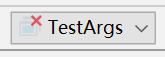
选择Edit Configurations——Program Arguments添加命令行参数“4 5 6”
[代码托管]
https://gitee.com/EvelynYang/seventh_weeks
statistics.sh脚本运行结果的截图
在上周新建的AndroidProjects文件夹中运行脚本,之前都是在IdeaProjects文件夹里运行。
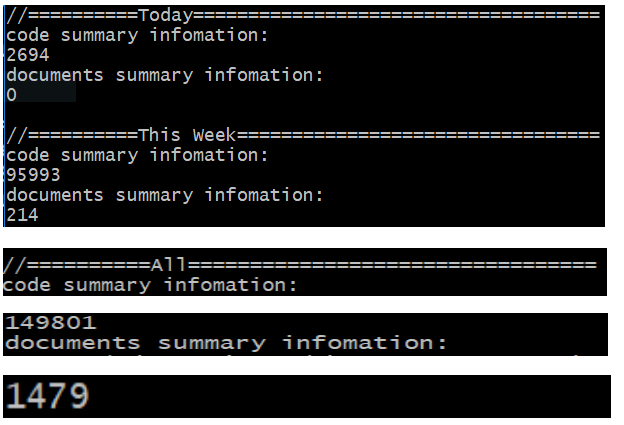
学习进度条
| 代码行数(新增/累积) | 博客量(新增/累积) | 学习时间(新增/累积) | 重要成长 | |
|---|---|---|---|---|
| 目标 | 5000行 | 30篇 | 400小时 | |
| 第一周 | 200/200 | 2/2 | 20/20 | |
| 第二周 | 300/500 | 1/3 | 18/38 | |
| 第三周 | 500/1000 | 1/4 | 38/76 | |
| 第四周 | 1000/2000 | 1/5 | 20/96 | |
| 第五周 | 1000/3000 | 1/6 | 25/121 | |
| 第六周 | 1000/4000 | 1/7 | 25/146 | |
| 第七周 | 1000/5000 | 1/8 | 25/171 |