项目有个需求是需要捕获某个页面的数据(后端完成),因为之前用过phantom,所以就毫不犹豫的选择了它,关于phantom的介绍,安装和简单使用百度很容易找到,这里就不再赘述了。 之后就开始大刀阔斧的码起来了,兴致冲冲的利用网上找到的截取某网页的代码(见附录1)测试。
'use strict';
var page = require('webpage').create(),
system = require('system'),
args = system.args,
page_url = 'http://www.oschina.net/',
filename = '../phantomjs_temp/capture0.png';
function capture(url,filename,callback){
console.log("ready to capture");
page.open(url,function(status){
if("success" === status){
console.log("open page succeed");
onPageReady(url,filename,callback);
}else{
console.log("open page failed");
closePhantom();
}
});
}
function onPageReady(url,filename,callback){
page.render(filename);
closePhantom();
}
function closePhantom(){
console.log("page is closing...");
page.close();
console.log("phantom is closing...");
phantom.exit(1);
}
capture(page_url,filename);
没问题。然后发现了问题, 我oschina明明登录了,为什么这里是未登录状态呢(因为项目需求截图的页面也有权限验证),查阅相关资料之后,找到了解决方案 方案1:将用户登录的cookie加入到phantomjs中(登录oschina后打开控制台,查看请求里面的cookie,有一条是oscid的) 如下图 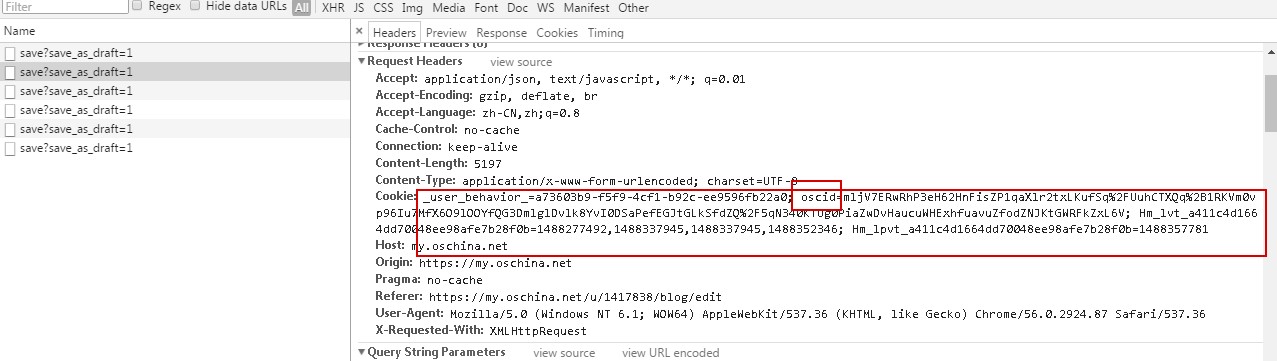 代码如下
代码如下
'use strict';
var page = require('webpage').create(),
system = require('system'),
args = system.args,
page_url = 'http://www.oschina.net/',
filename = '../phantomjs_temp/capture1.png';
function capture(url,filename,callback){
console.log("ready to capture");
page.open(url,function(status){
if("success" === status){
console.log("open page succeed");
onPageReady(url,filename,callback);
}else{
console.log("open page failed");
closePhantom();
}
});
}
function onPageReady(url,filename,callback){
page.render(filename);
closePhantom();
}
function closePhantom(){
console.log("page is closing...");
page.close();
console.log("phantom is closing...");
phantom.exit(1);
}
phantom.addCookie({"name":"oscid","value":"mljV7ERwRhP3eH62HnFisZP1qaXlr2txLKufSq%2FUuhCTXQq%2B1RKVm0vp96Iu7MfX6O9lOOYfQG3DmlglDvlk8YvI0DSaPefEGJtGLkSfdZQ%2F5qN340KTUg0PiaZwDvHaucuWHExhfuavuZfodZNJKtGWRFkZxL6V","domain":'www.oschina.net'});
capture(page_url,filename);
运行,binggo,完成。 方案2:打开oschina的登录页面,用phantom模拟登陆过程,然后截图 依然没问题
'use strict';
var page = require('webpage').create(),
system = require('system'),
args = system.args,
page_url = 'http://www.oschina.net/',
login_url = 'https://www.oschina.net/home/login?goto_page=http%3A%2F%2Fwww.oschina.net%2F',
filename = '../phantomjs_temp/capture2.png';
function login(){
page.open(login_url,function(status){
if("success" === status){
page.evaluate(function(){
document.querySelector("#userMail").value = 'your user name';
document.querySelector("#userPassword").value = 'your password';
document.querySelector(".btn-login").click();
});
setTimeout('print_cookies()',15000);
}
});
}
function capture(url,filename,callback){
console.log("ready to capture");
page.open(url,function(status){
if("success" === status){
console.log("open page succeed");
onPageReady(url,filename,callback);
}else{
console.log("open page failed");
closePhantom();
}
});
}
function print_cookies(){
console.log("running print_cookies");
for(var i in page.cookies){
console.log(JSON.stringify(page.cookies[i]));
}
capture(page_url,filename);
}
function onPageReady(url,filename,callback){
page.render(filename);
closePhantom();
}
function closePhantom(){
console.log("page is closing...");
page.close();
console.log("phantom is closing...");
phantom.exit(1);
}
login();
这里已经完成了一大笔工作了,长长的出口气吧~
如果需要Python方面的入门知识可以点击这个链接获取入门资料
但是我项目里面有另外一个问题就是异步请求特别多,截图的时候虽然页面加载完成了,但是部分异步请求数据还没返回,没有渲染到页面里,所以截图会有部分loading。。
找了很多资料,有个拙劣的解决方法,就是在截图前在wait一段时间(自己根据实际情况约定,几秒到几分钟都可以),但是这明显不合理,时间定的太短,可能还是有上面的问题,定的太长,可能页面在就等着你截图了,你还在那傻傻的wait,多不合适啊。最合适的不过页面所有资源和元素都完成了返回和渲染的时刻,这个时刻怎么得到呢。
这时候就发现百度好坑。搜索的结果全是重复的,还不能解决这个问题 所以我就把目光放到了QQ群里,这里感谢highchart中文站长的帮助,他告诉我可以用document.readyState是不是等于‘complete’来判断,测试一下确实可以啦 然而多次测试还是存在巧合,当我在服务器端将异步请求的处理方法增加sleep阻塞后,这部分就又回到了loading状态,气气气气气。。。
多次翻阅资料,终于在stackoverflow上面找到个类似的问题http://stackoverflow.com/questions/11340038/phantomjs-not-waiting-for-full-page-load
最后Dave的方法解决了我的问题,就是用page.onResourceReceived 和 page.onResourceRequested 一个是page发送请求执行的callback 一个是page接收到返回执行的callback API:http://phantomjs.org/api/webpage/
每次requested的时候增加一个请求,每次received的时候减少一次请求,当所有请求都得到反馈了,那么他们差值不就是0了吗?
怀着忐忑的心情测试了以下,oh,yeah!终于解决了,代码如下
var page = require('webpage').create(),
system = require('system'),
args = system.args,
page_url = 'url***********',
filename = '../phantomjs_temp/'+Math.random()+'.png',
countTotal = 1000,
seconds = 1000,
requestIDArr = [];
function capture(url,filename,callback){
console.log("ready to capture");
page.open(url,function(status){
if("success" === status){
console.log("open page succeed");
checkReadyState(url,filename,callback);
}else{
console.log("open page failed");
closePhantom();
}
});
}
function checkReadyState(url,filename,callback,count){
var count = count || 0;
console.log("this is the "+count+"time check ready state");
var timeout = setTimeout(function(){
if(requestIDArr.length==0){
onPageReady(url,filename,callback);
}else{
console.log("still waiting for resoinse id is "+requestIDArr.join(","))
if(count>countTotal){
clearTimeout(timeout);
console.log("has tryed "+(countTotal*seconds/1000)+" seconds,but still failed get correct data");
closePhantom();
return false;
}
count++;
checkReadyState(url,filename,callback,count);
}
},seconds);
}
function onPageReady(url,filename,callback){//页面完全加载完了(包含异步请求的数据的渲染也完成了)
var scroll = page.evaluate(function(){
var mainDiv = document.querySelector(".main");
return {"height":mainDiv.scrollHeight,"width":mainDiv.scrollWidth};
});
page.clipRect.height = scroll.height || page.clipRect.height;
page.clipRect.width = scroll.width || page.clipRect.width;
page.viewportSize.width = scroll.width || page.viewportSize.width;
page.render(filename);
closePhantom();
}
function closePhantom(){
console.log("page is closing...");
page.close();
console.log("phantom is closing...");
phantom.exit(1);
}
page.viewportSize = {
width: 400,
height: 550
};
page.clipRect = {
top: 95,
left: 191,
width: 1100,
height: 2200
};
page.onResourceRequested = function (request) {
requestIDArr.push(request.id);
console.log("add is ",request.id);
};
page.onResourceReceived = function (response) {
spliceRequestID(response.id);
};
function spliceRequestID(id){
var spliceTimeout = setTimeout(function(){
var index = requestIDArr.indexOf(id);
if(index>=0){
requestIDArr.splice(index,1);
console.log("delete is ",id);
}else{
spliceRequestID(id);
}
},100);
}
phantom.addCookie({"name":"JSESSIONID","value":"00AF0CF1FB333A5268A9CD5C8FF0487A","domain":'192.168.12.35','path':'/local_adreport/'});
capture(page_url,filename);
至此,整个探究就结束了,可能后面还会遇到其他问题,但是一样需要耐心解决;