前言
用 QML 开发界面的好处想必就不用多说了吧,可以总结为一个字:爽。
的确如此,用 QML 可以快速的开发出一些非常酷炫和复杂的界面,并且代码还非常简洁,可读性很强,容易理解。
今天要总结的是关于 ListView 中的一些常用的属性,非常实用,不过如果是刚接触 ListView 的话,可能会有些陌生(本人刚开始用的时候也是,然后翻遍了 Qt 帮助文档),所以这里汇总一些最常用的属性并介绍其用法。
正文
类似相片浏览
相片浏览的场景相信大家都非常熟悉了,在手机中打开相册浏览相片的时候,通过左右滑动可以一张张的浏览相片,那么如果用ListView如何来实现呢,来看个简单的 demo
import QtQuick.Window 2.2
import QtQuick.Controls 2.2
Window {
visible: true
width: 300
height: 450
title: qsTr("Hello World")
ListView{
id:listView
anchors.fill: parent
model: 10
snapMode: ListView.SnapOneItem
orientation:ListView.Horizontal
delegate: Rectangle{
width: listView.width
height: listView.height
color: index%2 ? "red":"yellow"
Label{
anchors.centerIn: parent
font.pointSize: 100
text: index
}
}
}
}
效果图:

代码很简单,最重要的两句话:
snapMode: ListView.SnapOneItem
orientation:ListView.Horizontal
第一句是将切换模式设置为单张切换;
第二句是将列表改成水平浏览模式。
currentIndex动态切换
不知道大家有没有遇到过这种情况,当切换ListView的item的时候,currentIndex并不会跟随着变化,来看个示例:
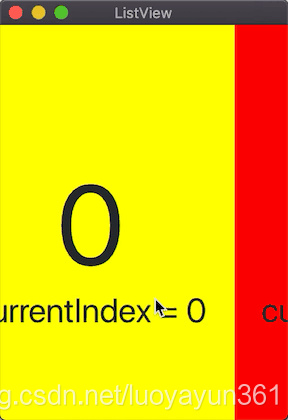
那么,如何将在我们切换 item 的时候将 currentIndex 也跟随着变化呢?只需要添加一句:
highlightRangeMode: ListView.StrictlyEnforceRange
再看看效果图:
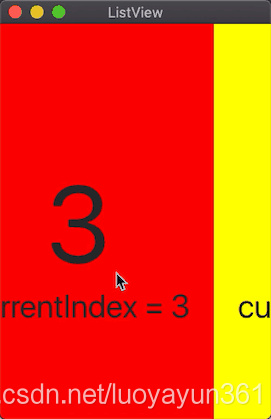
为什么要特意将 currentIndex动态切换提出来单独说呢,有时候这个功能会特别有用,特别是我在开发相片浏览功能的时候,比如我们在切换 item 后需要用到当前的 currentIndex,这时候如果 index 不跟随变化那就麻烦了。之前网上有人的做法是,在 delegate 中添加 MouseAera中,响应点击事件然后手动currentIndex ,这种方法存在很多弊端。
禁止列表首尾滑动
这个标题可能有些拗口,意思其实就是,当列表在首页或尾页的时候,如果再继续滑动会有回弹的效果。
先看个效果图:
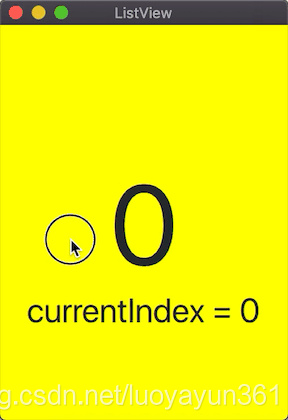
但是有些设计中可能并不需要这种默认的设置,那么该如何修改呢,其实很简单,加上这句话:
boundsBehavior:Flickable.StopAtBounds
这其实就是设置在边缘的时候不能再滑动,再看一下效果:

设置最大滑动速度
不知道大家在做 QML for Android 开发的时候有没有遇到过这种问题,特别是前几年 Qt 低版本的时候,使用 ListView 编译到 Android 手机上,列表滑动特别不自然,滑动速度特别快(也和手机屏幕像素有关),和平台的兼容性没有做得很好,幸好随着 Qt 版本的升级,解决了这个问题,不过有时候还是需要自己控制最大的滑动速度,设置属性如下:
maximumFlickVelocity:7000 //设置滑动的最大速度
这里的数值单位是: 像素/秒
如果不做设置,会默认跟随平台特性来执行。如果要自己定义这个滑动速度,需要多调试一下,找到适合的滑动效果。
添加 header
ListView 可以设置 headerItem,话不多说,直接看效果图吧
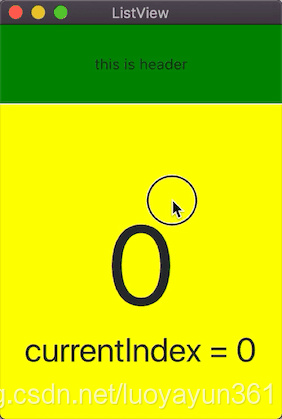
ListView{
id:listView
anchors.fill: parent
model: 10
headerPositioning: ListView.PullBackHeader
header: Rectangle{
width: listView.width
height: 70
color: "green"
Label{
anchors.centerIn: parent
text: "this is header"
}
}
onCurrentIndexChanged: {
console.log("current index = ",currentIndex)
}
delegate: Rectangle{
width: listView.width
height: 280
color: index%2 ? "red":"yellow"
Label{
id:txt
anchors.centerIn: parent
font.pointSize: 100
text: index
}
Label{
anchors.top: txt.bottom
font.pointSize: 30
text: "currentIndex = " + listView.currentIndex
anchors.horizontalCenter: parent.horizontalCenter
}
}
}
和 header 对应的还有一个 footer,原理是一样的,只是显示的位置是在底部。这里就不多介绍了。
下拉刷新
ListView列表下拉刷新是最常见的 场景了吧,这里为了演示做了一个简单的 demo,先来看看效果
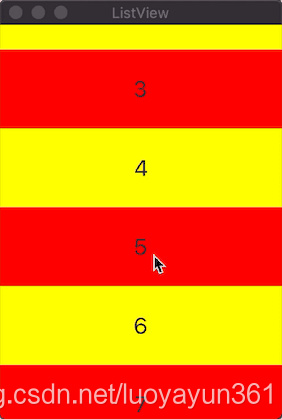
源码:
import QtQuick 2.9
import QtQuick.Window 2.2
import QtQuick.Controls 2.2
Window {
visible: true
width: 250
height: 350
title: qsTr("ListView")
property bool refreshFlag: false
Rectangle{
width: parent.width
height: -listView.contentY
color: "cyan"
Label{
anchors.centerIn: parent
text:"下拉刷新"
visible: listView.contentYr
}
}
BusyIndicator{
id:busy
z:4
running: false
anchors.horizontalCenter: parent.horizontalCenter
anchors.top: parent.top
anchors.topMargin: parent.height/3.
Timer{
interval: 2000
running: busy.running
onTriggered: {
busy.running = false
}
}
}
ListView{
id:listView
anchors.fill: parent
model: 30
onContentYChanged: {
if(-contentY > 40){
refreshFlag = true
}
}
onMovementEnded: {
if(refreshFlag){
refreshFlag = false
busy.running = true
}
}
onCurrentIndexChanged: {
console.log("current index = ",currentIndex)
}
delegate: Rectangle{
width: listView.width
height: 70
color: index%2 ? "red":"yellow"
Label{
id:txt
anchors.centerIn: parent
font.pointSize: 20
text: index
}
}
}
}
OK,暂且介绍这几种最常用的功能,写得不好的地方请多指出。