效果图:
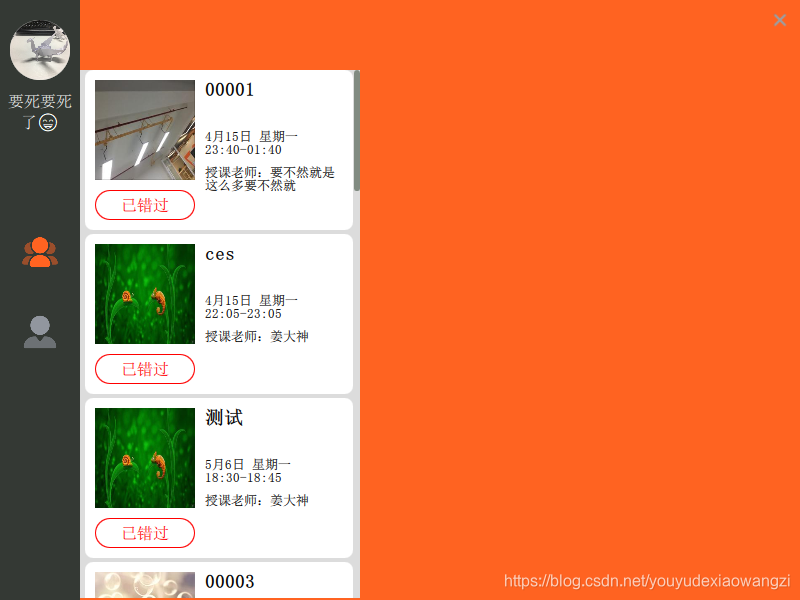
左侧的导航栏和右上角的关闭按钮只是普通的样式,中间的列表就是ListView,
https://doc.qt.io/qt-5/qml-qtquick-listview.html
CourseItem.qml 列表的每个item的显示
import QtQuick 2.0
import QtQuick.Layouts 1.1
Item{
id:delegateItem
property var courseInfo: null
signal enterClicked(var param);//生命signal,父组件才能响应
height: 164
Rectangle{
width: courseList.width
height: 160
x:0
y:2
color: delegateItem.ListView.isCurrentItem?"#e7e7ee":"#ffffff"
radius: 8
MouseArea {
anchors.fill: parent// enterButton.y后面的mouseArea会覆盖前面的mouseArea,所以全覆盖的mousearea不能放到最后写
onClicked:{
delegateItem.ListView.view.currentIndex = index
}
}
Image{
id:teacherProfile
x:10
y:10
width: 100
height: 100
source: courseInfo.teacher_profile
}
Text {
id:courseContent
text: courseInfo.course_content
wrapMode: Text.WordWrap
font.pointSize: 14
font.bold: true
width: parent.width - teacherProfile.width - 30
height: 40
x:teacherProfile.x + teacherProfile.width + 10
y:10
}
Text {
id:stateInfo
text: courseInfo.state_info
wrapMode: Text.WordWrap
font.pointSize: 10
width: parent.width - teacherProfile.width - 30
x:teacherProfile.x + teacherProfile.width + 10
y:courseContent.y + courseContent.height + 10
}
Text {
id:teacherInfo
text: courseInfo.teacher_info
wrapMode: Text.WordWrap
font.pointSize: 10
width: parent.width - teacherProfile.width - 30
x:teacherProfile.x + teacherProfile.width + 10
y:stateInfo.y + stateInfo.height + 10
}
Rectangle{
id: enterButton
property color buttonColor: "#666666"
x:10
y:120
width: 100
height: 30
radius: height
border.color: buttonColor
Text {
anchors.centerIn: parent
id: enter
text: qsTr("进入课堂")
font.pointSize: 12
color: parent.buttonColor
}
MouseArea{
id:enterButtonArea
anchors.fill: parent
hoverEnabled: true
cursorShape:Qt.PointingHandCursor
onClicked: {
emit: enterClicked(courseInfo.course_schedule_id) //触发事件
console.log('item clicked')
}
}
}
}
Component.onCompleted: {
if(4 == courseInfo.course_schedule_status){
enter.text = "已结束"
}else if(16 == courseInfo.course_schedule_status){
enterButtonArea.cursorShape = Qt.ArrowCursor
enterButton.buttonColor = "red"
enter.text = "已错过"
} else if (1 == courseInfo.live_valid){
}
}
}// end item
VScrollBar.qml 列表的垂直滚动条
import QtQuick 2.0
Rectangle {
property var theList: null
id: scrollbar
height: parent.height
x: parent.width - width;
y:0
radius: width
clip:true
// 按钮
Rectangle {
id: button
x: 0
y: theList.visibleArea.yPosition * scrollbar.height
width: parent.width
height: theList.visibleArea.heightRatio * scrollbar.height;
color: "#818b81"
radius: width
clip: true
// 鼠标区域
MouseArea {
id: mouseArea
anchors.fill: button
drag.target: button
drag.axis: Drag.YAxis
drag.minimumY: 0
drag.maximumY: scrollbar.height - button.height
// 拖动
onMouseYChanged: {
theList.contentY = button.y / scrollbar.height * theList.contentHeight
}
}
}
}
listView 列表
Rectangle{
width: 280
height: parent.height - 72
x:navigatorWidth
y:70
color: "#dcdcdc"
ListView{
id:courseList
x:5
y:0
width: parent.width - x - scrollBar.width - 2
height: parent.height
model: json_course //一个字符串解析成的json对象,对象中的数组赋值给ListView的model
highlightFollowsCurrentItem: true
highlight: highLight
clip: true
focus: true
Component.onCompleted: {
console.log('course model completed')
}
delegate: Component{
CourseItem{ //首字母大写,直接使用另一个qml文件的名字当组件
courseInfo:json_course[index]
onEnterClicked: { //响应子组件中的emit触发的signal
console.log('click response')
}
}
}//end delegate
}//end listview
// 滚动条
VScrollBar {
id:scrollBar
theList:courseList
width:6
color:parent.color
}//end scroll bar
}简介:
1.数据来源:
本来以为注册自定义的继承自QObject的class就可以直接用,结果好像还有点麻烦,无意json可以像js语法一样直接使用,正好数据来自后台,后台返回的又是json格式的数据,于是就直接拿来用了。如果没有测试数据,可以自己写点测试一下
扫描二维码关注公众号,回复:
9186287 查看本文章


json_course = JSON.parse("[{\"name\":\"Joy33333\",\"age\":30},{\"name\":\"James33333\",\"age\":36}]")2.选中行:
QListWidget中有很多默认效果,比如点击后高亮,而listview中所有item都是默认的,需要自己实现当前行的设置delegateItem.ListView.view.currentIndex = index3.滚动条,虽然qml中的listview支持滚动,甚至支持拉拽,但是桌面程序用惯了,滚动的时候没有滚动条也怪怪的,于是自能自己实现滚动条的显示了,
4.滚动时item越界,或者显示到一半就不见了
clip:true,和QListWidget一样
5.使用了子组件后,发现父组件qml文件中的修改不能马上生效
解决方法1:去掉勾选shadow build
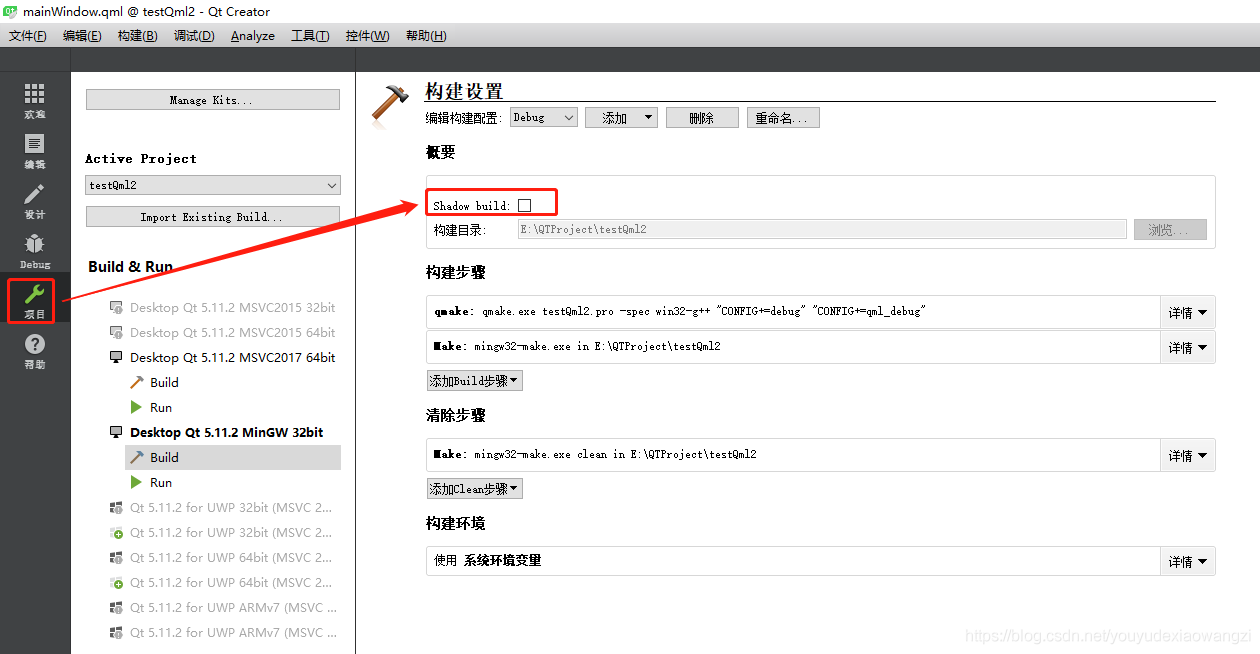
解决方法2:
据说在.pro文件中添加一行配置:UI_DIR=./UI可以生效
