WPF在样式定义和UI动画上面相对于以前的技术有了不少的提升,下面给出WPF技术实现钟表的效果:
1、Visual Studio新建一个WPF应用程序,命名为WpfClock,新建一个images文件夹,并准备一个钟表的背景图片和程序图标素材。

2、编辑MainWindow.xaml文件,对UI进行定制,代码如下(指针都是用Rectangle实现的,当然可以用图片代替):
1 <Window x:Class="WpfClock.MainWindow"
2 xmlns="http://schemas.microsoft.com/winfx/2006/xaml/presentation"
3 xmlns:x="http://schemas.microsoft.com/winfx/2006/xaml"
4 Title="MainWindow" Margin="2" Height="327" Width="311" AllowsTransparency="True"
5 WindowStyle="None" Background="Transparent" WindowStartupLocation="CenterScreen"
6 Icon="images/clock.ico"
7 ResizeMode="NoResize" Topmost="False" Opacity="1">
8 <Grid Width="300" Height="300" MouseLeftButtonDown="Grid_MouseLeftButtonDown">
9 <Image Source="images/backGround.png"></Image>
10
11 <Label Name="lab商标" Foreground="White" Margin="0,0,0,211" HorizontalAlignment="Center" VerticalAlignment="Bottom" Height="Auto" Width="Auto" FontSize="13" >JackMoon</Label>
12 <Label Name="lab创建时间" Foreground="White" Margin="0,91,0,0" HorizontalAlignment="Center" VerticalAlignment="Top" Height="Auto" Width="Auto">1987</Label>
13
14 <!-- 秒针定义 -->
15 <Rectangle Margin="150,0,149,150" Name="rectangleSecond" Stroke="White" Height="120" VerticalAlignment="Bottom" Width="1">
16 <Rectangle.RenderTransform>
17 <RotateTransform x:Name="secondPointer" CenterX="0" CenterY="120" Angle="0" />
18 </Rectangle.RenderTransform>
19 </Rectangle>
20 <!-- -->
21
22 <!-- 分钟定义 -->
23 <Rectangle Margin="150,49,149,151" Name="rectangleMinute" Stroke="LightGreen" Width="1">
24 <Rectangle.RenderTransform>
25 <RotateTransform x:Name="minutePointer" CenterX="0" CenterY="100" Angle="45" />
26 </Rectangle.RenderTransform>
27 </Rectangle>
28 <!-- -->
29
30 <!-- 时针定义 -->
31 <Rectangle Margin="150,80,149,150" Name="rectangleHour" Stroke="LightYellow" Width="1">
32 <Rectangle.RenderTransform>
33 <RotateTransform x:Name="hourPointer" CenterX="0" CenterY="70" Angle="90" />
34 </Rectangle.RenderTransform>
35 </Rectangle>
36 <!---->
37 <Label Content="08:08:08" FontSize="16" Foreground="White" Height="Auto" HorizontalAlignment="Center" Margin="114,0,113,86" Name="labTime" VerticalAlignment="Bottom" Width="Auto" />
38
39 </Grid>
40 </Window>
3、编辑MainWindow.xaml.CS文件,对后台逻辑进行定制,代码如下:
1 using System;
2 using System.Collections.Generic;
3 using System.Linq;
4 using System.Text;
5 using System.Windows;
6 using System.Windows.Controls;
7 using System.Windows.Data;
8 using System.Windows.Documents;
9 using System.Windows.Input;
10 using System.Windows.Media;
11 using System.Windows.Media.Imaging;
12 using System.Windows.Navigation;
13 using System.Windows.Shapes;
14 namespace WpfClock
15 {
16 using System.Threading;
17 using System.Windows.Threading;
18 /// <summary>
19 /// MainWindow.xaml 的交互逻辑
20 /// </summary>
21 public partial class MainWindow : Window
22 {
23 //计时器
24 System.Timers.Timer timer = new System.Timers.Timer(1000);
25 public MainWindow()
26 {
27 InitializeComponent();
28 #region 初始化时间
29 secondPointer.Angle = DateTime.Now.Second * 6;
30 minutePointer.Angle = DateTime.Now.Minute * 6;
31 hourPointer.Angle = (DateTime.Now.Hour * 30) + (DateTime.Now.Minute * 0.5);
32 this.labTime.Content = DateTime.Now.ToString("HH:mm:ss");
33 #endregion
34 timer.Elapsed += new System.Timers.ElapsedEventHandler(timer_Elapsed);
35 timer.Enabled = true;
36 }
37
38 private void Grid_MouseLeftButtonDown(object sender, MouseButtonEventArgs e)
39 {
40 //进行拖放移动
41 this.DragMove();
42 }
43 private void timer_Elapsed(object sender, System.Timers.ElapsedEventArgs e)
44 {
45 //UI异步更新
46 this.Dispatcher.Invoke(DispatcherPriority.Normal, (Action)(() =>
47 {
48 //秒针转动,秒针绕一圈360度,共60秒,所以1秒转动6度
49 secondPointer.Angle = DateTime.Now.Second * 6;
50 //分针转动,分针绕一圈360度,共60分,所以1分转动6度
51 minutePointer.Angle = DateTime.Now.Minute * 6;
52 //时针转动,时针绕一圈360度,共12时,所以1时转动30度。
53 //另外同一个小时内,随着分钟数的变化(绕一圈60分钟),时针也在缓慢变化(转动30度,30/60=0.5)
54 hourPointer.Angle = (DateTime.Now.Hour * 30)+ (DateTime.Now.Minute * 0.5);
55 //更新时间值
56 this.labTime.Content = DateTime.Now.ToString("HH:mm:ss");
57 }));
58 }
59
60 }
61 }
4、编译运行,如果运气不错的话,应该能显示如下效果:
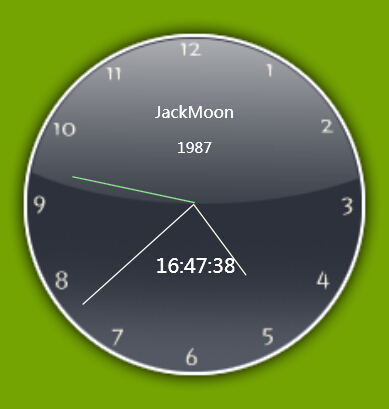
5、总结
WPF可以用RotateTransform中的Angle进行旋转,可以指定中心点(CenterX,CenterY)
<Rectangle.RenderTransform>
<RotateTransform x:Name="hourPointer" CenterX="0" CenterY="70" Angle="90" />
</Rectangle.RenderTransform>