fragment是什么呢 fragment相当于一块画布 可以根据要求在fragment更改界面 就是说不换activity的情况下把局部布局给改了
下面用实例来说明
当我点击FRAFMENT1时界面是这样的
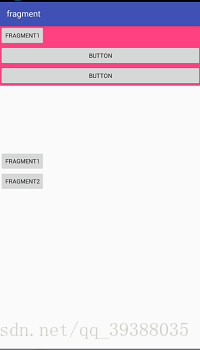
当我点击FRAFMENT2时界面是这样的
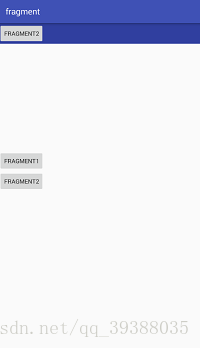
这是最基础的fragment的应用
接下来看下我的布局(activity_main.xml 和fragment1和fragment1)
activity_main
<?xml version="1.0" encoding="utf-8"?>
<LinearLayout xmlns:android="http://schemas.android.com/apk/res/android"
xmlns:app="http://schemas.android.com/apk/res-auto"
xmlns:tools="http://schemas.android.com/tools"
android:layout_width="match_parent"
android:layout_height="match_parent"
tools:context="com.example.shinelon.fragment.MainActivity"
android:orientation="vertical">
<LinearLayout
android:id="@+id/layout"
android:layout_width="match_parent"
android:layout_height="300dp"
android:orientation="vertical"></LinearLayout>
<Button
android:layout_width="wrap_content"
android:layout_height="wrap_content"
android:id="@+id/bt1"
android:text="fragment1"/>
<Button
android:layout_width="wrap_content"
android:layout_height="wrap_content"
android:id="@+id/bt2"
android:text="fragment2"/>
</LinearLayout>fragment1
<?xml version="1.0" encoding="utf-8"?>
<LinearLayout xmlns:android="http://schemas.android.com/apk/res/android"
android:orientation="vertical" android:layout_width="match_parent"
android:layout_height="match_parent"
android:background="@color/colorAccent">
<Button
android:layout_width="wrap_content"
android:layout_height="wrap_content"
android:text="fragment1"/>
<Button
android:id="@+id/button"
android:layout_width="match_parent"
android:layout_height="wrap_content"
android:text="Button" />
<Button
android:id="@+id/button2"
android:layout_width="match_parent"
android:layout_height="wrap_content"
android:text="Button" />
</LinearLayout>fragment2
<?xml version="1.0" encoding="utf-8"?>
<LinearLayout xmlns:android="http://schemas.android.com/apk/res/android"
android:orientation="vertical" android:layout_width="match_parent"
android:layout_height="match_parent"
android:background="@color/colorPrimaryDark">
<Button
android:layout_width="wrap_content"
android:layout_height="wrap_content"
android:text="fragment2"/>
</LinearLayout>最后我们来控制这些布局需要用到class(Mainactivity.class fragment1.class fragment2.class )
Mainactivity
import android.app.FragmentManager;
import android.app.FragmentTransaction;
import android.support.v7.app.AppCompatActivity;
import android.os.Bundle;
import android.view.View;
import android.widget.Button;
public class MainActivity extends AppCompatActivity implements View.OnClickListener{
private Button F1;
private Button F2;
private FragmentManager manager;
private FragmentTransaction transaction;
@Override
protected void onCreate(Bundle savedInstanceState) {
super.onCreate(savedInstanceState);
setContentView(R.layout.activity_main);
F1= (Button) findViewById(R.id.bt1);
F2= (Button) findViewById(R.id.bt2);
F1.setOnClickListener(this);
F2.setOnClickListener(this);
//这里开始是fragment布局的添加
manager=getFragmentManager();
transaction=manager.beginTransaction();
//指定fragment的id的布局 然后给他添加控件 fragment2.class也一样 这是第一次加载 所以下面是transaction.add()的方法
transaction.add(R.id.layout,new fragment1());
transaction.commit();
}
//点击事件时
@Override
public void onClick(View v) {
transaction=manager.beginTransaction();
switch (v.getId()){
case R.id.bt1:
//在这里是从新加载 所以就要用到transaction.replace()的了
transaction.replace(R.id.layout,new fragment1());
break;
case R.id.bt2:
transaction.replace(R.id.layout,new fragment2());
break;
}
transaction.commit();
}
}
fragment1
import android.app.Fragment;
import android.os.Bundle;
import android.support.annotation.Nullable;
import android.view.LayoutInflater;
import android.view.View;
import android.view.ViewGroup;
/**
* Created by Shinelon on 2017/12/3.
*/
public class fragment1 extends Fragment {
@Nullable
@Override
public View onCreateView(LayoutInflater inflater, @Nullable ViewGroup container, Bundle savedInstanceState) {
View view=inflater.inflate(R.layout.fragment1,null);
//这里就是把view返回给MainActivity里的方法
return view;
}
}fragment2
import android.app.Fragment;
import android.os.Bundle;
import android.support.annotation.Nullable;
import android.view.LayoutInflater;
import android.view.View;
import android.view.ViewGroup;
/**
* Created by Shinelon on 2017/12/3.
*/
public class fragment2 extends Fragment {
@Nullable
@Override
public View onCreateView(LayoutInflater inflater, @Nullable ViewGroup container, Bundle savedInstanceState) {
View view=inflater.inflate(R.layout.fragment2,null);
//这里就是把view返回给MainActivity里的方法
return view;
}
}
这就是最简单的fragment 后面我在给你们写fragment间的传值