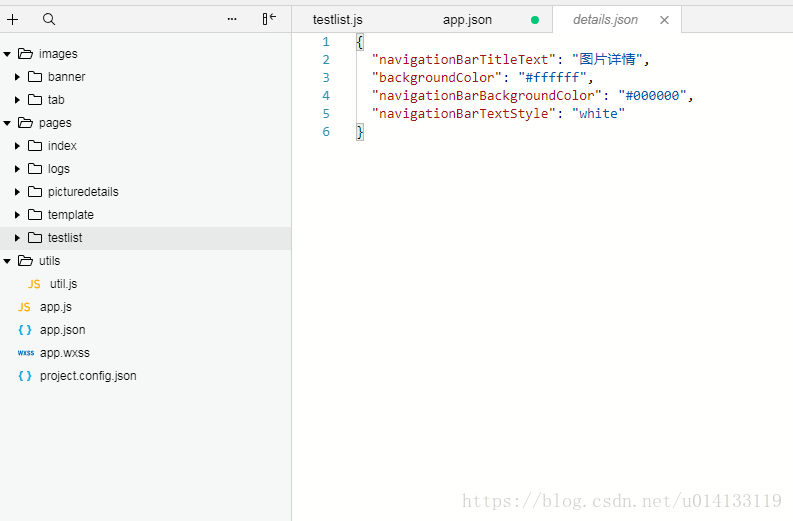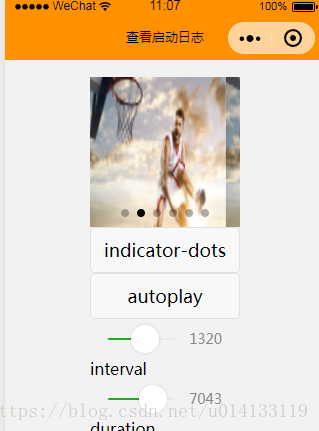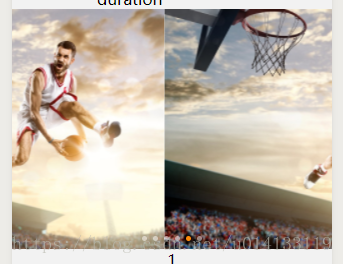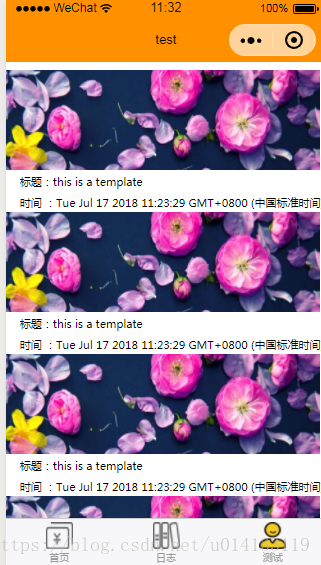一个简易的小程序架构,如下图所示:
目录
那么模版定义完成,接下来我们要做的是如何引用这个模版,我们需要建立一个testList.wxml文件,具体代码如下:
小程序官网请点击https://developers.weixin.qq.com/miniprogram/dev/
一.底部tabBar实现
app.json 是对当前小程序的全局配置,包括了小程序的所有页面路径、界面表现、网络超时时间、底部 tab 等
{
"pages": [
"pages/index/index",
"pages/logs/logs",
"pages/testlist/testlist",
"pages/picturedetails/details"
],
"window": {
"backgroundTextStyle": "light",
"navigationBarBackgroundColor": "#ff9000",
"navigationBarTitleText": "WeChat",
"navigationBarTextStyle": "black",
"backgroundColor": "#000000",
"enablePullDownRefresh": true
},
"tabBar": {
"list": [
{
"pagePath": "pages/index/index",
"text": "首页",
"color": "#6e6d6b",
"selectedColor": "#000000",
"backgroundColor": "#fff",
"iconPath": "images/tab/cash-manage-false.png",
"selectedIconPath": "images/tab/cash-manage-true.png"
},
{
"pagePath": "pages/logs/logs",
"text": "日志",
"iconPath": "images/tab/edu-manage-false.png",
"selectedIconPath": "images/tab/edu-manage-true.png"
},
{
"pagePath": "pages/testlist/testlist",
"text": "测试",
"iconPath": "images/tab/my-false.png",
"selectedIconPath": "images/tab/my-true.png"
}
]
},
"networkTimeout": {
"request": 10000,
"downloadFile": 10000
},
"debug": true
}上面代码配置tabBar,就是底部tab切换的各项配置。
我们简单说一下这个配置各个项的含义:
- pages字段 —— 用于描述当前小程序所有页面路径,这是为了让微信客户端知道当前你的小程序页面定义在哪个目录。
- window字段 —— 小程序所有页面的顶部背景颜色,文字颜色定义在这里的。
- 其他配置项细节可以参考文档https://developers.weixin.qq.com/miniprogram/dev/framework/config.html
二.Banner轮播实现(swiper)
在微信小程序我们是通过关键字swiper实现图片轮播,那么接下来我们通过具体的代码实现,实现效果图如下所示:
swiper实现轮播代码1如下:
.wxml代码:
<swiper indicator-dots="{{indicatorDots}}"
autoplay="{{autoplay}}" interval="{{interval}}" duration="{{duration}}">
<block wx:for="{{imgUrls}}">
<swiper-item>
<image src="{{item}}" bindtap="tapBanner" class="slide-image" height="350" />
</swiper-item>
</block>
</swiper>
<button bindtap="changeIndicatorDots"> indicator-dots </button>
<button bindtap="changeAutoplay"> autoplay </button>
<slider bindchange="intervalChange" show-value min="500" max="2000"/> interval
<slider bindchange="durationChange" show-value min="1000" max="10000"/> duration
[点击并拖拽以移动]
.js代码如下:
Page({
data: {
imgUrls: [
'http://img02.tooopen.com/images/20150928/tooopen_sy_143912755726.jpg',
'http://img06.tooopen.com/images/20160818/tooopen_sy_175866434296.jpg',
'http://img06.tooopen.com/images/20160818/tooopen_sy_175833047715.jpg'
],
indicatorDots: false,
autoplay: false,
interval: 5000,
duration: 1000
},
changeIndicatorDots: function(e) {
this.setData({
indicatorDots: !this.data.indicatorDots
})
},
changeAutoplay: function(e) {
this.setData({
autoplay: !this.data.autoplay
})
},
intervalChange: function(e) {
this.setData({
interval: e.detail.value
})
},
durationChange: function(e) {
this.setData({
duration: e.detail.value
})
}
})以上代码就可以实现我们图1效果,详细细节请查看https://developers.weixin.qq.com/miniprogram/dev/component/swiper.html
自定义swiper轮播代码如下:
.wxml文件代码如下:
<view class="swiper-container">
<swiper class="swiper_box" autoplay="{{autoplay}}" interval="{{interval}}" duration="{{duration}}" bindchange="swiperchange" >
<block wx:for="{{imgUrls}}" wx:key="id">
<swiper-item>
<image bindtap="tapBanner" src="{{item}}" class="slide-image" width="750rpx" height="562.5rpx" />
</swiper-item>
</block>
</swiper>
<view class="dots">
<block wx:for="{{imgUrls}}" wx:key="unique">
<view class="dot{{index == swiperCurrent ? ' active' : ''}}"></view>
</block>
</view>
</view>wxss代码如下:
.container {
background-color: #F2f2f2;
min-height: 100%;
}
.swiper-container{
width: 750rpx;
position: relative;
}
.swiper_box {
width: 100%;
height:562.5rpx;
}
swiper-item image {
width: 100%;
display: inline-block;
overflow: hidden;
height:562.5rpx;
}
.swiper-container .dots{
position: absolute;
left: 0;
right: 0;
bottom: 20rpx;
display: flex;
justify-content: center;
}
.swiper-container .dots .dot{
margin: 0 8rpx;
width: 14rpx;
height: 14rpx;
background: #fff;
border-radius: 50%;
transition: all .6s;
opacity: .5;
}
.swiper-container .dots .dot.active{
width: 14rpx;
opacity: 1;
}在.js文件中绑定相应的事件及赋值,具体代码如下:
//logs.js
const util = require('../../utils/util.js')
Page({
data: {
imgUrls: [
'http://img02.tooopen.com/images/20150928/tooopen_sy_143912755726.jpg',
'http://img06.tooopen.com/images/20160818/tooopen_sy_175866434296.jpg',
'http://img06.tooopen.com/images/20160818/tooopen_sy_175833047715.jpg',
'http://img06.tooopen.com/images/20160818/tooopen_sy_175833047715.jpg',
'http://img06.tooopen.com/images/20160818/tooopen_sy_175833047715.jpg',
"http://img.tuku.cn/file_thumb/201506/m2015060317184193.jpg"
],
indicatorDots: true,
autoplay: true,
interval: 5000,
duration: 1000,
swiperCurrent: 0
},
onShareAppMessage: function () {
return {
title: '自定义转发标题',
path: '/page/user?id=123'
}
},
onLoad: function () {
this.setData({
logs: (wx.getStorageSync('logs') || []).map(log => {
return util.formatTime(new Date(log))
})
})
},
changeIndicatorDots: function (e) {
this.setData({
indicatorDots: !this.data.indicatorDots
})
},
changeAutoplay: function (e) {
this.setData({
autoplay: !this.data.autoplay
})
},
swiperchange: function (e) {
this.setData({
swiperCurrent: e.detail.current
})
},
intervalChange: function (e) {
this.setData({
interval: e.detail.value
})
},
durationChange: function (e) {
this.setData({
duration: e.detail.value
})
},
tapBanner: function (e) {
wx.showToast({
title: 'sdfsd',
success: function (res) { },
fail: function (res) { },
complete: function (res) { },
})
if (e.currentTarget.dataset.id != 0) {
// wx.navigateTo({
// // url: "/pages/goods-details/index"
// })
}
}
})
至此,我们实现第二个swiper轮播就完成了。
三.实现列表展示
谈到列表我们必然会想到 "模板(template)"这个字样。那么什么是模版呢? 微信小程序是这样的定义模版: WXML提供模板(template),可以在模板中定义代码片段,然后在不同的地方调用。具体详细请查看https://developers.weixin.qq.com/miniprogram/dev/framework/view/wxml/template.html。那么我们接下来就实现一下列表展示,效果图入下:
1.定义一个模版template.wxml文件,代码如下
<template name="msgItem">
<view class="gooods" wx:for="{{list}}" wx:key="{{index}}">
<view class="img-box">
<image src="{{imgsrc}}" class="imgs" bindtap='clickedEvent' />
</view>
<view class="goods-title">标题:{{msg}}</view>
<view class="goods-time">时间 :{{time}}</view>
</view>
</template>2.模版样式设置template.wxss代码如下
page{
/*height: 100%;*/
}
.container{
justify-content:initial;
}
.img-box {
width: 100%;
height: 100px;
overflow: hidden;
margin-right: 20rpx;
background-color: #fff;
}
.goods-title {
font-size: 28rpx;
text-overflow: ellipsis;
white-space: nowrap;
overflow: hidden;
margin-left: 20px;
padding: 10rpx 20rpx 5rpx 0;
}
.goods-time {
font-size: 28rpx;
text-overflow: ellipsis;
white-space: nowrap;
overflow: hidden;
margin-left: 20px;
padding: 10rpx 20rpx 5rpx 0;
}那么模版定义完成,接下来我们要做的是如何引用这个模版,我们需要建立一个testList.wxml文件,具体代码如下:
1.testList.wxml文件代码如下:
<import src="../template/template.wxml" />
<view class="container">
<template is="msgItem" data="{{...item}}" />
</view>
2.testList.js文件代码如下:
//获取应用实例
var app = getApp();
Page({
data: {
item: {
index: 0,
msg: 'this is a template',
time: ""+new Date(),
list: [1, 2, 3, 4, 5,],
imgsrc:"https://ss3.bdstatic.com/70cFv8Sh_Q1YnxGkpoWK1HF6hhy/it/u=494333513,2366496562&fm=200&gp=0.jpg"
}
},
//事件
clickedEvent: function () {
// wx.showToast({
// title: '点击事件',
// icon: '',
// image: '',
// duration: 1000,
// mask: true,
// success: function(res) {},
// fail: function(res) {},
// complete: function(res) {},
// })
wx.navigateTo({
url: '/pages/picturedetails/details',
})
}
,
onShareAppMessage: function () {
return {
title: "标题",
path: "https://ss3.bdstatic.com/70cFv8Sh_Q1YnxGkpoWK1HF6hhy/it/u=494333513,2366496562&fm=200&gp=0.jpg",
success: function (res) {
// 转发成功
},
fail: function (res) {
// 转发失败
}
}
},
})3.testList.wxss样式设置如下代码:
/**index.wxss**/
@import "../template/template.wxss";
page {
min-height: 100%;
background: #fff;
}
.container {
background-color: #fff;
min-height: 100%;
}
.pos-fiexd{
position: fixed;
bottom: 0;
left: 0;
top: 0;
}4.testList.json文件配置导航标题,代码如下
{
"navigationBarTitleText": "test"
}到此!我们的列表功能也就实现了,如上述效果图。
定义模版详情请点击查看https://developers.weixin.qq.com/miniprogram/dev/framework/view/wxml/template.html
其他参考
1.事件请查看https://developers.weixin.qq.com/miniprogram/dev/framework/view/wxml/event.html
2.数据绑定请查看https://developers.weixin.qq.com/miniprogram/dev/framework/view/wxml/data.html
3.相关配置请查看https://developers.weixin.qq.com/miniprogram/dev/framework/config.html
4.条件判断请查看https://developers.weixin.qq.com/miniprogram/dev/framework/view/wxml/conditional.html
5.分享请查看https://developers.weixin.qq.com/miniprogram/dev/api/share.html
6.页面路由请查看https://developers.weixin.qq.com/miniprogram/dev/framework/app-service/route.html