一、导航跳转
- 页面A
import SwiftUI
struct NavJumpAView: View {
@State var isNavPush = false
var body: some View {
NavigationView {
VStack {
NavigationLink(isActive: $isNavPush) {
NavJumpBView()
} label: {
}
Button {
isNavPush = true
} label: {
Text("导航跳转")
}
}
.navigationBarTitle("页面A")
.padding()
}
}
}
- 页面B
struct NavJumpBView: View {
@State var isNavPush = false
var body: some View {
NavigationView {
VStack {
Image(systemName: "globe")
.imageScale(.large)
.foregroundColor(.accentColor)
Text("Hello, world!")
}
.padding()
}
}
}
二、导航设置
struct NavJumpBView: View {
@Environment(\.presentationMode) var presentationMode
var body: some View {
VStack {
Image(systemName: "globe")
.imageScale(.large)
.foregroundColor(.accentColor)
Text("Hello, world!")
}
.navigationBarTitle("页面B", displayMode: .inline) // 设置标题displayMode,默认的是:automatic(大标题)
.navigationBarBackButtonHidden(true) // 隐藏系统的导航返回按钮
.navigationBarItems(leading: Button(action: {// 自定义导航的返回按钮
presentationMode.wrappedValue.dismiss() // 返回上级页面
}, label: {
if let resBundlePath = Bundle.main.path(forResource: "CommonResource", ofType: "bundle"),
let resBundle = Bundle(path: resBundlePath) {
Image("arrow_left_dark@2x", bundle: resBundle).background(Color.red) // 导航返回按钮图标
Text("Back")
} else {
Text("Back")
}
}))
.padding()
}
}
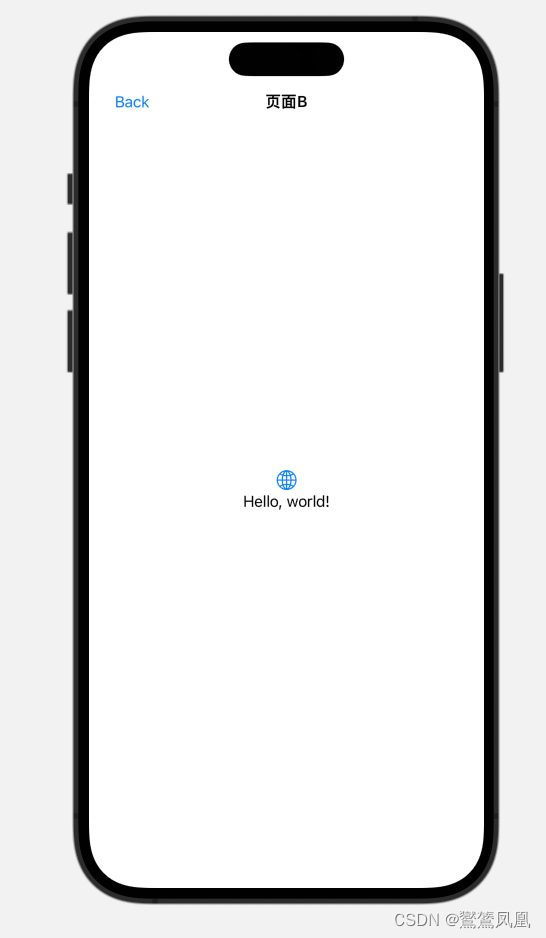
三、Present跳转(模态跳转)
struct NavJumpAView: View {
@Environment(\.presentationMode) var presentationMode
@State var isNavPush = false
@State var isPresent = false
var body: some View {
NavigationView {
VStack {
NavigationLink(isActive: $isNavPush) {
NavJumpBView()
} label: {
}
Button {
isNavPush = true
} label: {
Text("导航跳转")
}
Spacer(minLength: 5).frame(height: 15)
Button {
isPresent = true
} label: {
Text("模态跳转")
}
}
.navigationBarTitle("页面A", displayMode: .inline)
.sheet(isPresented: $isPresent) {
NavJumpBView()
}
.navigationBarItems(leading: Button(action: {
presentationMode.wrappedValue.dismiss()
}, label: {
Text("Back").foregroundColor(.black)
}))
.padding()
}
}
}
跳转全屏
// 只需要将上面的 “ sheet”替换成“ fullScreenCover”的方式就可以了
.fullScreenCover(isPresented: $isPresent, content: {
PresentB()
})
四、返回页面
@Environment(\.presentationMode) var presentationMode
presentationMode.wrappedValue.dismiss() // 返回上级页面