文章目录
简介
用户有时需要根据期刊的配图绘制要求进行诸如字体、刻度轴、轴脊、图例等图层属性的定制化修改,耗时的同时也会容易导致用户忽略一些图层细节要求。
SciencePlots 作为一个专门用于科研论文绘图的第三方拓展工具包,提供了主流英文科技期刊(如 Nature、Science 和 IEEE 等)的 Matplotlib 图样式(Matplotlib Styles)。
SciencePlots 的安装代码如下:
pip install SciencePlots
安装 LaTeX
为了更好地显示学术论文插图和方便后续印刷,插图中的字体样式一般要求为 LaTeX 编写样式,SciencePlots 可以简单地实现该要求。SciencePlots 库实现 LaTeX 编写样式需要使用者在计算机上安装 LaTeX。
其余类型操作系统安装步骤参考 SciencePlots 官方教程即可。
- 安装 MikTex 和 Ghostscript
ScienePlots 库官方建议用户使用 MikTex 软件安装 LaTeX,用户直接从 MikTex 官网下载其最新版本并安装即可。Ghostscript 是一套建基于 Adobe、PostScript 及可移植文档格式(PDF)的页面描述语言等而编译成的免费软件,用户可从其官网下载最新版本并安装。 - 将软件的安装路径添加到系统环境变量中
在安装了上述两款软件后,用户还需要将它们的安装路径添加到系统环境变量中,具体为“\...\miktex\bin\x64”和“\...\gs__( 版本号)\bin”。添加完系统环境变量后,重启,相关配置即可生效。
SciencePlots 绘图示例
如果读者投稿的期刊有特殊字体要求,那么读者可设置不使用 LaTeX 绘图::
plt.style.use(['science',' no-latex'])。
下图为 SciencePlots 中多种绘图风格示例,
(a)为 Matplotlib 的默认颜色主题和绘图风格
import pandas as pd
import numpy as np
import matplotlib.pyplot as plt
data = pd.read_excel(r"\分组误差线图构建.xlsx")
#(a)Matplotlib的默认颜色主题和绘图风格
selsect = ["A","B","C","D"]
colors = ["#2FBE8F","#459DFF","#FF5B9B","#FFCC37"]
fig,ax = plt.subplots(figsize=(4,3.5),dpi=100,facecolor="w")
for index,color in zip(selsect,colors):
data_selcet = data.loc[data['type']==index,:]
ax.errorbar(x=data_selcet["time"],y=data_selcet["mean"],yerr=data_selcet["sd"],
linewidth=1,marker='o',ms=10,mew=1,mec='k',capsize=5,label=index)
ax.legend()
ax.set(xlabel='Time', ylabel='Values',
xlim=(-2,40),ylim=(-8,30))
plt.savefig('\第2章 绘制工具及其重要特征\图2-3-8 ScienecePlots_matplotlib.png',
bbox_inches='tight',dpi=600)
plt.savefig('\第2章 绘制工具及其重要特征\图2-3-8 ScienecePlots_matplotlib.pdf',
bbox_inches='tight')
plt.show()
(b)为 Science 系列期刊风格绘制结果
#(b)Science系列期刊风格绘制结果
selsect = ["A","B","C","D"]
colors = ["#2FBE8F","#459DFF","#FF5B9B","#FFCC37"]
plt.style.use('science')
fig,ax = plt.subplots(figsize=(4,3.5),dpi=100,facecolor="w")
for index,color in zip(selsect,colors):
data_selcet = data.loc[data['type']==index,:]
ax.errorbar(x=data_selcet["time"],y=data_selcet["mean"],yerr=data_selcet["sd"],
linewidth=1,marker='o',ms=10,mew=1,mec='k',capsize=5,label=index)
ax.legend()
ax.set(xlabel='Time', ylabel='Values',
xlim=(-2,40),ylim=(-8,30))
plt.savefig('\第2章 绘制工具及其重要特征\图2-3-8 SciencePlots_science.png',
bbox_inches='tight',dpi=600)
plt.savefig('\第2章 绘制工具及其重要特征\图2-3-8 SciencePlots_science.pdf',
bbox_inches='tight')
plt.show()
(c)为 IEEE 期刊风格绘制结果
#(c)IEEE期刊风格绘制结果
selsect = ["A","B","C","D"]
colors = ["#2FBE8F","#459DFF","#FF5B9B","#FFCC37"]
plt.style.use(['science','ieee'])
fig,ax = plt.subplots(figsize=(4,3.5),dpi=100,facecolor="w")
for index,color in zip(selsect,colors):
data_selcet = data.loc[data['type']==index,:]
ax.errorbar(x=data_selcet["time"],y=data_selcet["mean"],yerr=data_selcet["sd"],
linewidth=1,marker='o',ms=10,mew=1,mec='k',capsize=5,label=index)
ax.legend()
ax.set(xlabel='Time', ylabel='Values',
xlim=(-2,40),ylim=(-8,30))
plt.savefig('\第2章 绘制工具及其重要特征\图2-3-8 SciencePlots_ieee.png',
bbox_inches='tight',dpi=600)
plt.savefig('\第2章 绘制工具及其重要特征\图2-3-8 SciencePlots_ieee.pdf',
bbox_inches='tight')
plt.show()
(d)为 Nature 期刊风格绘制结果
#(d)Nature期刊风格绘制结果
colors = ["#2FBE8F","#459DFF","#FF5B9B","#FFCC37"]
selsect = ["A","B","C","D"]
plt.style.use(['science','nature'])
fig,ax = plt.subplots(figsize=(4,3.5),dpi=100,facecolor="w")
for index,color in zip(selsect,colors):
data_selcet = data.loc[data['type']==index,:]
ax.errorbar(x=data_selcet["time"],y=data_selcet["mean"],yerr=data_selcet["sd"],
linewidth=1,marker='o',ms=10,mew=1,mec='k',capsize=5,label=index)
ax.legend()
ax.set(xlabel='Time', ylabel='Values',
xlim=(-2,40),ylim=(-8,30))
plt.savefig('\第2章 绘制工具及其重要特征\图2-3-8 SciencePlots_nature.png',
bbox_inches='tight',dpi=600)
plt.savefig('\第2章 绘制工具及其重要特征\图2-3-8 SciencePlots_nature.pdf',
bbox_inches='tight')
plt.show()
(e)为使用了 vibrant 颜色主题的 Science 期刊绘图风格
#(e)使用了vibrant 颜色主题的Science期刊绘图风格
selsect = ["A","B","C","D"]
plt.style.use(['science','vibrant'])
fig,ax = plt.subplots(figsize=(4,3.5),dpi=100,facecolor="w")
for index,color in zip(selsect,colors):
data_selcet = data.loc[data['type']==index,:]
ax.errorbar(x=data_selcet["time"],y=data_selcet["mean"],yerr=data_selcet["sd"],
linewidth=1,marker='o',ms=10,mew=1,mec='k',capsize=5,label=index)
ax.legend()
ax.set(xlabel='Time', ylabel='Values',
xlim=(-2,40),ylim=(-8,30))
plt.savefig('\第2章 绘制工具及其重要特征\图2-3-8 SciencePlots_vibrant.png',
bbox_inches='tight',dpi=600)
plt.savefig('\第2章 绘制工具及其重要特征\图2-3-8 SciencePlots_vibrant.pdf',
bbox_inches='tight')
plt.show()
(f)为使用了 bright 颜色主题的 Science 期刊绘图风格
#(f)使用了bright颜色主题的Science期刊绘图风格
selsect = ["A","B","C","D"]
plt.style.use(['science','bright'])
fig,ax = plt.subplots(figsize=(4,3.5),dpi=100,facecolor="w")
for index,color in zip(selsect,colors):
data_selcet = data.loc[data['type']==index,:]
ax.errorbar(x=data_selcet["time"],y=data_selcet["mean"],yerr=data_selcet["sd"],
linewidth=1,marker='o',ms=10,mew=1,mec='k',capsize=5,label=index)
ax.legend()
ax.set(xlabel='Time', ylabel='Values',
xlim=(-2,40),ylim=(-8,30))
plt.savefig('\第2章 绘制工具及其重要特征\图2-3-8 SciencePlots_bright.png',
bbox_inches='tight',dpi=600)
plt.savefig('\第2章 绘制工具及其重要特征\图2-3-8 SciencePlots_bright.pdf',
bbox_inches='tight')
plt.show()
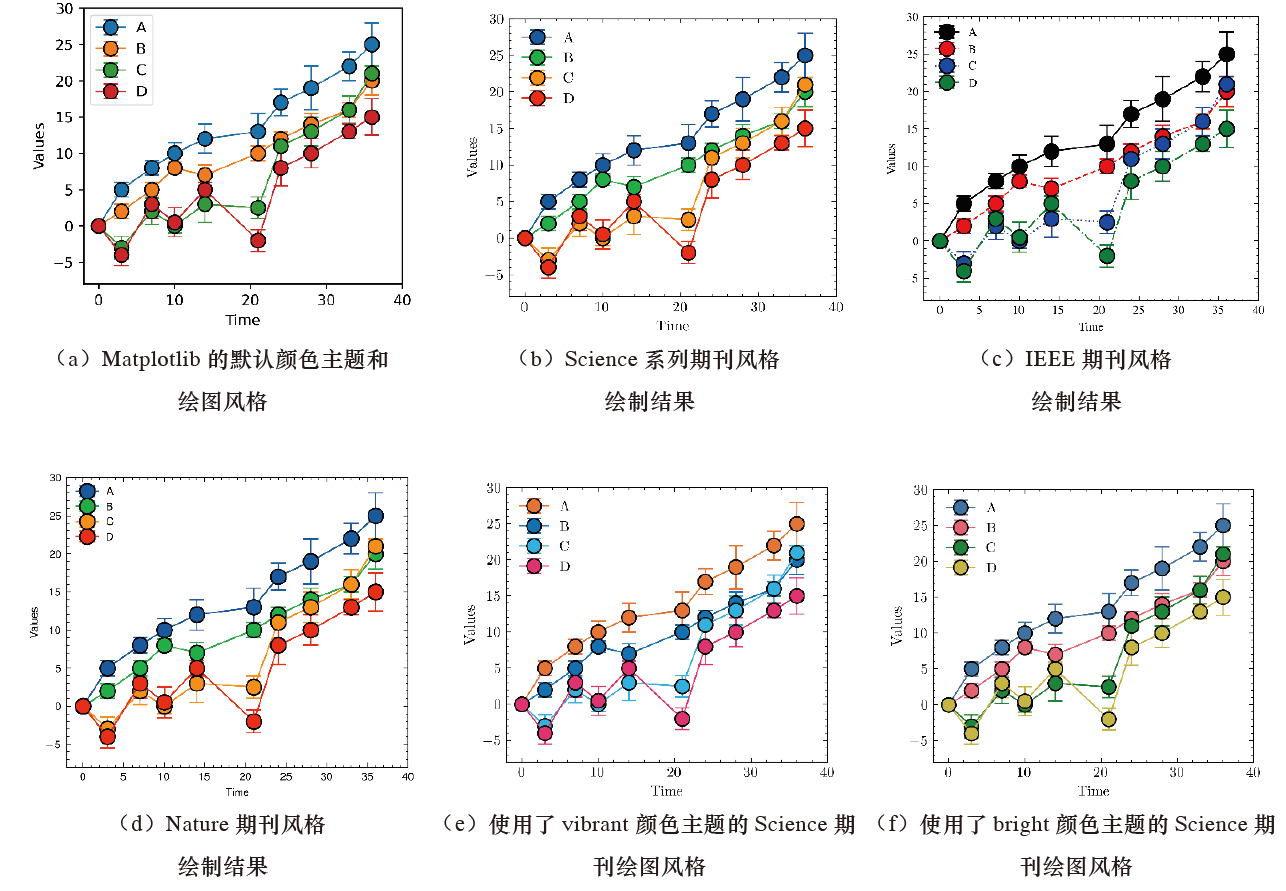
更多绘图风格参考 SciencePlots 官网。
提示:SciencePlots 库不但提供了主流英文科技期刊的绘图风格模板,而且能够实现不同绘图风格的混合使用。此外,在使用该库的绘图风格时,读者可通过plt.style.use('science') 设置全局绘图风格,也可通过以下语句来临时使用绘图风格。
with plt.style.context('science '):
plt.figure()
plt.plot(x,y)
plt.show()
建议使用全局设置,因为在使用临时绘图风格,特别是使用了 LaTeX 字符时,将导致绘制图例、轴标签等图层属性时,无法使用 LaTeX 字符风格,造成绘图结果整体不协调问题。引入 SciencePlots 绘图主题样式的方式可能会随着版本的更新有所不同,读者应查看 SciencePlots 官网,使用其最新的引入方式。