一、九宫格实现
1.获取数据
1.1准备接口
黑马接口:https://applet-base-api-t.itheima.net/categories
说明:这是获取九宫格的数据接口
1.2使用接口
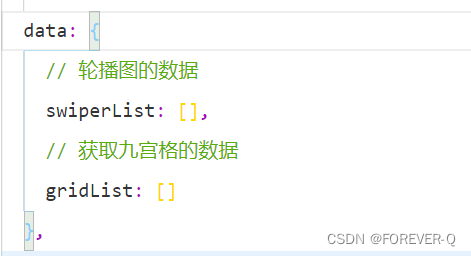
说明:声明变量获取数据。
getGridList() {
wx.request({
url: 'https://applet-base-api-t.itheima.net/categories',
method: "GET",
success: (res) => {
this.setData({
gridList:res.data
// 服务器拿到数据并保存
})
}
})
},res.data数据
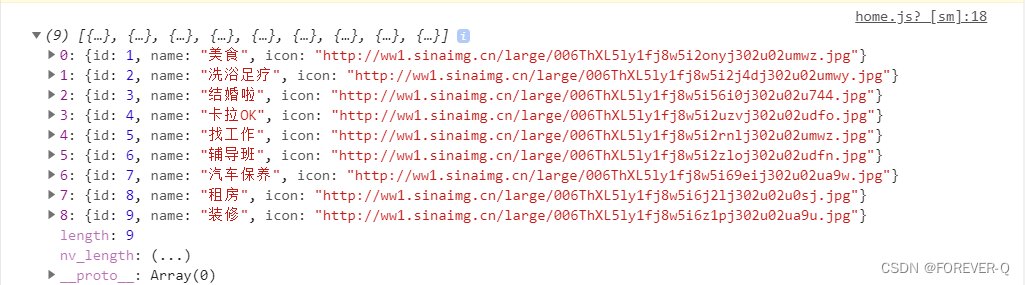
2.静态页面
<view class="grid-list">
//绑定gridList数据
<navigator class="grid-item" wx:for="{
{gridList}}"
//导航动态传参
url="/pages/shoplist/shoplist?id={
{item.id}}&title={
{item.name}}"
wx:key="id">
//显示图片
<image src="{
{item.icon}}" mode=""/>
//显示图片名称
<text>{
{item.name}}</text>
</navigator>
</view>编写简单css
/* pages/home/home.wxss */
swiper {
height: 350rpx;
}
swiper image {
width: 100%;
height: 100%;
}
.grid-list {
display: flex;
flex-wrap: wrap;
}
.grid-list .grid-item {
width: 33%;
height: 200rpx;
display: flex;
flex-direction: column;
align-items: center;
justify-content: center;
border-right: 1px solid #efefef;
border-bottom: 1px solid #efefef;
}
.grid-item image {
width: 60rpx;
height: 60rpx;
}
.grid-item text {
font-size: 24rpx;
margin: 10px 0;
}实图展示

3.存储参数

扫描二维码关注公众号,回复:
15544422 查看本文章


声明query变量

并设置导航标题
onReady() {
wx.setNavigationBarTitle({
title: this.data.query.title,
})
},标题展示

二、商品列表展示
2.获取数据
2.1准备接口
商品列表接口:https://applet-base-api-t.itheima.net/categories/:id/shops
说明::id表示动态的参数
2.2使用接口
getShopList() {
wx.request({
url: `https://applet-base-api-t.itheima.net/categories/${this.data.query.id}/shops`,
method:'GET',
data:{
_page:this.data.page,
_limit:this.data.pageSize
},
success:(res)=>{
console.log(res);
this.setData({
//其实我觉得解构服务器的数据保存起来就可以了,不知道为什么还要把说明在data的数据解构加
//起来!
shopList:[...this.data.shopList,...res.data],
//+是将字符串转成数值型
total:+res.header["X-Total-Count"]
})
}
})
},当页面加载,就调用函数
onLoad(options) {
this.setData({
// 保存传递的参数
query: options
}),
// 当页面加载完成后,调用方法
this.getShopList()
}res数据展示
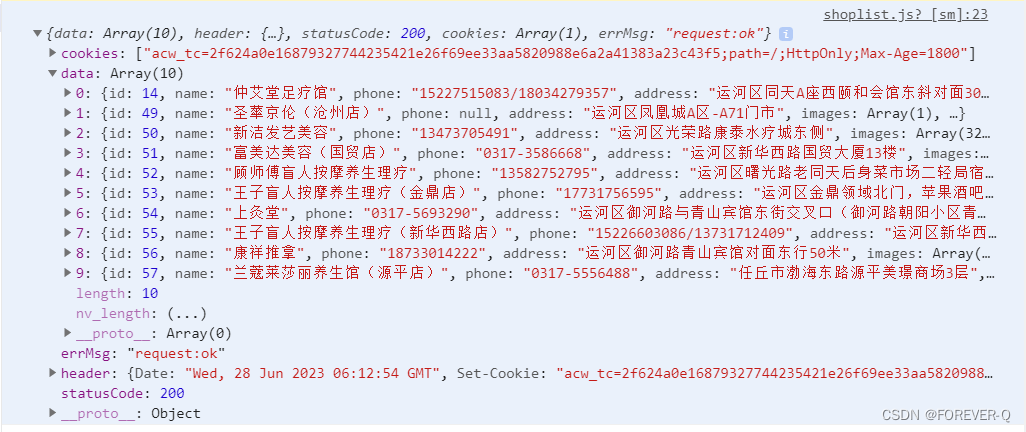 3.静态展示
3.静态展示
<!-- wx:key为什么不用解构语法是因为微信小程序自动解构出来了,可以直接使用;item也是微信小程序默认解构出来变量 -->
<view class="shop-item" wx:for="{
{shopList}}" wx:key="id">
<view class="thumb">
<image src="{
{item.images[1]}}" mode=""/>
</view>
<view class="info">
<text class="shop-title">{
{item.name}}</text>
<text>{
{item.phone}}</text>
<text>{
{item.address}}</text>
<text>{
{item.businessHours}}</text>
</view>
</view>加入简单css
.shop-item{
display: flex;
padding: 15rpx;
border: 1rpx solid #efefef;
margin: 15rpx;
border-radius: 8rpx;
box-shadow: 1rpx 1rpx 15rpx #ddd;
}
.thumb image{
width: 250rpx;
height: 205rpx;
display: block;
margin-right: 15rpx;
}
.info{
display: flex;
flex-direction: column;
justify-content: space-around;
font-size: 24rpx;
}
.shop-title{
font-weight: bold;
}4.实图展示
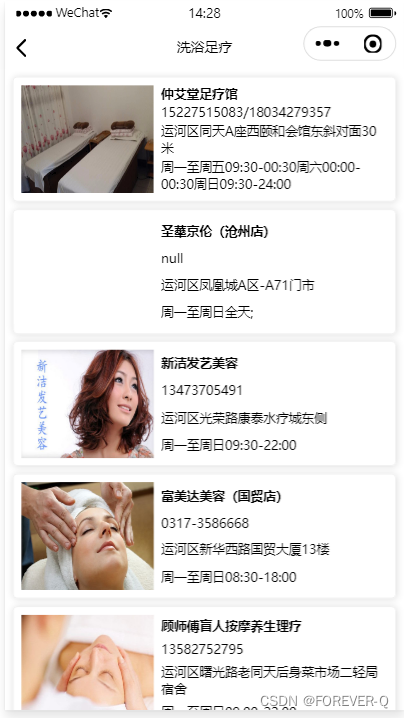
三.、部分源码展示
3.home文件夹
3.1home.wxml
<!--pages/home/home.wxml-->
<!-- 轮播图区域 -->
<swiper indicator-dots circular>
<swiper-item wx:for="{
{swiperList}}" wx:key="id">
<image src="{
{item.image}}" mode="" />
</swiper-item>
</swiper>
<!-- 九宫格容器 -->
<view class="grid-list">
<navigator class="grid-item" wx:for="{
{gridList}}"
url="/pages/shoplist/shoplist?id={
{item.id}}&title={
{item.name}}"
wx:key="id">
<image src="{
{item.icon}}" mode=""/>
<text>{
{item.name}}</text>
</navigator>
</view>
<!--图片区域 -->
<view class="img-box">
<image src="" mode=""/>
</view>
3.2home.js
// pages/home/home.js
Page({
/**
* 页面的初始数据
*/
data: {
// 轮播图的数据
swiperList: [],
// 获取九宫格的数据
gridList: []
},
getGridList() {
wx.request({
url: 'https://applet-base-api-t.itheima.net/categories',
method: "GET",
success: (res) => {
this.setData({
gridList:res.data
})
}
})
},
getSwiperList() {
wx.request({
url: 'https://applet-base-api-t.itheima.net/slides',
method: 'GET',
success: (res) => {
this.setData({
swiperList: res.data
})
},
})
},
// 发起get请求
// getInfo() {
// wx.request({
// url: 'https://applet-base-api-t.itheima.net/api/get',
// method: "GET",
// data: {
// name1: "zs",
// age: 20
// },
// success: (res) => {
// console.log(res.data);
// }
// })
// },
// postInfo(){
// wx.request({
// url: 'https://applet-base-api-t.itheima.net/api/post',
// method:'POST',
// data:{
// name:"ls",
// age:33
// },
// success:(res)=>{
// console.log(res.data);
// }
// })
// },
/**
* 生命周期函数--监听页面加载
*/
onLoad(options) {
// this.getInfo()
// this.postInfo()
this.getSwiperList(),
this.getGridList()
},
/**
* 生命周期函数--监听页面初次渲染完成
*/
onReady() {
},
/**
* 生命周期函数--监听页面显示
*/
onShow() {
},
/**
* 生命周期函数--监听页面隐藏
*/
onHide() {
},
/**
* 生命周期函数--监听页面卸载
*/
onUnload() {
},
/**
* 页面相关事件处理函数--监听用户下拉动作
*/
onPullDownRefresh() {
},
/**
* 页面上拉触底事件的处理函数
*/
onReachBottom() {
},
/**
* 用户点击右上角分享
*/
onShareAppMessage() {
}
})4.shoplist文件夹
4.1shplist.wxml
<!--pages/shoplist/shoplist.wxml-->
<!-- wx:key为什么不用解构语法是因为微信小程序自动解构出来了,可以直接使用;item也是微信小程序默认解构出来变量 -->
<view class="shop-item" wx:for="{
{shopList}}" wx:key="id">
<view class="thumb">
<image src="{
{item.images[1]}}" mode=""/>
</view>
<view class="info">
<text class="shop-title">{
{item.name}}</text>
<text>{
{item.phone}}</text>
<text>{
{item.address}}</text>
<text>{
{item.businessHours}}</text>
</view>
</view>
4.2shoplist.js
// pages/shoplist/shoplist.js
Page({
/**
* 页面的初始数据
*/
data: {
query: "",
shopList: [],
//页数
page: 1,
//展示数据的条数
pageSize: 10,
total:0
},
getShopList() {
wx.request({
url: `https://applet-base-api-t.itheima.net/categories/${this.data.query.id}/shops`,
method:'GET',
data:{
_page:this.data.page,
_limit:this.data.pageSize
},
success:(res)=>{
console.log(res);
this.setData({
shopList:[...this.data.shopList,...res.data],
total:+res.header["X-Total-Count"]
})
}
})
},
/**
* 生命周期函数--监听页面加载
*/
onLoad(options) {
this.setData({
// 保存传递的参数
query: options
}),
// 当页面加载完成后,调用方法
this.getShopList()
},
/**
* 生命周期函数--监听页面初次渲染完成
*/
onReady() {
wx.setNavigationBarTitle({
title: this.data.query.title,
})
},
/**
* 生命周期函数--监听页面显示
*/
onShow() {
},
/**
* 生命周期函数--监听页面隐藏
*/
onHide() {
},
/**
* 生命周期函数--监听页面卸载
*/
onUnload() {
},
/**
* 页面相关事件处理函数--监听用户下拉动作
*/
onPullDownRefresh() {
},
/**
* 页面上拉触底事件的处理函数
*/
onReachBottom() {
},
/**
* 用户点击右上角分享
*/
onShareAppMessage() {
}
})