目录
键盘输入
当通过名称指定的按键被用户按住时返回true:
bool result=Input.GetKey(KeyCode.A);当用户按下指定名称按键时的那一帧返回true:
bool result=Input. GetKeyDown(KeyCode.A);在用户释放给定名称按键的那一帧返回true:
bool result=Input. GetKeyUp(KeyCode.A); using System.Collections;
using System.Collections.Generic;
using UnityEngine;
public class InputDemo: MonoBehaviour
{
public bool isDown;
void Update()
{
isDown = Input.GetMouseButton(0);
//检测按下C键同时按下D键
if (Input.GetKey(KeyCode.C) && Input.GetKey(KeyCode.D))
{
print("同时按下C、D键");
}
}
}ps:KeyCode本质上是一个枚举类
瞄准镜
通过鼠标右键,实现摄像机镜头缩放
将以下脚本挂载至模板场景中自动创建的Main Camera(如没有就创建一个带有Camera组件的空物体),将Camera组件的Field of View属性设置为60,作为未缩放时的默认值
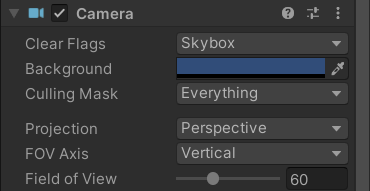
1.单倍缩放
using System.Collections;
using System.Collections.Generic;
using UnityEngine;
public class CameraZoom : MonoBehaviour
{
new private Camera camera;
private bool isZoom = false;
void Start()
{
camera = GetComponent<Camera>();
}
void Update()
{
if (Input.GetMouseButtonDown(1))
{
isZoom = !isZoom;
}
if (isZoom)
{
camera.fieldOfView=Mathf.Lerp(camera.fieldOfView,20,0.1f);
if(Mathf.Abs(camera.fieldOfView-20)<0.1f)
camera.fieldOfView=20;
}
else
{
camera.fieldOfView=Mathf.Lerp(camera.fieldOfView,60,0.1f);
if(Mathf.Abs(camera.fieldOfView-60)<0.1f)
camera.fieldOfView=60;
}
}
}未缩放:
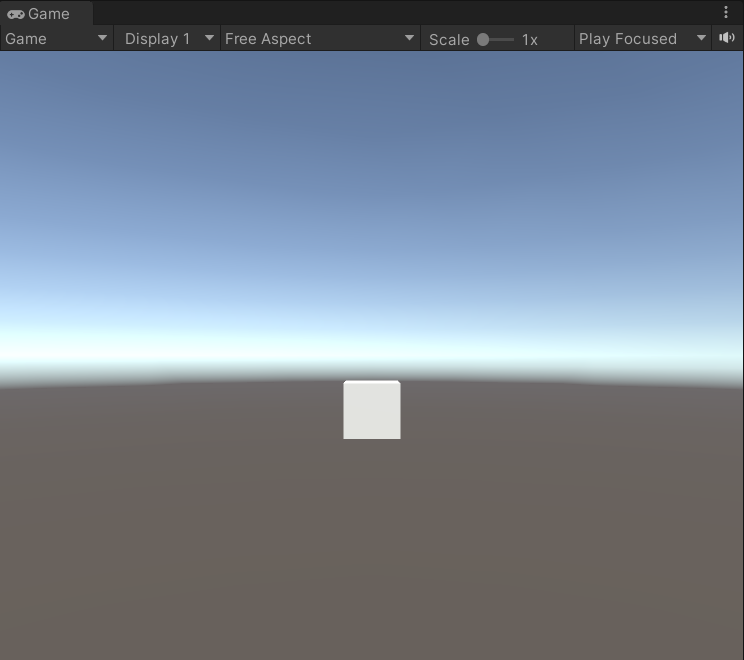
缩放后:
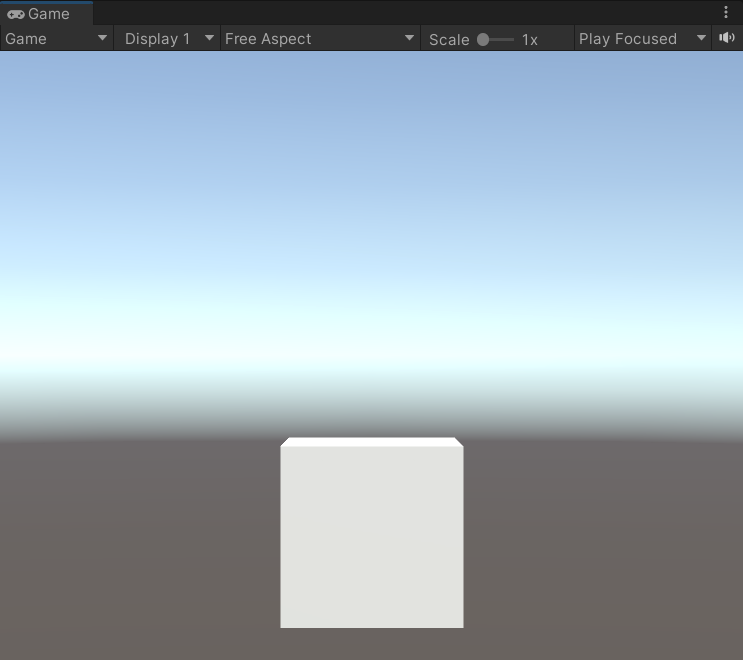
2.多倍缩放
using System.Collections;
using System.Collections.Generic;
using UnityEngine;
public class CameraZoom : MonoBehaviour
{
new private Camera camera;
public float[] zoomLevel;
private int index = 0;
void Start()
{
camera = GetComponent<Camera>();
}
void Update()
{
if (Input.GetMouseButtonDown(1))
{
// index = index < zoomLevel.Length - 1 ? ++index : 0;
index = (++index) % zoomLevel.Length;
}
camera.fieldOfView = Mathf.Lerp(camera.fieldOfView, zoomLevel[index], 0.1f);
if (Mathf.Abs(camera.fieldOfView - zoomLevel[index]) < 0.1f)
camera.fieldOfView = zoomLevel[index];
}
}Mathf.Lerp(float a, float b, float t):在a与b之间按t进行线性插值
| a | 起点值 |
| b | 终点值 |
| t | 两个浮点数之间的插值 |
当t=0时,返回a;当t=1时,返回b;当t=0.5时,返回a和b的中点
代码中的
index = index < zoomLevel.Length - 1 ? ++index : 0;等同于
index = (++index) % zoomLevel.Length;但后者采用的是数据结构中循环队列的思想
参数设置
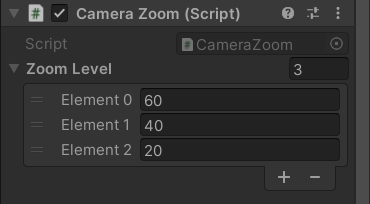
未缩放:
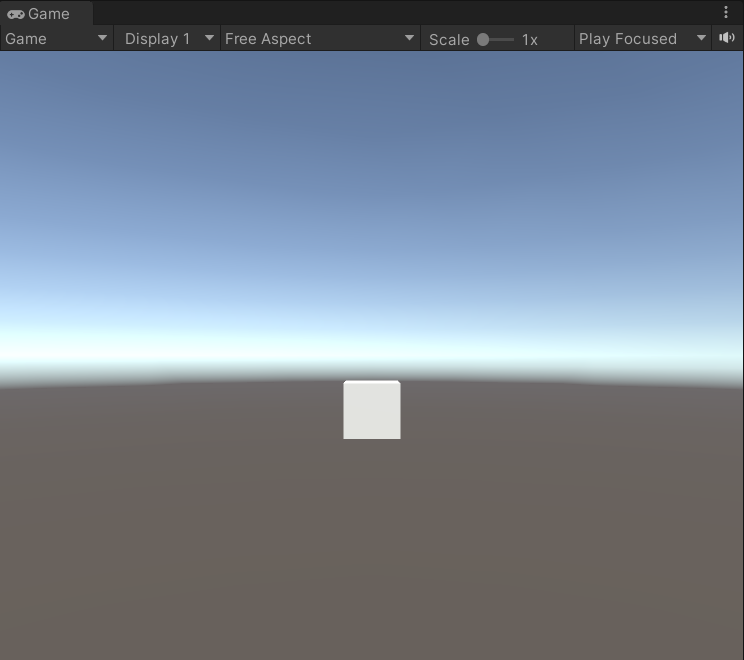
1级缩放:

2级缩放

InputManager
即输入管理器,位于Edit-->Project Settings-->InputManager。在脚本中通过使用虚拟轴名称获取自定义键的输入,使玩家可以在游戏启动时根据个人喜好对虚拟轴进行修改
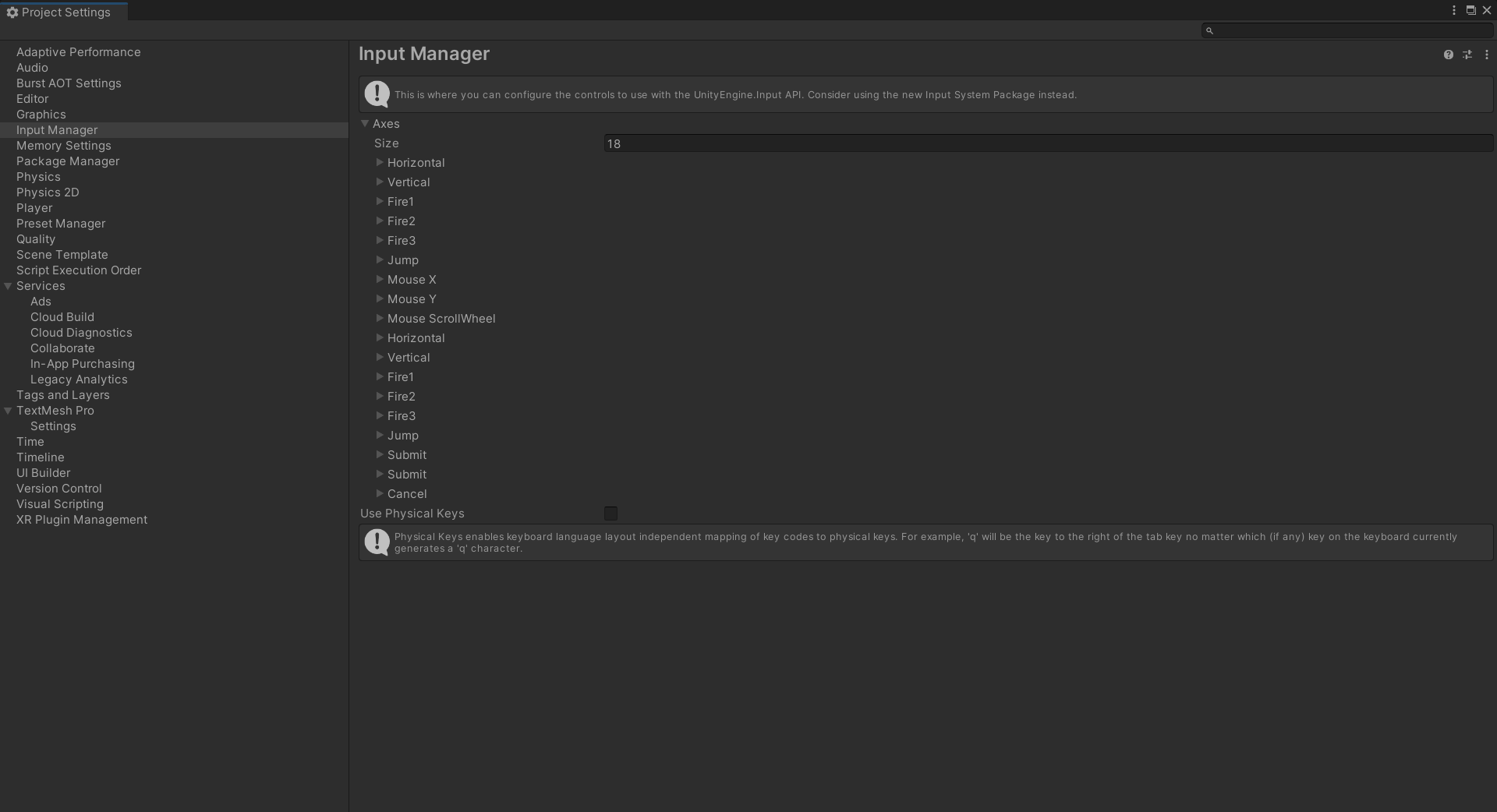
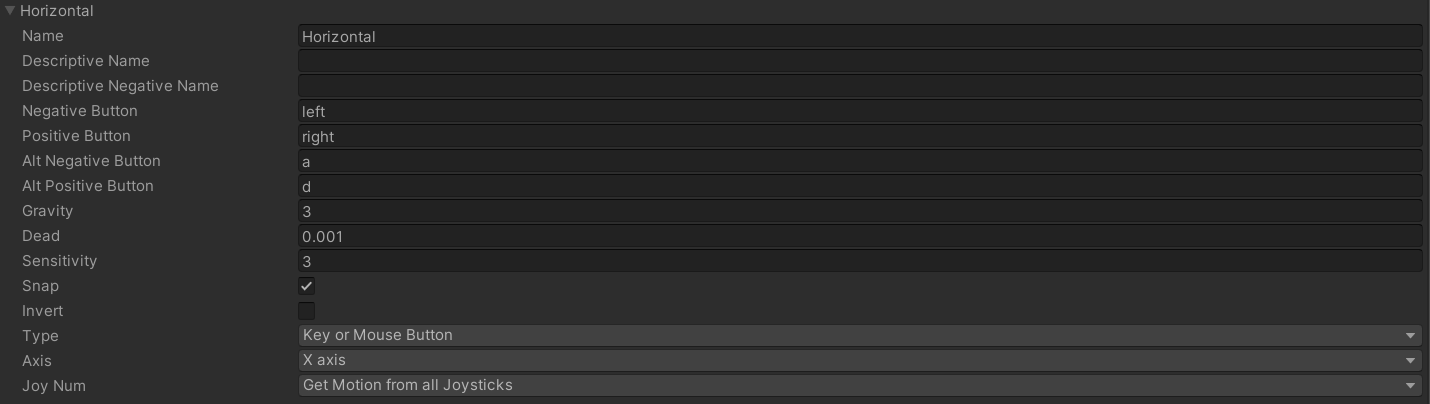
Descriptive Name:游戏加载界面中,正向按键的详细描述
Descriptive Negative Name:游戏加载界面中,反向按键的详细描述
Negative Button:该按钮会给轴发送一个负值
Positive Button:该按钮会给轴发送一个正值
Alt Negative Button:给轴发送负值的另一个按钮
Alt Positive Button:给轴发送正值的另一个按钮
ps:一条虚拟轴最多可以绑定四个键,若超过四个,可以在新建同名的虚拟在绑定其余的键
Gravity:输入复位的速度,仅用于类型为键/鼠标的按键
Dead:任何小于该值的输入值(不论正负值)都会被视为0,用于摇杆
Sensitivity:灵敏度,对于键盘输入,该值越大则响应时间越快,该值越小则越平滑。对于鼠标输入,设置该值会对鼠标的实际移动距离按比例缩放
Snap:如果启用该设置,当轴收到反向的输入信号时,轴的数值会立即置为0,否则会缓慢的应用反向信号值。仅用于键/鼠标输入
Invert:启用该参数可以让正向按钮发送负值,反向按钮发送正值

Type:
1.Key /Mouse:键/鼠标
2.Mouse Movement:鼠标移动和滚轮
3.Joystick Axis:摇杆
Axis:设备的输入轴(摇杆,鼠标,手柄等)
Joy Num:设置使用哪个摇杆,默认是接收所有摇杆的输入。仅用于输入轴和非按键
获取虚拟轴
以下代码均返回的是布尔型,故只能判断虚拟按钮绑定的按键是否按下
bool result=Input.GetButton("虚拟按钮名");
bool result=Input.GetButtonDown("虚拟按钮名");
bool result=Input. GetButtonUp("虚拟按钮名");以下代码均放回的是浮点型,故可以判断虚拟轴的正负(-1~1),或说是按键在虚拟轴是代表的正负
float value=Input.GetAxis ("虚拟轴名");
float value=Input.GetAxisRaw("虚拟轴名");镜头旋转
鼠标垂直移动使摄像机上下旋转,鼠标水平移动使摄像机左右旋转
using System.Collections;
using System.Collections.Generic;
using UnityEngine;
//控制摄像机随鼠标的移动而旋转
public class DoRotation : MonoBehaviour
{
public float hor;
public float rotateSpeed;
private void FixedUpdate()
{
//鼠标移动
float x = Input.GetAxis("Mouse X");
float y = Input.GetAxis("Mouse Y");
if (x != 0 || y != 0)
RotateView(x, y);
}
private void RotateView(float x, float y)
{
x *= rotateSpeed;
y *= rotateSpeed;
this.transform.Rotate(-y, 0, 0);
this.transform.Rotate(0, x, 0, Space.World);
}
}玩家移动
键盘垂直输入使飞机前后移动,键盘水平输入使飞机左右移动
using System.Collections;
using System.Collections.Generic;
using UnityEngine;
public class PlayerController : MonoBehaviour
{
public float moveSpeed = 10;
private void Update()
{
float hor = Input.GetAxis("Horizontal");
float ver = Input.GetAxis("Vertical");
if (hor != 0 || ver != 0)
Movement(hor, ver);
}
private void Movement(float hor, float ver)
{
hor *= moveSpeed * Time.deltaTime;
ver *= moveSpeed * Time.deltaTime;
transform.Translate(hor, 0, ver);
}
}