目录
一、业务描述:
开发一个看图片录入的页面,可以查看图片并填写表单
业务需求是页面里分为两大部分,左侧是图片大图和底部轮播图,右侧是图片的详细信息和表单,表单的内容是根据图片里的信息来填的,那么拿到这个需求,其实前端这部分只需要实现的就是图片放大缩小旋转,底部有一个略缩图可以切换选择图片等,以及填写提交功能。
二、开发流程:
注意,这里主要的功能是图片的问题,需要实现大图,类似于el-image的预览那样的大图,和底部的轮播图,以及图片切换等问题。
1.首选画出页面布局
需求的页面大致如此:
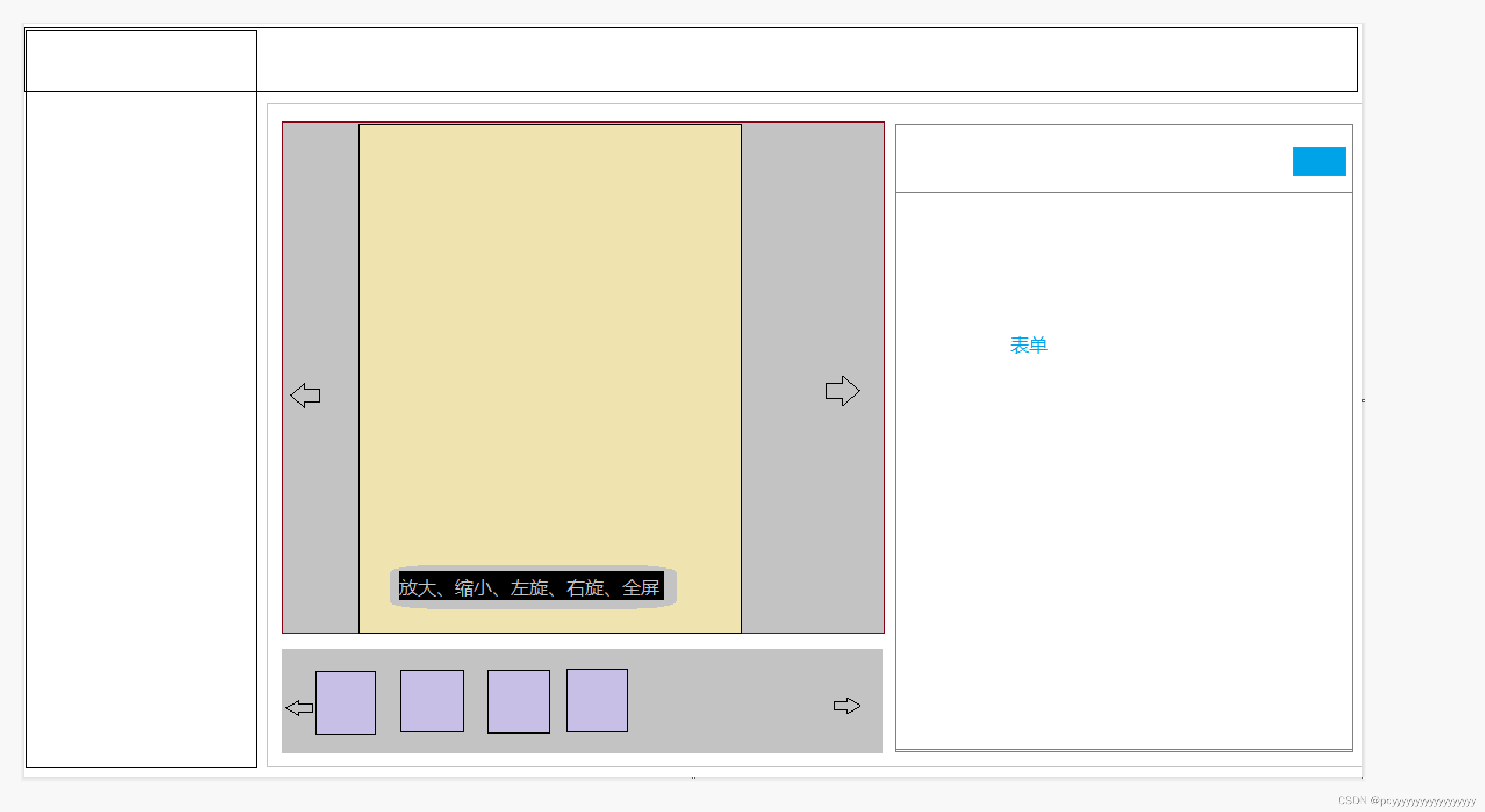
页面分为,左右,左侧分为上下布局。
2.选择大图预览的组件
目标实现像el-image预览的样子,如下图:

el-image-view在新版的element-plus里已经可以引用了,网上也许多教程, 但是!并不能在这个组件上更改,比如我将这个遮罩去掉,然后缩小遮罩的大小符合我画的框框图的左侧大小后,放大缩小,等功能,会出现下面遮罩情况,就是图片在最上层,会挡住其他组件。
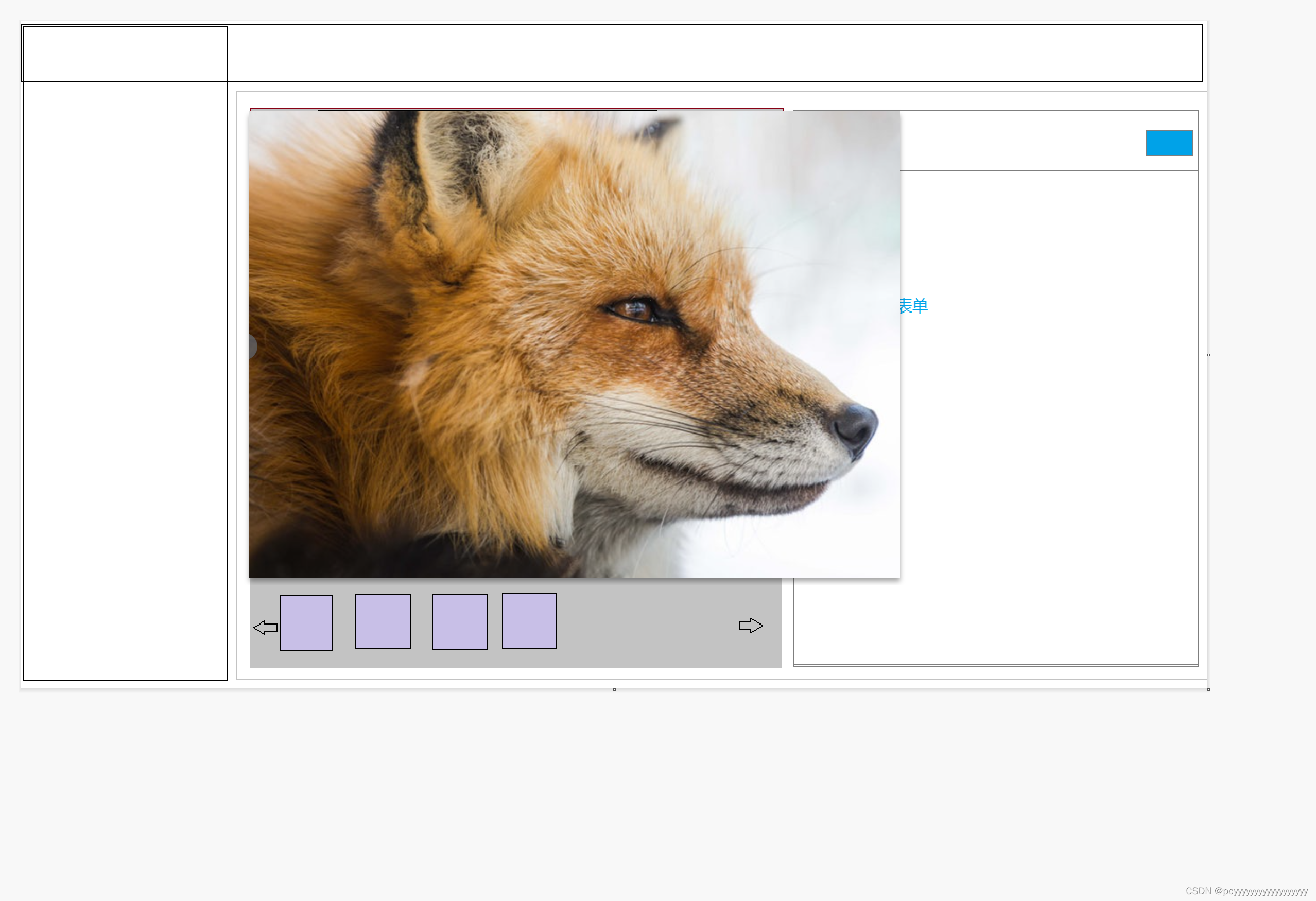
并且最致命的是鼠标滚动的时候,图片会快速放大缩小,太敏感了!这个在element的预览里面就可以看到,有点不友好。
综合以上,
查找了许多预览组件后,发现引入插件性价比不高,决定自己写,于是封装了一套图片预览的功能。
3.封装图片预览功能
image.vue
<template>
<!-- -->
<div ref="imgCont" v-loading="!url" class="imgCont" @mousewheel.prevent="rollImg($event)">
<div class="iconBtn">
<span class="refreshBtn">
<el-button link icon="ZoomIn" @click.stop="outImg('in')"></el-button>
<el-button link icon="ZoomOut" @click.stop="outImg('out')"></el-button>
<el-button link icon="RefreshLeft" @click.stop="rotate('left')"></el-button>
<el-button link icon="RefreshRight" @click.stop="rotate('right')"></el-button>
<el-button link icon="ScaleToOriginal" @click="toggleMode"></el-button>
</span>
</div>
<img id="img" ref="imgDiv" class="bigImage" :src="url" @mousedown.stop.prevent="moveImg($event)" />
</div>
</template>
<script>
const Mode = {
CONTAIN: {
name: 'contain',
icon: 'FullScreen'
},
ORIGINAL: {
name: 'original',
icon: 'ScaleToOriginal'
}
}
export default {
props: {
url: {
type: String,
default: null
}
},
data() {
return {
mode: Mode.CONTAIN,
// 图片参数
params: {
zoomVal: 1,
left: 0,
top: 0,
currentX: 0,
currentY: 0
},
deg: 0
}
},
computed: {},
watch: {
url: {
handler: function (newV, oldV) {
this.restImg()
}
}
},
created() {
this.restImg()
},
mounted() {},
methods: {
//1:1自适应
toggleMode() {
this.isFull = false
const modeNames = Object.keys(Mode)
const modeValues = Object.values(Mode)
const index = modeValues.indexOf(this.mode)
const nextIndex = (index + 1) % modeNames.length
this.mode = Mode[modeNames[nextIndex]]
if (this.mode.name == 'original') {
this.originalFunc()
} else {
this.restImg()
}
},
// mode==original 默认放大图片
originalFunc() {
this.params.zoomVal = 2
this.restFunc()
},
// 初始化数据,重置数据
restImg() {
this.params.zoomVal = 1
this.restFunc()
this.mode = Mode['CONTAIN']
},
restFunc() {
this.params.left = 0
this.params.top = 0
this.params.currentX = 0
this.params.currentY = 0
this.deg = 0
if (this.$refs.imgDiv) {
let img = this.$refs.imgDiv
img.style.transform = `translate(-50%, -50%) scale(${this.params.zoomVal}) rotate(${this.deg}deg)`
img.style.left = '50%'
img.style.top = '50%'
}
},
// 图片滚动放大
rollImg(event) {
this.params.zoomVal += event.wheelDelta / 1200
this.rollFunc()
},
outImg(flag) {
if (flag == 'out') {
this.params.zoomVal -= 0.2
} else {
this.params.zoomVal += 0.2
}
this.rollFunc()
},
rollFunc() {
let e = this.$refs.imgDiv
if (this.params.zoomVal >= 0.2) {
e.style.transform = `translate(-50%, -50%) scale(${this.params.zoomVal}) rotate(${this.deg}deg)`
} else {
this.params.zoomVal = 0.2
e.style.transform = `translate(-50%, -50%) scale(${this.params.zoomVal}) rotate(${this.deg}deg)`
return false
}
},
// 图片旋转
rotate(type) {
let res = this.$refs.imgDiv
this.deg = type == 'right' ? this.deg + 90 : this.deg - 90
res.style.transform = `translate(-50%, -50%) scale(${this.params.zoomVal}) rotate(${this.deg}deg)`
},
// 图片移动
moveImg(e) {
// 获得该时间触发的时间戳
let mouseDate = new Date().getTime()
this.$emit('getMouseDate', mouseDate)
e.preventDefault()
// 获取元素
let imgWrap = this.$refs.imgCont
let img = this.$refs.imgDiv
let x = e.pageX - img.offsetLeft
let y = e.pageY - img.offsetTop
// 添加鼠标移动事件
imgWrap.addEventListener('mousemove', move)
function move(e) {
img.style.left = e.pageX - x + 'px'
img.style.top = e.pageY - y + 'px'
}
// 添加鼠标抬起事件,鼠标抬起,将事件移除
img.addEventListener('mouseup', () => {
imgWrap.removeEventListener('mousemove', move)
})
// 鼠标离开父级元素,把事件移除
imgWrap.addEventListener('mouseout', () => {
imgWrap.removeEventListener('mousemove', move)
})
}
}
}
</script>
<style scoped lang="scss">
.imgCont {
text-align: center;
vertical-align: middle;
position: relative;
overflow: hidden;
width: 100%;
height: 100%;
.iconBtn {
position: absolute;
left: 35%;
bottom: 0;
height: 50px;
line-height: 50px;
background-color: rgb(0 0 0 / 20%);
color: #fff;
width: 300px;
border-radius: 30px;
z-index: 100;
font-size: 20px;
margin-bottom: 20px;
.refreshBtn {
.el-button.is-link {
color: #fff;
width: 22px;
height: 22px;
:deep(.el-icon) {
cursor: pointer;
width: 22px !important;
height: 22px !important;
}
:deep(.el-icon svg) {
width: 22px !important;
height: 22px !important;
}
}
}
}
.bigImage {
max-width: 100%;
max-height: 100%;
position: absolute;
top: 50%;
left: 50%;
transform: translate(-50%, -50%);
cursor: move;
min-width: 100%;
min-height: 100%;
width: auto;
height: auto;
// 图片等比缩放并保持图片纵横比
object-fit: contain;
object-position: center;
// 全屏铺满不保留纵横比
// background-size: cover;
}
img {
}
}
</style>
这里就涉及了一个参数url,即图片的地址。
图片预览只是其中一环,剩下的切换才是更重要的。
三、详细开发流程:
1.功能划分
- 首先图片的放大、缩小、左旋、右旋、全屏查看(已封装组件)
- 大图的左右切换
- 略缩图的展示与左右切换,点击到最后一张回跳回到第一张,并且切换时大图也会相应的改变
- 右侧的表单(暂且展示空占位)
2.详细开发
这里不考虑右侧表单,我将代码贴到下面。
ImgDeal是上面封装的大图预览组件。
(1)HTML
<template>
<div class="container">
<div class="left-images-box">
<div class="preview-box">
//大图切换的箭头
<div class="arrowLeft-icon" @click="switchImageLeft">
<el-icon><ArrowLeft /></el-icon>
</div>
<div class="arrowRight-icon" @click="switchImageRight">
<el-icon><ArrowRight /></el-icon>
</div>
<ImgDeal v-if="showViewer" ref="imgDeal" :url="imgUrl"></ImgDeal>
<!-- 加载状态 -->
<div v-else class="preview-box">
<h2 class="loading-font">加载中……请稍等</h2>
</div>
</div>
<div v-if="showImageBox" class="image-bottom-group">
<div class="image-box">
<ul class="Img_ul">
<li
v-for="(item, index) in imgUrlList"
:key="index"
v-loading="!item"
class="Img_li"
:style="imgStyle"
@click="changeImage(index, item)"
>
<img
:class="index === imgActiveIndex ? 'img_activeBorder' : 'img_normalBorder'"
:src="item"
style="width: 110px; height: 100px; object-fit: cover"
/>
</li>
</ul>
</div>
//底下的略缩图的箭头
<div class="bottom-arrowLeft-icon" @click="imgLeft()">
<el-icon><ArrowLeft /></el-icon>
</div>
<div class="bottom-arrowRight-icon" @click="imgRight()">
<el-icon><ArrowRight /></el-icon>
</div>
</div>
<div v-else class="image-bottom-group">
<load-bar-loading />
</div>
</div>
<div class="right-form-box">
//右侧表单
</div>
</div>
</template>(2)js
<script setup>
import ImgDeal from './component/ImgDeal.vue'
import axios from '@/utils/request.js'
import { ElMessage, ElMessageBox } from 'element-plus'
import { ref, computed, onMounted } from 'vue'
let imgViewerVisible = ref(false)
let imagesId = ref([])
let imgUrlList = ref([])
let initialImageIndex = ref(0)
onMounted(() => {
getImageList()
loadTaskImageThumbnail()
})
let imgUrl = ref(null)
let imgActiveIndex = ref(0)
let showViewer = ref(false)
let showImageBox = ref(false)
const getImageList = async () => {
imgUrlList.value = []
//请求数据
let imageList = res.data.imageList || []
imageList.forEach((element) => {
imgUrlList.value.push(element.table_image)
})
imgActiveIndex.value = 0
imgUrl.value = imgUrlList.value[0]
showViewer.value = true
}
/*
*@description: 点击大图向左切换
*/
const carousel = ref(null)
const switchImageLeft = () => {
if (imgActiveIndex.value < 1) {
return
}
imgLeft()
dialogVisible.value = false
}
/*
*@description: 点击大图向右切换
*/
const switchImageRight = () => {
if (imgActiveIndex.value == imgUrlList.value.length - 1) {
return
}
imgRight()
dialogVisible.value = false
}
/*
*@description:点击下方略缩图
*/
const changeImage = (index, item) => {
// 切换时更换为大图
if (imgUrlList.value[index] !== '') {
//请求数据
imgUrl.value = res.data.data.image
}
}
// fixme 当大图切换过快时,上一张大图为请求完毕,开始请求下一张大图,则大图显示会先显示先请求的再显示后请求的
showViewer.value = false
showImageBox.value = false
imgActiveIndex.value = index
imgUrl.value = imgUrlList.value[index]
showImageBox.value = true
showViewer.value = true
}
let dialogVisible = ref(false)
const handleClose = async () => {
dialogVisible.value = false
}
/*
*@description: 底部轮播图
*@date: 2023-03-03 18:41:25
*/
let imgDistance = ref(0) // 移动的距离
let allDistance = ref(0) // 总移动距离
const imgStyle = computed(() => {
return {
transform: `translate3d(${imgDistance.value}px, 0, 0)` // 计算移动的距离(x,y,z)
}
})
/*
*@description: 点击向左切换略缩图
*@date: 2023-03-03 19:07:55
*/
const imgLeft = () => {
if (imgActiveIndex.value > 0) {
imgActiveIndex.value-- // 索引值-1
imgUrl.value = imgUrlList.value[imgActiveIndex.value]
}
if (imgActiveIndex.value >= 6) {
var index = 0
const temp = window.setInterval(() => {
// 利用定时器实现图片左右移动的动画效果
if (index < 1) {
// 移动次数(1次)
imgDistance.value += 120 // 每次向左移动的距离 (移动总距离为1* imgDistance)
index++
return
} else {
window.clearInterval(temp) // 移动完清除定时器
}
}, 1)
}
}
/*
*@description: 点击向右切换略缩图
*@date: 2023-03-03 19:07:55
*/
const imgRight = () => {
if (imgActiveIndex.value < imgUrlList.value.length - 1) {
imgActiveIndex.value++
imgUrl.value = imgUrlList.value[imgActiveIndex.value]
// imgUrlList.value.forEach((item, index) => {
// if ( imgActiveIndex.value === index) {
// mainImgUrl.value = item
// }
// })
if (imgActiveIndex.value >= 7) {
allDistance.value = -120 * (imgActiveIndex.value - 6)
var index = 0
const temp = window.setInterval(() => {
if (index < 1) {
imgDistance.value -= 120 // 每次向右移动的距离,总距离为120*1,一张图片110px,margin 10px
index++
return
} else {
window.clearInterval(temp)
}
}, 1)
}
} else if (imgActiveIndex.value === imgUrlList.value.length - 1) {
// 到达最后一张图片,再点击跳转回第一张
imgActiveIndex.value = 0
imgUrl.value = imgUrlList.value[0]
var index2 = 0
const temp = window.setInterval(() => {
// 利用定时器实现图片左右移动的动画效果
if (index2 < Math.abs(allDistance.value / 120)) {
// 取绝对值再除
imgDistance.value += 120 // 每次向左移动的距离 (移动后imgDistance为index2*120)
index2++
return
} else {
window.clearInterval(temp) // 移动完清除定时器
}
}, 1)
}
}
const loadTaskImageThumbnail = async () => {
let res = 请求数据
if (res.data && res.data.data && Array.isArray(res.data.data)) {
showImageBox.value = true
imagesId.value.push(...res.data.data)
let reqList = imagesId.value.map((i, index) => {
imgUrlList.value.push('')
axios.get(``).then((res) => {
if (res && res.data && res.data.code === 200) {
imgUrlList.value[index] = res.data.data.image
}
if (index === 0) {
changeImage(0)
}
})
})
}
}
</script>
(3)css
<style lang="scss" scoped>
.container {
display: flex;
flex-direction: row;
width: 100%;
height: 100%;
.left-images-box {
display: flex;
width: 55%;
height: 100%;
justify-content: center;
align-items: center;
flex-direction: column;
background-color: #eee;
.preview-box {
width: 100%;
display: flex;
justify-content: center;
align-items: center;
flex-direction: column;
height: 82%;
.float-ocr-icon {
cursor: pointer;
position: absolute;
top: 30px;
right: 46%;
background-color: rgb(0 0 0 / 20%);
width: 50px;
height: 35px;
align-items: center;
justify-content: center;
justify-items: center;
display: flex;
border-radius: 20px;
z-index: 2008;
.svg-icon-ocr {
width: 20px;
height: 20px;
}
}
.arrowLeft-icon {
position: absolute;
cursor: pointer;
top: 40%;
left: 2%;
background-color: rgb(0 0 0 / 20%);
width: 50px;
height: 50px;
align-items: center;
justify-content: center;
justify-items: center;
display: flex;
border-radius: 50px;
z-index: 2008;
.el-icon {
width: 30px;
height: 30px;
}
.el-icon svg {
width: 28px;
height: 28px;
color: #eee;
}
}
.arrowRight-icon {
position: absolute;
cursor: pointer;
top: 40%;
right: 46%;
background-color: rgb(0 0 0 / 20%);
width: 50px;
height: 50px;
align-items: center;
justify-content: center;
justify-items: center;
display: flex;
border-radius: 50px;
z-index: 2008;
.el-icon {
width: 30px;
height: 30px;
}
.el-icon svg {
width: 28px;
height: 28px;
color: #eee;
}
}
}
.bottom-arrowRight-icon {
position: absolute;
cursor: pointer;
bottom: 8%;
right: 46%;
background-color: rgb(0 0 0 / 20%);
width: 40px;
height: 40px;
align-items: center;
justify-content: center;
justify-items: center;
display: flex;
border-radius: 50px;
z-index: 2008;
.el-icon {
width: 30px;
height: 30px;
}
.el-icon svg {
width: 28px;
height: 28px;
color: #eee;
}
}
.bottom-arrowLeft-icon {
position: absolute;
cursor: pointer;
bottom: 8%;
left: 2%;
background-color: rgb(0 0 0 / 20%);
width: 40px;
height: 40px;
align-items: center;
justify-content: center;
justify-items: center;
display: flex;
border-radius: 50px;
z-index: 2008;
.el-icon {
width: 30px;
height: 30px;
}
.el-icon svg {
width: 28px;
height: 28px;
color: #eee;
}
}
.image-bottom-group {
display: flex;
width: 100%;
height: 18%;
background-color: #fff;
justify-content: center;
align-items: center;
padding: 20px;
.image-box {
width: 100%;
.Img_ul {
position: relative;
display: flex;
left: -15px;
width: 100%;
height: 100%;
overflow: hidden;
list-style: none;
}
.Img_li {
float: left;
margin: 0 5px;
cursor: pointer;
}
}
.img_activeBorder {
border: 3px solid #4866df;
box-shadow: 0 2px 4px 1px #373d48;
border-radius: 5px;
}
.img_normalBorder {
border-radius: 5px;
border: 2px solid rgb(145, 145, 145);
}
}
}
.right-form-box {
width: 45%;
height: 100%;
margin: 0;
background-color: #fff;
border: 1px solid #eee;
overflow-y: auto !important;
}
}
.dialog-class {
pointer-events: none !important;
}
</style>
四、总结:
功能比较复杂,前前后后修改了很多次,需求加的越来越细,总之也算一个比较调整的功能吧,主要是图片切换和底部略缩图的实现比较难,其他还好。
简单记录一下。