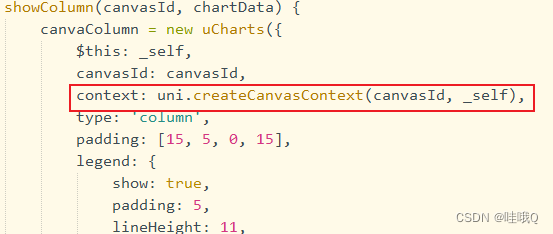目录
三、使用小程序echarts(echarts-for-wx)
5、[uCharts] 未获取到context!注意:v2.0版本后,需要自行获取canvas的绘图上下文并传入opts.context!
一、各图表在uniapp微信小程序中的bug
秋云ucharts:
1、使用的是秋云ucharts(注意此插件和scroll-view不可以同时使用,不然会出现图表随滚动条滚动的情况)
2、开启滚动条后图表两侧有白边问题——此问题是因为组件上的 background 为默认的 rgba(0,0,0,0) 透明色或者没有指定导致,请在组件上加入background="rgba(0,0,0,1)"(您的背景色)。如果父元素为图片,尽量不要开启滚动条,此时图表是透明色,可以显示父元素背景图片。
3、没有图表标记就只有实心和空心两个,不能自定义图片
echarts:
1、tooltip使用extraCssText: 'transform: rotate(90deg)',进行旋转无效
二、使用秋云ucharts
官网地址:https://www.ucharts.cn/v2/#/
方法一:使用uni_modules版本
步骤:
1、在插件库搜索echarts,选择秋云ucharts,点击使用HBuilder导入插件
2、直接在页面使用
<qiun-data-charts type="column" :canvas2d="true" :opts="opts" :chartData="chartData" :ontouch="true" />data() {
return {
chartData: {},
opts: {
color: ["#FAC858", "#EE6666", "#FAC858", "#EE6666", "#73C0DE", "#3CA272", "#FC8452", "#9A60B4",
"#ea7ccc"
],
padding: [10, 10, 0, 5],
touchMoveLimit: 24,
enableScroll: true, //开启滚动条
legend: {},
xAxis: {
disableGrid: true,
scrollShow: false, //滚动条不显示
itemCount: 5 //图表可视区显示的X轴数据点数量,仅在启用enableScroll时有效
},
yAxis: {
data: [{
min: 0
}]
},
extra: {
column: {
type: "group",
width: 20,
activeBgColor: "#000000",
activeBgOpacity: 0.08,
linearType: "custom",
seriesGap: 3,
linearOpacity: 0.5,
barBorderCircle: true,
customColor: [
"#FA7D8D",
"#EB88E2"
]
}
}
},
};
},
onReady() {
this.getServerData();
},
methods: {
getServerData() {
//模拟从服务器获取数据时的延时
setTimeout(() => {
//模拟服务器返回数据,如果数据格式和标准格式不同,需自行按下面的格式拼接
let res = {
categories: ["2016", "2017", "2018", "2019", "2020", "2021"],
series: [{
name: "目标值",
data: [35, 36, 31, 33, 13, 34]
},
{
name: "完成量",
data: [18, 27, 21, 24, 6, 28]
}
]
};
this.chartData = JSON.parse(JSON.stringify(res));
}, 500);
},
}方法二:非uni_modules版本
这种方式其实就是把 qiun-data-charts 当成我们自己写的组件一样,按照 定义 -》引入 -》注册 -》使用 四步走方式导入。
在官网——指南——组件方式——非uni_modules版本
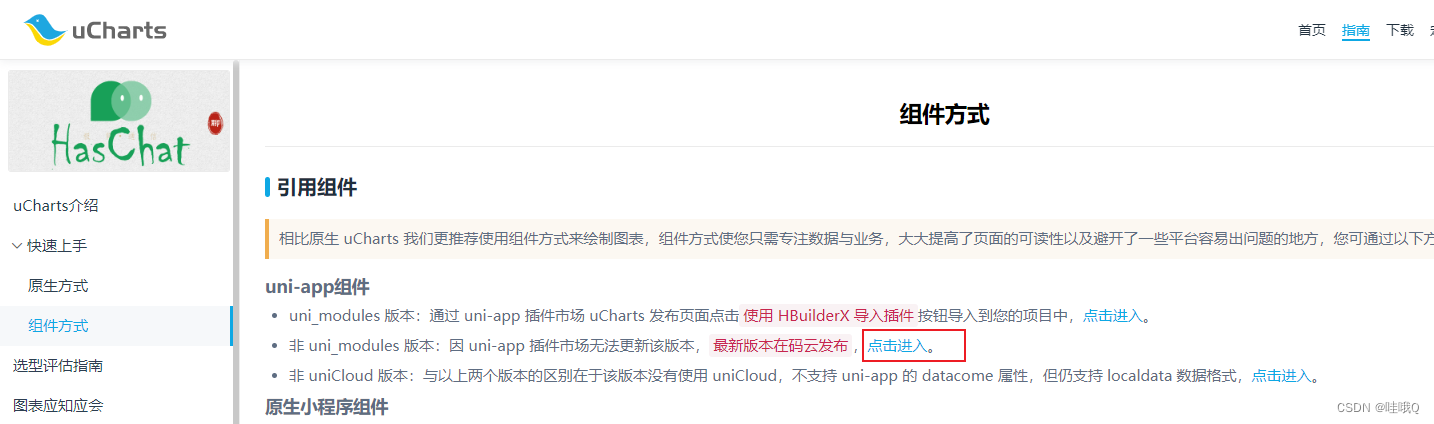
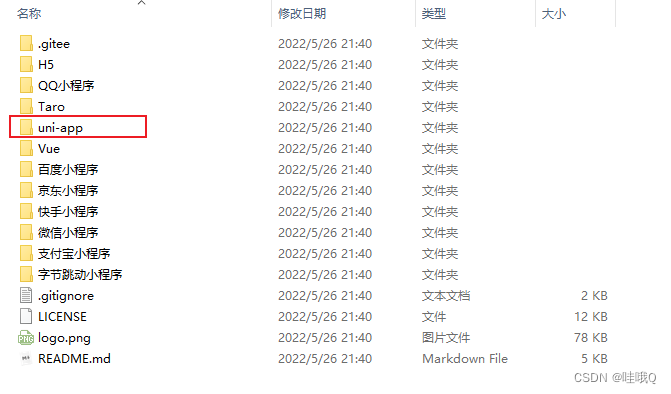


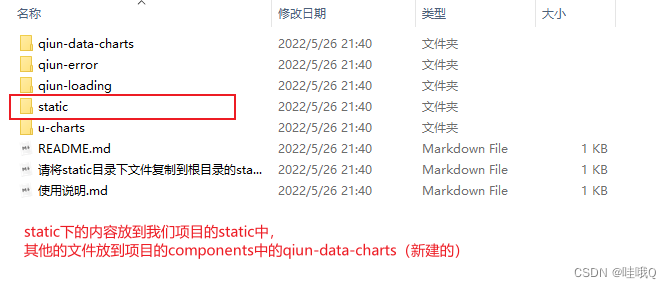
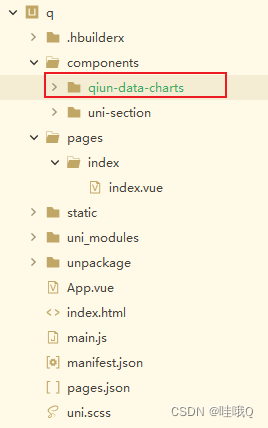
以上是已经把使用说明中的是三个文件删除了,若是不想删除,就使用示例项目——组件——非uni-modlues——components下所有文件
然后修改qiun-data-charts的vue文件中的路径

在所需页面引入组件并使用组件
<template>
<view class="container">
<qiun-data-charts type="column" :canvas2d="true" :opts="opts" :chartData="chartData" :ontouch="true" />
</view>
</template>
<script>
export default {
data() {
return {
chartData: {},
opts: {
color: ["#FAC858", "#EE6666", "#FAC858", "#EE6666", "#73C0DE", "#3CA272", "#FC8452", "#9A60B4",
"#ea7ccc"
],
padding: [10, 0, 0, 0],
dataLabel: false,
dataPointShapeType: 'hollow',
touchMoveLimit: 24,
enableScroll: true, //开启滚动条
scrollShow: false, //滚动条不显示
legend: {},
xAxis: {
disableGrid: true,
itemCount: 5 //图表可视区显示的X轴数据点数量,仅在启用enableScroll时有效
},
yAxis: {
data: [{
min: 0
}]
},
extra: {
column: {
type: "group",
width: 20,
activeBgColor: "#000000",
activeBgOpacity: 0.08,
linearType: "custom",
seriesGap: 3,
linearOpacity: 0.5,
barBorderCircle: true,
customColor: [
"#FA7D8D",
"#EB88E2"
]
}
}
},
};
},
onReady() {
this.getServerData();
},
methods: {
getServerData() {
//模拟从服务器获取数据时的延时
setTimeout(() => {
//模拟服务器返回数据,如果数据格式和标准格式不同,需自行按下面的格式拼接
let res = {
categories: ["2016", "2017", "2018", "2019", "2020", "2021"],
series: [{
name: "目标值",
data: [35, 36, 31, 33, 13, 34]
},
{
name: "完成量",
data: [18, 27, 21, 24, 6, 28]
}
]
};
this.chartData = JSON.parse(JSON.stringify(res));
}, 500);
},
}
}
</script>
<style lang="scss">
/* 请根据需求修改图表容器尺寸,如果父容器没有高度图表则会显示异常 */
.charts-box {
width: 100%;
height: 320px;
}
</style>三、使用小程序echarts(echarts-for-wx)
压缩包 :https://github.com/WangXinYu-China/mini_program_echarts
去GitHub下载压缩包,或是插件市场下echarts-for-wx
(1)插件库使用HBuilder导入,生成一个js_sdk目录,将此文件下uni-ec-canvas目录复制到components下即可
(2)在页面中引用
<template>
<view class="container">
<view class="tu">
<uni-ec-canvas class="uni-ec-canvas" id="uni-ec-canvas" ref="uni-ec-canvas" canvas-id="uni-ec-canvas"
:ec="ec"></uni-ec-canvas>
</view>
</view>
</template>
<script>
import uniEcCanvas from '@/components/uni-ec-canvas/uni-ec-canvas.vue'
export default {
components: {
uniEcCanvas,
},
data() {
return {
ec: {
option: {
grid: {
left: '13%',
right: '5%',
bottom: '15%',
top: '20%'
},
dataZoom: {
start: 95,
end: 100,
type: "inside"
},
tooltip: {
trigger: 'axis',
axisPointer: {
type: 'cross',
},
// position:[20,20]
},
xAxis: {
type: 'category',
data: [],
axisTick: {
show: true
},
boundaryGap: false,
axisLine: {
lineStyle: { //改变xy轴线条的颜色
color: "#9da2af",
width: 1 //这里是为了突出显示加上的
}
},
axisLabel: {
textStyle: { //改变xy轴上文字的颜色
color: "#9da2af",
fontSize: '10',
}
}
},
yAxis: {
type: 'value',
scale: true, //是否是脱离 0 值比例。设置成 true 后坐标刻度不会强制包含零刻度
axisLine: {
show: true
},
splitLine: { //网格线
lineStyle: {
color: "#9da2af",
type: 'solid' //设置网格线类型 dotted:虚线 solid:实线
}
},
axisTick: {
show: false
},
axisLine: {
lineStyle: { //改变xy轴线条的颜色
color: "#9da2af",
width: 1 //这里是为了突出显示加上的
}
},
axisLabel: {
textStyle: { //改变xy轴上文字的颜色
color: "#9da2af",
fontSize: '10',
}
},
},
series: [{
name: '',
data: [],
markPoint: {
data: [{
name: '',
value: '买',
coord: [],
itemStyle: {
color: 'rgb(255, 1, 5)'
}
},
{
name: '',
value: '卖',
coord: [],
itemStyle: {
color: 'rgb(0, 170, 0)'
}
},
],
symbolSize: 25,
tooltip: {
trigger: 'item',
formatter: function(value) {
return value.data.coord[0] + '\n' + value.data.coord[1]
}
}
// animation:false
},
type: 'line',
smooth: false,
symbol: 'none',
itemStyle: {
normal: {
color: "#3bb632", //折线点的颜色
lineStyle: {
color: "#00f2f1", //折线的颜色
width: 1
}
}
},
}, ]
}, //echart 配置项
},
}
},
//onLoad主要配置ec.option.series[0].markPoint.data、ec.option.xAxis.data、ec.option.series[0].data
onLoad: function(option) {
const item = JSON.parse(decodeURIComponent(option.item));
const number = JSON.parse(decodeURIComponent(option.number));
this.number = number
this.getreport = item;
let buy = [];
let mai = [];
let orderList = this.getreport.orderList
// 筛选符合条件的数组 放入到定义的新数组中
for (let i = 0; i < orderList.length; i++) {
if (orderList[i].trade_type == 1) {
buy[buy.length] = orderList[i]
}
if (orderList[i].trade_type == 0) {
mai[mai.length] = orderList[i]
}
}
// 循环遍历数组,将数组加入到coord中
for (let j = 0; j < buy.length; j++) {
let obj = {
name: '',
value: '买',
coord: [buy[j].trade_date, buy[j].trade_price],
itemStyle: {
color: 'rgb(255, 1, 5)'
}
}
this.ec.option.series[0].markPoint.data.push(obj)
}
for (let r = 0; r < mai.length; r++) {
let obj1 = {
name: '',
value: '卖',
coord: [mai[r].trade_date, mai[r].trade_price],
itemStyle: {
color: 'rgb(0, 170, 0)'
}
}
this.ec.option.series[0].markPoint.data.push(obj1)
}
// X轴数据
this.ec.option.xAxis.data = this.getreport.chartsData.chartx
// Y轴数据
this.ec.option.series[0].data = this.getreport.chartsData.charty
// 历史数据
this.tabData = item.tradeList
},
}
</script>
<style lang="scss">
.uni-container {
height: 100%;
width: 100%;
}
.tu {
width: 100%;
height: 600rpx;
// background-color: aqua;
background-size: 100% 100%;
margin-top: 2%;
}
</style>四、各图表遇到的问题以及应用
1、解决echarts.js文件过大的问题
ECharts 在线构建 (apache.org):https://echarts.apache.org/zh/builder.html
去echarts官网自定义构建并下载文件 ,下载的是echarts.min.js文件,将项目中的echarts.js替换成echarts.min.js文件
然后修改文件uni-ec-canvas.vue ,将echarts.js修改成echarts.min.js
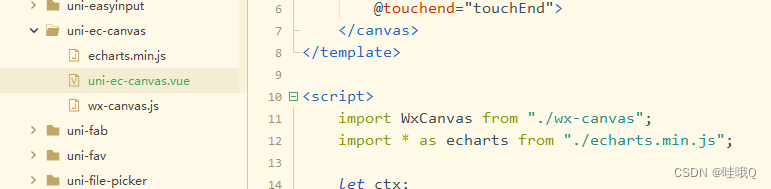
此时会报错,打开echarts.min.js ,搜索报错信息t.addEventListener
在搜索到之后,在 t.addEventListener后面添加 ?.
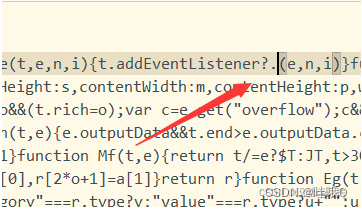
若是还是大,则使用分包
2、ucharts横屏显示(秋云原生)
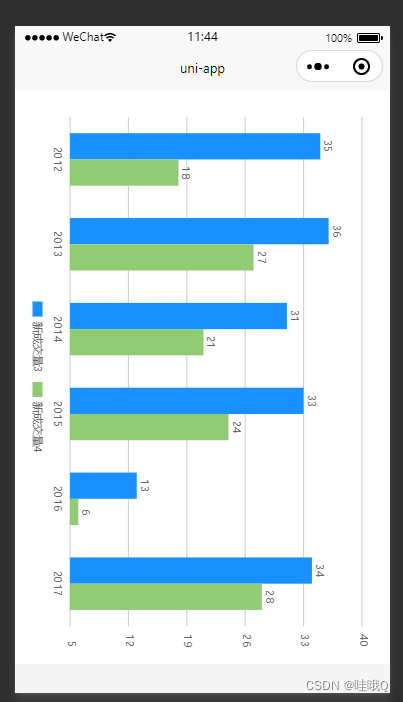
注意:原生写法级别是最高的
关键的代码:rotate:true,
<template>
<view class="container">
<view class="qiun-charts-rotate">
<canvas canvas-id="canvasColumn" id="canvasColumn" class="charts-rotate" :width="cWidth2*pixelRatio"
:height="cHeight2*pixelRatio" :style="{'width':cWidth2+'px','height':cHeight2+'px'}"
@touchstart="touchColumn"></canvas>
<canvas canvas-id="canvasColumn" id="canvasColumn" class="charts-rotate" @touchstart="touchColumn"></canvas>
</view>
</view>
</template>
<script>
import uCharts from '@/uni_modules/qiun-data-charts/js_sdk/u-charts/u-charts.js'
var _self;
var canvaColumn = null;
export default {
data() {
return {
cWidth2: '',
cHeight2: '',
pixelRatio: 1,
}
},
onLoad() {
_self = this;
//#ifdef MP-ALIPAY
uni.getSystemInfo({
success: function(res) {
if (res.pixelRatio > 1) {
//正常这里给2就行,如果pixelRatio=3性能会降低一点
//_self.pixelRatio =res.pixelRatio;
_self.pixelRatio = 2;
}
}
});
//#endif
this.cWidth2 = uni.upx2px(700);
this.cHeight2 = uni.upx2px(1100);
this.getServerData();
},
methods: {
getServerData() {
// 使用接口时请将以下4行放入调用接口执行成功后的方法里,并将数据换成接口的数据
let Column = {
categories: [],
series: []
};
Column.categories = ['2012', '2013', '2014', '2015', '2016', '2017'];
Column.series = [{
name: '新成交量3',
data: [35, 36, 31, 33, 13, 34]
},
{
name: '新成交量4',
data: [18, 27, 21, 24, 6, 28]
}
];
_self.showColumn('canvasColumn', Column);
},
showColumn(canvasId, chartData) {
canvaColumn = new uCharts({
$this: _self,
canvasId: canvasId,
context: uni.createCanvasContext(canvasId, _self),
type: 'column',
padding: [15, 5, 0, 15],
legend: {
show: true,
padding: 5,
lineHeight: 11,
margin: 0
},
fontSize: 11,
background: '#FFFFFF',
pixelRatio: _self.pixelRatio,
animation: true,
rotate: true,
categories: chartData.categories,
series: chartData.series,
xAxis: {
disableGrid: true
},
yAxis: {
data: [{
position: 'right',
axisLine: false,
format: val => {
return val.toFixed(0) + '元';
}
}]
},
dataLabel: true,
width: _self.cWidth2 * _self.pixelRatio,
height: _self.cHeight2 * _self.pixelRatio,
extra: {
column: {
type: 'group',
width: (_self.cWidth2 * _self.pixelRatio * 0.45) / chartData.categories.length
}
}
});
},
touchColumn(e) {
canvaColumn.showToolTip(e, {
format: function(item, category) {
if (typeof item.data === 'object') {
return category + ' ' + item.name + ':' + item.data.value;
} else {
return category + ' ' + item.name + ':' + item.data;
}
}
});
canvaColumn.touchLegend(e, {
animation: true
});
},
changeData() {
if (isJSON(_self.textarea)) {
let newdata = JSON.parse(_self.textarea);
canvaColumn.updateData({
series: newdata.series,
categories: newdata.categories,
animation: true
});
} else {
uni.showToast({
title: '数据格式错误',
image: '../../../static/images/alert-warning.png'
});
}
}
}
}
</script>
<style lang="scss">
/*样式的width和height一定要与定义的cWidth和cHeight相对应*/
.qiun-charts-rotate {
width: 700upx;
height: 1100upx;
background-color: #FFFFFF;
padding: 25upx;
}
.charts-rotate {
width: 700upx;
height: 1100upx;
background-color: #FFFFFF;
}
</style>3、点击ucharts,图表横屏显示
<template>
<view class="container">
<!-- <qiun-data-charts type="column" :canvas2d="true" :opts="opts" :chartData="chartData" :ontouch="true" /> -->
<button @click="show" v-if="isFull" class="btn">全屏</button>
<view v-if="isFull">
<qiun-data-charts type="column" :canvas2d="true" :opts="opts" :chartData="chartData" :ontouch="true" />
</view>
<view v-else class="big">
<view class="qiun-charts-rotate">
<qiun-data-charts type="column" :canvas2d="true" :opts="opt" :chartData="chartData" :ontouch="true" />
</view>
<view>
<image class='img' src="../../static/c1.png" @click='close'
style='width: 20px;height: 20px;margin-left: auto;display:block;'>
</view>
</view>
</view>
</template>
<script>
import uCharts from '@/uni_modules/qiun-data-charts/js_sdk/u-charts/u-charts.js'
import echarts from '@/uni_modules/qiun-data-charts/static/app-plus/echarts.min.js'
var _self;
var canvaColumn = null;
export default {
data() {
return {
isFull: true, //遮罩层
chartData: {},
opts: {
color: ["#FAC858", "#EE6666", "#FAC858", "#EE6666", "#73C0DE", "#3CA272", "#FC8452", "#9A60B4",
"#ea7ccc"
],
padding: [10, 0, 0, 0],
dataLabel: false,
dataPointShapeType: 'hollow',
touchMoveLimit: 24,
enableScroll: true, //开启滚动条
scrollShow: false, //滚动条不显示
legend: {},
xAxis: {
disableGrid: true,
itemCount: 5 //图表可视区显示的X轴数据点数量,仅在启用enableScroll时有效
},
yAxis: {
data: [{
min: 0
}]
},
extra: {
column: {
type: "group",
width: 20,
activeBgColor: "#000000",
activeBgOpacity: 0.08,
linearType: "custom",
seriesGap: 3,
linearOpacity: 0.5,
barBorderCircle: true,
customColor: [
"#FA7D8D",
"#EB88E2"
]
}
}
},
// cWidth: 750,
// cHeight: 500,
opt: {
color: ["#FAC858", "#EE6666", "#FAC858", "#EE6666", "#73C0DE", "#3CA272", "#FC8452", "#9A60B4",
"#ea7ccc"
],
padding: [10, 0, 0, 0],
dataLabel: false,
dataPointShapeType: 'hollow',
touchMoveLimit: 24,
rotate: true,
enableScroll: true, //开启滚动条
scrollShow: false, //滚动条不显示
legend: {},
xAxis: {
disableGrid: true,
itemCount: 5 //图表可视区显示的X轴数据点数量,仅在启用enableScroll时有效
},
yAxis: {
data: [{
min: 0
}]
},
extra: {
column: {
type: "group",
width: 20,
activeBgColor: "#000000",
activeBgOpacity: 0.08,
linearType: "custom",
seriesGap: 3,
linearOpacity: 0.5,
barBorderCircle: true,
customColor: [
"#FA7D8D",
"#EB88E2"
]
}
}
},
}
},
onReady() {
this.ServerData();
},
methods: {
ServerData() {
//模拟从服务器获取数据时的延时
setTimeout(() => {
//模拟服务器返回数据,如果数据格式和标准格式不同,需自行按下面的格式拼接
let res = {
categories: ["2016", "2017", "2018", "2019", "2020", "2021"],
series: [{
name: "目标值",
data: [35, 36, 31, 33, 13, 34]
},
{
name: "完成量",
data: [18, 27, 21, 24, 6, 28]
}
]
};
this.chartData = JSON.parse(JSON.stringify(res));
}, 500);
},
show() {
this.isFull = false
},
close() {
this.isFull = true
},
}
}
</script>
<style lang="scss">
/*样式的width和height一定要与定义的cWidth和cHeight相对应*/
.qiun-charts-rotate {
width: 700upx;
height: 1100upx;
background-color: #FFFFFF;
padding: 25upx;
}
.charts-rotate {
width: 700upx;
height: 1100upx;
background-color: #FFFFFF;
}
// 按钮
.btn {
width: 200rpx;
height: 50rpx;
background-color: aquamarine;
color: #000;
line-height: 50rpx;
}
// 全屏样式
.big {
background-color: #FFFFFF;
}
.img {
position: relative;
right: auto;
}
</style>4、小程序echarts横屏显示
将xAxis与yAxis里面的内容互换,可以横纵切换展示
标注旋转使用series的 symbolRotate,标注里面的字旋转使用series的markPoint的label的rotate
<template>
<view class="container">
<view class="tu">
<uni-ec-canvas class="uni-ec-canvas" id="uni-ec-canvas" ref="uni-ec-canvas" canvas-id="uni-ec-canvas"
:ec="ec"></uni-ec-canvas>
</view>
</view>
</template>
<script>
import uniEcCanvas from '@/components/uni-ec-canvas/uni-ec-canvas.vue'
export default {
components: {
uniEcCanvas,
},
data() {
return {
ec: {
option: {
tooltip: {
trigger: 'axis',
// extraCssText: 'transform: rotate(90deg)',
formatter: (params) => { // 提示框浮层内容格式器 以函数的形式修改
return tipFormatter(params) // 见最底层的函数
}
},
dataZoom: [
//在内部可以纵向拖动
{
type: 'inside',
yAxisIndex: [0],
start: 50,
end: 100
}
],
xAxis: {
type: 'value', //数据
position: 'top', //x 轴的位置【top bottom】
nameRotate: -90, //坐标轴名字旋转,角度值。
axisLabel: { //坐标轴刻度标签的相关设置。
rotate: 90 //刻度标签旋转的角度,
},
// scale: true, //是否是脱离 0 值比例
},
yAxis: {
type: 'category',
data: ['2022-1-1', '2022-1-2', '2022-1-3', '2022-1-4', '2022-1-5', '2022-1-6', '2022-1-7',
'2022-1-8', '2022-1-9',
],
inverse: 'true', //是否是反向坐标轴。
splitLine: { //网格线
lineStyle: {
color: "#9da2af",
type: 'solid' //设置网格线类型 dotted:虚线 solid:实线
}
},
axisTick: {
show: false
},
axisLine: {
lineStyle: { //改变xy轴线条的颜色
color: "#9da2af",
width: 1 //这里是为了突出显示加上的
}
},
axisLabel: {
rotate: -90,
textStyle: { //改变xy轴上文字的颜色
color: "#9da2af",
fontSize: '10',
}
},
},
series: [{
name: '',
type: 'line',
data: [1, 1.5, 2, 5, 3, 2, 0, 2.5, 3.5],
symbolSize: 40,
symbol: "pin",
symbolRotate: -90,
markPoint: {
label: {
show: true
},
data: [{
name: '',
value: '买',
coord: [5, 33.4],
itemStyle: {
color: 'rgb(255, 1, 5)'
}
},
{
name: '',
value: '卖',
coord: [5, 30.4],
itemStyle: {
color: 'rgb(0, 170, 0)'
}
},
],
tooltip: {
trigger: 'item',
formatter: function(value) {
return value.data.coord[0] + '\n' + value.data.coord[1]
}
}
},
itemStyle: {
normal: {
color: "#3bb632", //折线点的颜色
lineStyle: {
color: "#00f2f1", //折线的颜色
width: 1
}
}
},
}]
}
},
}
},
methods: {
tipFormatter(params) {
var name = '上传时间 2019-4-19-14:59:31\n'; // 悬浮层内容,可自定义
var name2 = '我是自定义的内容'; // 悬浮层内容,可自定义
var divWarp = $('<div style="width: 100px;"/>'); // 使用JQ(或原生js) 生成一个dom 外盒子
var divContent = $(
'<view style = "backgroundColor: #696969; box-shadow: 0 0 5px rgba(0, 0, 0, 0.3); padding: 2px 5px; transform:rotate(90deg);">'
); // 承载内容的盒子,并给盒子样式
var p = $('<p>').text(name); // 内容标签, 可以有多个
var p2 = $('<p>').text(name2); // 内容标签, 可以有多个
var divFirst = divContent.append(p); // 将 p 加到 divContent
var divSecond = divContent.append(p2); // 将 p2 加到 divContent
var view = divWarp.append(divFirst).append(divSecond); // 将内容盒子加到外盒子上
return view.html(); // 渲染到html 并将结果返回
}
}
}
</script>
<style lang="scss">
/* 请根据需求修改图表容器尺寸,如果父容器没有高度图表则会显示异常 */
.tu {
width: 100%;
height: 1100upx;
// background-color: aqua;
// background-color: aquamarine;
// background-image: url(@/static/rowbj.png);
background-size: 100% 100%;
margin-top: 2%;
}
.uni-ec-canvas {
transform: rotate(90);
}
</style>5、[uCharts] 未获取到context!注意:v2.0版本后,需要自行获取canvas的绘图上下文并传入opts.context!
使用uniapp引入ucharts图表时控制台报错
直接添加一句context:uni.createCanvasContext(canvasId, _self)