提示:以下是本篇文章正文内容,下面案例可供参考
一、登陆
在登录表单里,输入账号、密码进行登录,在账号、密码输入框里都有友好的提示信息;登录按钮
默认是灰色不可用状态,只有输入内容后,才会变为可用状态;在登录按钮的下面提供手机快速注
册、企业用户注册、找回密码链接;界面最下面是微信、QQ第三方登录方式,如图所示。
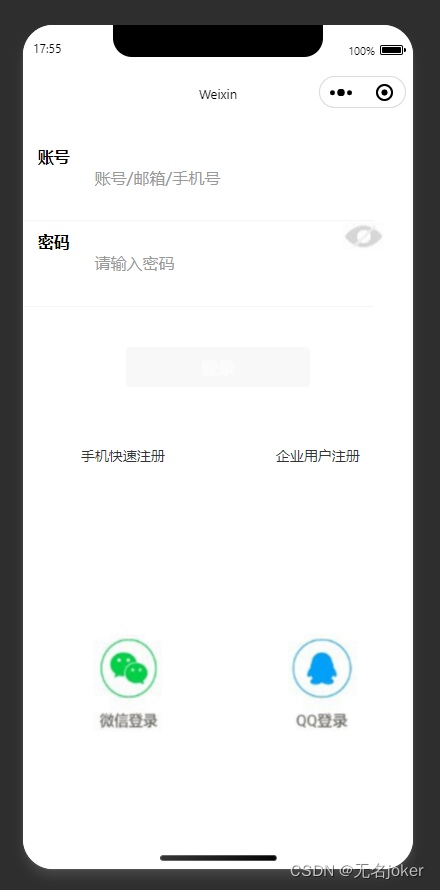
示例代码
(1) 创建一个form项目,填写AppID,后端服务选择“不使用云服务”,如图所示,并在pages同
目录下创建一个images目录,用于保存项目中需要用到的图片。
(2) 在app.json文件里添加"pages/login/login",“pages/mobile/mobile”,
“pages/company/company” 3个文件目录,并删除默认的文件目录以及相应的文件夹,如图
所示。
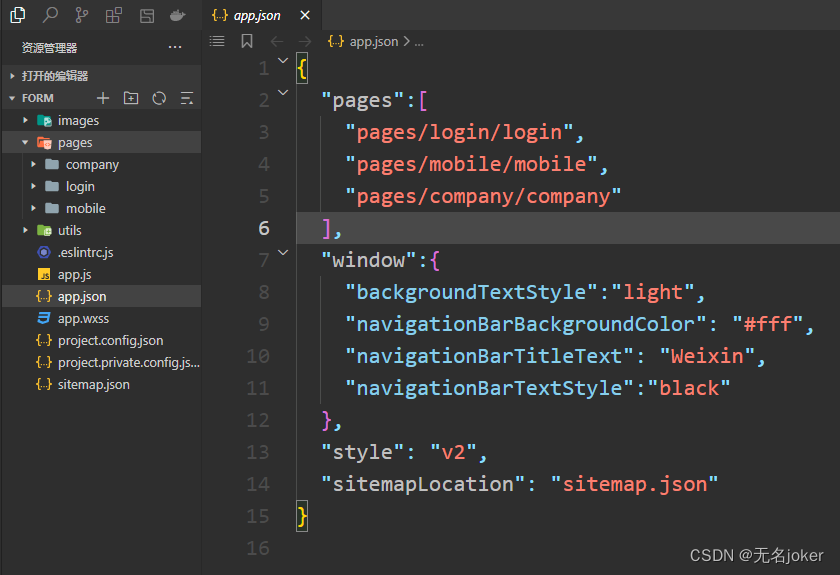
(3) 在“pages/login/login.wxml”文件里,进行账号密码输入框布局设计,代码如下所示。
<!--pages/login/login.wxml-->
<view class="content">
<view class="account">
<view class="title">账号</view>
<view class="num">
<input type="text" bindinput="nameInput" placeholder="账号/邮箱/手机号" placeholder-style="color:#999;" />
</view>
</view>
<view class="hr"></view>
<view class="account">
<view class="title">密码</view>
<view class="num">
<input type="password" bindblur="passwordBlur" placeholder="请输入密
码" placeholder-style="color:#999;" />
</view>
<view class="see">
<image src="/images/see.jpg" style="width: 42px; height:32px;" />
</view>
</view>
<view class="hr"></view>
</view>
(4) 在“pages/login/login.wxss”文件中添加相应的样式,代码如下所示:
/* pages/login/login.wxss */
.content {
margin-top: 20px;
}
.account {
display: flex;
flex-direction: row;
}
.title {
margin: 10px;
font-weight: bold;
}
.num {
margin: 10px;
}
.hr {
height: 1px;
width: 90%;
background-color: #ccc;
opacity: 0.2;
}
.see {
position: absolute;
right: 20px;
}
运行效果如下图所示:
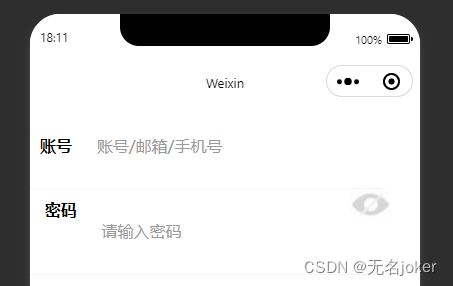
(5) 在“pages/login/login.wxml”文件里,进行登录按钮、手机快速注册、企业用户注册、找回
密码以及第三方登录布局的设计,代码如下:
<!--pages/login/login.wxml-->
<view class="content">
<view class="account">
<view class="title">账号</view>
<view class="num">
<input type="text" bindinput="nameInput" placeholder="账号/邮箱/手机号" placeholder-style="color:#999;" />
</view>
</view>
<view class="hr"></view>
<view class="account">
<view class="title">密码</view>
<view class="num">
<input type="password" bindblur="passwordBlur" placeholder="请输入密码" placeholder-style="color:#999;" />
</view>
<view class="see">
<image src="/images/see.jpg" style="width: 42px; height:32px;" />
</view>
</view>
<view class="hr"></view>
<button class="btn" disabled="{
{disabled}}" type="{
{btnType}}" bindtap="login">登录</button>
<view class="operate">
<view>
<navigator url="../mobile/mobile">手机快速注册</navigator>
</view>
<view>
<navigator url="../company/company">企业用户注册</navigator>
</view>
</view>
<view class="login">
<view>
<image src="/images/wxlogin.jpg" style="width:70px;height:98px;">
</image>
</view>
<view>
<image src="/images/qqlogin.jpg" style="width:70px;height:98px;">
</image>
</view>
</view>
</view>
(6) 在“pages/login/login.wxss”文件里添加对应的样式,代码如下:
/* pages/login/login.wxss */
.content {
margin-top: 20px;
}
.account {
display: flex;
flex-direction: row;
}
.title {
margin: 10px;
font-weight: bold;
}
.num {
margin: 10px;
}
.hr {
height: 1px;
width: 90%;
background-color: #ccc;
opacity: 0.2;
}
.see {
position: absolute;
right: 20px;
}
.btn {
margin-top: 40px;
color: #999;
}
.operate {
display: flex;
flex-direction: row;
}
.operate view {
margin: 0 auto;
margin-top: 40px;
font-size: 14px;
color: #333333;
}
.login {
display: flex;
flex-direction: row;
margin-top: 150px;
}
.login view {
margin: 0 auto;
}
运行效果如下:
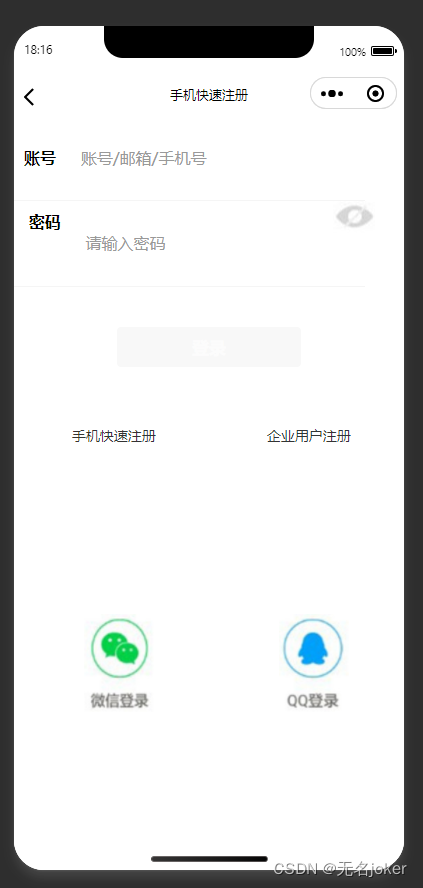
(7) 在“pages/login/login.js”文件中添加nameInput、passwordBlur事件函数,当账号里输入
内容后,登录按钮变为可用状态,代码如下所示:
/**
* 页面的初始数据
*/
data: {
disabled: true,
btnType: "default",
name: "",
password: ""
},
//输入账户触发的事件
nameInput(e) {
var account = e.detail.value; //获取账号的值
if (account != "") {
this.setData({
disabled: false, btnType: "primary", name: account });
}
},
//输入密码触发的事件
passwordBlur(e) {
var pwd = e.detail.value;
if (pwd != "") {
this.setData({
password: pwd });
}
},
运行结果如下:
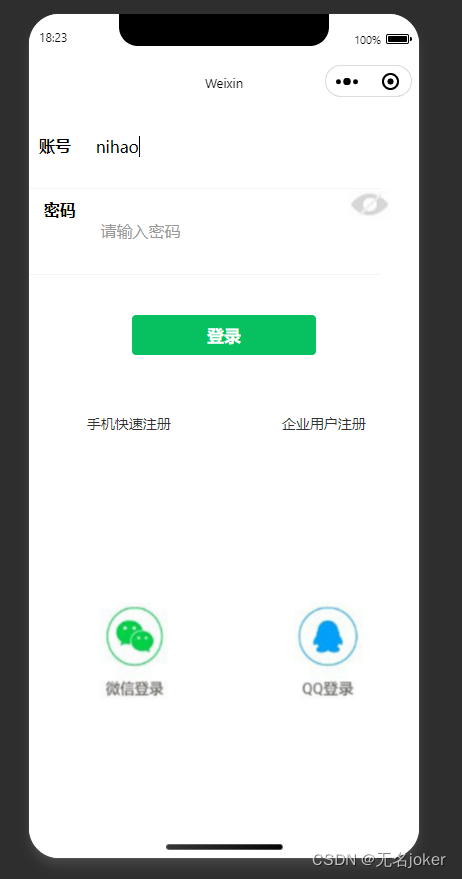
二、手机号注册设计
在手机号注册里,需要设计输入框用来输入手机号,设计同意注册协议以及下一步按钮,如图所
示。
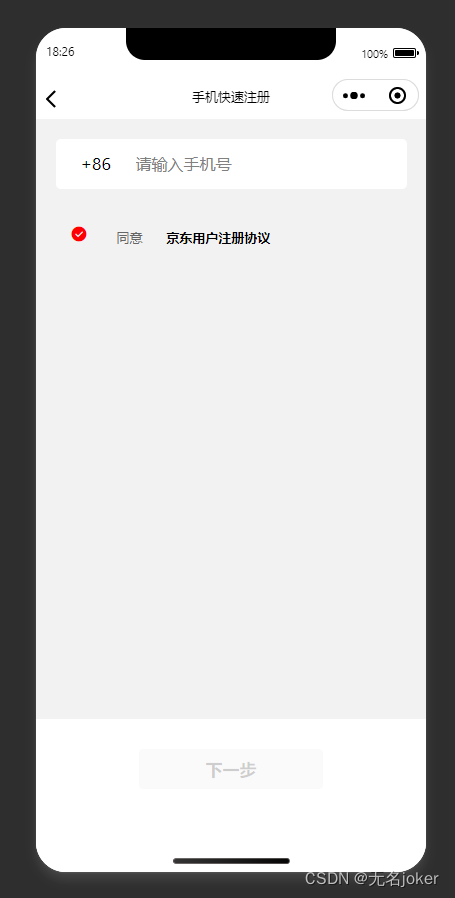
示例代码
(1) 在“pages/mobile/mobile.wxml”文件里,进行手机号输入框布局设计,代码如下所示。
<view class="content">
<view class="hr"></view>
<view class="numbg">
<view>+86</view>
<view><input placeholder="请输入手机号" maxlength="11" bindblur="mobileblur" /></view>
</view>
</view>
(2) 在“pages/mobile/mobile.wxss”文件里添加相应的样式,代码如下所示。
.content {
width: 100%;
height: 600px;
background-color: #f2f2f2;
}
.hr {
padding-top: 20px;
}
.numbg {
display: flex;
flex-direction: row;
width: 90%;
height: 50px;
border: 1pxsolid#cccccc;
border-radius: 5px;
margin: 0 auto;
background-color: #ffffff;
}
.numbg view {
margin-left: 20px;
margin-top: 14px;
}
运行结果如下所示:

(3) 在“pages/mobile/mobile.wxml”文件里,设计注册协议和下一步按钮操作,代码如下所
示。
<!--pages/mobile/mobile.wxml-->
<view class="content">
<view class="hr"></view>
<view class="numbg">
<view>+86</view>
<view><input placeholder="请输入手机号" maxlength="11" bindblur="mobileblur" /></view>
</view>
<view class="xieyi">
<icon type="success" color="red" size="18"></icon>
<text class="agree">同意</text>
<text class="opinion">京东用户注册协议</text>
</view>
</view>
<view>
<button class="btn" disabled="{
{disabled}}" type="{
{btnType}}" bindtap="login">下一步</button>
</view>
(4) 在“pages/mobile/mobile.wxss”文件里添加相应的样式,代码如下所示。
/* pages/mobile/mobile.wxss */
.content {
width: 100%;
height: 600px;
background-color: #f2f2f2;
}
.hr {
padding-top: 20px;
}
.numbg {
display: flex;
flex-direction: row;
width: 90%;
height: 50px;
border: 1pxsolid#cccccc;
border-radius: 5px;
margin: 0 auto;
background-color: #ffffff;
}
.numbg view {
margin-left: 20px;
margin-top: 14px;
}
.xieyi {
margin-top: 15px;
margin-left: 15px;
}
.agree {
font-size: 13px;
margin-left: 5px;
color: #666666;
}
.opinion {
font-size: 13px;
color: #000000;
font-weight: bold;
}
.btn {
width: 90%;
margin-top: 30px;
}
运行效果如下:
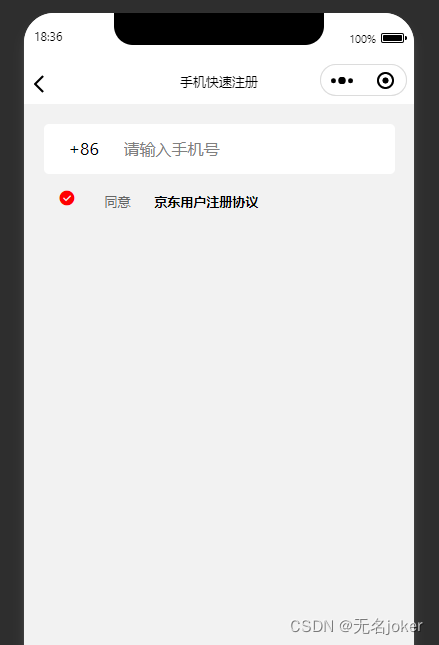
(5) 在“pages/mobile/mobile.js”文件里,添加mobileblur事件,如果输入手机号,下一步按
钮变为可用状态,代码如下所示。
/**
* 页面的初始数据
*/
data: {
disabled: true,
btnType: "default",
mobile: ""
},
//当输入手机号结束以后,失去焦点时触发的事件。
mobileblur(e) {
var phone = e.detail.value;
if (phone != "") {
//当完成输入时,“下一步”可用
this.setData({
disabled: false, btnType: "primary", mobile: phone });
} else {
this.setData({
disabled: true, btnType: "default", mobile: "" });
}
},
运行结果如下:
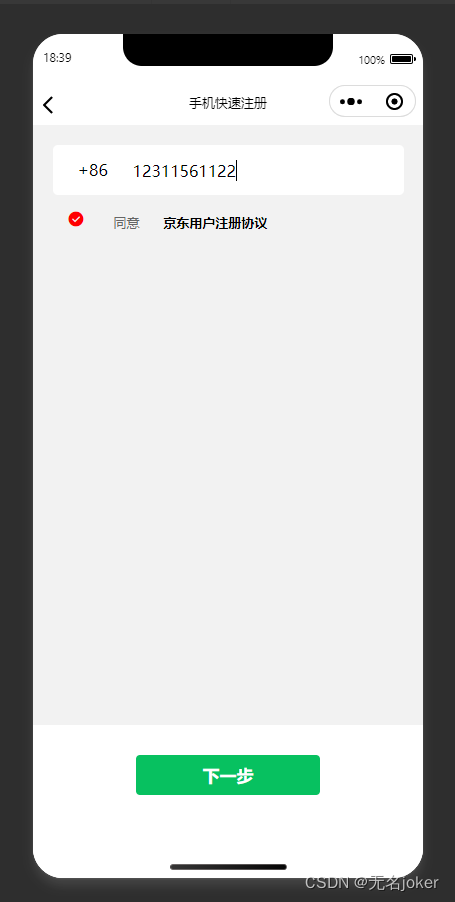
(6) 在mobile.json文件里,添加“navigationBarTitleText”这个属性,设置导航标题为手机快速
注册,代码如下所示:
{
"navigationBarTitleText":"手机快速注册"
}

未完
企业用户注册设计未上传,待续。有问题大家可以尽管提出,谢谢大家。