使用 uniapp 开发小程序,和原生小程序开发是有亿点点的区别。微信开发文档中自定义tabbar 使用 uniapp 开发微信小程序,则要在此基础上进行一些改造。
微信原生如何自定义tabbar
- 配置信息
在app.json中的tabBar项指定custom字段,同时其余tabBar相关配置也补充完整。
所有tab页的json里需声明usingComponents项,也可以在app.json全局开启。
示例:
{
"tabBar": {
"custom": true,
"color": "#000000",
"selectedColor": "#000000",
"backgroundColor": "#000000",
"list": [{
"pagePath": "page/component/index",
"text": "组件"
}, {
"pagePath": "page/API/index",
"text": "接口"
}]
},
"usingComponents": {
}
}
- 添加
tabBar代码文件
在代码根目录下添加入口文件,在根目录下新建 custom-tab-bar 文件,其下有
custom-tab-bar/index.js
custom-tab-bar/index.json
custom-tab-bar/index.wxml
custom-tab-bar/index.wxss

index.js
Component({
data: {
selected: 0,
color: "#7A7E83",
selectedColor: "#3cc51f",
// 定义 tabbar list
list: [{
pagePath: "/home/home",
iconPath: "/image/icon_home.png",
selectedIconPath: "/image/icon_home_active.png",
text: "首页"
}, {
pagePath: "/program/program",
iconPath: "/image/icon_program.png",
selectedIconPath: "/image/icon_program_active.png",
text: "方案"
}, {
pagePath: "/my/my",
iconPath: "/image/icon_my.png",
selectedIconPath: "/image/icon_my_active.png",
text: "我的"
}]
},
attached() {
},
methods: {
// 切换tabbar
switchTab(e) {
const data = e.currentTarget.dataset
const url = data.path
wx.switchTab({
url})
this.setData({
selected: data.index
})
}
}
})
index.json
{
"component": true
}
index.wxml
<!--miniprogram/custom-tab-bar/index.wxml-->
<cover-view class="tab-bar">
<cover-view class="tab-bar-border"></cover-view>
<cover-view wx:for="{
{list}}" wx:key="index" class="tab-bar-item" data-path="{
{item.pagePath}}" data-index="{
{index}}" bindtap="switchTab">
<cover-image src="{
{selected === index ? item.selectedIconPath : item.iconPath}}"></cover-image>
<cover-view style="color: {
{
selected === index ? selectedColor : color}}">{
{item.text}}</cover-view>
</cover-view>
</cover-view>
index.wxss
.tab-bar {
position: fixed;
bottom: 0;
left: 0;
right: 0;
height: 48px;
background: white;
display: flex;
padding-bottom: env(safe-area-inset-bottom);
}
.tab-bar-border {
background-color: rgba(0, 0, 0, 0.33);
position: absolute;
left: 0;
top: 0;
width: 100%;
height: 1px;
transform: scaleY(0.5);
}
.tab-bar-item {
flex: 1;
text-align: center;
display: flex;
justify-content: center;
align-items: center;
flex-direction: column;
}
.tab-bar-item cover-image {
width: 27px;
height: 27px;
}
.tab-bar-item cover-view {
font-size: 10px;
}
- 编写 tabBar 代码
用自定义组件的方式编写即可,该自定义组件完全接管 tabBar 的渲染。另外,自定义组件新增 getTabBar 接口,可获取当前页面下的自定义 tabBar 组件实例。
需要在每一个tabBar的js页面添加
Component({
pageLifetimes: {
show() {
if (typeof this.getTabBar === 'function' &&
this.getTabBar()) {
this.getTabBar().setData({
selected: 0 // 第一个tabBar 则传索引 0 第二个tabBar 则传索引 1 以此类推
})
}
}
}
})
在 uniapp 中自定义tabbar
前两步和微信小程序中的操作一样,可以打开链接 并在开发者工具中打开。
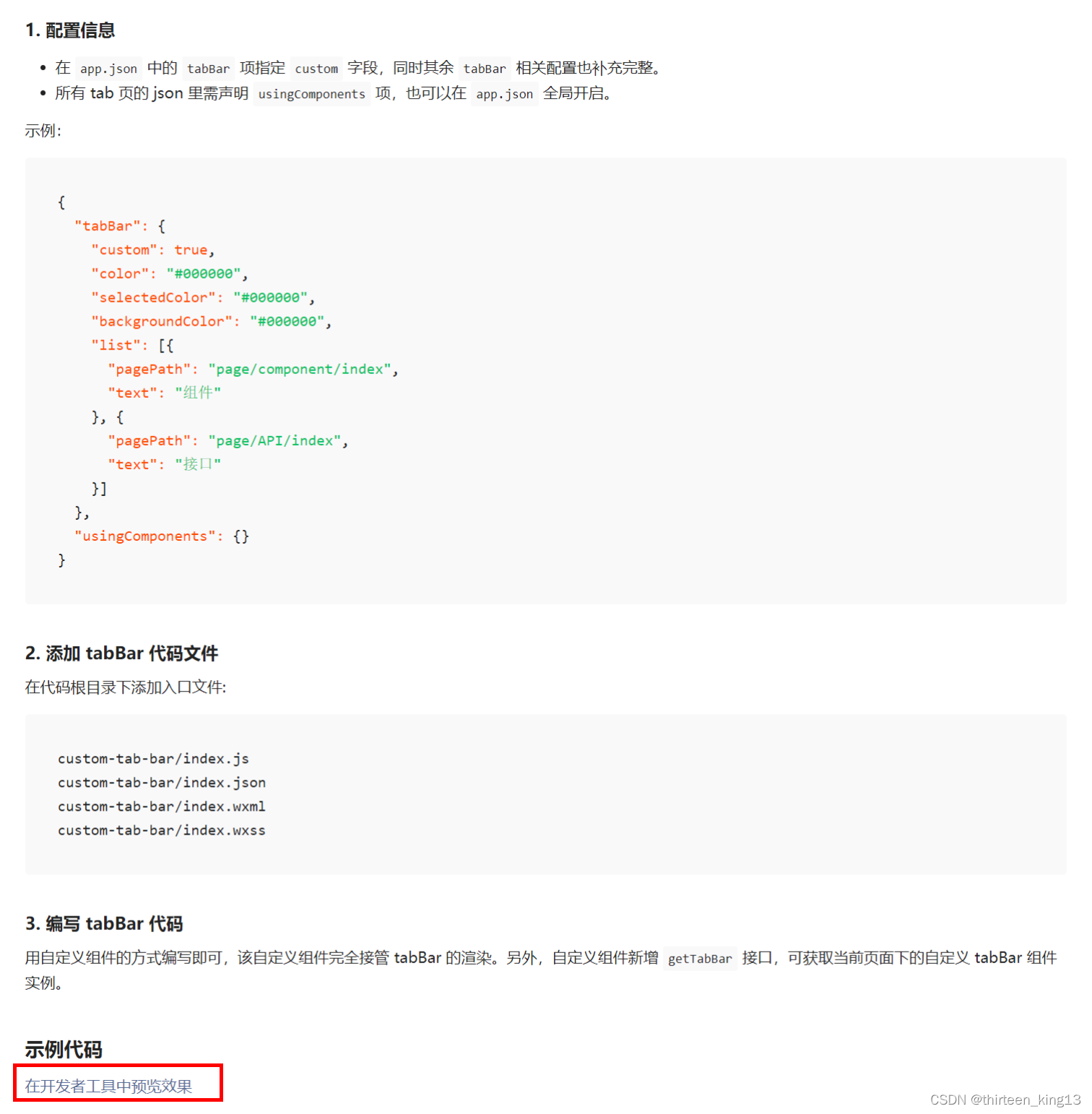
将 custom-tab-bar 文件夹复制进自己的项目根目录中

修改 custom-tab-bar 中 index.js 文件中 list 下的内容,修改为自己项目的 tabBar 内容(如果需要修改tabBar的样式,在custom-tab-bar 中 index.wxss中修改 )。
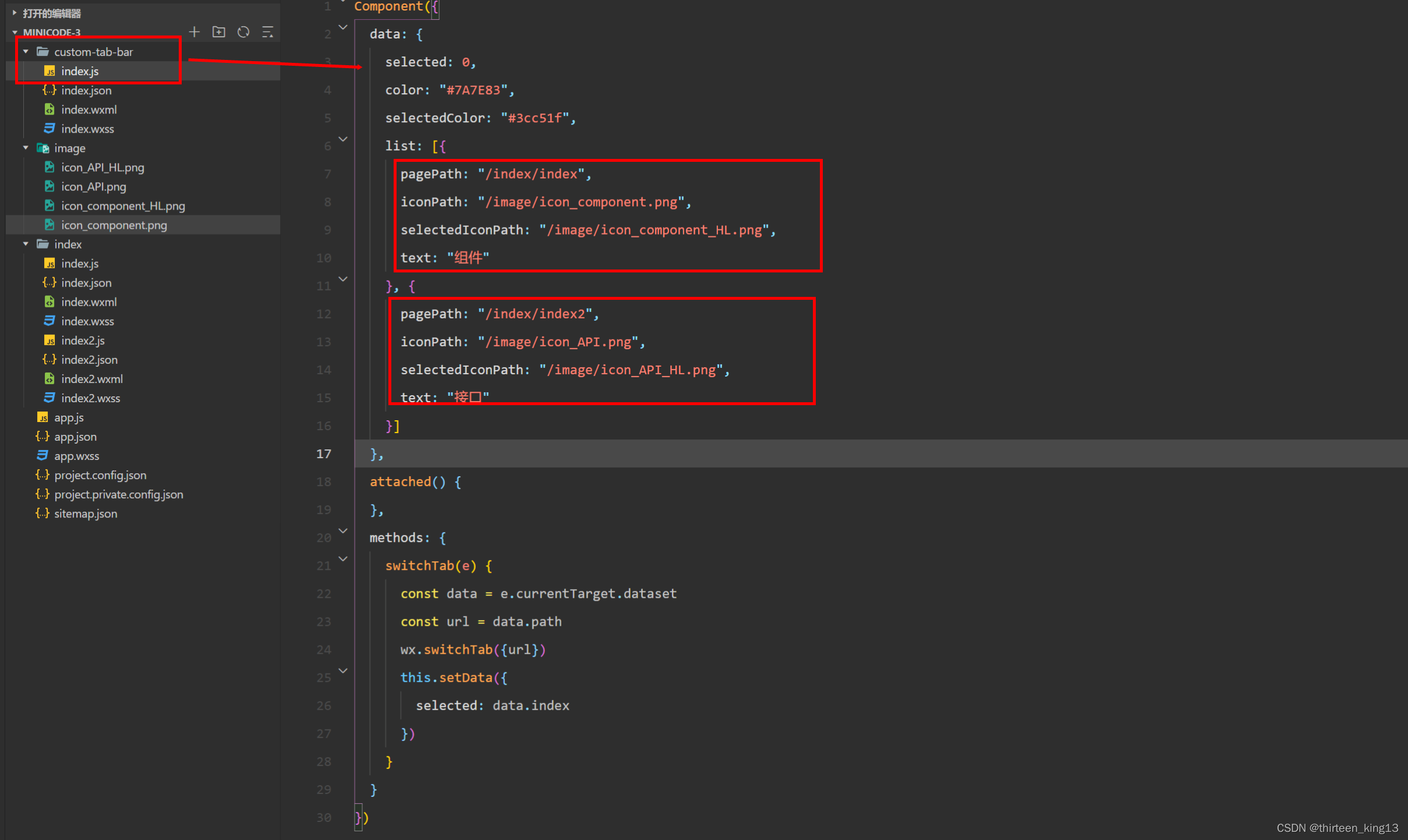
在自己项目的 pages.json 修改 tabBar 下的 custom 为 true
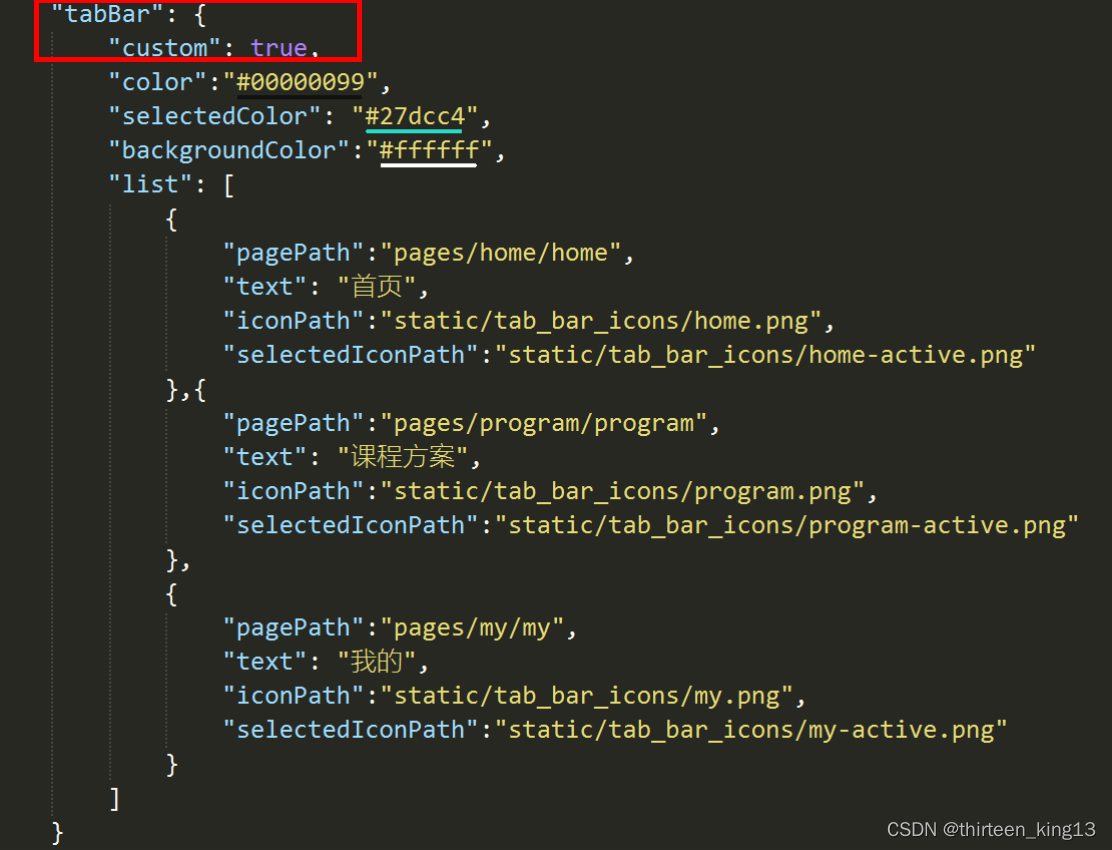
在项目的 main.js 中添加
Vue.mixin({
methods:{
setTabBarIndex(index) {
if (typeof this.$mp.page.getTabBar === 'function' &&
this.$mp.page.getTabBar()) {
this.$mp.page.getTabBar().setData({
selected: index
})
}
}
}
})
在各个 tabBar 页面调用
onShow() {
this.setTabBarIndex(0); // 第一个tabBar 传入索引 0 以此类推
}
这样就实现了自定义微信小程序的 tabBar
如有错误,欢迎指正,谢谢!
以上内容仅供参考,欢迎大家讨论。