一、目的:设置底部tabbar
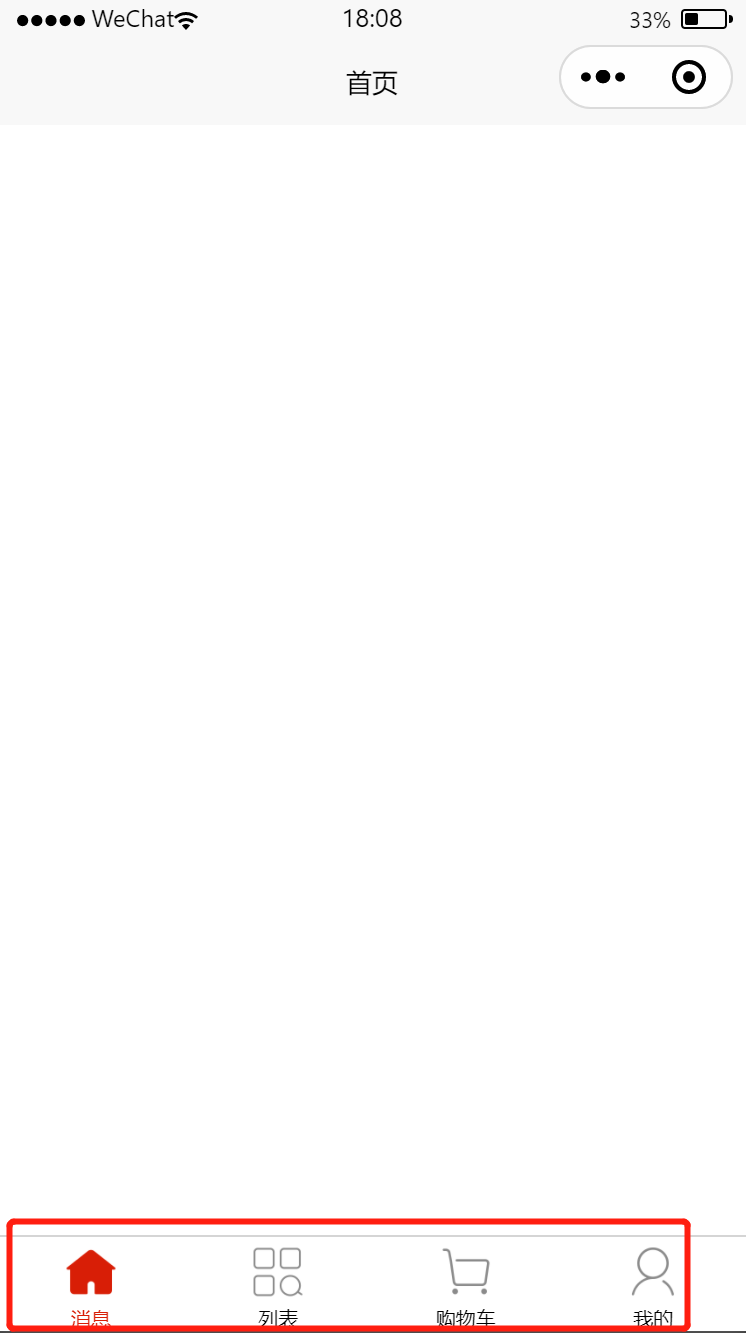
二、设置tabbar
在page.json文件下进行配置
tabbar与pages、globalStyle等同级书写
color:默认文字颜色
selectedColor:选中的文字颜色
list是数组,里面的tabbar至少2个至多5个
pagepath:页面的路径
iconPath:默认图标路径
selectedIconPath选中的图标路径
text文字的内容
三、代码展示:
代码:
"tabBar": {
"color": "#000000",
"selectedColor": "D81E06",
"list": [
{
"pagePath": "pages/index/index",
"iconPath": "static/tabbar/home.png",
"selectedIconPath": "static/tabbar/home-active.png",
"text": "消息"
},
{
"pagePath": "pages/list/list",
"iconPath": "static/tabbar/cate.png",
"selectedIconPath": "static/tabbar/cate-active.png",
"text": "列表"
},
{
"pagePath": "pages/shopCart/shopCart",
"iconPath": "static/tabbar/cart.png",
"selectedIconPath": "static/tabbar/cart-active.png",
"text": "购物车"
},
{
"pagePath": "pages/my/my",
"iconPath": "static/tabbar/my.png",
"selectedIconPath": "static/tabbar/my-active.png",
"text": "我的"
}
]
},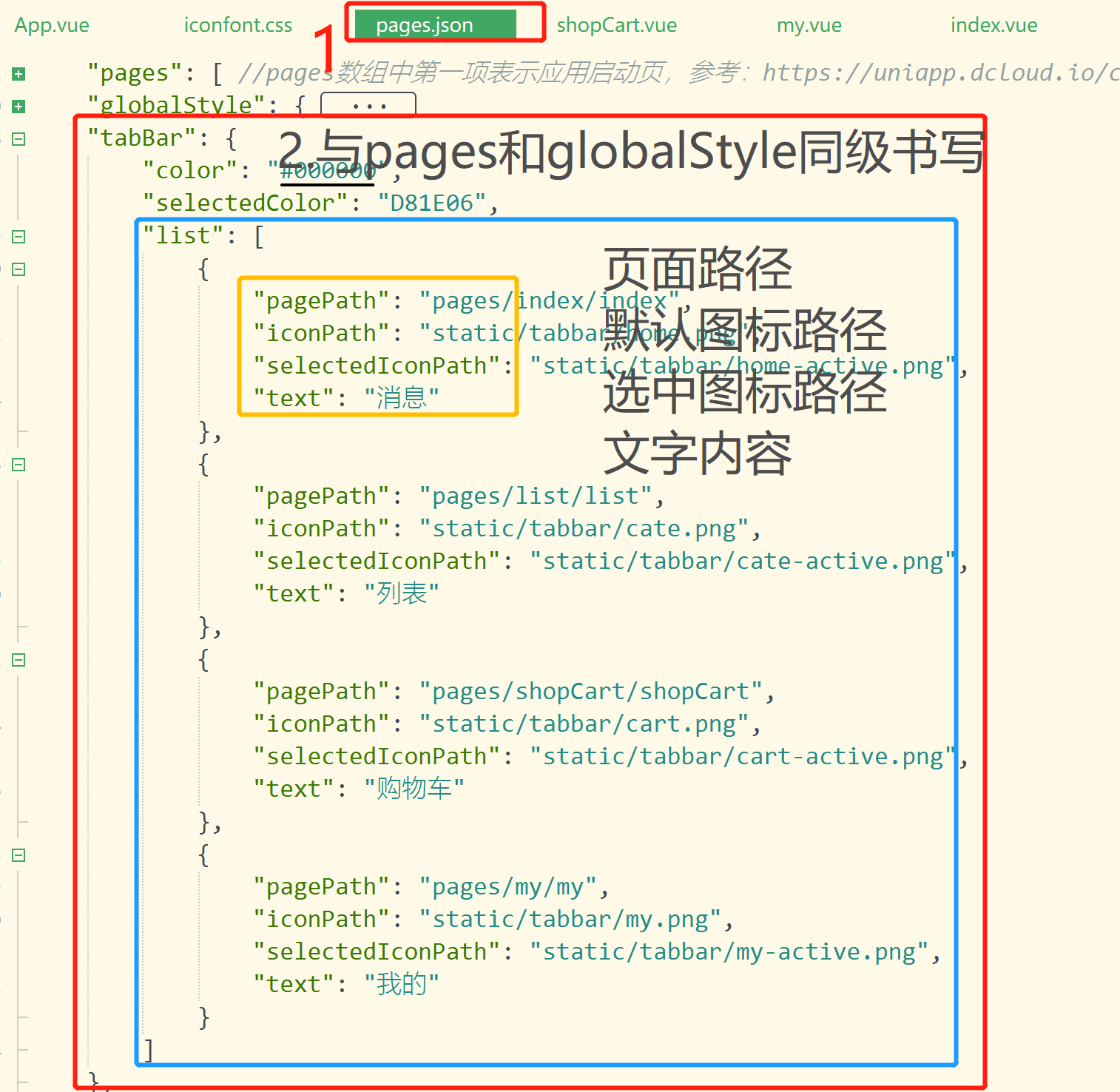
四、结果展示:
